The “Data & Security” tab is located in Settings > iCloud on your Apple device.
With the increasing need to secure data and information, many Apple users often wonder, “Where is the data and security tab in settings in iCloud?” I will provide a comprehensive guide on locating the tab and maximizing its features.
Understanding iCloud Settings
iCloud is a remarkable online service offered by Apple. It provides its users ample storage to back up precious documents, photos, videos, and other data. But the platform also packs more nuanced features that maximize data security.
When managing your digital life, iCloud goes beyond being a simple storage service. It ensures that your Apple devices work seamlessly together, allowing you to access your data from anywhere at any time. By syncing your information across all your devices, iCloud guarantees that your important files and documents are always within reach.
But how does this synchronization work? Well, let’s dive into the overview of iCloud and explore its inner workings.
Overview of iCloud
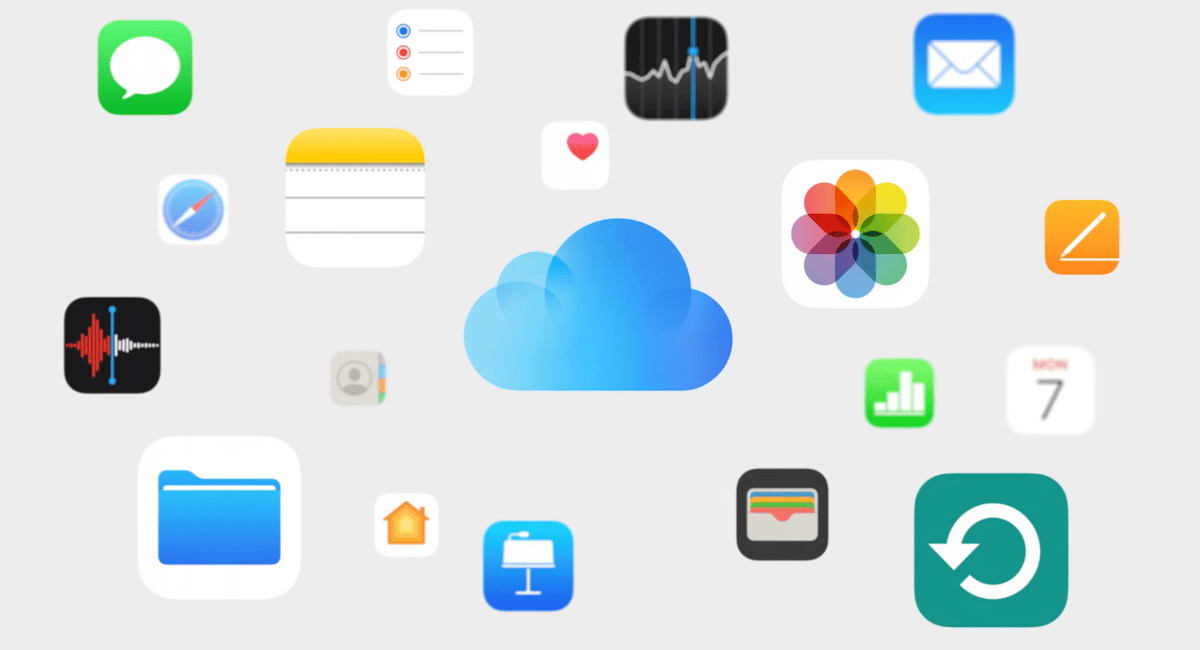
At its core, iCloud is designed to simplify your digital life. It acts as a bridge that connects all your Apple devices, making it easier for you to access and manage your data. Whether using an iPhone, iPad, Mac, or even an Apple Watch, iCloud ensures your information stays updated across all these devices.
Let’s say you take a photo on your iPhone. With iCloud, that photo is automatically uploaded to the cloud, making it instantly available on your iPad and Mac. This seamless integration allows you to start a document on your Mac and continue editing it on your iPad without missing a beat.
But iCloud’s capabilities extend far beyond file synchronization. It also offers features like iCloud Drive, which acts as a virtual hard drive in the cloud, allowing you to store and access files from any device with an internet connection. Additionally, iCloud Photo Library lets you store and organize your entire photo library, ensuring your precious memories are safe and easily accessible.
Now that we have a basic understanding of what iCloud is and how it works let’s explore the importance of iCloud settings.
Importance of iCloud Settings
While iCloud provides a seamless and convenient experience, it’s important to have control over how your data is managed and shared. This is where iCloud settings come into play.
By accessing the iCloud settings, you gain the necessary controls to manage your iCloud storage space, select which apps can save data on the iCloud, and determine how sharing works. These settings allow you to tailor iCloud to your specific needs and preferences.
One key aspect of the iCloud settings is the data and security tab. Here, you can find various options to enhance your data protection and privacy. For example, you can enable two-factor authentication, which adds an extra layer of security to your iCloud account by requiring a verification code and your password.
Furthermore, the data and security tab allows you to manage your iCloud Keychain. This feature securely stores your passwords, credit card information, and other sensitive data across all your devices. With iCloud Keychain, you no longer have to remember multiple passwords or worry about forgetting them.
In addition to data security, iCloud settings offer controls for managing app-specific settings. You can choose which apps can access your iCloud data, giving you full control over your privacy and ensuring that only the apps you trust can access your information.
Understanding and utilizing the iCloud settings is crucial to tapping into the full potential of this powerful service. By customizing the settings to fit your needs, you can ensure that your data is protected, your devices work seamlessly together, and you can easily access all your important files and documents.
Navigating to the Data and Security Tab in iCloud Settings

Locating the data and security tab in iCloud settings can be tricky for new Apple users. However, with a guide, the process becomes more straightforward.
When managing your iCloud account, you must navigate the settings to access specific features. In this case, we’ll focus on finding the data and security tab, which holds crucial options for safeguarding your information.
Step-by-Step Guide to Accessing iCloud Settings
- The steps to accessing the iCloud settings begin by launching the settings application on your Apple device. You can typically find it on your home screen, represented by a gear icon. Once you’ve located it, tap on it to open the settings.
- As the settings page opens, you’ll notice various options and categories to explore. To access the iCloud settings, scroll down until you find your name at the top of the settings page. Tap on your name, and a new window will appear, revealing a range of personalized options.
- You’ll find the iCloud settings within this window, represented by a blue icon with a white cloud. Tap on it to proceed to the next step.
- Now that you’ve entered the iCloud settings, you’ll encounter many features and options related to your iCloud account. From here, you can manage your storage, adjust app settings, and control various aspects of your Apple devices.
Locating the Data and Security Tab
Inside the iCloud settings, the data and security tab should be visible. It’s easier to locate this tab once you understand what each iCloud setting does and are familiar with the iCloud interface.
- The data and security tab is where you’ll find essential options for protecting and managing your iCloud data. It allows you to set up two-factor authentication, manage app-specific passwords, and control which apps have access to your iCloud account.
- By tapping on the data and security tab, you’ll be presented with a comprehensive list of settings and options that ensure the safety and privacy of your iCloud data. Take your time to explore these options and customize them according to your preferences and needs.
- Remember, it’s crucial to regularly review and update your data and security settings to stay protected from potential threats and maintain the integrity of your iCloud account.
In conclusion, while locating the data and security tab in iCloud settings may initially seem challenging, following the step-by-step guide and familiarizing yourself with the interface will make the process much more manageable. By accessing the data and security tab, you can take control of your iCloud account’s safety and ensure your valuable data remains protected.
Understanding the Data and Security Tab
The data and security tab is a vital component of managing the security of your iCloud account. It provides basic security measures and offers a range of advanced features to ensure your data remains safe and secure.
When you navigate to the data and security tab, you will find many options to control your account’s security. One of the key features is the ability to manage your password settings. This includes changing your password, setting password requirements, and implementing password expiration policies. Regularly updating and strengthening your password significantly reduces the risk of unauthorized access to your account.
In addition to password management, the data and security tab allows you to set up two-factor authentication. This essential security measure adds an extra layer of protection to your account. With two-factor authentication enabled, you will receive a unique verification code on your trusted device whenever you sign in to your iCloud account from a new device or browser. This ensures that even if someone obtains your password, they still won’t be able to access your account without the verification code.
Another useful feature of the data and security tab is the ability to retrieve your Apple ID. If you forget your Apple ID or need to recover a lost account, this feature provides a simple and secure way to regain access. Following the steps outlined in the tab, you can easily recover your Apple ID and regain control over your iCloud account.
Furthermore, the data and security tab allows you to act immediately if you suspect your account might be compromised. You can report suspicious activities directly from the tab, such as unrecognized logins or unauthorized purchases. This ensures that Apple’s security team is promptly notified and can take appropriate measures to protect your account.
Importance of the Data and Security Tab
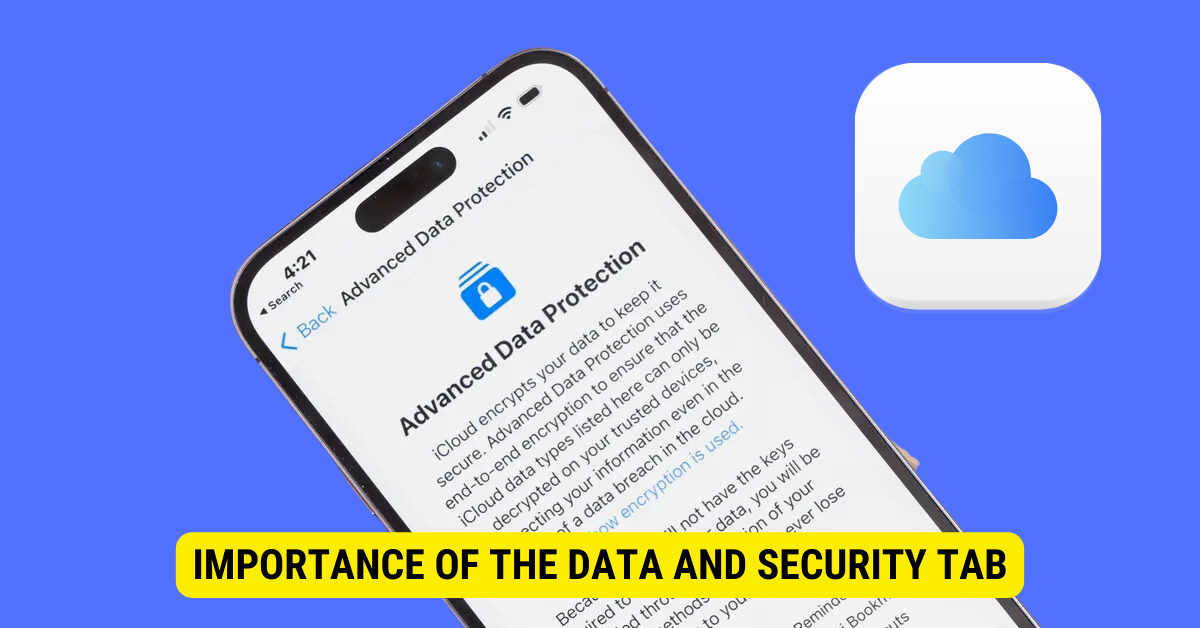
The data and security tab is crucial in safeguarding your iCloud account against potential threats. Its features can establish a robust defense mechanism, significantly reducing the risk of unauthorized access and data breaches.
With the increasing prevalence of cyber threats and online attacks, prioritizing the security of your digital assets has become more important than ever. The data and security tab empowers you to take control of your account’s security, ensuring that your personal information, documents, and media files are shielded from prying eyes.
By regularly reviewing and updating the settings in the data and security tab, you can stay one step ahead of potential threats. It is recommended to periodically check for suspicious activities, enable two-factor authentication, and keep your password strong and unique. These proactive measures will not only enhance the security of your iCloud account but also provide you with peace of mind, knowing that your data is well-protected.
Common Issues and Troubleshooting
While iCloud is user-friendly, users could encounter some challenges, including data and security tab issues. The most common issue is the inability to locate the tab in the iCloud settings.
Unable to Find the Data and Security Tab
Users often report that they can’t find the data and security tab. This could be due to various reasons. For instance, you may not look at the right location, or your device could run an outdated Operating System version.
Solutions to Common iCloud Settings Problems
The best solution to most problems is updating your device to the latest OS version. Also, please familiarize yourself with the interface and layout of the iCloud settings, as it would make navigation smoother and more enjoyable.
Enhancing Your iCloud Security
Given the increasing spying and hacking cases, it’s wise to take every possible step to secure your iCloud account. Thankfully, there are some effective steps you can take.
Tips for Protecting Your iCloud Data
Here are some tips to make your iCloud account more secure: turn on two-factor authentication, use a strong password, and avoid sharing your account details with anyone.
Importance of Regularly Updating Your iCloud Settings
Regularly updating your iCloud settings helps keep your account safe and ensures you’re making the most of any new security features Apple rolls out. So make it a habit of regularly checking your iCloud settings.
Key Takeaways
- Apple’s iCloud centralizes user data and security preferences.
- Accessing the “Data & Security” tab helps manage personal data and security settings.
- Regularly checking this tab can ensure your data is handled according to your preferences.
- iCloud settings can be accessed from any Apple device linked to your Apple ID.
- Security settings in iCloud help protect your data from unauthorized access.
FAQs
Q: How do I navigate to my iPhone’s “Data & Security” tab?
A: Go to Settings > [your name at the top] > iCloud. Inside, you’ll find the “Data & Security” tab.
Q: Can I change my password from the “Data & Security” tab?
A: Yes, the tab provides options related to account security, including changing your password.
Q: What kind of data can I manage within this tab?
A: This tab allows you to manage personal data, security preferences, and other account-related settings.
Q: Is there a way to see devices connected to my iCloud from this tab?
A: You can view and manage all devices connected to your iCloud account.
Q: How often should I check my “Data & Security” settings?
A: Regularly reviewing your settings, especially after software updates or changes to terms of service, is a good practice.
Conclusion
The “Data & Security” tab, located in Settings > iCloud on Apple devices, is pivotal for managing and enhancing iCloud account security. It centralizes user data and security preferences, allowing users to control personal data, security settings, and see connected devices. Regularly checking this tab ensures data protection and adapts to any new security features Apple introduces. Accessing and updating these settings frequently is recommended for optimal security and account management.
