Chrome User Data Default Secure Preferences is a security feature in the Google Chrome browser designed to protect users’ browsing experience. It ensures that browser-related information, including bookmarks, history, and settings, are securely stored and safeguarded from potential threats, offering a personalized and secure browsing experience.
Chrome User Data is a crucial component of the Google Chrome browser that plays a vital role in safeguarding the security and functionality of your browsing experience. I will explore the various features of Chrome User Data, specifically focusing on Default Secure Preferences.
Understanding Chrome User Data
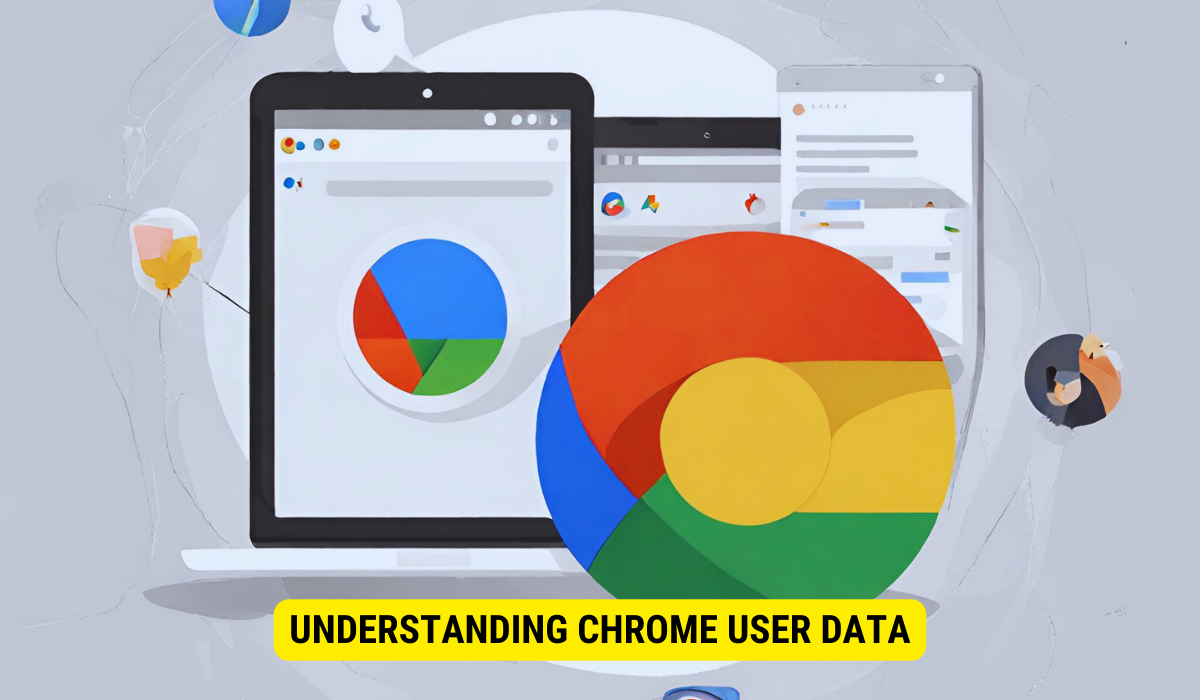
Chrome User Data plays a crucial role in ensuring a seamless and personalized experience when browsing the internet. Acting as a centralized storage system, it houses all your browser-related information, including bookmarks, browsing history, saved passwords, and extension settings. This means you can access your data effortlessly, no matter which device you use.
The Role of Chrome User Data
Chrome User Data is a repository for your preferences, allowing you to personalize your browsing experience. It acts as a virtual assistant, remembering your settings and configurations so you don’t have to start from scratch whenever you open your browser. Chrome User Data keeps everything in one place, whether it’s the specific theme you prefer, the order of your bookmarks, or the extensions you rely on.
Imagine you’re using your laptop to browse the web and coming across an interesting article you want to read later. With Chrome User Data, you can bookmark the page, which will be saved across all your devices. So when you switch to your smartphone or tablet, you can easily find and access that bookmarked article without any hassle.
Components of Chrome User Data
Chrome User Data consists of several key components that work together to enhance your browsing experience:
- Profile Data: This component includes your browser settings, bookmarks, extensions, and other personalized information. It’s like your digital identity within the browser, allowing you to have a consistent experience across different devices. For example, if you customize your browser toolbar on your desktop, those changes will also be reflected on your laptop.
- Cookies: These small files play a significant role in personalizing your browsing experience. When you visit a website, it may store a cookie on your device. This cookie contains information that helps the website remember your preferences, such as your login status, language likings, or items in your shopping cart. Thanks to Chrome User Data, you can enjoy a seamless experience without logging in repeatedly or losing track of your preferences.
- Cache: The browser cache is a temporary storage place that stores copies of web pages, images, and other media files. Its purpose is to optimize loading times and enhance your browsing speed. When you visit a website, Chrome will check if it has a cached version of the page. It will load the cached version if it does, resulting in faster page load times. This component of Chrome User Data ensures that your browsing experience is not only personalized but also efficient.
- History: This component maintains a record of the websites you have visited. It acts as a digital trail, allowing you to revisit websites easily or track your browsing habits. Whether you want to find that interesting article you stumbled upon last week or need to recall a website you visited a month ago, Chrome User Data’s history feature has got you covered. It’s like having your librarian organize your browsing journey for easy retrieval.
So, next time you open your Chrome browser, remember that Chrome User Data is working diligently to provide you with a seamless, personalized, and efficient browsing experience behind the scenes. From remembering your preferences to optimizing loading times, it’s an essential component that enhances your web experience.
The Importance of Default Secure Preferences
When it comes to protecting your data, Default Secure Preferences play a crucial role. These preferences provide additional security to your Chrome User Data, ensuring your browsing activities remain safe and secure. With the ever-increasing threats posed by malicious websites and unauthorized access to personal information, having Default Secure Preferences in place is essential.
How Default Secure Preferences Protect Your Data?
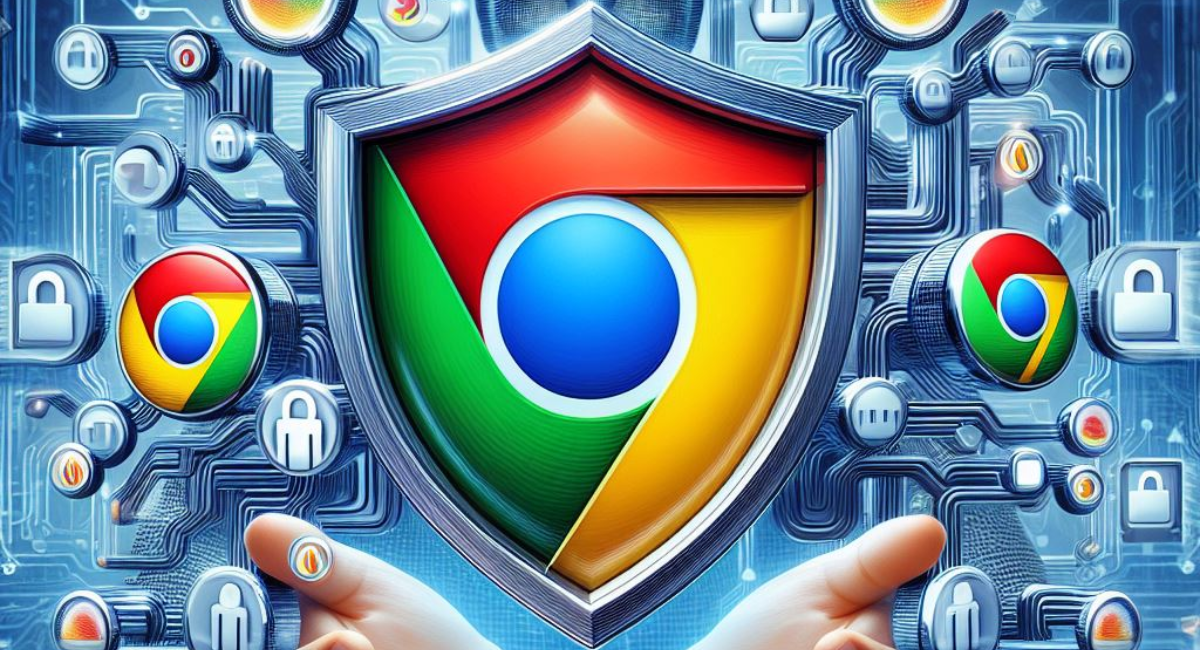
Default Secure Preferences are a set of predefined security settings implemented by Chrome. They act as a shield, safeguarding your browsing activities from potential threats. By enabling these preferences, Chrome protects your data from malicious websites and unauthorized access to your personal information.
Imagine browsing the internet without any security measures in place. Every click, every website you visit, and every piece of information you enter would be vulnerable to attacks. Default Secure Preferences help mitigate these risks by providing a strong defense against potential threats.
The Functionality of Default Secure Preferences
Default Secure Preferences work hand in hand with other security features of Chrome to ensure a safer browsing experience. These preferences are designed to restrict certain activities that could put your data at risk. By default, Chrome enables these preferences to enhance your security, but you can also customize them according to your needs.
One of the key functionalities of Default Secure Preferences is their ability to prevent the installation of insecure extensions. Extensions can enhance your browsing experience but can also be a gateway for malicious activities. By restricting the installation of insecure extensions, Chrome ensures that your data remains protected.
Additionally, Default Secure Preferences can warn you about potentially dangerous websites. They analyze the websites you visit and provide timely alerts if they are deemed unsafe. This proactive approach allows you to make informed decisions while browsing, minimizing the risk of falling victim to phishing attempts or other online threats.
Customizability is another important aspect of Default Secure Preferences. While Chrome enables these preferences by default, you can customize them according to your needs. This allows you to balance convenience and security, ensuring that your browsing experience remains enjoyable and protected.
In conclusion, Default Secure Preferences are crucial to Chrome’s security framework. They provide additional protection to your browsing activities, safeguarding your data from potential threats. By enabling these preferences and customizing them to your needs, you can ensure a harmless and more secure browsing experience.
Managing Your Chrome User Data
Managing your Chrome User Data is essential to maintaining your online privacy and security. Accessing and managing your data ensures your browsing experience is optimized and tailored to your preferences. Follow these steps to entree and manage your Chrome User Data:
- Open Chrome and click on the menu button (three vertical dots) in the top right corner of the browser window. This will open a dropdown menu with various options.
- Select “Settings” from the dropdown menu. This will take you to the Chrome Settings page.
- In the “Settings” tab, click “Advanced” to expand the options. This will reveal additional settings and features.
- Under the “Privacy and Security” section, you will find various options to manage your user data. To clear your browsing data, click on “Clear browsing data.” This will allow you to delete cookies, cache, browsing history, and other data accumulated during your browsing sessions. To manage your saved passwords, click on “Manage passwords.” This will enable you to view, edit, or remove any saved passwords.
By following these steps, you can take control of your Chrome User Data and ensure that your browsing habits and preferences are managed effectively.
Tips for Managing Your Secure Preferences
Managing your Secure Preferences is crucial for maintaining a secure and personalized browsing experience. Here are some useful tips to help you effectively manage your Secure Preferences:
- Regularly review your settings: Periodically check your Chrome settings to ensure your preferences align with your security requirements. Reviewing your settings allows you to customize your browsing experience and ensure your privacy is protected.
- Stay up to date: Keeping your Chrome browser updated is essential for benefiting from the latest security patches and features. Regular updates ensure that your browser remains secure and protected against potential vulnerabilities.
- Be cautious of configuration changes: While it’s important to customize your Secure Preferences, it’s equally important to exercise caution when making configuration changes. Avoid making unnecessary changes without proper understanding, as it could impact the security and functionality of your browser. If you are unsure about a particular setting, it’s always advisable to seek guidance or do thorough research before making any modifications.
By following these tips, you can effectively manage your Secure Preferences and enhance your overall browsing experience while prioritizing your online security.
Privacy and Security in Chrome
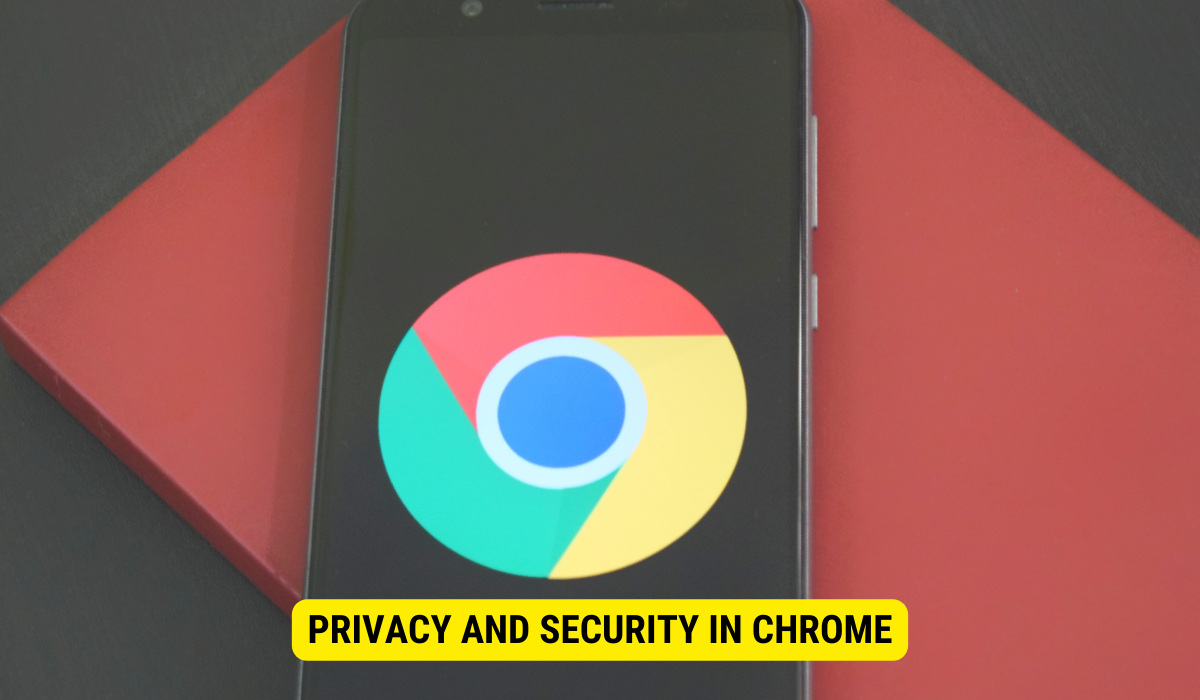
Chrome’s Approach to User Data Security
Google Chrome prioritizes user data security by employing robust encryption protocols and security measures. Your Chrome User Data, including Default Secure Preferences, is securely stored on your device and protected from unauthorized access.
Enhancing Your Privacy Settings in Chrome
Chrome offers a range of privacy settings that allow you to fine-tune your browsing experience. You can control cookie permissions, turn off tracking mechanisms, and customize privacy preferences to suit your preferences by navigating to the “Privacy and Security” section in the Chrome settings.
Troubleshooting Common Issues
Resolving User Data Related Problems
In case you encounter issues with your Chrome User Data, such as missing bookmarks or browsing history, try the following troubleshooting steps:
- Restart your Chrome browser and device.
- Ensure you are signed in to the correct Google account.
- Clear your browser cache and cookies.
- If the problem persists, consider reinstalling Chrome.
Addressing Default Secure Preferences Issues
If you experience difficulties with Default Secure Preferences, such as websites being incorrectly flagged as unsafe, consider the following:
- Examining your browsing habits and patterns to identify potential triggers.
- Revisiting and adjusting your Secure Preferences to balance security and usability.
- Consulting relevant online resources or contacting Chrome support for further assistance.
Key Takeaways
- Chrome User Data is a centralized storage for all browser-related information, ensuring a seamless browsing experience across devices.
- Default Secure Preferences offer a critical layer of protection, safeguarding users from malicious websites and unauthorized data access.
- Regularly reviewing and updating Chrome’s settings, including Default Secure Preferences, is essential for optimal data protection.
- Chrome prioritizes user data security by using strong encryption protocols, ensuring data is safe from potential breaches.
- Troubleshooting tools and settings are available within Chrome for users who encounter issues related to their User Data or Default Secure Preferences.
FAQs
What is Chrome User Data?
Chrome User Data is a Google Chrome storage system that contains browser-related information, such as bookmarks, browsing history, and settings, ensuring consistency across devices.
How does Default Secure Preferences enhance Chrome’s security?
Default Secure Preferences provides an added layer of security by implementing predefined settings to protect user data from potential threats and unauthorized access.
What are the main components of Chrome User Data?
Key components include Profile Data (settings, bookmarks, extensions), Cookies (for personalized browsing), Cache (to optimize loading times), and Browsing History.
How can users manage their Secure Preferences in Chrome?
Users can access Chrome settings, navigate to the “Privacy and Security” section, and customize their Secure Preferences according to their needs.
What role does encryption play in Chrome User Data?
Chrome employs robust encryption protocols to ensure user data, including Default Secure Preferences, is stored securely and protected from unauthorized access.
Conclusion
In conclusion, Chrome User Data, along with the Default Secure Preferences, plays a crucial role in ensuring the security and functionality of your browsing experience. By understanding and effectively managing these components, you can maximize your privacy and safeguard your data while enjoying the many features and benefits of the Chrome browser.
