Hide And Lock Your Personal Files From Your Wicked Wife And Curios Co-Workers
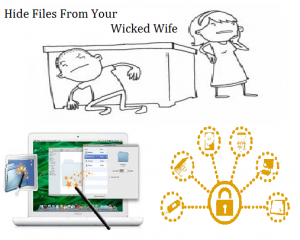
It’s a proven fact that information technology has changed the dynamics of our lives. Consequently, IT has enabled mankind to achieve tremendous feats which were not possible a couple of decades back. However, where technology has enabled mankind to achieve remarkable things, it has also made life complicated and miserable. Perhaps one of the biggest drawbacks of information technology that has just recently surfaced is mostly concerned with data security – specifically personal data. Personal data saved on your PC, phone or tablet can reveal all your hidden secrets. For example, if you’re a married man or are in a common law relationship, you know that your partner/wife regularly checks your phone’s browsing history to see which websites you’ve been visiting, or perhaps she likes checking your personal photos on your phone, tablet or PC. Now imagine, what would happen if she finds images of you fooling around with you new assistant? Your relationship would certainly be in big trouble!

Why Men Value Their Privacy ?
In the past, men only had to worry about leaving the toilet seat down, or how to not get caught while looking at other women. Sadly, in this age of technology, not only do you have to hear women nag all day – because you spend more time doing random things on your laptop than having conversations with her – but also, now have to worry about what data you can save on your phone, tablet or PC. Moving on, your love life is only a small part of the many problems technology has created; even your workplace privacy is at risk, more so, than ever before. Take for instance another funny example; say you download your criminal record on your computer at work – for whatever stupid reason someone would do that — not realizing what will happen next. Accordingly, while you are away on break— mischievous mike from the networking department logs in to your PC – as he has the password to everyone’s PC – and discovers you have been arrested for walking on a public street wearing only women’s underwear – now there goes your reputation! The point of these examples are self-explanatory, that is, we all have hidden skeletons in our closets – in this case your PC, tablet or phone – the only thing matters is how well that closet is locked – and how good is that lock holds up at keeping others out.
Consequently, our Personal computers are like closets that can reveal critical information about our personal lives – would you leave your closet unlocked for others to see all your personal stuff? Probably not! So, why is it that most of us carelessly save sensitive photos, videos and documents that can compromise your reputation, your marriage or your job!
How Data Security Software Can Solve Some Of Your Privacy Problems?
Software such as Folder Lock can help you safeguard your data from others by its ability to lock and hide data. It has a simple interface – all you do, is drag and drop your data on its interface and it’s locked. The software also has the capability of encrypting data – making your encrypted data impossible to steal by even the most sophisticated hacking software. The software also has a built in history cleaner allowing you to clean all traces of browsing history regardless of which browser you use. Furthermore, you can create password-protected encrypted lockers and upload them to Folder lock’s dedicated cloud backup service – secure backup. Best of all, the software has built in stealth mode, a feature which hides all Folder Lock related icons, so other users on your PC cannot discover you have folder lock installed on your PC.
Lock My Personal Files In Windows 10
You can lock your personal files in Windows 10 by using the File Explorer. To do so, right-click on the file or folder you want to lock and select Properties. Then, select the Security tab and click Advanced. On the Advanced Security Settings window, select the checkbox next to “Encrypt contents to secure data” and click OK. Your personal files will now be locked and encrypted.
Put A Password On A Folder
Yes, you can put a password on a folder. To do this, you will need to use a third-party program such as WinRAR, 7-Zip, or AxCrypt. These programs will allow you to password protect a folder, so that only those with the password can access the contents.Once you have installed the program, you will need to right-click on the folder you want to password protect and select the program’s option to add a password. You will then
Lock A File On Phone?
Yes, you can lock a file on your phone. There are a few different ways to do this. You can use a third-party app such as File Locker to lock individual files, or you can use a device encryption app such as Device Lock Pro to encrypt and password protect your entire device. Once you have installed the app, you will need to open it and select the file you want to lock. You will then be able to set a password and lock the file.
Prevent Others From Accessing Files In Windows 10
You can prevent others from accessing your files in Windows 10 by using the built-in features of Windows 10 such as File Explorer, User Account Control (UAC), and Windows Defender. File Explorer allows you to set permissions on files and folders, such as read-only, write-only, or full control. This can be done by right-clicking the file or folder and selecting Properties. Then, select the Security tab and click the Advanced button. From here, you
Restrict Files On My Computer
You can restrict access to files on your computer by setting permissions in the File Explorer. Right-click on the file or folder you wish to restrict, select Properties, and then select the Security tab. From here, you can set the permission levels for each user or group. For example, you can set the permission level to “Read only” or “Full Control” to prevent others from accessing the file. Additionally, you can enable the User Account Control (UAC) feature on Windows
Create A Locked Folder
To create a locked folder, you will need to use a third-party software such as Folder Lock or WinRAR. These programs will allow you to password protect your folders, so that only those with the password can access the contents. To use Folder Lock, right-click on the folder you want to protect and select Lock Folder. You will then be prompted to enter a password and confirm it. Once the folder is locked, it will be impossible to open without the correct password.
Lock My Phone Gallery
The best way to lock your phone’s gallery is to use a third-party app such as AppLock or Norton App Lock. These apps will allow you to password protect your phone’s gallery, so that only those with the password can access it. To use AppLock, open the app, select the Gallery option, and then enter a password. Once the gallery is locked, it will be impossible to open without the correct password.
Best Way To Encrypt A File
To encrypt a file, you will need to use a file encryption software. Popular encryption software includes AxCrypt, VeraCrypt, and 7-Zip. To encrypt a file with AxCrypt, open the software, select the file you wish to encrypt, and then choose a password. Once encrypted, the file will be impossible to open without the correct password.
Way To Protect A Pdf File
To protect a PDF file, you can use a PDF encryption software. Popular encryption software includes Adobe Acrobat, Foxit PhantomPDF, and Nitro Pro. To encrypt a PDF file with Adobe Acrobat, open the software, select the file you wish to encrypt, and then choose a password. Once encrypted, the file will be impossible to open without the correct password.
Lock My Personal Data On My Laptop
To lock your personal data on your laptop, you can use a password manager program or encryption software. Popular password managers include LastPass and 1Password. For encryption, programs such as VeraCrypt and BitLocker are available. To use a password manager, you will need to create a master password that will be used to access all of your accounts. For encryption, you can create a secure encrypted container to store your data. Once the container is created, you can store all of your personal data.
