
There has been a battle underway for quite some time of producing the best Operating System for the smartphone. The main contenders in the race are iOS by Apple, Windows Phone OS by Microsoft and Android by Google. Windows Phone Operating System is the least used OS around the world as compared to iOS and Android, however, Microsoft is working hard to get their Operating System a significant place in the market. On the other hand, Apple and Google are going neck to neck to climb the top position. The Apple’s OS is considered as the choice of the elite class that is why it has the demand, whereas, Android is used in an enormous number of devices that range from about $50 to $700. Android is ruling about 80 percent of the market at the moment, but, it has some real security issues as more than 75 percent of the hack attacks against Android get successful.
But, the good news is Android users do not have to worry anymore about their data security as Folder Lock for Android has been launched and you can download the app for FREE! This application is wonderful and has some real security measures to protect your personal data. Some of the mainstream features are given below.
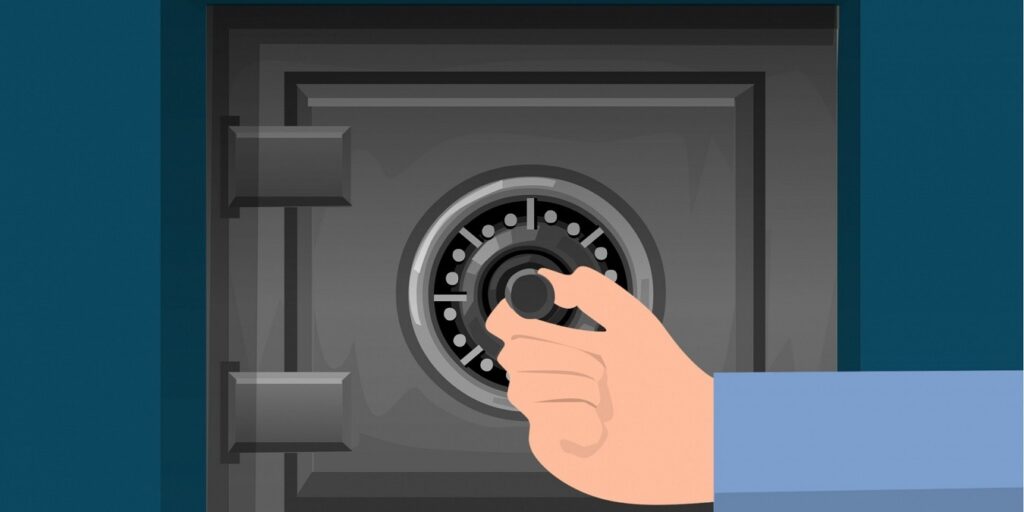
Protects Videos, Photos, Audios and Play and View it in secure mode
No matter which smartphone you use, it must have been used as a camera a number of times. There can be some personal pictures, videos and audios that relate to your family or friends, which you do not want anyone to see, yet you want to secure them. You can import pictures; video and audio files from gallery, PC or Mac and can secure them in the Folder Lock for Android that can keep it secret from everybody else. You can also access the camera from the app and take pictures or make videos, those pictures and videos will automatically be secured under Folder Lock for Android. You can even enjoy seeing your secured pictures and play the protected videos and audios in the secured interface of the app, which means Folder Lock for Android does not compromise your data security for a single moment.
PC/Mac Feature (Web Server)
PC/Mac feature is an amazing characteristic of the Folder Lock for Android. You have to switch on the web server through the app, the app will show you an IP that you have to enter in any browser (Google Chrome preferably). Afterwards, you will have to enter the password in the browser that you use to access the app, and the data you have secured in the app will appear on your computer/Mac. The changes you will make in data through computer will automatically be made in the data saved in Folder Lock for Android and the changes you will make in the data through the app will be seen on the computer/Mac.
Miscellaneous Features
Folder Lock for Android is not just a security app, but, it is a comprehensive data security solution for your Android device. The app can secure your confidential documents such as financial records so that they do not get leak and make you suffer a loss. The app also allows you to write secure notes that cannot be seen by any prying eyes. It also facilitates you to secure personal contacts that you do not want any spying eyes to see, moreover, the app also assists you to send secret SMS to the groups(s) of contact you have made in the application. Folder Lock for Android simply allows you to secure absolutely anything; it is without any shadow of doubt the best data security application for Android available on the Google Play.
Lock Folder With Secure In Android
You can lock your folder with a secure password in Android by using third-party applications such as Folder Lock, App Lock, or Norton App Lock. These apps offer features such as password protection, fingerprint authentication, and data encryption. You can also use the native Android file encryption feature to protect your data.
Put A Passcode On A Folder
Unfortunately you cannot put a passcode on a folder. However, you can use Android’s file encryption feature to protect the data inside the folder. This feature will encrypt the files inside the folder and require a password to access them.
Samsung Secure Folder Accessed Remotely
Samsung Secure Folder cannot be accessed remotely. It is designed to protect data stored on the device and is not accessible from any external device.
Secure Folder Storage Place
Secure Folder is stored in the device’s internal memory. It is not stored on any external memory card.
People Can See My Secure Folder
Only the user who has set up the Secure Folder can see it. No one else can access it without the user’s permission.
Lock A Secure Folder
You can lock a Secure Folder by setting up a secure password or PIN. This will help protect your data from unauthorized access.
Lock And Hide A Folder
You can lock and hide a folder by using a third-party app such as Folder Lock. This will help protect your data from unauthorized access.
Put A Password On My Files
You can put a password on your files by using a third-party app such as File Encryption. This will help protect your data from unauthorized access.
Can Android Secure Folder Be Hacked?
No, Secure Folder cannot be hacked. It is encrypted with a unique key that is only known to the user. Additionally, Secure Folder can only be accessed with the user’s Samsung account credentials.
Can Police Get Into Samsung Secure Folder?
No, the police cannot get into Samsung Secure Folder without the user’s permission. Secure Folder is encrypted with a unique key that is only known to the user. Additionally, Secure Folder can only be accessed with the user’s Samsung account credentials.
Things Happens To Secure Folder After Factory Reset
Yes, Secure Folder will be reset to its default settings after a factory reset. All files and data stored in the Secure Folder will be deleted.
Recover Photos From A Secure Folder
If you have backed up your photos to a cloud storage service, then you can recover them from the cloud service. If you have not backed up your photos, then you can try to use a data recovery software to recover them. It is also possible to recover photos from a Secure Folder by using a specialized tool such as Samsung’s Find My Mobile service.
Recover Deleted Photos From Secure Folder Without Backup
If you have not backed up your photos, then you can try to use a data recovery software to recover them. There are a number of data recovery software available online, such as Recuva, EaseUS Data Recovery Wizard, and MiniTool Power Data Recovery. These tools are designed to scan your device and recover any deleted files, including photos stored in the Secure Folder. If the photos are not recoverable, then you may need to contact Samsung support for assistance.
Access A Secure Folder Without Password
Unfortunately, there is no way to access a Secure Folder without the password. The password is used to protect the contents of the Secure Folder and ensure that only authorized users can access it. If you have forgotten the password, then you will need to reset it. To do this, you will need to open the Secure Folder app and tap the Reset button. You will then be prompted to enter a new password.
Lock My Secure Folder On Samsung
To lock your Secure Folder on Samsung, open the Secure Folder app and tap the Lock icon in the bottom right corner. You will then be prompted to enter a password. Once you have entered a password, the Secure Folder will be locked and will require the password to be entered in order to access it.
Is Samsung Secure Folder Encrypted?
Yes, Samsung Secure Folder is encrypted. All data stored in the Secure Folder is encrypted with Samsung Knox security technology, which is the same security technology used to protect Samsung Pay and Samsung Health.
Powered by NewSoftwares.net
