Intro to Dell Data Protection Encryption

Dell Data Protection Encryption is software that provides data protection to your computer. It encrypts your data and ensures that it remains safe and secure. However, if you no longer require the software, you may want to uninstall it. Uninstalling Dell Data Protection Encryption is not as straightforward as uninstalling other software. It requires a few additional steps to ensure that it is removed correctly.
Preparing for Uninstallation
- Backing Up Data
- Collecting Required Information
- Checking System Requirements
- Disabling Anti-Virus Software
Post-Uninstallation Tasks
- Restarting the System
- Checking for Residual Files
- Re-Enabling Anti-Virus Software
- Checking for System Stability
Way to Uninstall Dell Data Protection Encryption
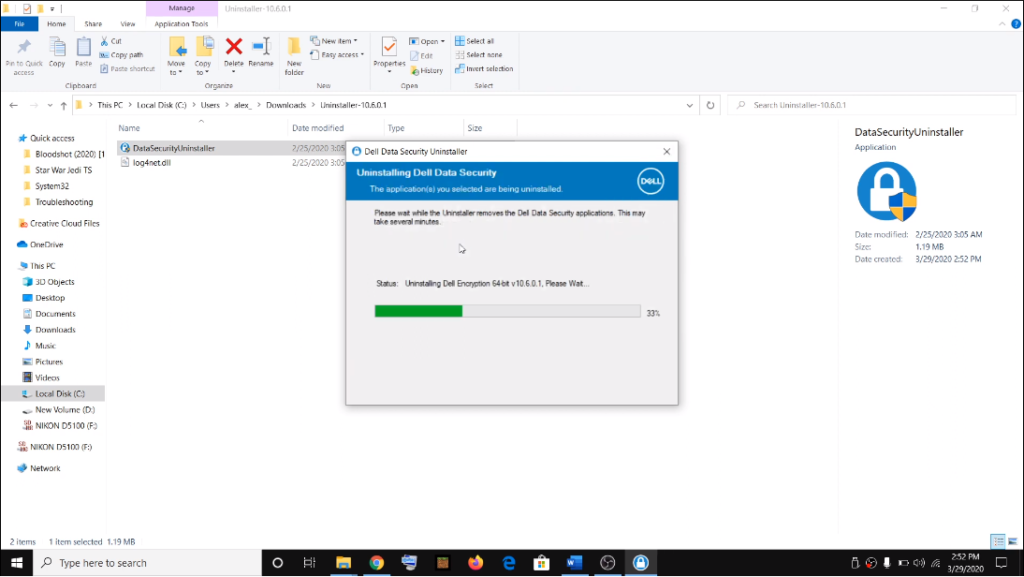
Uninstalling Dell Data Protection Encryption requires several steps. Follow the steps mentioned below to uninstall the software successfully:
Disable Encryption Before You Uninstall The Software
- Open Dell Data Protection Encryption.
- Click on “Disable Encryption.”
- Enter the encryption password.
- Click on “Disable Encryption.”
Uninstall The Software After Disabling The Encryption
- Open the Control Panel on your computer.
- Click on “Programs and Features.”
- Select Dell Data Protection Encryption from the list of installed programs.
- Click on “Uninstall.”
- Follow the prompts to complete the uninstallation process.
Remove Registry Entries After Uninstalling The Software
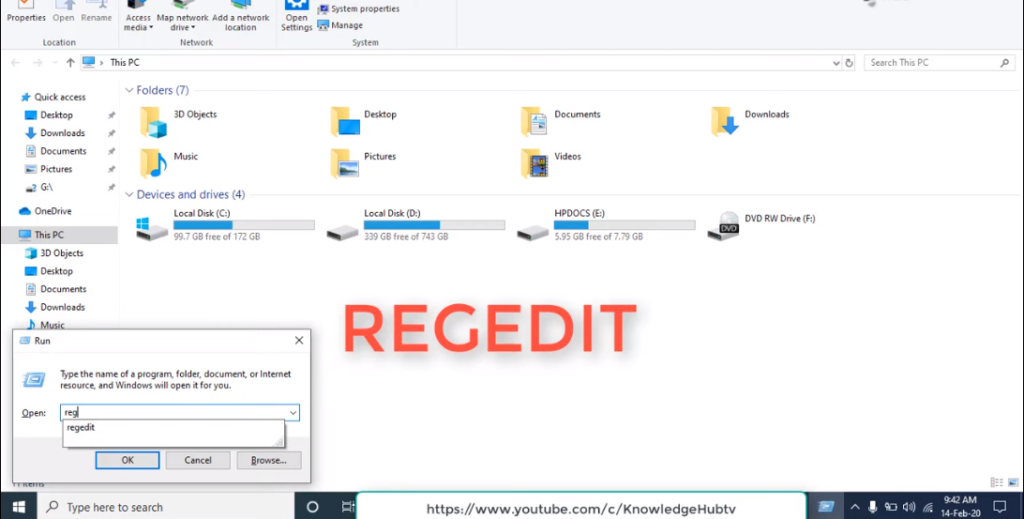
- Press the Windows key + R to open the Run dialogue box.
- Type “regedit” in the search box and press Enter.
- Navigate to the following location: HKEY_LOCAL_MACHINE\SOFTWARE\Dell\Dell Data Protection\Encryption
- Delete the “Encryption” folder.
Remove Files And Folders After Removing Registry Entries
- Open File Explorer.
- Navigate to the following locations and delete the folders:
- C:\Program Files\Dell\Dell Data Protection\Encryption
- C:\ProgramData\Dell\Dell Data Protection\Encryption
- C:\Users\username\AppData\Local\Dell\Dell Data Protection\Encryption
Congratulations! You have successfully uninstalled Dell Data Protection Encryption from your computer.
best practices when Uninstalling Dell Data Protection Encryption:
- Always back up your data before uninstalling any software program.
- Follow the step-by-step instructions carefully to avoid any issues.
- If you’re unsure about any step, contact Dell support for assistance.
- After uninstalling Dell Data Protection Encryption, consider installing an alternative data encryption software program to ensure that your data remains secure.
Troubleshooting Common Issues
If you encounter any issues during the uninstallation process, here are some troubleshooting tips:
1. Check your system requirements: Make sure that your computer meets the minimum system requirements for uninstalling Dell Data Protection Encryption.
2. Disable your antivirus software: Sometimes, antivirus software can interfere with the uninstallation process. Temporarily disable your antivirus software and try uninstalling Dell Data Protection Encryption again.
3. Close all running programs: Make sure that all other programs are closed before attempting to uninstall Dell Data Protection Encryption.
Conclusion
Uninstalling Dell Data Protection Encryption is a straightforward process that can be completed in a few simple steps. By following the step-by-step instructions and best practices outlined in this guide, you can ensure that the process goes smoothly and without any issues. If you have any questions or concerns, don’t hesitate to contact Dell support for assistance.
Common FAQs
What happens to my encrypted data after I uninstall Dell Data Protection Encryption?
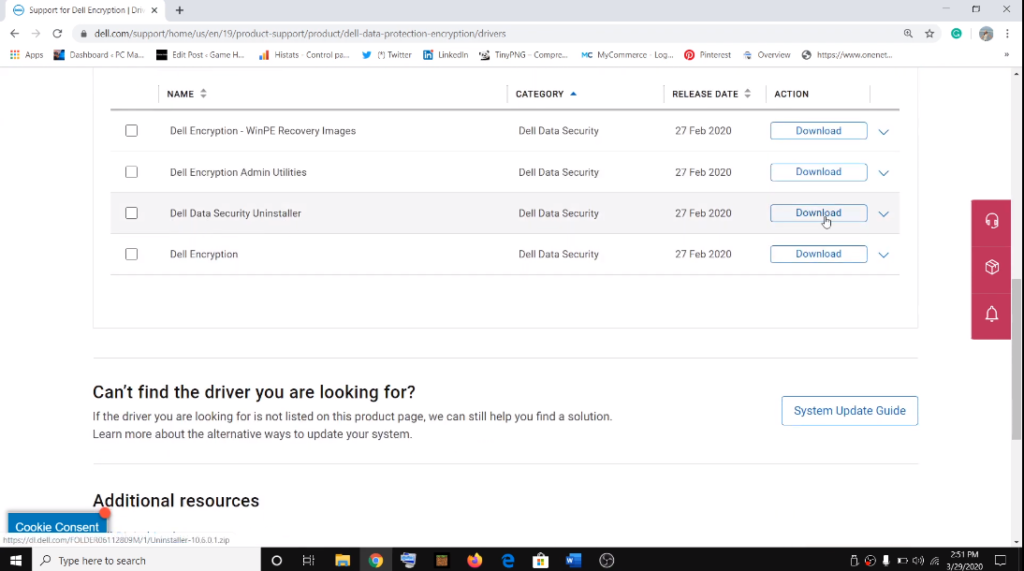
Uninstalling Dell Data Protection Encryption will not decrypt your data. Your data will remain encrypted until you decrypt it using the appropriate decryption key or tool.
Can I uninstall Dell Data Protection Encryption if my computer is managed by an IT department?
No. If your computer is managed by an IT department, you should contact your IT administrator for assistance with uninstalling Dell Data Protection Encryption.
Will uninstalling Dell Data Protection Encryption affect my computer’s performance?
Uninstalling Dell Data Protection Encryption will not affect your computer’s performance. However, it’s essential to note that data encryption can have a small impact on system performance, especially on older or slower computers.
How do I know if my computer has Dell Data Protection Encryption installed?
To check if your computer has Dell Data Protection Encryption installed, open the Windows Start menu and select “Control Panel.” Click on “Programs and Features,” and look for “Dell Data Protection” in the list of installed programs.
Can I reinstall Dell Data Protection Encryption after uninstalling it?
Yes. You can reinstall Dell Data Protection Encryption after uninstalling it by downloading the software from the Dell website.
What should I do if I experience issues during the uninstallation process?
If you experience issues during the uninstallation process, you should contact Dell support for assistance.
