To remove Dell Data encryption from your computer, follow these steps:
- Obtain the Dell Data Security Uninstaller from the Dell support website.
- Run the Dell Data Security Uninstaller with administrator permissions.
- In the uninstaller’s user interface, follow the prompts and select the option to remove Dell Data encryption.
- Once the removal process is complete, reboot your computer to finalize the uninstallation.
Understanding Dell data Encryption
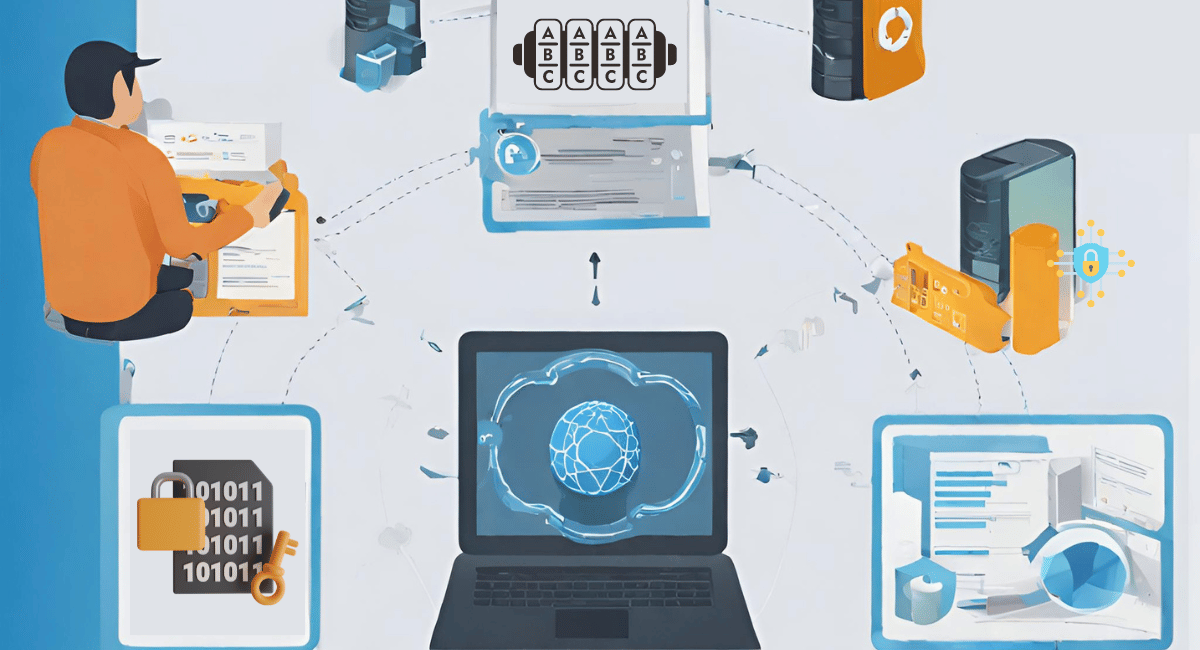
Dell Data Protection Encryption is a software solution provided by Dell that allows users to encrypt and secure their data. It is designed to protect sensitive information by encrypting it, making it unreadable without the proper decryption key. This encryption ensures that even if unauthorized individuals gain access to the data, they will not be able to understand or use it. Dell Data Protection Encryption offers various features and options to manage and control the encryption process, including managing encryption keys, setting access policies, and securing data on multiple devices.
While it provides enhanced protection, there might be instances when you need to remove or disable this feature. I have prepared a comprehensive guide to help you through the process. I have prepared a comprehensive guide to help you through the process.
Reasons to Remove Dell Data Encryption
There could be various reasons why you might consider removing Dell Data Encryption from your Dell computer. Some common scenarios include:
- Compatibility Issues: Dell Data Encryption might conflict with certain software applications, leading to compatibility issues. Removing it can resolve these conflicts.
- Performance Concerns: Encrypting and decrypting data can consume system resources and impact performance. If you find that your system’s performance is affected, removing the encryption feature might help.
- Change in Security Needs: Your security requirements might have changed, and you no longer need Dell Data Encryption. Removing it can simplify your system setup.
- Switching to Alternative Solutions: You might have decided to switch to an alternative data encryption solution that better suits your needs. Removing Dell Data Encryption is necessary in such cases.
How Do I Remove Dell Data Encryption?
1. Prepare For Removal
Before proceeding with the removal process, it’s essential to take certain precautions to ensure a smooth transition. Follow these steps:
Step 1: Backup Your Data
Before removing Dell Data Encryption, it’s crucial to back up any important data stored on your Dell computer. This ensures that your files and folders remain safe and accessible even after the encryption is removed.
Step 2: Understand Consequences
Removing Dell Data Encryption will permanently decrypt your encrypted data. Make sure you understand the consequences and are ready to proceed with the removal process.
Step 3: Gather Necessary Information
Collect all the relevant information about your Dell computer, such as the model number, operating system version, and any other specifications that might be required during the removal process.
2. Removing Dell Data Encryption
Now that you’ve prepared for the removal process, follow these steps to remove Dell Data Encryption from your Dell computer:
Step 4: Launch Dell Data Encryption Management Console
To begin the removal process, open the Dell Data Encryption Management Console on your computer. This console allows you to manage various encryption settings.
Step 5: Disable Encryption Policies
Within the Management Console, navigate to the encryption policies and disable them. This step will prevent Dell Data Encryption from encrypting any new files or folders.
Step 6: Decrypt Existing Data
Next, you need to decrypt the existing data on your Dell computer. Within the Management Console, select the option to decrypt all encrypted files and folders. This process may take some time, depending on the amount of data encrypted.
3. Uninstall Dell Data Encryption
Once all the data is decrypted, you can proceed to uninstall Dell Data Encryption from your computer. Open the Control Panel, navigate to the Programs and Features section, find Dell Data Encryption in the list of installed programs, and select the option to uninstall.
Step 7: Follow the Uninstallation Wizard
Follow the on-screen prompts provided by the Dell Data Encryption uninstallation wizard to complete the removal process. Make sure to read and understand each prompt before proceeding.
4. Verifying Successful Removal
After removing Dell Data Encryption from your Dell computer, it’s important to verify its successful removal. Follow these steps to ensure that the encryption feature is no longer active:
Step 8: Restart Your Computer
Restart your Dell computer to ensure that all changes related to the removal of Dell Data Encryption are applied.
5. Check Encryption Status
Once your computer has restarted, check the encryption status. If Dell Data Encryption has been successfully removed, you should no longer see any encryption-related indicators or prompts.
Alternative Method to Remove Dell Data Protection
Obtaining the Dell Data Security Uninstaller
Before you begin the uninstallation process, you’ll need to obtain the Dell Data Security Uninstaller. Here’s how you can do it:
- Visit the Dell support website by following this link: How to Download the Dell Data Security Uninstaller.
- Download the Dell Data Security Uninstaller from the provided link.
- Uninstalling Dell Data Protection Software
Now that you have the Dell Data Security Uninstaller, let’s proceed with the uninstallation process:
- Run the Dell Data Security Uninstaller with administrator permissions. If User Account Control (UAC) is enabled, click “Yes” to elevate to administration permissions.
- In the Dell Data Security Uninstaller UI, click “Next” to proceed.
- Optionally, deselect any applications you want to exclude from the removal process and then click “Next.”
Removing Dell Personal Encryption or Dell Enterprise Encryption
If Dell Personal Encryption (formerly Dell Data Protection | Personal Edition) or Dell Enterprise Encryption (formerly Dell Data Protection | Enterprise Edition) is present on your computer, follow these additional steps:
- Download the encryption keys from the server or import the keys from a file.
- This step is necessary for proper removal.
If you have a self-encrypting drive provisioned on your computer, you must deactivate it before proceeding with the uninstallation.
Finalizing the Uninstallation
- Once you have selected the applications you wish to remove, click “Remove” to initiate the uninstallation process.
- A reboot is required to complete the removal of the applications from the boot cycle.
- Click “Yes” to confirm that you want to reboot your machine.
Congratulations! You have successfully uninstalled Dell Data Protection software from your computer.
Steps To Remove Dell Data Protection Security Tools
To remove Dell Data Protection security tools, including Dell Enterprise Encryption and other related components, you can follow these steps:
- Download the Dell Data Security Uninstaller from the Dell support website.
- Run the Dell Data Security Uninstaller with administrator permissions.
- In the uninstaller’s interface, choose the option to remove the Dell Data Protection security tools.
- Follow the on-screen instructions provided by the uninstaller to complete the removal process.
- Reboot your computer to ensure all the security tools are completely removed.
It’s important to note that removing Dell Data Protection security tools may require deactivating any self-encrypting drives provisioned on your computer and following additional steps specific to your setup. Refer to the Dell support resources or documentation for detailed instructions tailored to your configuration.
Remember to back up any important data before proceeding with the removal process to avoid potential data loss or unintended consequences.
Removing Dell Data Encryption: Common Issues and Troubleshooting

During the removal process, you might encounter some common issues or face difficulties. Here are a few troubleshooting tips:
- If you experience any errors during the uninstallation process, restart your computer and try again.
- Make sure you have administrative privileges to uninstall software from your Dell computer.
- If you encounter compatibility issues with other software applications after removing Dell Data Encryption, consider reaching out to the respective software’s support team for assistance.
Key Takeaways
Dell Data Protection software can be uninstalled using the Dell Data Security Uninstaller.
Obtain the uninstaller from the Dell support website.
Run the uninstaller with administrator permissions.
You can choose to exclude specific applications from the removal process.
Dell Personal Encryption and Dell Enterprise Encryption require additional steps for proper removal.
Reboot your computer after the uninstallation process to complete the removal.
By following this guide, you can easily remove Dell Data Protection software from your computer. Remember to back up any important data before uninstalling the software. If you encounter any difficulties or have specific questions, don’t hesitate to reach out to Dell’s technical support for further assistance.
Advice
It is recommended to carefully read and understand the instructions before proceeding with the removal of Dell Data Encryption. Make sure to back up your data to avoid data loss. If you are unsure about any step or encounter difficulties, seek assistance from Dell’s technical support or refer to their documentation for detailed instructions tailored to your specific setup.
FAQs
What is Dell data protection software?
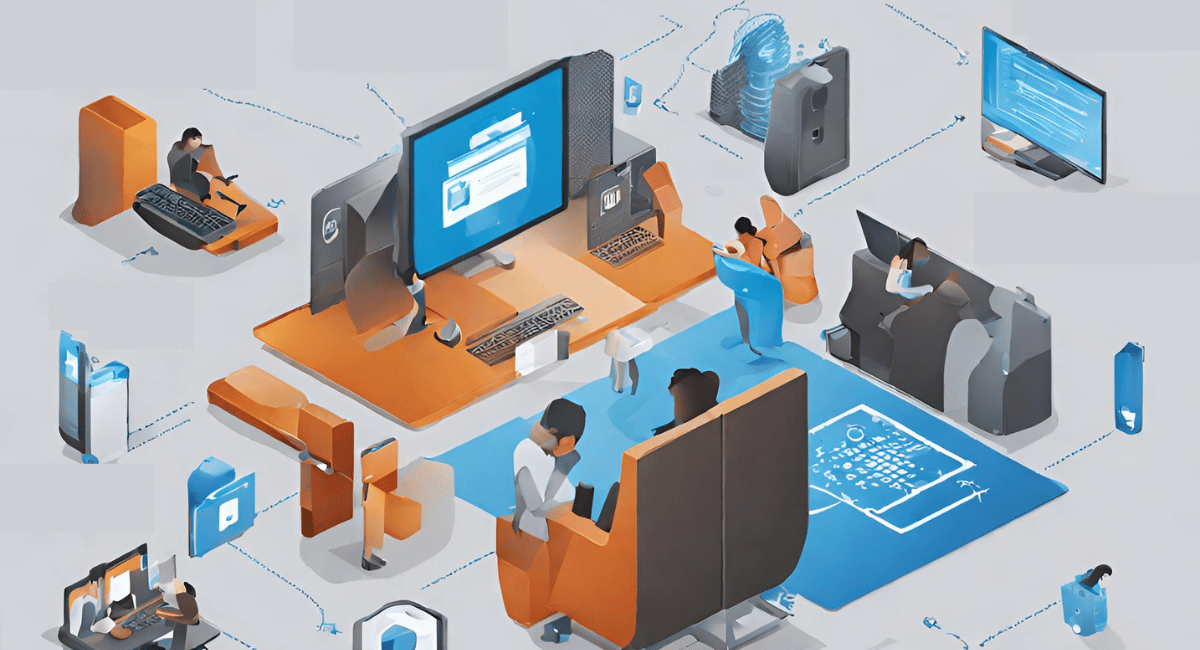
Dell data protection software provides advanced security features to protect your sensitive data on Dell computers. It includes encryption, authentication, and data loss prevention capabilities.
Can I reinstall Dell Data Encryption after removing it?
Yes, you can reinstall Dell Data Encryption if needed. However, keep in mind that the reinstallation process will encrypt your data again.
Will removing Dell Data Encryption affect my system’s performance?
Yes, removing Dell Data Encryption can improve your system’s performance as it reduces the overhead of encryption and decryption processes
Conclusion
Removing Dell Data Encryption from your Dell computer is a simple process if you follow the steps carefully. Take precautions like backing up your data and understanding the consequences. Obtain the Dell Data Security Uninstaller from the official Dell support website and run it with administrator permissions. Disable encryption policies, decrypt existing data, and uninstall Dell Data Encryption. Restart your computer to verify successful removal. If you encounter any issues, seek assistance from Dell’s technical support.
