You arrive at your destination and park your car, you then put the car in park and remove the key to shut off the engine. You get out of your car and you instinctively lock your car. Locking is something that is ingrained in human nature. Whether its locking your car, locking doors, locking cabinets, file locking or any other type of locking, it’s something every human applies priority.
Although the primary discussion is one File Locking, and the implications of not using File Locking, the following paragraphs discussed how File Lock is a universal concept. For example, if you failed to lock your car, you know what could happen. Someone can get into your car and steal your stuff, or they may even be able to steal your car. Likewise, if you don’t lock your house doors, burglars can get in and steal your appliances, furniture and anything deemed valuable by them. However, a door lock is often not sufficient to keep out determined thieves, you also need a home burglar alarm which can alert the police in case someone manages to break into your home. Likewise, a simple door lock on a car is often not sufficient – depending on where you live – you may need to install an alarm and a tracking device to deter determined thieves.
Accordingly, File Locking is applied under the same principle. Sure, you may have a Lock on your Windows PC, but is that enough to keep hackers out from stealing your data? What about using your laptop on an open WIFI connection, surely there’s no debating that hackers have the upper hand when the latter is the case. Likewise, just like you need a car alarm to keep out thieves and a home alarm to deter burglars, in the same manner you need a File Lock software to keep out hackers, insiders and government agencies from getting to personal your data.
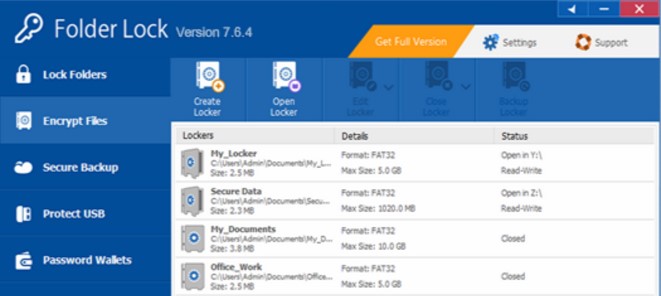
What’s so special about File Locking software, what makes it special? This is a question that ponders everyone. File Locking software allows the user to encrypt files. The most effective ones, such as Folder Lock, uses AES-256-bit military grade encryption to apply file locking mechanism to safeguard your data against all types of threats. Encryption is the only sure fire way to ensure your data is never compromised.
So how does on applies file locking mechanism using Folder Lock? How steps are involved? The process is simple and straightforward. Folder Lock allows the user to generate self-executable lockers, upon creating a locker, the user is required to setup a password of their choice, you can also assign the locker with a unique name. Once the locker is setup, it automatically opens up a virtual drive in which all you have to do is drag and drop your data, and then you can simply close it. You also have the open to upload your encrypted lockers to a dedicated cloud server, ensuring that you always have access to your confidential documents. A file locking software like folder lock can protect you against many threats, including ransomware, remote hacking and insider threats.
Hide And Lock Files On My Computer

There are several ways to hide and lock files on your computer. The most common way is to use a file encryption program such as TrueCrypt or VeraCrypt. These programs will encrypt the files and make them invisible to anyone who does not have the password.
Another way to hide and lock files is to use a hidden folder. This is a folder that is not visible to the user and can be accessed only with a special password.
Best Folder Lock
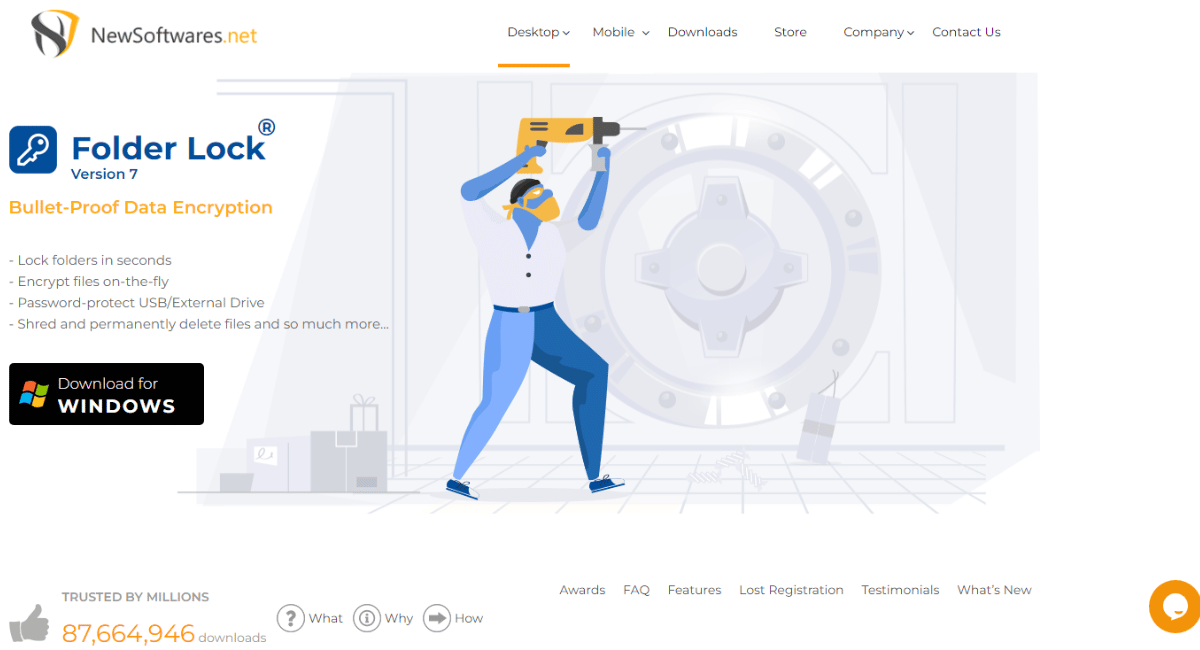
The answer is yes. There are a variety of locks available that are designed to secure doors, including deadbolt locks, knob locks, and lever locks. Depending on the type of door, the type of lock needed will vary.
Lock Personal Folder In Computer Without Software
You can lock your personal folder in computer without software by using the built-in Windows File Explorer. To do this, open the File Explorer and navigate to the folder you want to lock. Right-click on the folder and select “Properties”. Under the “General” tab, check the box next to “Read-only”. Click “OK” to save the changes. This will make the folder read-only and will prevent anyone from accessing
The Safest Applock
The safest Applock is one that is regularly updated, has strong encryption, and is trusted by the user. Some popular Applock apps include AppLock by DoMobile, Norton App Lock, and Avast App Lock. It is important to research each Applock before downloading it to ensure it is secure.
Is Google Locked Folder Safe?
Yes, Google locked folders are safe and secure. Google uses advanced encryption technology to protect the contents of locked folders. Once a folder is locked, only the user who locked it can access the contents. Additionally, Google creates a unique encryption key for each locked folder to ensure that no one else can access it.
Safest App To Store Passwords
The safest app to store passwords is LastPass. LastPass is a password manager that stores all of your passwords and other sensitive information in an encrypted vault. LastPass also offers two-factor authentication, so you can add an extra layer of security to your account. Additionally, LastPass offers a variety of features such as auto-fill, password sharing, and secure notes.
Lock A File Without Software
You can lock a file without software by using the Windows operating system’s built-in file encryption feature. To do this, right-click on the file you want to encrypt and select “Properties” from the drop-down menu. In the Properties window, select the “Advanced” tab and check the box for “Encrypt contents to secure data”. Click “Apply” and then “OK” to save your changes. Your file is now encrypted and can only be opened with a password
Is Folder Lock Software Safe?
Folder Lock software is generally considered to be safe and reliable. It is a popular file-encryption software that is used by millions of people around the world. It is also regularly updated to keep up with the latest security threats.
Can Anyone See My Secure Folder?
No, only the person who created the secure folder and those with the password can access it. The folder is encrypted, so even if someone were to gain access to your computer, they would not be able to access the contents of the folder.
Can Hackers See My Saved Passwords?
No, if you use a secure password manager, such as LastPass or 1Password, your passwords are encrypted and stored securely. Even if a hacker were to gain access to your computer, they would not be able to access your passwords.
Can Folder Lock Be Hacked?
No, Folder Lock is a secure encryption software that is designed to protect your data from unauthorized access. It uses strong encryption algorithms and is highly secure. Even if a hacker were to gain access to your computer, they would not be able to access the contents of the protected folder.
Lock In File System
Lock in file systems is a feature that allows a user to prevent other users from accessing or modifying a particular file or folder. It is a way of protecting the file or folder from accidental or malicious changes. When a user locks a file or folder, no one else can access or modify it until the user unlocks it again.
Make A Secret Folder On PC
Yes, it is possible to make a secret folder on a PC. To do this, you will need to use a file encryption program such as 7-Zip, WinRAR, or TrueCrypt. These programs can be used to encrypt files and folders so that only the user who knows the password can access them. Additionally, you can also use Windows’ built-in feature called NTFS file permissions to restrict access to a folder or file.
Locking A File In Windows
Locking a file in Windows is a security measure that prevents other users from accessing or modifying the file. When a file is locked, it is protected from accidental or intentional changes by other users. In order to lock a file, you must use the Properties option in the context menu or use the command line. Once a file is locked, it will remain locked until the user unlocks it again.
Types Of Locks Available For Files
The two types of locks available for files are shared locks and exclusive locks. A shared lock allows multiple users to read the file but only one user to modify it. An exclusive lock allows only one user to access the file, and no other user can access or modify it.
Lock A File So It Cannot Be Copied
You can lock a file so that it cannot be copied by setting the file’s permissions or attributes to read-only. This means that the file cannot be modified, copied, or deleted by any user other than the one with the permission to do so. To set the file to read-only, right-click on the file, select Properties, and then click on the Read-only checkbox. Once this is done, the file will be locked and cannot be copied.
