Disabling Android data destruction features often involves going to the security settings and turning off options like “Factory Reset Protection” or “Secure Erase.” Note that doing so makes your device less secure.
Android data destruction security features are designed to protect user data and ensure its confidentiality. However, there may be scenarios where turning off these security features becomes necessary. I will explore how to turn off Android data destruction security features, the precautions to consider, and potential matters that may arise during the process.
Understanding Android Data Destruction Security Features

Before delving into the steps to turn off Android data destruction security features, it is essential to understand their purpose. These security features are implemented to safeguard user data, preventing unauthorized access and maintaining privacy.
The Purpose of Data Destruction Security
The main purpose of Android data destruction security features is to wipe sensitive information from a device when certain conditions are met. For instance, upon entering incorrect passcodes multiple times, the system may initiate data destruction to protect the user’s data from falling into the wrong hands.
Data destruction security features play a crucial role in ensuring the confidentiality and integrity of user data. By wiping the data, these features prevent unauthorized individuals from accessing personal information, such as contacts, messages, and sensitive documents. This protection is particularly important in cases where a device is lost or stolen, as it mitigates the risk of data breaches and identity theft.
Furthermore, data destruction security features also serve as a deterrent to potential attackers. The knowledge that their attempts to access the device will result in the everlasting loss of data is a strong deterrent, discouraging unauthorized access.
Types of Android Data Destruction Features
Android devices offer various data destruction features, such as factory reset protection (FRP) and auto-wipe after failed login attempts. FRP, for example, requires the user to verify their identity using their Google account credentials before accessing the device after a reset.
Factory reset protection (FRP) is a security measure that prevents unauthorized individuals from resetting a device and gaining access to its data. When FRP is enabled, the device prompts the user to enter the Google account credentials associated with the device. This verification process ensures that only the rightful owner can access the device and its data, even after a factory reset.
Auto-wipe after failed login attempts is another data destruction feature available on Android devices. This feature automatically triggers a data wipe if multiple incorrect passcodes or login attempts are made. The device ensures that sensitive information is erased by initiating a data wipe, protecting the user’s privacy.
These data destruction features work in tandem to provide comprehensive protection for Android devices. By combining the requirement of Google account verification with automatic data wiping, Android devices offer a robust security solution that safeguards user data from unauthorized access.
It is worth noting that while these data destruction features are designed to enhance security, they can also pose challenges for users who may forget their passcodes or encounter issues with their Google accounts. In such cases, it is important to follow the recommended procedures provided by the device manufacturer or seek professional assistance to regain access to the device without compromising data security.
Precautions Before Disabling Security Features
Disabling Android data destruction security features should not be taken lightly, as it may expose personal information and compromise the device’s security. Before proceeding, consider the risks involved and take necessary precautions.
When it comes to the security of your Android device, it is important to understand the potential consequences of turning off certain security features. While it may seem tempting to turn off these features for convenience, weighing the dangers and benefits before making any changes is crucial.
Risks Involved in Disabling Security Features
Turning off data destruction security features may increase your device’s vulnerability to unauthorized access. This means that if your device falls into the wrong hands, sensitive information such as personal data, financial details, and even login credentials could be at risk.
Furthermore, turning off security features can also leave your device susceptible to malware and other malicious attacks. Without protective measures, hackers and cybercriminals may find exploiting vulnerabilities in your device’s operating system easier.
It is crucial to understand that turning off security features is not a decision to be taken lightly. While it may offer convenience in certain situations, it is important to consider the potential consequences carefully and evaluate whether the benefits outweigh the risks.
Necessary Backup Steps
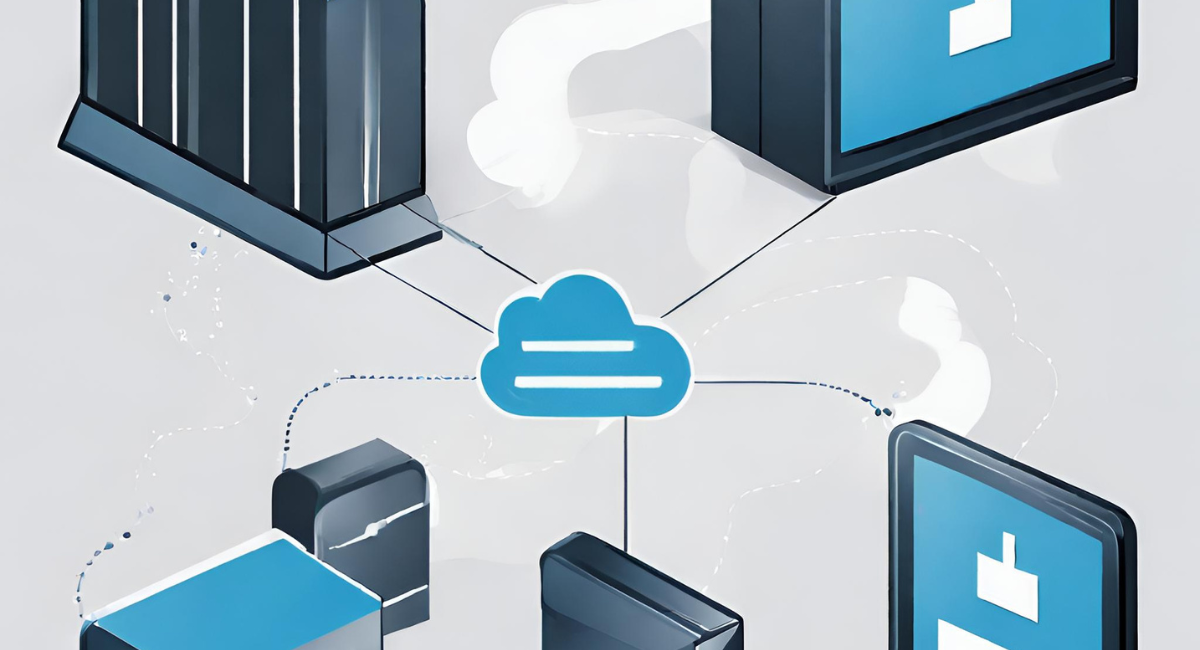
Before turning off any security features, creating backups of your data is essential. Backing up your files, contacts, and applications will ensure you can recover your important information in case of unforeseen consequences.
Creating a data backup is a precautionary measure to save you from potential data loss. A reliable backup solution, such as cloud storage or external hard drives, is recommended to store your data securely.
Additionally, it is important to ensure that your backup is up-to-date. Regularly syncing your device with your chosen backup solution will help ensure you have readily available the most recent version of your data.
Remember, accidents can occur at any time, and having a backup of your data will provide you with peace of mind, knowing that your important information is safe and can be easily restored if needed.
Step-by-Step Guide to Disable Android Data Destruction
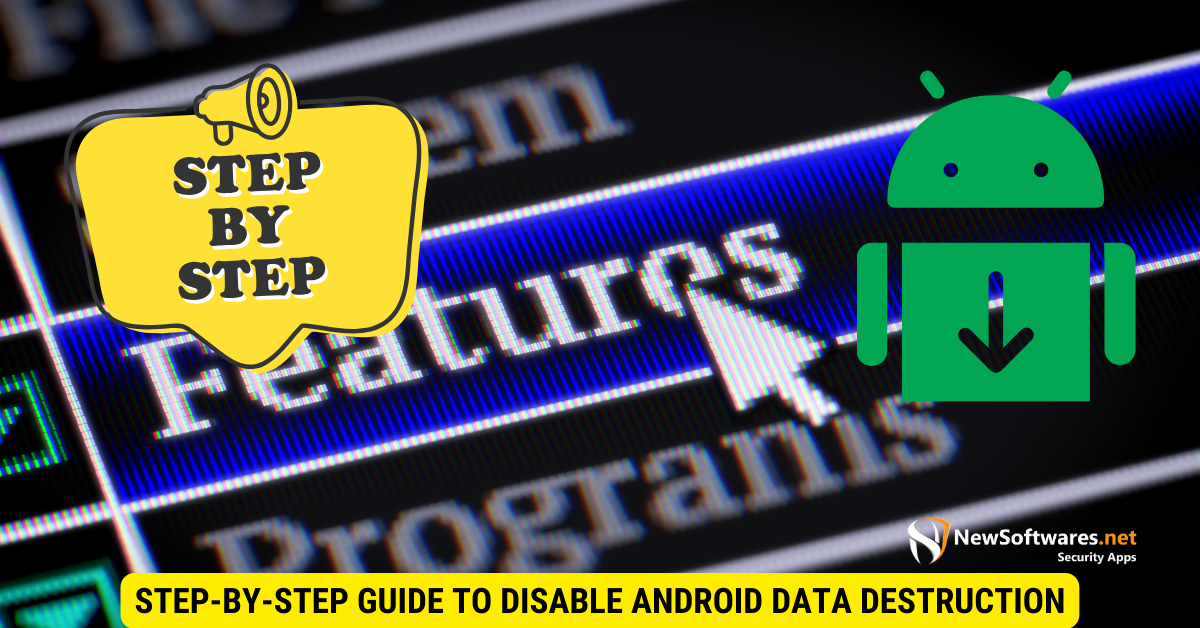
Now that you understand the importance of turning off Android data destruction security features let’s dive into the step-by-step process.
Accessing Android’s Security Settings
To begin, navigate to the settings menu on your Android device. Look for the “Security” or “Lock screen and security” option to grant you access to the relevant settings.
Once you have retrieved the settings menu, you will have various options to customize your device’s security settings. These settings are designed to protect your personal information and ensure the privacy of your data. It is important to familiarize yourself with these settings and understand how they work.
Android devices offer various security features, including data encryption, biometric authentication, and remote wiping. While these features can be beneficial in certain situations, there may be times when you want to disable them to suit your specific needs.
Navigating to Data Destruction Features
Once inside the security settings, locate the section related to data destruction features. The location and naming may vary depending on the Android version and device manufacturer.
Android devices typically have a dedicated section within the security settings that allows you to manage data destruction features. This section may be labeled “Data Destruction,” “Factory Reset Protection,” or something similar. It is important to navigate the settings to find the correct section carefully.
Within this section, you will find a list of available data destruction features you can turn on or off. These features are designed to protect your data in the event of theft or loss, but they can also be a hindrance if you want to retain your data even in such situations.
Disabling the Security Features
You will find options to disable individual security features within the data destruction settings. Carefully review the available choices and make the necessary selections to turn off the desired features.
When turning off data destruction features, it is important to consider the potential risks and consequences. Turning off these features may leave your device more vulnerable to unauthorized access or data breaches. Therefore, it is recommended only to turn off these features if you fully understand the implications and have taken appropriate measures to secure your device and data through alternative means.
After making the necessary selections to turn off the desired features, save your changes and exit the settings menu. Double-checking your settings is always a good idea to ensure the changes have been applied successfully.
Remember, disabling data destruction features should be done cautiously and only after carefully considering the potential risks. It is important to balance convenience and security to ensure your Android device meets your needs.
Potential Issues and Their Solutions
While turning off Android data destruction security features may seem straightforward, there are potential issues that you may encounter. Let’s explore some common problems and their solutions.
Common Problems When Disabling Data Destruction
One common issue is the inability to access specific settings due to device restrictions or software limitations. In such cases, it is recommended to consult the device’s user manual or seek assistance from the manufacturer’s support team.
Troubleshooting Tips and Tricks
If you encounter any difficulties during the process, you can try several troubleshooting steps. These include restarting the device, clearing cache data, or updating the device’s firmware to the latest version.
Re-enabling Android Data Destruction Security Features
After turning off Android data destruction security features, there may come a time when you want to re-enable them. Let’s explore when it is advisable to re-activate these security features and the necessary steps.
When to Re-enable Data Destruction Features
Re-enabling data destruction features is recommended when you no longer face the specific circumstances that initially led to their disabling. This could include regaining access to your device or when the risk factors prompting their disabling are no longer present.
Steps to Re-activate Security Features
To re-activate data destruction security features, follow the previous steps to access the device’s security settings. Once inside, navigate to the data destruction section and enable the desired features by toggling the corresponding switches or checkboxes.
Key Takeaways
- Turning off security features makes your device vulnerable.
- Factory Reset Protection is designed to prevent unauthorized access.
- These features are in place for your protection.
- Always understand the consequences before making such changes.
- Re-enabling these features is generally straightforward.
FAQs
Why would someone want to turn off these features?
For easier device management, testing, or data recovery. But it’s risky.
How do I disable Factory Reset Protection?
Usually, this can be done in the security settings of your device, but steps may vary between models.
What is Secure Erase?
Secure Erase is a feature that permanently deletes data so that it cannot be easily recovered.
Is my data at risk if I turn off these features?
Yes, your device and data become more vulnerable to unauthorized access and malicious attacks.
Can these features be turned back on?
Yes, usually through the same settings menu where they were turned off.
Conclusion
In conclusion, disabling Android data destruction security features should be cautiously approached, as it involves risks and potential compromise of user data. Consider the precautions, understand the purpose of these features, and be prepared for any potential issues. Following the step-by-step guide and utilizing the troubleshooting tips provided, you can safely disable and re-enable these security features if and when necessary.
