Importance of Data Security in Online Activities
Data security is of utmost importance in online activities as it ensures the protection of valuable and sensitive information from unauthorized access, theft, or misuse. With the increasing use of the internet, businesses and individuals are storing and sharing their personal and financial data online, making it vulnerable to cyber-attacks. The consequences of a data breach can be severe, including financial loss, reputation damage, and legal consequences. Hackers can use stolen information for identity theft, fraud, or even extortion.
Role Of Encryption In Protecting Sensitive Information
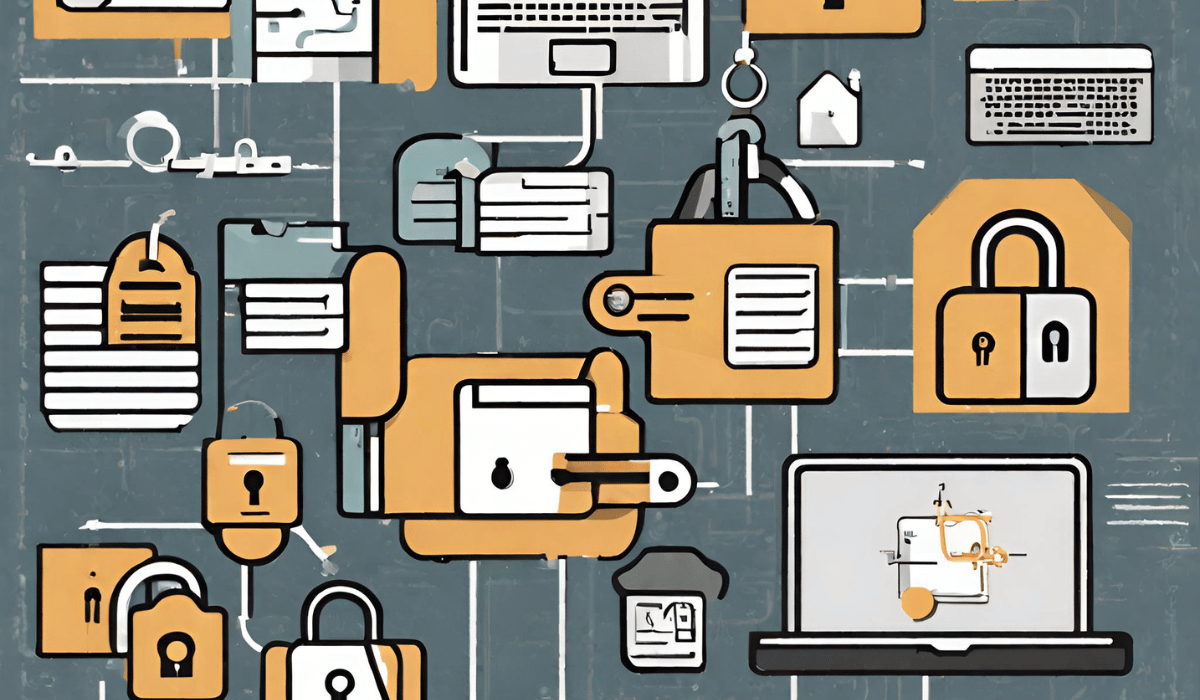
Encryption plays a crucial role in protecting sensitive information from unauthorized access, theft, or misuse. Encryption is the process of converting data into a code or cypher that can only be deciphered with a key or password. This ensures that even if a hacker gains access to the encrypted data, they cannot read or use it without the key or password. Encryption is used in many applications, including email, messaging, and online transactions.
Verifying Encryption in Your Browser
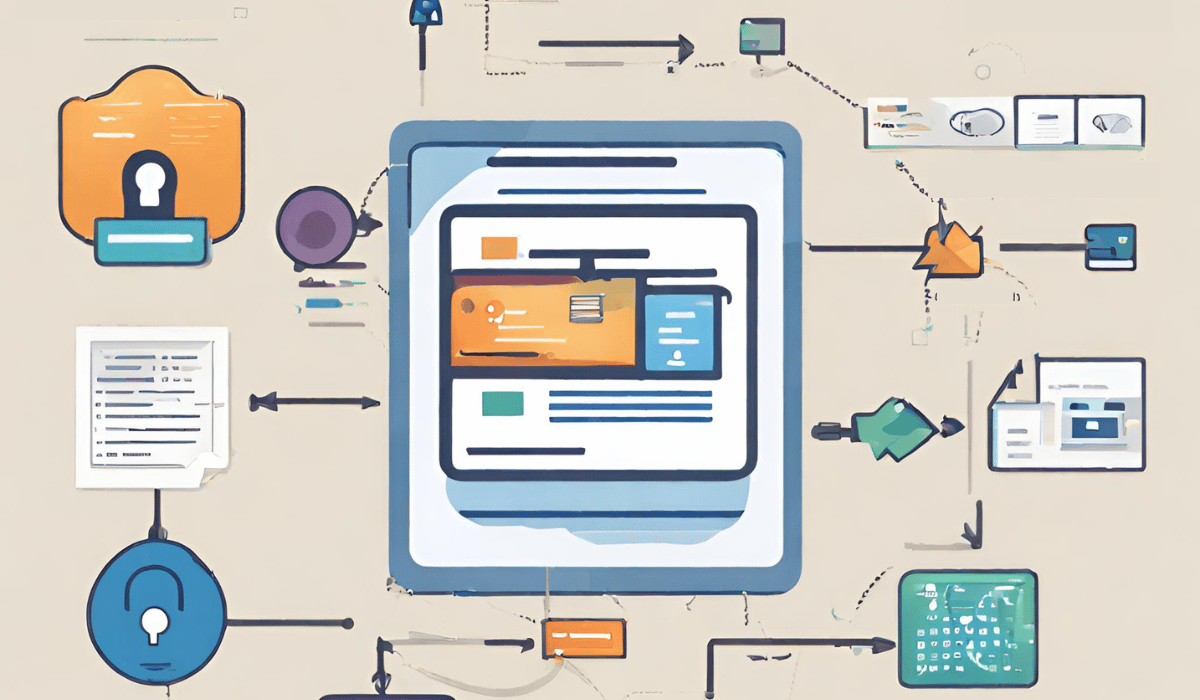
To verify if a website is using encryption, you can check for the presence of a padlock icon in the address bar of your browser. This indicates that the website is using a secure connection and that any data you submit on the website is encrypted. You can also check the website’s URL, which should begin with “https” instead of “http”. The “s” stands for secure and indicates that the website is using encryption. It is important to always verify encryption before submitting sensitive information online.
Checking For Padlock Icon in The Address Bar
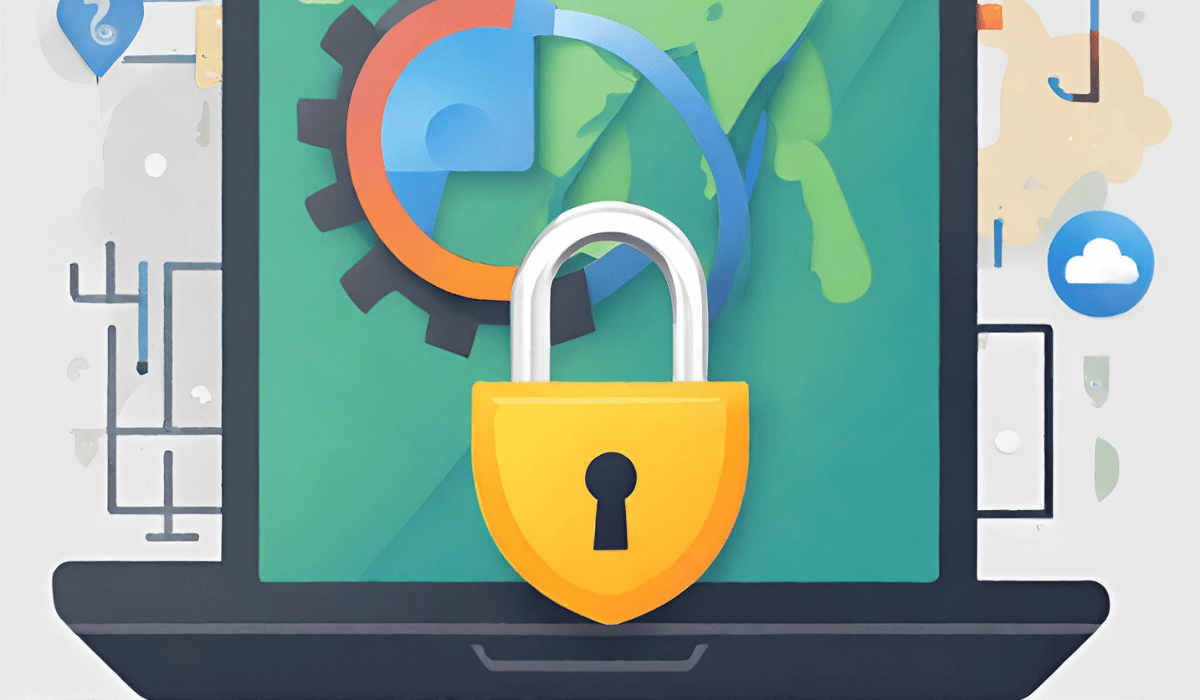
When browsing a website, it’s important to check for the presence of a padlock icon in the address bar of your browser. This icon indicates that the website is using a secure connection and that any data you submit on the website is encrypted. To check for the padlock icon, look for it in the address bar next to the website’s URL. If you see a padlock icon, it means that the website is using HTTPS, a secure version of the HTTP protocol.
Examining the URL for “https://” Prefix
Another way to check if a website is using a secure connection is by examining the URL for the “https://” prefix. This prefix indicates that the website is using HTTPS, which encrypts the data being transmitted between your browser and the website’s server. If the website is not using HTTPS, the URL will begin with “http://” instead. It’s important to only enter sensitive information, such as login credentials or payment details, on websites that use HTTPS to ensure that your data is protected.
Extended Validation Certificates
Extended Validation Certificates (EV Certificates) are a type of digital certificate that provides a higher level of assurance to website visitors. These certificates are issued by certificate authorities (CAs) after a rigorous validation process that confirms the legal identity and operational existence of the website owner.EV Certificates display the website owner’s name in the browser’s address bar, along with a green padlock icon, indicating that the website has undergone a thorough validation process.
Inspecting SSL Certificates
To inspect SSL certificates, you can follow these steps:
1. Open the website in your browser.
2. Click on the padlock icon in the address bar.
3. Click on “Certificate” or “View certificate”.
4. This will open a window displaying the SSL certificate details.
5. You can view information such as the certificate authority, validity period, and the website owner’s name and address.
It’s important to verify the SSL certificate of a website before entering any sensitive information.
Using Browser Developer Tools
To view SSL certificate details using browser developer tools, you can follow these steps:
1. Open the website in your browser.
2. Right-click anywhere on the page and select “Inspect” or “Inspect Element”.
3. This will open the developer tools window.
4. Click on the “Security” tab.
5. You can view the SSL certificate details under the “Certificate” section.
6. You can also click on “View certificate” to see more information about the certificate.
Checking Encryption Support
To check encryption support for a website, you can use an online tool like SSL Labs’ SSL Server Test. Simply enter the website’s URL and the tool will analyze the SSL/TLS configuration and provide a detailed report on the encryption support, including the strength of the encryption, the supported protocols, and any vulnerabilities or issues. This can help you ensure that the website is using strong encryption to protect user data and sensitive information.
Compatibility With Modern Encryption Protocols
To ensure compatibility with modern encryption protocols, it is important to keep your website’s SSL/TLS configuration up to date. This includes regularly updating your SSL/TLS certificates and configuring your server to support the latest encryption protocols, such as TLS 1.3. You can also use tools like Qualys SSL Labs’ SSL Server Test to check your website’s compatibility with modern encryption protocols and identify any issues that need to be addressed.
Importance of Keeping Browsers Updated
Keeping your web browser up to date is important for several reasons. Firstly, newer versions of browsers often have improved security features that can protect you from online threats such as malware and phishing attacks. Additionally, updated browsers can offer better performance and improved user experience, including faster page load times and better compatibility with modern web technologies. Finally, newer versions of browsers often include bug fixes and other enhancements that can improve stability and reduce the likelihood of crashes or other issues.
Evaluating Browser Extensions and Add-ons
When it comes to evaluating browser extensions and add-ons, there are a few things to keep in mind. First, consider the source of the extension or add-on. Is it from a reputable developer or company? Be cautious of extensions or add-ons from unknown sources or that require excessive permissions. Next, read reviews and ratings from other users to get an idea of the extension or add-on’s performance and reliability. Look for comments that mention any issues or bugs that users have experienced.
Impact of Browser Extensions on Data Encryption
Browser extensions can have an impact on data encryption depending on their purpose and how they are designed. Some extensions may interfere with the encryption process, leading to potential security vulnerabilities. For example, an extension that modifies the browser’s settings or adds new certificates could compromise the encryption of data being transmitted. On the other hand, some extensions can enhance data encryption by adding extra layers of security.
Secure Connection Warnings
When browsing the internet, it’s important to pay attention to secure connection warnings. These warnings indicate whether the website you are visiting has a secure connection or not. A secure connection is important because it helps protect your sensitive information, such as login credentials and financial details, from being intercepted by hackers. If you see a warning that the connection is not secure, it’s best to avoid entering any sensitive information on that website.
Mobile Browsing Considerations
When browsing on a mobile device, there are a few additional considerations to keep in mind. First, make sure to keep your device’s operating system and apps up to date with the latest security patches. This can help prevent vulnerabilities that hackers can exploit to gain access to your device or data. Secondly, be wary of public Wi-Fi networks. These networks are often unsecured, meaning that anyone on the same network can potentially intercept your data.
Encrypting Local Data
Encrypting local data is another important consideration for mobile device security. Encryption is the process of converting data into a format that can only be read with a decryption key. This means that if your device is lost or stolen, your data will be protected and cannot be accessed without the decryption key. Most mobile devices have built-in encryption options that you can enable. For example, on iOS devices, you can enable encryption by setting a passcode and turning on the “Data Protection” feature.
Best Practices for Secure Browsing
Secure browsing is essential to protect your online activity and personal information. Here are some best practices for secure browsing:
1. Use strong passwords: Choose unique and complex passwords for each of your accounts and change them regularly.
2. Enable two-factor authentication: This adds an extra layer of security by requiring a second form of verification, such as a code sent to your phone.
3. Be cautious of public Wi-Fi: Public Wi-Fi networks are often unsecured, which can make it easy for hackers to access.
The Future of Browser Security
As technology continues to evolve, so does the need for stronger browser security. Here are some potential future developments in browser security:
1. Biometric authentication: Instead of relying on passwords, biometric authentication, such as fingerprint or facial recognition, could become more widespread.
2. Artificial intelligence: AI could be used to detect and prevent cyber threats in real-time.
3. Blockchain technology: Blockchain could be used to create a more secure browsing experience by encrypting data and verifying user identities.
Frequently Asked Questions (FAQs)
What Is The Difference Between HTTP And HTTPS?
HTTP (Hypertext Transfer Protocol) is a protocol used for transferring data over the internet. HTTPS (Hypertext Transfer Protocol Secure) is a secure version of HTTP that uses encryption to protect the data being transferred. When you visit a website with HTTPS, the data is encrypted and cannot be intercepted by hackers or other third parties.
Can I Trust A Website Without An SSL Certificate?
It is generally not recommended to trust a website that does not have an SSL certificate. SSL (Secure Sockets Layer) certificates are used to establish a secure connection between the website and the user’s browser. Without an SSL certificate, the data being transmitted between the website and the user’s browser is not encrypted and can be intercepted by hackers or other third parties. Additionally, many modern browsers will display a warning message to users when they visit a website without an SSL certificate, which can negatively impact the website.
How Do I Check If A Website Has An Extended Validation Certificate?
To check if a website has an extended validation (EV) certificate, you can follow these steps:
1. Open the website in your browser.
2. Look for the padlock icon in the address bar. If the website has an EV certificate, the padlock will be green and will display the name of the organization that owns the certificate.
3. Click on the padlock icon to view more information about the certificate. This will display a pop-up window with details about the certificate.
Are All Browser Extensions Secure For Data Transfer?
Not all browser extensions are secure for data transfer. Some extensions may have vulnerabilities that can be exploited by hackers to gain access to your personal information or sensitive data. It is important to only install browser extensions from trusted sources and to regularly update them to ensure that any known vulnerabilities are patched. Additionally, it is recommended to review the permissions requested by each extension before installing it, and to only grant access to the data that is necessary for the extension to function properly.
Can Proxy Servers And VPNs Guarantee Complete Data Encryption?
While proxy servers and VPNs can provide a higher level of security and privacy, they cannot guarantee complete data encryption. It is important to choose a reputable provider that uses strong encryption protocols and to use other security measures such as two-factor authentication and regularly updating passwords. It is also important to be aware of potential vulnerabilities and to take steps to protect your data, such as avoiding public Wi-Fi networks and only sharing sensitive information over secure connections.
How Can I Protect My Mobile Browsing Activities?
There are several ways to protect your mobile browsing activities:1. Use a virtual private network (VPN): A VPN encrypts your internet traffic and hides your IP address, making it difficult for anyone to track your online activities.
2. Use a secure browser: Some browsers, such as Firefox and Brave, offer built-in privacy features that block trackers and prevent websites from collecting your data.
3. Clear your browsing history and cookies regularly: This will help prevent websites from tracking your activities and collecting your data
What Are The Recommended Password Practices For Secure Browsing?
Here are some recommended password practices for secure browsing:
1. Use strong and unique passwords: Avoid using common words or phrases, and use a combination of uppercase and lowercase letters, numbers, and special characters.
2. Use a password manager: A password manager can generate and store strong passwords for you, so you don’t have to remember them all.
3. Enable two-factor authentication: Two-factor authentication adds an extra layer of security to your accounts by requiring a code or token in addition to your password.
Conclusion
In conclusion, taking steps to ensure secure browsing is essential in today’s digital age. Using strong and unique passwords, a password manager, and enabling two-factor authentication are just a few ways to protect your online accounts and personal information. By implementing these measures, you can browse the internet with confidence and peace of mind.
