To remove a secure folder without losing data, you need to back up or transfer your data from the secure folder to another location, then navigate to the secure folder’s settings on your device and select the delete or remove option.
Data security has never been more critical in today’s information age. One way that people protect their sensitive information is by storing it in what’s known as a secure folder. I will walk you through removing the secure folder from your device without losing your precious data.
Understanding the Function of a Secure Folder
Before we delve into the removal process, it is essential to understand what a secure folder is and why it’s crucial to many users. A secure folder can be likened to a digital safe on your device where you can store sensitive and confidential files.
This feature can store anything from documents to pictures, videos, and even apps, making it a versatile tool for data protection.
But what exactly makes a secure folder so important? Let’s explore this further.
The Purpose of a Secure Folder
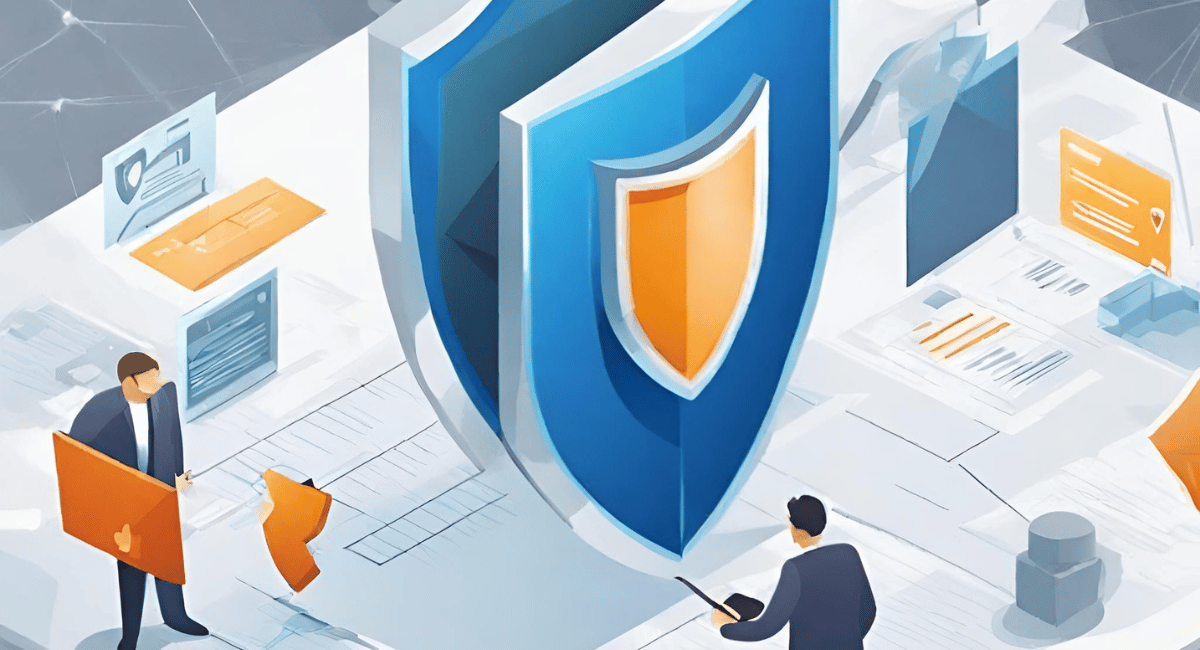
A secure folder is a safety box for sensitive information, shielding it from unauthorized access. In a world where privacy is becoming increasingly important, having a secure folder can provide peace of mind.
Imagine having all your passcodes, vital business documents, personal photos, and virtually any other information you wouldn’t want in the wrong hands stored securely in one place. This is the purpose a secure folder serves.
It provides a layer of protection, and secure folders also contribute to organizational efficiency. By storing related files in one safe location, you can easily access and manage your data without fearing it being compromised.
Now that we understand the purpose of a secure folder let’s dive into the next crucial aspect – the importance of data security.
The Importance of Data Security
In an era where data breaches are increasingly common, holding critical data in a secure environment is paramount. Your secure folder serves exactly this purpose.
Consider the information you store on your device – sensitive emails, financial records, personal conversations, etc. These can be vulnerable to hackers and cybercriminals if not properly protected.
You are proactively safeguarding your data by utilizing a secure folder. It acts as a barrier against unauthorized access, ensuring that only you or those you trust can access confidential information.
However, it’s essential to remember that data backup is crucial even with a secure folder. When you remove a secure folder, always ensure you have a copy of your data in a safe place. This brings us to our next section.
Now that we have explored the purpose of a secure folder and the importance of data security, it’s time to delve into removing a secure folder. Stay tuned!
Preparatory Steps Before Removing Secure Folder

Before removing your secure folder, ensure you’ve taken the necessary preparatory steps. This is crucial to avoid any loss of data.
Removing a secure folder requires careful planning and execution. Following the preparatory steps outlined below can ensure a smooth and successful removal process.
Backing Up Your Data
Backing up your data is an essential first step. Transfer your files from the secure folder to another secure location, such as a cloud service or an external hard disk. This ensures you can still access your data if something goes wrong during removal.
Take the time to organize and categorize your files before the backup. This will make it easier to locate specific data in the future. It is also a good opportunity to declutter and delete unnecessary files, freeing up storage space.
Consider using reliable backup software that offers encryption and compression features. This will add an extra layer of security to your backed-up data, ensuring its confidentiality and integrity.
Ensuring Your Device is Fully Charged
Another critical step is ensuring your device is fully charged or connected to a power source. The removal process can be quite taxing on your device, and the last thing you’d want is for your device to switch off halfway through the removal.
Before proceeding, check your device’s battery level and connect it to a power source if necessary. Keeping your device plugged in throughout removal is recommended to ensure a stable power supply.
While your device is charging, take the opportunity to close any unnecessary applications or processes running in the background. This will optimize your device’s performance during removal, reducing the risk of errors or interruptions.
If you use a laptop, ensure it is connected to a reliable power source to avoid sudden power outages. Consider using a surge protector to protect your device from power surges that could damage your hardware.
By following these preparatory steps, you are setting yourself up for successful and hassle-free removal of your secure folder. Taking the time to back up your data and ensure your device’s stability will give you peace of mind.
Detailed Guide on How to Remove Secure Folder
You can remove the secure folder once you’ve successfully backed up your data and charged your device. Below, we have provided a detailed, step-by-step guide on how to do this.
Accessing Secure Folder Settings
The first step is to access your secure folder settings. Depending on your device, this can be found directly in your settings menu or within the folder.
When you access the settings menu, you may notice it has various options and features. These settings allow you to personalize your device and customize its functions according to your preferences. Among these options, you will find the secure folder settings specifically designed to provide an additional layer of security for your sensitive data.
You gain control over the folder’s behavior by accessing the secure folder settings. You can make changes such as adding or removing files, setting up authentication methods, or deleting the folder.
Selecting the Delete Option
Upon accessing the settings, navigate the options until you find the “Delete” or “Remove” option. Click on this, and you’re almost there.
When you select the delete option, you are taking a significant step towards removing the secure folder from your device. This action will initiate the removal process, erasing the folder and its contents from your device’s storage.
It’s important to note that deleting the secure folder does not mean that your data is permanently lost. As mentioned earlier, it is crucial to have a data backup before proceeding with the removal. This ensures that you can restore your files and information if needed.
Confirming the Deletion Process
After selecting the delete option, you will be prompted to confirm the deletion. Click “Yes” or “Confirm” to proceed with the removal. Remember, removing the folder will not erase your backed-up data.
The confirmation step is a final checkpoint before permanently deleting the secure folder. By clicking “Yes” or “Confirm,” you acknowledge that you understand the consequences of your action and are ready to proceed with the removal process.
Once the deletion is initiated, your device will remove the secure folder and associated data from its storage. Depending on the folder size and your device’s speed, this process may take a few moments.
After the removal, you can no longer access the secure folder and its contents. However, you can rest assured knowing that your backed-up data remains intact and can be restored whenever necessary.
Removing the secure folder can be useful if you no longer require its services or wish to free up storage space on your device. Following the steps outlined in this guide, you can easily remove the secure folder and manage your device’s storage more efficiently.
Recovering Your Data After Secure Folder Removal
Once you have successfully removed the secure folder, the next step is to restore your data from the backup you created.
But what if you didn’t back up your data? Don’t panic just yet! There are still options available to help you recover your precious files.
Restoring Data from Backup
If you backed up your data on a cloud service, access the service and download your files. Cloud services like Google Drive, Dropbox, and OneDrive offer convenient ways to store and retrieve your data anywhere with an internet connection. This is especially useful if you have a large amount of data that may not fit on your device’s storage.
On the other hand, if you backed up your data on an external hard disk, it’s time to reconnect it to your device. Once connected, navigate to the backup location and find your files. Depending on your backup software, you may need to follow specific instructions to restore your data. Once you’ve located your files, transfer them to wherever you want them stored on your device.
Using Data Recovery Tools
If, for whatever reason, you didn’t manage to back up your data before removal, all hope is not lost. You can turn to professional data recovery tools specializing in recovering deleted or lost data.
These tools are designed to scan your device’s storage and retrieve files that may have been deleted or lost for various reasons, such as accidental deletion, formatting, or system errors. They employ advanced algorithms to search for remnants of your files and attempt to reconstruct them.
However, choosing a reputable data recovery tool is essential to avoid further data loss or breaches. Reviewing the software’s track record and consulting with professionals can help you make an informed decision.
Remember, data recovery tools are not foolproof, and the success of recovering your data depends on various factors, such as the extent of data overwriting, the storage medium’s condition, and the file types you’re trying to recover. It’s crucial to set realistic expectations and be prepared for the possibility of not being able to recover all your files.
In conclusion, while removing a secure folder may seem like a setback, options are still available to recover your data. Whether you have a backup or need to rely on data recovery tools, immediately following the appropriate steps can increase your chances of retrieving valuable files.
Common Issues and Troubleshooting
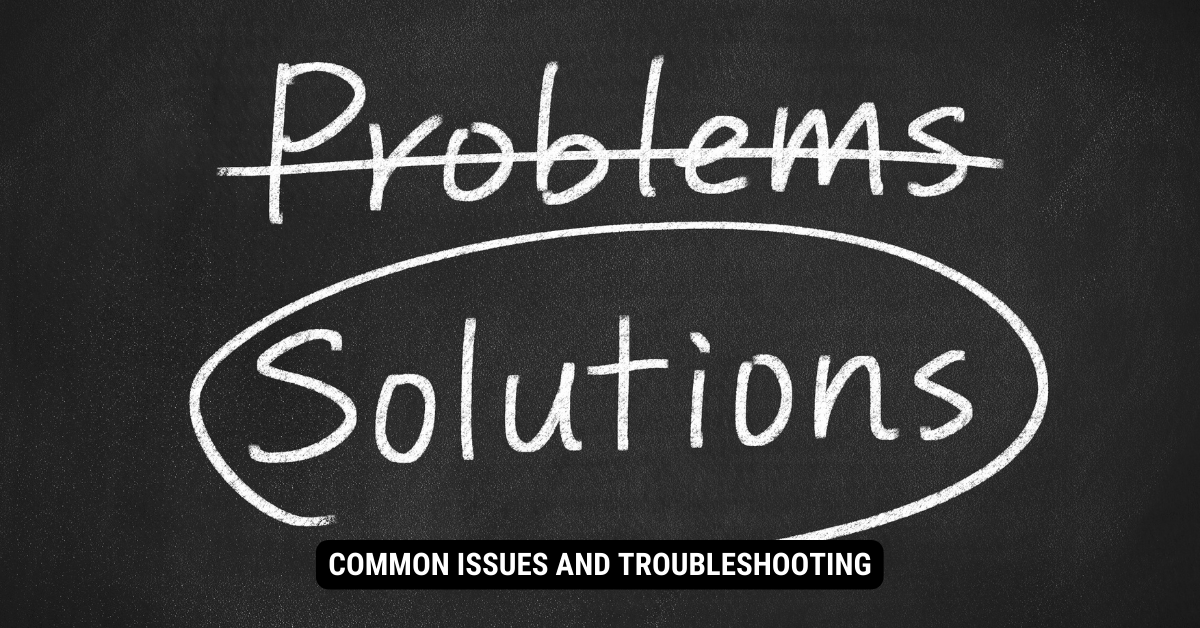
Even with all precautions, issues can sometimes arise during the secure folder removal process. This section will cover some common problems and how to address them.
Dealing with Data Loss
If you have lost data during removal, consider using data recovery tools. If you backed up your data as recommended, you could restore it.
Addressing Removal Failures
If you’re having trouble removing the secure folder from your device, it could be due to a software error. Consider restarting your device and trying the process again. If the problem persists, contact the device’s customer support for more tailored assistance.
Key Takeaways
- Before deleting the secure folder, ensure all important data is backed up.
- Move files from the secure folder to another location on your device.
- Use the device’s settings to navigate to the secure folder options.
- Opt for the delete or remove option for the secure folder.
- Ensure data is accessible from the new location after removal.
FAQs
Q: Can I recover my data after deleting the secure folder?
A: It might be lost if you haven’t backed up the data before deleting
Q: Where can I move my files before deleting the secure folder?
A: You can move them to another location on your device or external storage.
Q: Is it possible to reinstall the secure folder after removal?
A: You can reinstall or re-enable the secure folder, but previously stored data might be lost unless backed up.
Q: What’s the main purpose of the secure folder?
A: The secure folder provides a private, encrypted space for sensitive data.
Q: Can others access my secure folder without my permission?
A: No, the secure folder is protected and usually requires authentication.
Conclusion
The process of removing a secure folder from a device can be straightforward with adequate preparation. Before initiating the deletion, it’s imperative to ensure all vital data is backed up to avoid data loss. Once the secure folder is deleted, the data can be accessed from its new location or restored from a backup. Properly understanding and following the outlined steps will ensure the data’s safety during removal.
