To restore Samsung Secure Folder data from a backup, ensure you’re logged into your Samsung account, access the Secure Folder settings, navigate to “Backup & Restore,” select the appropriate backup file, and initiate the restoration process.
Samsung Secure Folder is a valuable feature that allows users to protect and encrypt their private data on Samsung devices. It creates a separate secure space on your device to store sensitive information, such as photos, videos, documents, and apps. While using Samsung Secure Folder ensures the safety of your data, it is crucial to have a backup in case of accidental data loss or device malfunction. I will guide you through restoring Samsung Secure Folder data from a backup. Whether switching devices or needing to retrieve deleted data, this step-by-step guide will help you recover your valuable information effortlessly.
Understanding Samsung Secure Folder
Before delving into the data restoration process, it is essential to have a clear understanding of Samsung Secure Folder. This feature, available on Samsung devices running Android 7.0 and above, creates a secure and isolated environment where you can keep your private data away from prying eyes. It offers additional protection by requiring authentication, such as a PIN, pattern, fingerprint, or iris scan, to access the Secure Folder. This provides an extra layer of security, ensuring that your sensitive information is only accessible to you.
The Purpose of Samsung Secure Folder
Samsung Secure Folder serves multiple purposes. Firstly, it allows you to store and organize sensitive data separately from your regular storage space. This ensures that even if someone gains access to your device, they cannot easily access the contents of your Secure Folder. Additionally, Secure Folder provides a safe space for installing and using apps you want to keep private. Whether it’s a messaging app or a gallery viewer, you can keep them within the Secure Folder and prevent them from appearing in your device’s main interface.
Furthermore, Samsung Secure Folder offers peace of mind by giving you control over your privacy. It lets you keep personal photos, videos, documents, and other confidential files hidden from prying eyes. Whether you have sensitive work-related documents or personal information that you want to keep secure, the Secure Folder provides a dedicated space to store and access them.
Moreover, Samsung Secure Folder lets you have separate profiles on your device. This is particularly useful if you share your device with family members or colleagues. Each person can have their own Secure Folder, which they can customize and personalize according to their preferences. This way, everyone can maintain their privacy and keep their data separate, even on a shared device.
How Samsung Secure Folder Protects Your Data
Samsung Secure Folder uses a robust encryption algorithm to protect your data. When you create a Secure Folder, a new encryption key is generated, which is used to encrypt the contents within the folder. This encryption key is securely stored on your device, ensuring that only you can access it with the authentication methods you have set up. Moreover, even if someone tries to bypass the Secure Folder, the encrypted data remains unreadable and inaccessible without the encryption key.
Additionally, Samsung Secure Folder employs various security measures to prevent unauthorized access. It monitors any suspicious activity or attempts to tamper with the Secure Folder. If any such activity is detected, the Secure Folder automatically locks itself, requiring re-authentication to regain access. This ensures that your data remains protected even in the face of potential threats.
Furthermore, Samsung regularly updates the Secure Folder feature to address potential vulnerabilities and enhance security. By staying updated with the latest software updates, you can ensure your Secure Folder is equipped with the most advanced security measures.
In conclusion, Samsung Secure Folder provides a secure and private space for storing sensitive data using private apps. Its robust encryption and authentication methods offer peace of mind and control over your privacy. Whether you want to protect personal files or maintain separate profiles on a shared device, Samsung Secure Folder is a valuable feature that enhances the security of your Samsung device.
Preparing for Data Restoration
Before you begin the data restoration process, you should take a few essential steps to ensure a smooth experience. These steps will help you check your backup settings and identify the data that needs to be restored.
When it comes to data restoration, being prepared is key. These steps ensure your Samsung Secure Folder data is protected and easily recoverable.
Checking Your Backup Settings
It’s crucial to verify that you have enabled the backup feature for your Samsung Secure Folder. This feature allows your data to be automatically backed up, giving you peace of mind knowing that your important files are safe.
To check your backup settings, open the Secure Folder app on your device. Once inside the app, navigate the settings menu and find the Backup & Restore section. You will see a toggle for “Back up my data.” Ensure this toggle is enabled to ensure your data is regularly backed up.
Enabling the backup feature is a simple yet vital step in the data restoration. By doing so, you can rest assured that your data is securely stored and easily restored in case of unfortunate events.
Identifying the Data to Restore
Next, it’s important to identify the specific data you need to restore. Whether photos, videos, documents, or apps, having a clear idea of what you want to retrieve will streamline the restoration process.
Take a moment to assess the contents of your Secure Folder. Are there any important photos or videos that you need to recover? Are there any crucial documents or files you can’t afford to lose? You can ensure that nothing is overlooked during the recovery process by listing the data that needs to be restored.
Additionally, consider the apps that you had installed within your Secure Folder. If you have any specific apps containing important data or settings, note them as well. This way, you can prioritize their restoration and ensure you have all the necessary information.
By taking the time to identify the data that needs to be restored, you can save yourself from unnecessary hassle and ensure a smooth and efficient restoration process.
Step-by-Step Guide to Restoring Your Data
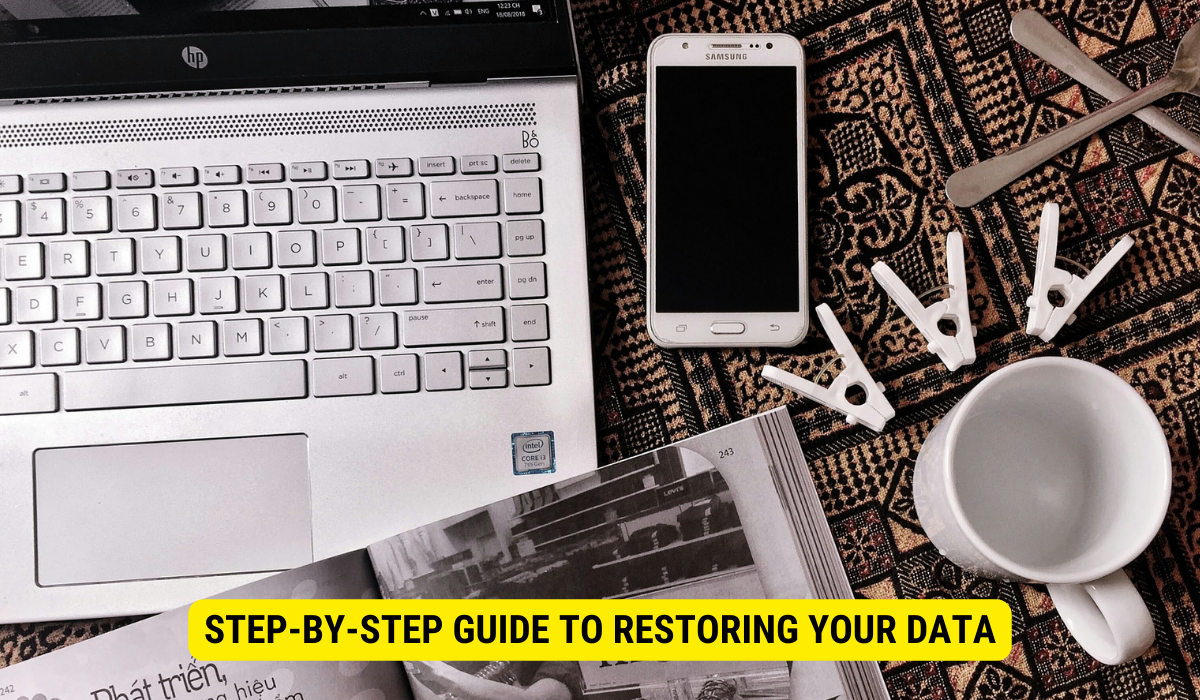
Now that you have prepared for the data restoration process, let’s move on to the step-by-step guide on restoring your Samsung Secure Folder data from a backup. Follow these instructions carefully to retrieve your data efficiently.
Accessing Your Samsung Account
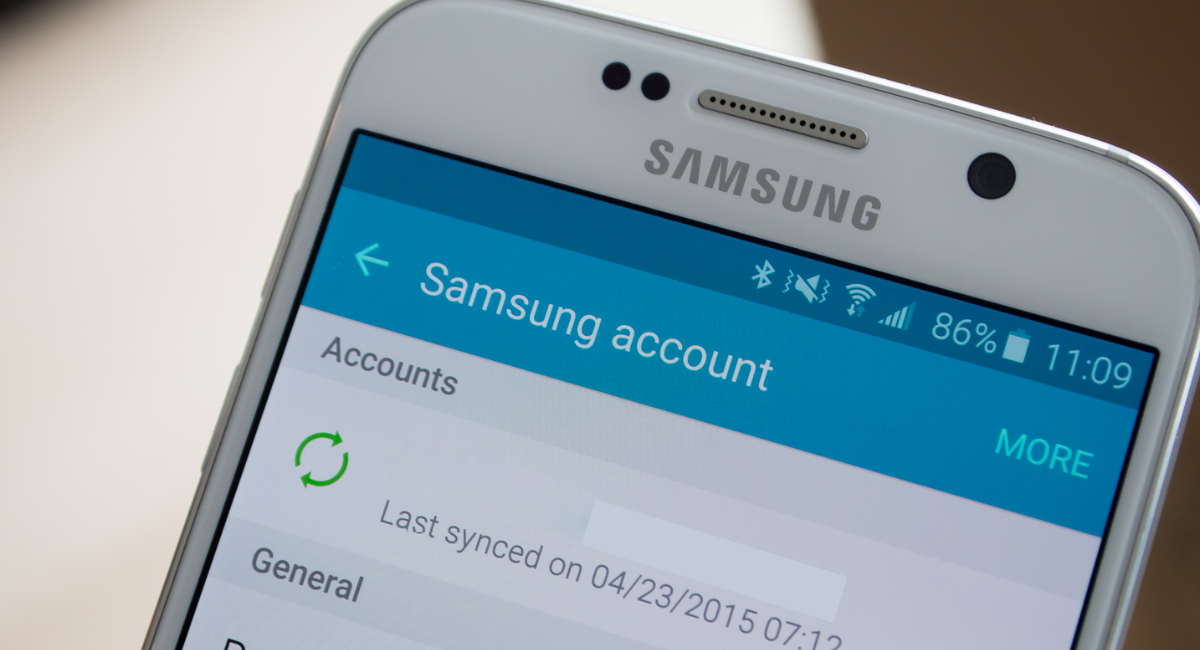
The first step is to ensure you are logged into your Samsung account on your device. This is crucial for accessing your backup files and initiating the restoration process. Open the device settings, navigate to the “Accounts” section, and ensure your Samsung account is properly logged in. If you don’t have a Samsung account, create one by selecting the “Add Account” option and following the on-screen prompts.
Navigating to the Backup and Restore Option
Once you have confirmed that you are logged into your Samsung account, open the Secure Folder settings. Look for the “Backup & Restore” option and tap on it to access the backup settings and restore options. This is where you will find the backup files that you can restore.
Selecting the Desired Backup File
Within the “Backup & Restore” option, you will find a list of available backup files. These files are listed chronologically, with the most recent appearing at the top. Carefully review the file names and select the backup file that contains the data you wish to restore. Tap on the file to proceed with the restoration process.
Initiating the Restoration Process
After selecting the backup file, you will see an option to initiate the restoration process. Tap the “Restore” button to restore your Samsung Secure Folder data. Depending on the size and complexity of the backup file, this process may take some time. It is important to keep your device connected to a stable Wi-Fi network and ensure sufficient battery charge to avoid interruptions.
Troubleshooting Common Issues
While restoring Samsung Secure Folder data from a backup is generally smooth, some issues may arise. We have highlighted a few common problems you may encounter and provided solutions to help you resolve them.
Dealing with Incomplete Restorations
If you notice that some of your data is missing or not restored correctly, there are a few steps you can take to address this issue. Firstly, ensure you have selected the correct backup file containing the missing data. If you have multiple backup files, try restoring from a different file and see if it resolves the issue. Also, double-check your device’s storage space to ensure sufficient free space to accommodate the restored data.
Resolving Login Problems
Sometimes, you may experience difficulties logging into your Samsung account during restoration. If this occurs, ensure you have a stable internet connection and try again. If the problem persists, reset your device’s network settings to resolve connectivity issues. You can do this by going to the device settings, selecting the “General Management” option, and tapping “Reset.” Choose “Reset Network Settings” from there and follow the on-screen prompts.
Addressing Backup File Errors
If you encounter errors while selecting a backup file or receive error messages during restoration, it is important to address them promptly. One common issue is an outdated or corrupted backup file. In such cases, it is recommended to regularly update your backup files and delete any outdated or corrupted backups. If the problem persists, contact Samsung support for further assistance and guidance.
FAQs
What is Samsung Secure Folder?
Samsung Secure Folder is a feature on Samsung devices that allows users to encrypt and protect their private data, creating a secure space separate from regular storage.
How does Samsung Secure Folder protect my data?
The Secure Folder uses robust encryption algorithms to safeguard the data, requiring authentication like a PIN, pattern, or biometric scan to access.
Where can I find my backup files for Samsung Secure Folder?
Backup files for Samsung Secure Folder are typically found within the “Backup & Restore” section of the Secure Folder settings.
Can I restore my data if I’m not logged into my Samsung account?
You must be logged into your Samsung account to access and restore backup files for the Secure Folder.
What should I do if I encounter issues during the restoration process?
Check if you’ve selected the correct backup, ensure stable internet connectivity, verify enough storage space, or consider contacting Samsung support for assistance.
Key Takeaways
- Understanding Secure Folder: Samsung Secure Folder provides a private, encrypted space on Samsung devices to store sensitive files and apps.
- Backup Importance: Regularly backing up the Secure Folder ensures you can recover data in case of device malfunctions or accidental deletions.
- Restoration Process: The restoration involves accessing the Samsung account, navigating to the “Backup & Restore” option in Secure Folder settings, and selecting the desired backup.
- Potential Issues: Users might face incomplete restorations, login problems, or backup file errors. Knowing how to troubleshoot these can ensure a smooth recovery process.
- Consistent Updates: Samsung frequently updates the Secure Folder feature to enhance its security, so always update the app for optimal performance and safety.
Conclusion
Restoring data from a backup in a Samsung Secure Folder is a straightforward process but vital to ensure data safety. Following the outlined steps and being aware of potential issues, users can efficiently recover their valuable information, reinforcing the importance of regular backups.
