To fix a data connectivity problem where a secure connection could not be established, one should identify the source of the error (e.g., network issue, device problem, or website error) and then employ specific troubleshooting methods suitable for the identified source. This can range from restarting devices, updating software, using diagnostic tools, or contacting the website administrator or ISP.
Data connectivity has become essential to our daily lives in today’s digitally connected world. A secure and stable connection is crucial for work, socializing, or entertainment. However, sometimes, we encounter issues where a secure connection cannot be established. I will explore strategies and methods to fix data connectivity problems and establish a secure connection. Let’s dive in!
Identifying the Source of a Secure Connection Error
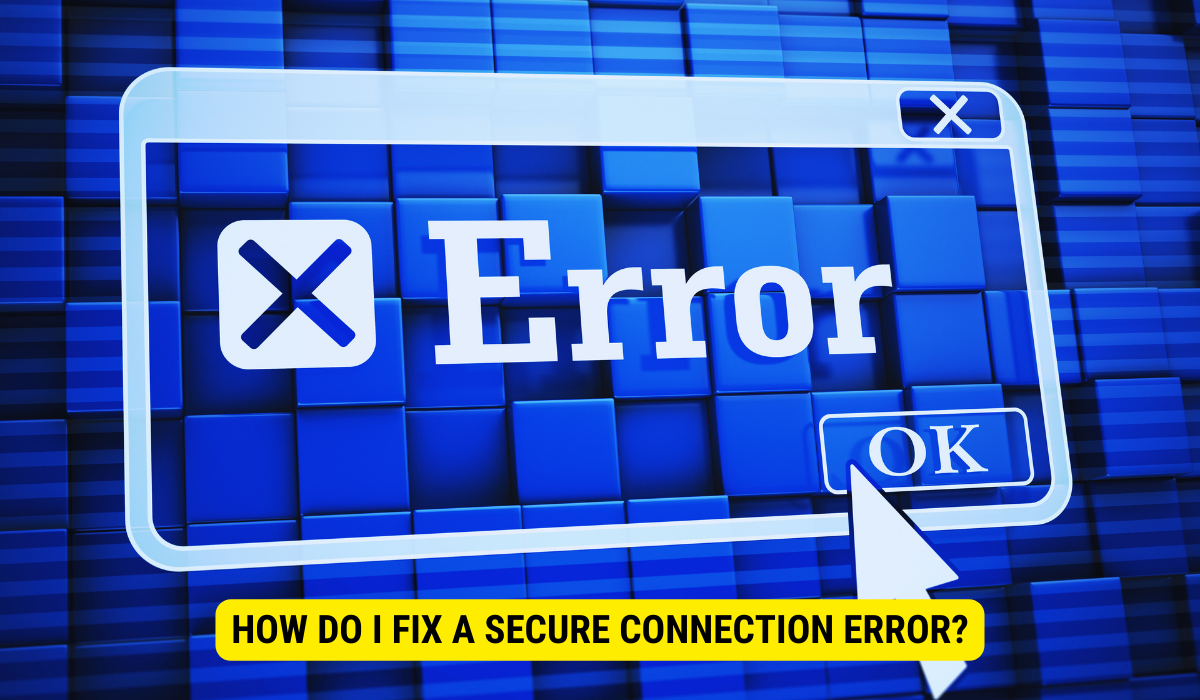
When faced with a secure connection error, the first step is to identify the source of the problem. Is it a network issue, a problem with your device, or an error with the website you are trying to access? By pinpointing the source, you can narrow your troubleshooting efforts and find a resolution more efficiently.
If the issue is specific to a particular website, it’s worth checking if other websites work fine. Sometimes, the website may be experiencing technical difficulties or server outages. Clearing your browser cache and cookies can help resolve website-specific secure connection errors.
Network issues can be a common cause of secure connection errors. It’s important to check your internet connection to ensure it is stable and working properly. You have the option to attempt a router or modem reset, or you can reach out to your internet service provider for support. This advice also applies if you happen to be utilizing a public Wi-Fi network there may be restrictions or limitations that are causing the secure connection error. Connecting to a different network or using a virtual private network (VPN) can help bypass these restrictions.
Device-related problems can also contribute to secure connection errors. Ensure that your device’s operating system and web browser are current. Outdated software can sometimes have compatibility issues with secure connections. It’s also good to check for any installed security software or browser extensions that may interfere with the secure connection. Disabling or uninstalling these temporarily can help identify if they cause the error.
Sometimes, the secure connection error may be due to an error on the website. Websites that use SSL certificates to establish secure connections must ensure that their certificates are valid and current. Expired or misconfigured certificates can trigger secure connection errors. If you encounter this error on a website you frequently visit, it may be worth contacting the website administrator to notify them of the issue.
Another factor to consider is the type of secure connection protocol being used. Websites like SSL (Secure Sockets Layer) or TLS (Transport Layer Security) can utilize different protocols. Older versions of these protocols may have vulnerabilities that can trigger secure connection errors. Ensuring that your device and web browser supports the latest versions of these protocols can help prevent such errors.
It’s important to note that malicious activities, such as man-in-the-middle attacks or phishing attempts, can also cause secure connection errors. These attacks aim to intercept or manipulate secure connections to gain unauthorized access to sensitive information. Suppose you suspect that your secure connection error is a result of such activities. In that case, it is crucial to take immediate action by contacting the website administrator, your internet service provider, or a cybersecurity professional.
In conclusion, identifying the source of a secure connection error is vital in resolving the issue effectively. By considering network issues, device-related problems, website errors, and potential security threats, you can troubleshoot and find a solution to the error. Remember to stay vigilant and take appropriate measures to protect your online security and privacy.
Strategies for Overcoming Secure Connection Issues
There are several strategies you can employ to overcome secure connection issues. One effective approach is to ensure that your device’s operating system and web browser are current. Outdated software can have compatibility issues and may not support the latest security protocols.
Another strategy is to turn off browser extensions or add-ons that might interfere with the secure connection. Sometimes, these extensions can conflict with the encryption protocols used by websites, leading to connection errors. Disabling them temporarily can help pinpoint the cause of the problem.
Using Network Diagnostic Tools to Fix a Secure Connection Problem
Network diagnostic tools can be incredibly helpful in troubleshooting secure connection problems. These tools can analyze network settings, diagnose connectivity issues, and recommend fixing them. Some popular network diagnostic tools include Ping, Traceroute, and Network Analyzer.
Using these tools, you can identify network configuration conflicts, such as incorrect DNS settings or misconfigured IP addresses. They can also help determine whether the problem lies with your internet service provider (ISP) or local network.
Troubleshooting Steps to Resolve Data Connectivity Issues
When data connectivity issues arise, it’s essential to follow a systematic approach to resolve them. Here are some troubleshooting steps you can take:
- Restart your device: A simple restart can sometimes resolve temporary network glitches.
- Check cables and connections: Ensure all cables are securely connected and not damaged.
- Reset your router: Power cycling your router can often resolve connection problems.
- Bypass DNS cache: Flushing the DNS cache can help fix issues related to domain name resolution.
- Update network drivers: Outdated or corrupt network drivers can cause connectivity problems.
Establishing a Secure Connection in Troubleshooting Mode
If you’ve exhausted all other options and cannot establish a secure connection, try troubleshooting mode. Most operating systems offer a troubleshooting or safe mode, which turns off unnecessary services and starts your device with minimal functionality.
In troubleshooting mode, you can diagnose and fix any underlying issues that might hinder establishing a secure connection. By eliminating any potential conflicts, you increase the likelihood of resolving the problem and restoring data connectivity.
Reset Network Settings to Resolve Connection Problems
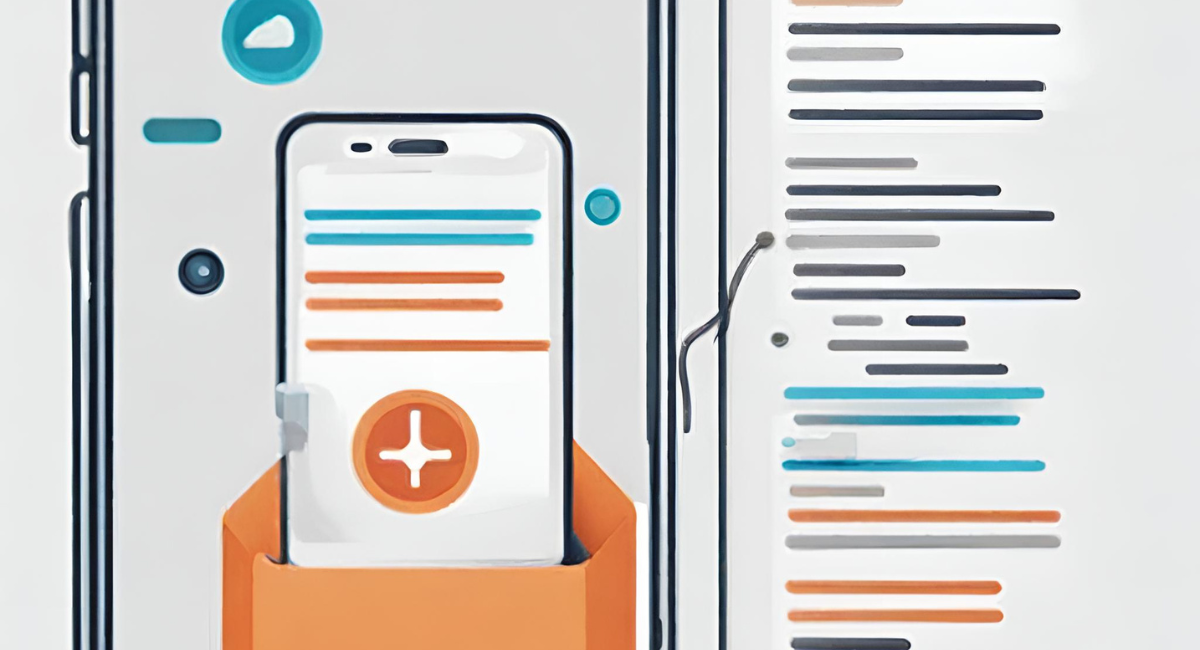
In some cases, resetting network settings can help resolve persistent connection problems. Changing network settings will erase all your saved Wi-Fi networks, passwords, and other network preferences. However, it can also clear out any configuration conflicts causing connectivity issues.
To reset network settings, navigate to your device’s menu and look for options to reset or restore network settings. Once reset, reconnect to your Wi-Fi network and reconfigure any necessary settings. This process should eliminate network-related obstacles and establish a secure connection.
Understanding Firewall Settings and Their Impact on Data Connectivity

Firewalls are crucial in protecting your device from unauthorized access and potential threats. However, overly restrictive firewall settings sometimes block legitimate network connections, leading to connectivity problems.
Understanding your device’s firewall settings and ensuring they are properly configured is essential. You can regulate the firewall settings to allow the necessary network connections or temporarily turn off the firewall for troubleshooting. Remember to re-enable the firewall once you’ve resolved the connectivity issue to maintain system security.
Leveraging System Restore to Fix Connection Problems
If you’ve recently made significant changes to your device’s settings or installed new software that could be causing connection issues, the system can be an effective solution. System restore allows you to roll back your device’s settings to a previous state, effectively undoing any changes that might have triggered the problem.
Navigate to your device’s system restore settings and choose a restore point from before the connection issues arose. Follow the on-screen prompts to initiate the system restore process. However, be aware that system restore will remove any programs or updates installed after the chosen restore point.
Strategies for Enhancing Data Connectivity in Low Signal Areas
Weak or low signal strength can significantly impact data connectivity, leading to slow speeds and connection dropouts. If you frequently find yourself in low signal areas, consider implementing these strategies to enhance your data connectivity:
- Location your device closer to the Wi-Fi router or access point.
- Invest in a Wi-Fi range extender or mesh network system to extend the coverage area.
- Reduce interference by keeping your device away from electronic devices and metal objects.
- Switch to a different Wi-Fi channel if you’re experiencing overcrowding or congestion.
Executing these strategies can help you maintain a stable and secure data connection even in low-signal areas, allowing you to stay connected when needed.
How to Re-establish a Secure Connection with an ISP
If you’ve tried all the aforementioned steps and cannot establish a secure connection, it may be time to exchange your internet service provider (ISP). Reach out to their customer support and explain your issue, detailing the steps you’ve already taken to troubleshoot the problem.
The ISP’s technical support team will guide you through further troubleshooting steps for their network infrastructure. They may also perform remote diagnostics to identify any underlying problems and provide a resolution. Remember to record your interactions with the ISP for future reference.
Key Takeaways
- Source Identification: The root of a secure connection error could be a network issue, a device problem, or a specific website error.
- Software Updates: Ensure your device’s OS and browser are current. Outdated software can have compatibility issues with secure connections.
- Network Tools: Diagnostic tools like Ping, Traceroute, and Network Analyzer can help identify and resolve network-related errors.
- Firewall Settings: Ensure firewall settings on your device are not too restrictive, potentially blocking valid connections.
- ISP Contact: If all troubleshooting steps fail, it’s essential to contact your internet service provider for specialized assistance.
FAQs
What’s the first step when faced with a secure connection error?
Identify the source of the problem: network, device, or website-specific.
How can I identify if the issue is with a specific website?
Check if other websites work fine, and consider clearing your browser cache and cookies.
What can cause device-related secure connection errors?
Outdated software, security software, or browser extensions might interfere with secure connections.
How can network diagnostic tools be useful?
They can analyze network settings, diagnose connectivity issues, and recommend fixing them.
What should I do if I suspect malicious activities are causing the secure connection error?
Contact the website administrator, your ISP, or a cybersecurity professional immediately.
Conclusion
Following the strategies and steps outlined in this article, you can effectively troubleshoot and fix data connectivity problems where a secure connection cannot be established. Remember, perseverance and systematic troubleshooting will lead you to a stable and secure connection, allowing you to enjoy uninterrupted online activities.
