By implementing password protection, Cloud Secure software enhances the security of your cloud accounts, such as Dropbox, Google Drive, OneDrive, and Box. It allows for secure access to your data through a “protected view” when the protection is active. You can also recover your password using a master key, ensuring quick and secure retrieval. The software offers easy installation of cloud services and checks your registration status.
What is Cloud Secure?

Cloud Secure is a software application designed to enhance the security of your cloud storage accounts. It offers protection for popular cloud services such as Dropbox, Google Drive, OneDrive, and Box by implementing password protection and access controls. With Cloud Secure, you can lock your cloud accounts to prevent unauthorized access, and it provides a “protected view” that allows you to securely access, download, and manage your files within these cloud accounts.
Features of Cloud Secure:
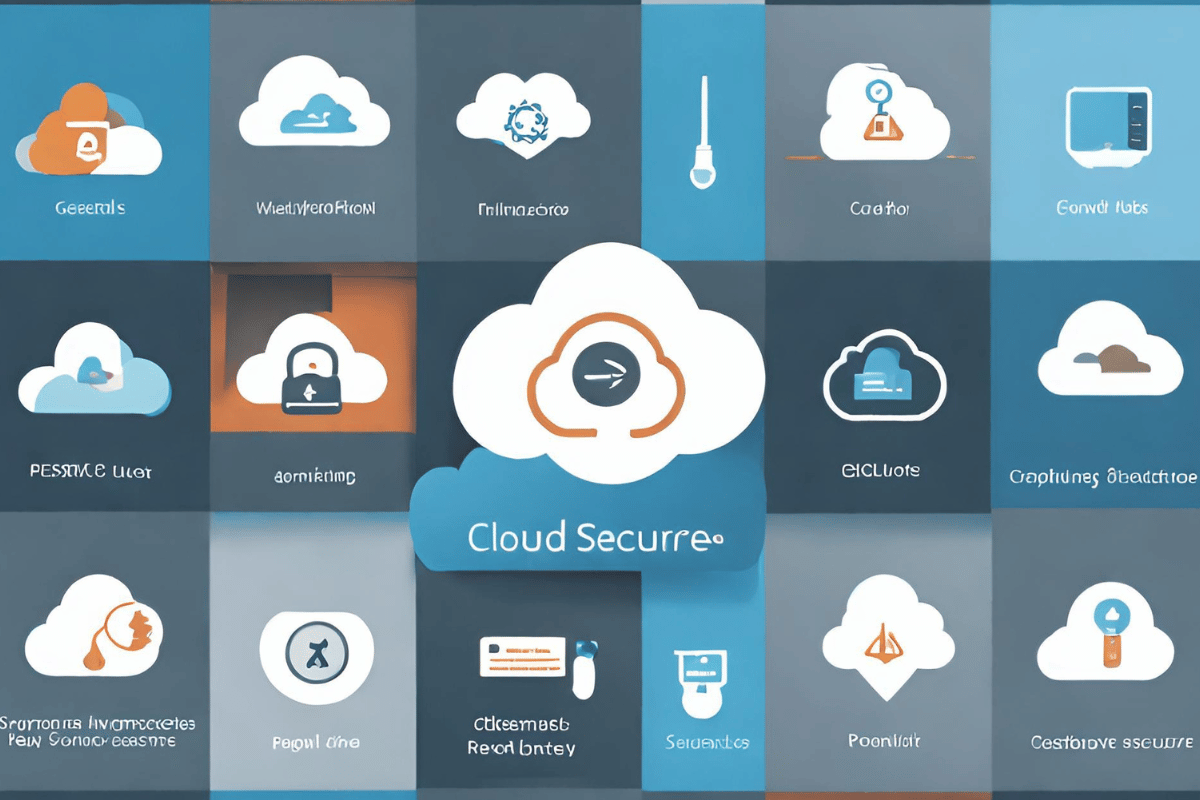
1. Multi-Cloud Support
Cloud Secure supports multiple popular cloud storage services, including Dropbox, Google Drive, OneDrive, and Box. This versatility allows you to protect and manage various cloud accounts from a single platform, streamlining your cloud storage experience.
Cloud Secure offers robust password protection for your cloud accounts. It allows you to set a unique password for each protected account, ensuring only authorized users can access your cloud-stored data.
3. Master Password
One of Cloud Secure’s standout features is the master password. This feature allows users to set a single master key to protect all their cloud accounts. This simplifies the login process while maintaining security, as users can recover their passwords quickly and securely using the master key.
4. Protected View
Cloud Secure introduces the concept of a “protected view” for your cloud accounts. When activated, this feature ensures that you can access, download, and manage files within your protected cloud storage while maintaining high security. This feature enhances data security while allowing convenient access.
5. Easy Installation
Installing a new cloud service through Cloud Secure is a hassle-free process. The software can automatically detect and set up your installed cloud services, simplifying the configuration process. If a cloud account isn’t installed, Cloud Secure allows you to download and set it up effortlessly.
6. Virus and Malware Protection
Cloud storage is renowned for its robust virus and malware protection. With Cloud Secure, you can trust that your data stored in the cloud is shielded from these digital threats, ensuring the integrity of your files.
Locking Your Dropbox Account:
Cloud Secure effortlessly manages your data storage concerns by implementing password protection on one or more of your cloud accounts, ensuring exclusive access to these accounts.
- Install Cloud Secure on your device and open the application.
- You will find a list of your previously installed cloud servicing accounts (up to four).
- To enable protection for your Dropbox account, simply tap on the “lock protection” option adjacent to Dropbox.
- Once activated, the protection will be indicated by a green “on” status.
The process for locking other similar cloud services such as Google Drive, OneDrive, and Box mirrors that of Dropbox. Tap the “install” button next to the respective cloud account, and your data will be secured.
Accessing Cloud Storage in Protected View:
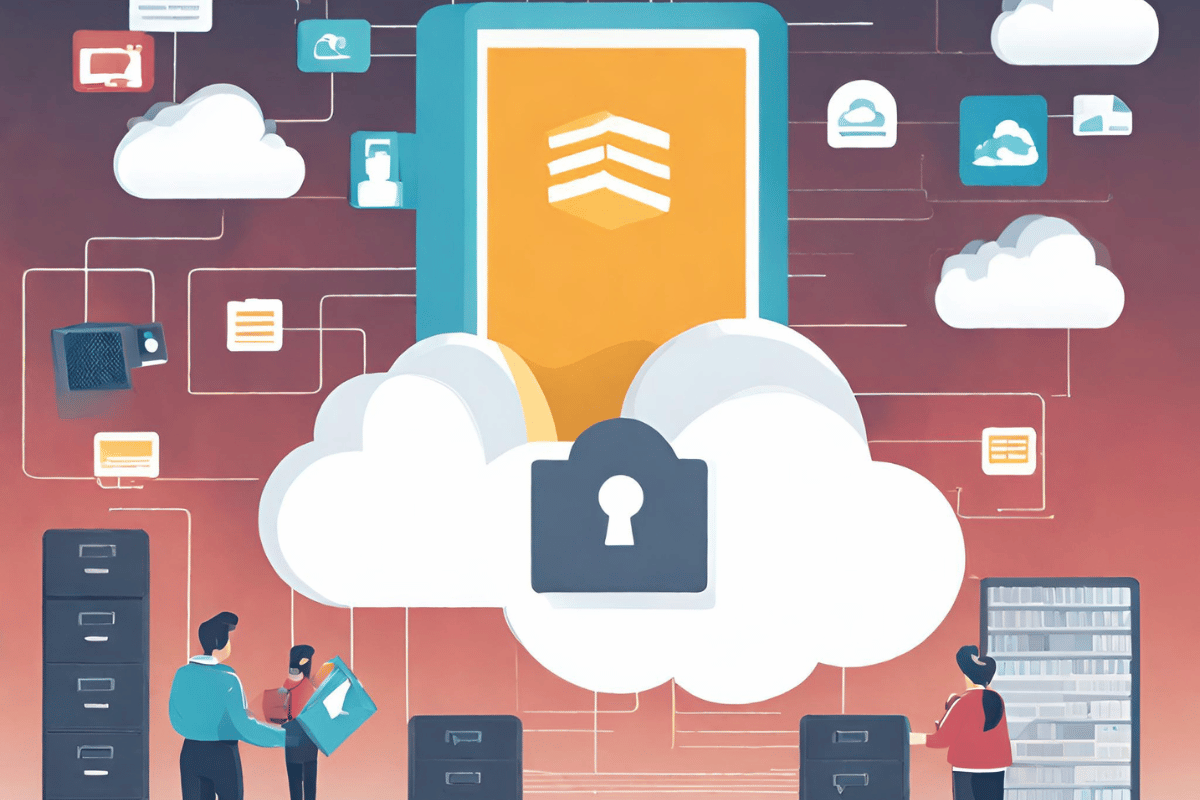
Now that you’ve locked your cloud accounts using Cloud Secure access them securely.
- Tap on the “view” button within the Cloud Secure application to access your stored data, also known as the “protected view.
- Please note that this protected view is only accessible when the protection is activated. It is a secure gateway to access, download, and manage the files within your cloud storage accounts.
- The protection feature hides the cloud folder from its previous location, reinforcing the security of your data.
This approach ensures that Cloud Secure protects your cloud services and grants you access with the necessary security measures.
Extending Protection to Other Cloud Services:
The process outlined for Dropbox applies to all other supported cloud storage services: OneDrive, Google Drive, and Box. These services can be protected similarly, and the “protected view” or “view” option allows secure access to your data within them.
It’s essential to remember that this protected view is only available when the protection is turned on. The cloud folder remains hidden when protected, ensuring the security of your sensitive information.
Recovering Your Master Password:
Cloud Secure goes the extra mile to protect your data by offering a master password feature. This feature covers the security of all four cloud accounts.
- To enable the master key feature, tap “enable master key” within the application.
- This feature lets you recover your password using your master key, ensuring a quick and secure recovery process.
- If you prefer not to use this feature, you can always deselect the “enable master key” option for your convenience.
- As a registered user, you must enter the serial number provided during the purchase in the “master password” field to access this feature.
Please note that the master password feature is exclusively available to full version and registered users.
Checking Registration Status:
Cloud Secure offers two methods for checking your software’s registration status:
- If you use an unregistered version, you will see a red banner at the bottom left corner prompting you to “get the full version.”
- In the case of a registered version, a green banner will indicate “registered version.”
- Alternatively, you can check your registration status by opening Cloud Secure, tapping “support,” and clicking “about,” which will provide all the necessary details about your registration status.
Installing a Cloud Service Using Cloud Secure:
Currently, Cloud Secure covers four major cloud services: Dropbox, Google Drive, OneDrive, and Box. These are automatically detected upon installation.
Installing a cloud service through Cloud Secure is a straightforward process:
- If a cloud account is not installed, tap the “install now” button next to the respective cloud service within Cloud Secure.
- This action will automatically download and set up the selected cloud service with minimal hassle.
Advantages of Cloud Storage Over USB Drives:
- Virus and Malware Protection: Cloud storage typically offers robust security measures against viruses and malware, whereas USB drives are vulnerable to these threats.
- Portability: Cloud storage doesn’t require physical travel with a storage drive. In contrast, USB drives must be inserted into a system to access data, which can pose security risks.
- Accessibility: Cloud storage can be accessed from anywhere using your login credentials, while USB drives can only be accessed when physically present.
Extra Features:
Seamless Synchronizing: Cloud Secure continuously synchronizes your files and folders, even when your cloud accounts are locked. This means you can have complete peace of mind without unlocking your accounts for syncing.
Manage All Your Cloud Accounts: With Cloud Secure, you can efficiently manage multiple accounts through a single interface. This software minimizes your efforts while maximizing the benefits, keeping all four supported cloud accounts securely locked on your system.
Conclusion
Cloud Secure stands out in cloud security by providing a swift and effective means of safeguarding your cloud services. Although it may not have a long history in the field, it complements the relatively recent emergence of cloud storage options. Whether you’re using a desktop or mobile version, Cloud Secure takes care of the heavy lifting, ensuring the security of your valuable data. In an era where data security is paramount, Cloud Secure is a reliable ally for those who value their privacy and peace of mind.
FAQs:
How does Cloud Secure work?
Cloud Secure allows users to lock their cloud accounts with a password. Once locked, the software provides a “protected view” through which users can securely access, download, and manage their cloud-stored files.
Which cloud services are supported by Cloud Secure?
Currently, Cloud Secure supports Dropbox, Google Drive, OneDrive, and Box. Support for additional cloud services may become available in the future.
Is it possible to recover a forgotten password with Cloud Secure?
Yes, Cloud Secure offers a master password feature. By enabling the master key option, you can recover your password using your master key. This ensures a quick and secure recovery process.
Can anyone use the master password feature?
The master password feature is available only to the full version and registered users of Cloud Secure.
Why should I choose cloud storage over USB drives?
Cloud storage offers several advantages over USB drives, including better protection against viruses and malware, greater portability as you don’t need to carry physical drives, and the ability to access your data from anywhere with an internet connection.
Is Cloud Secure compatible with both desktop and mobile versions?
Yes, Cloud Secure is compatible with desktop and mobile versions, ensuring your cloud accounts remain secure on various devices.
