To securely delete data on Microsoft phones, use the built-in ‘Reset your Phone’ feature and, if available, use encryption before resetting.
In today’s digital era, the importance of data security cannot be overstated. Whether it’s personal information, sensitive documents, or confidential business data, ensuring that it is securely deleted from your Microsoft phone is crucial. I will provide a step-by-step guide on securely deleting data on Microsoft phones, helping you protect your privacy and prevent unauthorized access to your info.
Overview of Microsoft Phones
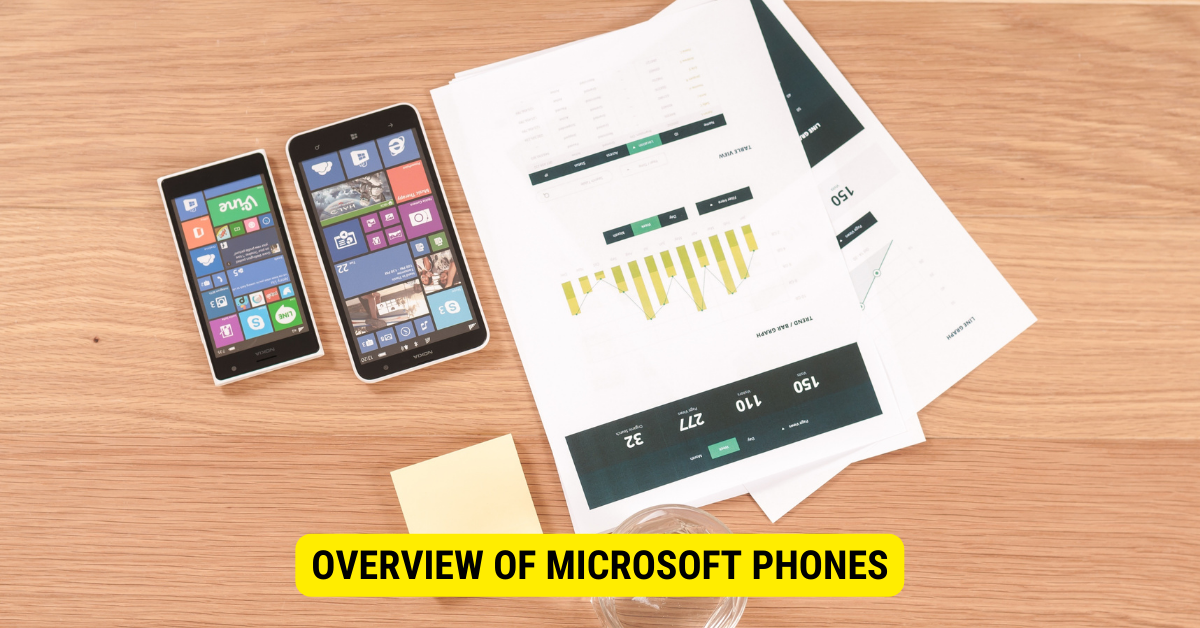
Before we proceed, let’s take a brief look at Microsoft phones. Microsoft, known for its Windows operating system, offers a range of smartphones that run on its proprietary software. These phones provide a user-friendly interface, seamless integration with other Microsoft products and services, and various features tailored to meet your communication and productivity needs.
Brief History of Microsoft Phones
Microsoft entered the smartphone market in 2000 by introducing the Pocket PC Phone Edition. This groundbreaking device combined the functionality of a personal digital assistant (PDA) with that of a mobile phone. It allowed users to access their emails, browse the internet, and manage their schedules in one compact device.
Over the years, Microsoft continued to innovate and release various models of smartphones, including the popular Lumia series. These devices featured sleek designs, vibrant displays, and powerful cameras. They quickly gained a loyal following for their smooth performance and integration with Microsoft’s suite of productivity apps.
However, in 2017, Microsoft announced that it would discontinue the production of new devices. Despite this, Microsoft phones remain in use by many individuals and businesses worldwide. Users who continue to rely on these devices must be vigilant about their data security and take necessary precautions to protect their sensitive information.
Data Storage on Microsoft Phones
Microsoft phones similarly store data to other smartphones. Files, applications, and settings are stored on the device’s internal or external memory, such as an SD card. This allows users to expand their storage capacity and conveniently transfer files between devices.
It’s important to consider internal and external storage options regarding data deletion. Simply deleting files or performing a factory reset may not completely erase the data from the device. To ensure complete data deletion, users can utilize specialized software or services that securely wipe the device’s storage, making it nearly impossible for anyone to recover the deleted data.
Furthermore, Microsoft phones offer various security features to protect user data. These include password protection, encryption, and remote wipe capabilities. Users can set a strong password or PIN to prevent illegal device access. Encryption ensures that sensitive data stored on the device is scrambled and can only be accessed with the correct encryption key. In case of harm or theft, users can remotely wipe their devices to prevent unauthorized access to their data.
Preparing for Data Deletion

Before embarking on the data deletion process, you should take a few preparatory steps to ensure a smooth and secure deletion process.
Deleting data from your Microsoft phone may seem simple, but it’s important to approach it carefully and take the necessary precautions. Following the steps outlined below, you can ensure that your data is safely deleted without complications.
Backing Up Important Data
Before deleting data on your Microsoft phone, back up any important files, contacts, or settings; this ensures that you have a copy of your data in case you need to restore it later. Losing valuable information can be devastating, so taking the time to create a backup is highly recommended.
There are several backup methods available to Microsoft phone users. One option is utilizing cloud storage services like Microsoft OneDrive, Google Drive, or Dropbox. These services permit you to store your data securely in the cloud, manageable from any device with an internet connection.
Another backup method is to sync your phone with a computer. This can be done using software provided by the manufacturer, such as Microsoft’s Windows Phone app. Connecting your phone to your computer and initiating a sync allows you to transfer your data to your computer’s hard drive, creating a local backup.
No matter which backup method you choose, it’s important to ensure your data is fully backed up before proceeding with the data deletion process. Double-check that all important files, contacts, and settings have been successfully transferred and stored safely.
Ensuring Full Battery Life
It is advisable to have a fully charged battery or connect your Microsoft phone to a power source before initiating the data deletion process. This will prevent interruptions and ensure the deletion process can be completed seamlessly.
Deleting data from your phone requires power, and a low battery can potentially lead to an incomplete deletion. To avoid any complications or data corruption, it’s best to have a full battery or connect your phone to a power source throughout the deletion process.
If you’re unsure about your phone’s battery life, it’s a good idea to plug it into a charger before starting the deletion process. This will provide a continuous power supply and eliminate concerns about the battery draining during the deletion.
By taking the time to back up your important data and ensuring a full battery life, you can confidently proceed with the data deletion process on your Microsoft phone. These preparatory steps will help safeguard your valuable information and ensure a smooth transition to a clean slate.
Step-by-Step Guide to Securely Delete Data
Now that you have prepared for data deletion let’s dive into the step-by-step process of securely deleting data from your Microsoft phone.
Accessing the Settings Menu
To begin, unlock your Microsoft phone and navigate to the home screen. Locate and tap the “Settings” icon, typically represented by a gear or cogwheel. This will open the device settings menu, where you can adjust and access important features.
Navigating to the Reset Option
Within the settings menu, scroll down and look for the “System” or “About Phone” section. Tap on it to access additional options related to your device. Look for the option labeled “Reset” or “Factory Reset.” This option permits you to restore your device to its original factory settings, effectively deleting all data and returning it to a fresh state.
Confirming the Data Deletion
A warning message will typically appear upon selecting the reset option, informing you that all data will be permanently deleted. Read the message carefully to understand the consequences of proceeding. If you are sure you want to continue, confirm the deletion process by tapping “Erase All” or a similar prompt. This initiates the data deletion process.
Post-Deletion Steps

After completing the data deletion process, there are a few important steps to ensure the deletion was successful and your Microsoft phone is ready for further use.
Verifying the Deletion Process
Once the deletion process is complete, the device will reboot to its initial setup screen. This indicates that the data deletion was successful, and your Microsoft phone is now free from your personal information and files. Take a moment to go through the setup process, confirming that all previous data has been effectively deleted.
Rebooting Your Microsoft Phone
As a final step, restart your Microsoft phone to ensure all settings and configurations take effect. This clears any temporary data and optimizes the device’s performance. Hold the power button until the restart option appears, then tap on it. Your phone will reboot, and you can now use it with peace of mind, knowing that your data has been securely deleted.
Understanding the Importance of Secure Data Deletion
Before diving into the specifics of data deletion on Microsoft phones, it’s important to understand why securely deleting data is essential. Simply deleting files or performing a factory reset may not completely remove sensitive information from your device. Even if you can no longer access the data, it can still be recovered using specialized software.
Data deletion is crucial in protecting your privacy and preventing potential identity theft. When you securely delete data, you ensure unauthorized individuals cannot access your information. This becomes particularly important when selling, donating, or disposing of your Microsoft phone. By securely deleting your data, you can have peace of mind knowing that your personal information remains secure.
Why You Should Securely Delete Data
Securely deleting data offers numerous benefits that go beyond mere peace of mind. By taking the necessary steps to delete your data securely, you can safeguard yourself from the risks related to data breaches and unauthorized access.
One of the primary reasons to securely delete data is to protect your privacy. Your phone contains many personal information, including text messages, call logs, emails, photos, and documents. Deleting this data properly can leave it vulnerable to being accessed by malicious individuals who may use it for nefarious purposes.
Moreover, securely deleting data is crucial in preventing potential identity theft. Your phone may store sensitive info such as passwords, credit card niceties, and social security numbers. If this data falls into the wrong hands, it can lead to financial loss and harm your personal and professional life.
Risks of Not Properly Deleting Data
The risks of not properly deleting data from your Microsoft phone are significant and should not be underestimated. Failing to delete data securely can expose you to various dangers with far-reaching consequences.
One of the major risks is the potential compromise of sensitive information. Without securely deleting your data, someone who gains access to your phone can retrieve personal photographs, private messages, and confidential documents. This invasion of privacy can have severe emotional and professional repercussions.
In addition, not properly deleting data can lead to identity theft. Personal information such as your full name, address, date of birth, and social security figure can be exploited by identity thieves to commit fraud. This can result in monetary loss, damage to your credit score, and a lengthy process to restore your identity.
Furthermore, failing to delete data securely can affect your personal and professional relationships. Imagine if intimate photos or confidential work-related documents were to be accessed by unauthorized individuals. This breach of trust can strain relationships and hurt your reputation.
In conclusion, securing data deletion is essential for protecting your privacy and preventing potential risks such as identity theft. By securely deleting data from your Microsoft phone, you can safeguard that your sensitive information remains safe and inaccessible to unauthorized individuals.
In conclusion, Microsoft phones have played a significant role in the evolution of smartphones. Although the production of new devices has ceased, the existing devices continue to provide a reliable and efficient mobile experience. Microsoft phones have left a lasting impact on the smartphone industry with their user-friendly interface, seamless integration with Microsoft products, and robust security features.
Key Takeaways
- A simple delete doesn’t ensure data is completely removed.
- Microsoft phones have a built-in feature called ‘Reset your Phone’ for secure deletion.
- Encrypting the data before resetting provides an additional layer of security.
- Always ensure backups are made before resetting.
- Check for any remaining accounts or connections after reset.
FAQs
Q: Will a simple delete remove all my data on a Microsoft phone?
A: No, simple deletion might leave remnants. Using the ‘Reset your Phone’ feature is more secure.
Q: How do I encrypt data on a Microsoft phone?
A: Depending on the phone model, go to ‘Settings,’ find ‘Security’ or a similar option, and look for an encryption option.
Q: Should I back up my data before a reset?
A: Always ensure you have a backup before resetting to avoid accidental data loss.
Q: Is resetting the phone sufficient for selling it?
A: While resetting makes data recovery harder, encrypting the data first and then resetting provides the best security.
Q: Can I remotely wipe my Microsoft phone if it’s lost?
A: If you have set up a Microsoft account and linked it to your phone, you can wipe it remotely using the ‘Find My Phone’ feature.
Conclusion
Following the step-by-step guide outlined above, you can confidently and securely delete data from your Microsoft phone. Protecting your personal information and ensuring privacy should always be a top priority. Stay vigilant, update your devices, and make data security a habit to safeguard yourself in the digital age.
