Understanding Dell Data Protection Encryption
Dell Data Protection Encryption is a security solution that helps protect sensitive data by encrypting it. Encryption is the process of converting data into a coded language that can only be decoded with a specific key or password. This ensures that even if someone gains access to the data, they will not be able to read it without the proper authorization. Dell Data Protection Encryption uses advanced encryption algorithms to protect data at rest, in transit, and use.
Benefits Of Dell Data Protection Encryption
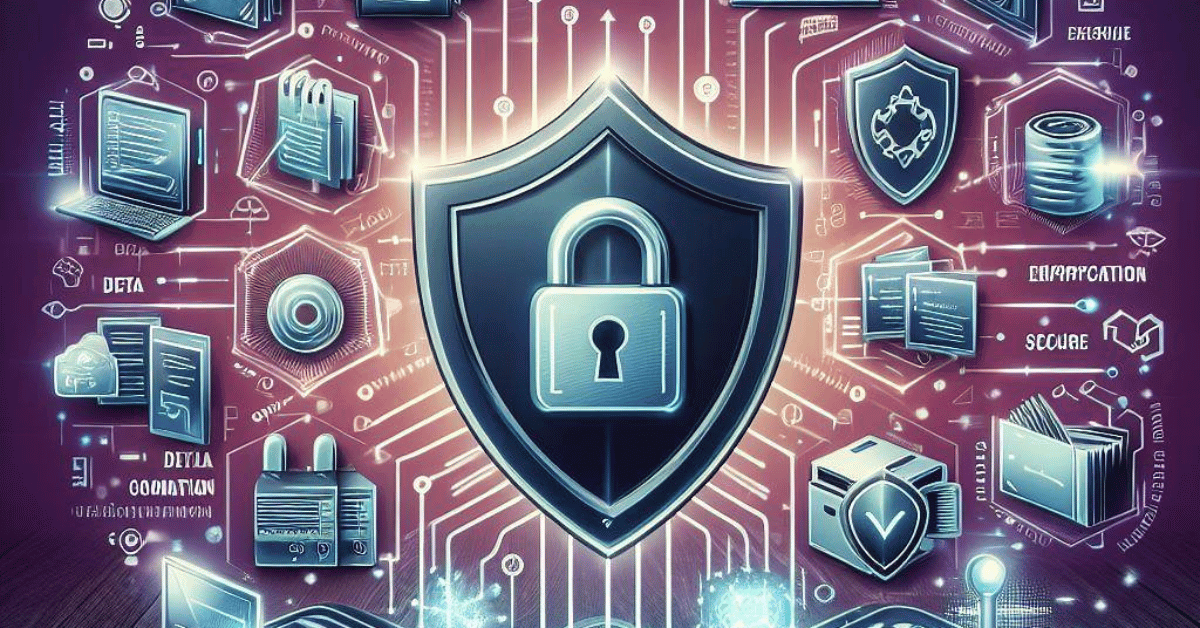
– Enhanced data security: Dell Data Protection Encryption helps to keep your sensitive data secure by encrypting it with advanced algorithms that are difficult to crack.- Regulatory compliance: Many industries have strict regulations regarding data privacy and security. Using Dell Data Protection Encryption can help you meet these requirements and avoid costly penalties.
– Flexibility: Dell Data Protection Encryption allows you to encrypt data at rest, in transit, and use, giving you more control over how your data is protected.
Common Use Cases for Dell Data Protection Encryption
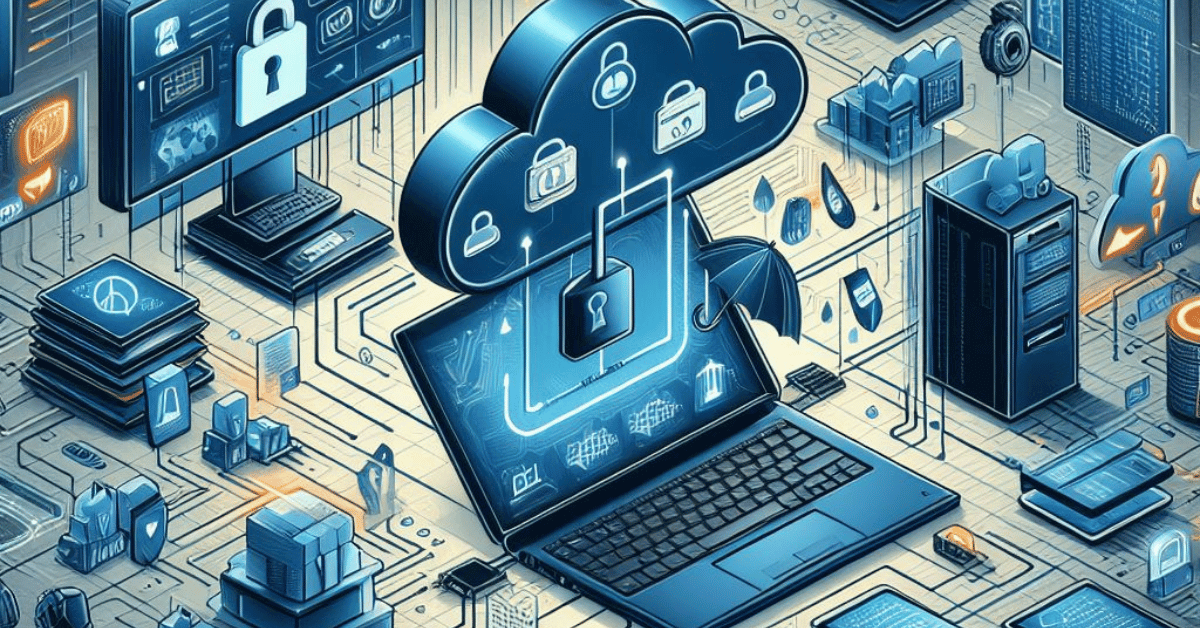
Here are some common use cases for Dell Data Protection Encryption:1. Protecting sensitive data on laptops and desktops: Dell Data Protection Encryption can be used to encrypt data on laptops and desktops, which are often the most vulnerable endpoints in an organization’s network.
2. Securing data in cloud environments: Dell Data Protection Encryption can be used to encrypt data stored in cloud environments, such as Amazon Web Services (AWS) or Microsoft Azure.
Preparing for Data Deletion
- Backup Your Data
- Verify System Requirements and Compatibility
- Disable or Uninstall Unused Encryption Components
Deleting Dell Data Protection Encryption
- Step 1: Accessing Dell Data Protection Encryption
- Step 2: Disabling Encryption on Specific Files or Folders
- Step 3: Disabling Full Disk Encryption
- Step 4: Removing Encryption Policies and Keys
- Step 5: Deleting Dell Data Protection Encryption Software
Post-Deletion Steps
Verifying Successful Deletion
Here are the steps for preparing for data deletion and deleting Dell Data Protection Encryption:1. Backup Your Data: Before deleting any encryption software, it is important to back up your data to prevent any loss of important files.
2. Verify System Requirements and Compatibility: Make sure that your system meets the requirements for the encryption software and that it is compatible with your operating system.
3. Disable or Uninstall Unused Encryption Components: If there are any unused encryption components, disable or uninstall them before deleting Dell Data Protection.
Ensuring Data Security After Deletion
After deleting any encryption software, it is important to ensure that your data remains secure. Here are some steps you can take:
1. Use a Secure Erase Tool: Use a secure erase tool to completely wipe any residual data from your hard drive. This will ensure that no remnants of your encrypted data are left behind.
2. Use a Data Recovery Tool: Use a data recovery tool to scan your hard drive and ensure that no remnants of your encrypted data can be recovered.
Recommendations for Alternative Data Protection Solutions
Here are some alternative data protection solutions you may consider:
1. Back up your data regularly: Back up your data regularly can help you recover your data in case of data loss or theft. You can use cloud-based backup solutions or external hard drives to back up your data.
2. Use a Virtual Private Network (VPN): A VPN can help you protect your data by encrypting your online activity and masking your IP address.
Troubleshooting Common Issues
Here are some troubleshooting tips for common data protection issues:1. Slow backup speed: If your backup speed is slow, check your internet connection, the size of the files you are backing up, and the backup settings.
2. Backup failure: If your backup fails, check the error message and try to troubleshoot the issue based on the error message. You may also try to back up your data in smaller batches instead of one large backup.
Conclusion
In conclusion, data protection is crucial to ensure the safety and security of your important files and information. By implementing proper backup and encryption methods, you can protect your data from loss, theft, or unauthorized access. If you encounter any issues with your data protection setup, refer to the troubleshooting tips mentioned above to resolve them quickly and efficiently.
FAQs (Frequently Asked Questions)
How long does it take to delete Dell Data Protection Encryption?
The time required to delete Dell Data Protection Encryption may vary depending on the size of the encrypted data and the system’s processing power. On average, it can take several minutes to a few hours.
Can I delete Dell Data Protection Encryption without losing my data?
Yes, you can delete Dell Data Protection Encryption without losing your data by following the recommended backup procedures before initiating the deletion process.
What happens if I skip a step during the deletion process?
Skipping a step or not following the outlined process may result in incomplete deletion, leaving traces of encryption behind. It is crucial to follow each step carefully to ensure the complete removal of Dell Data Protection Encryption.
Is Dell Data Protection Encryption compatible with all operating systems?
Dell Data Protection Encryption is compatible with various operating systems, including Windows and macOS. However, it is essential to check the system requirements and compatibility before installing or deleting the software.
Are there any risks associated with deleting Dell Data Protection Encryption?
Deleting Dell Data Protection Encryption carries minimal risks if the backup procedures are followed and the recommended steps are executed correctly. However, it is always advisable to have a backup of your data to mitigate any unforeseen issues during the deletion process.
