Resetting encrypted data on an iPhone means erasing all the content and settings of the device while maintaining the encryption on the data. It effectively wipes the device clean while keeping the data protected with encryption.
In today’s digital age, data security is of utmost importance. With the increasing use of smartphones, protecting the information stored on your device is crucial. One effective way to ensure the safety of your data is to enable encryption on your iPhone. However, there may come a time when you need to reset the encrypted data on your device.
Understanding iPhone Data Encryption
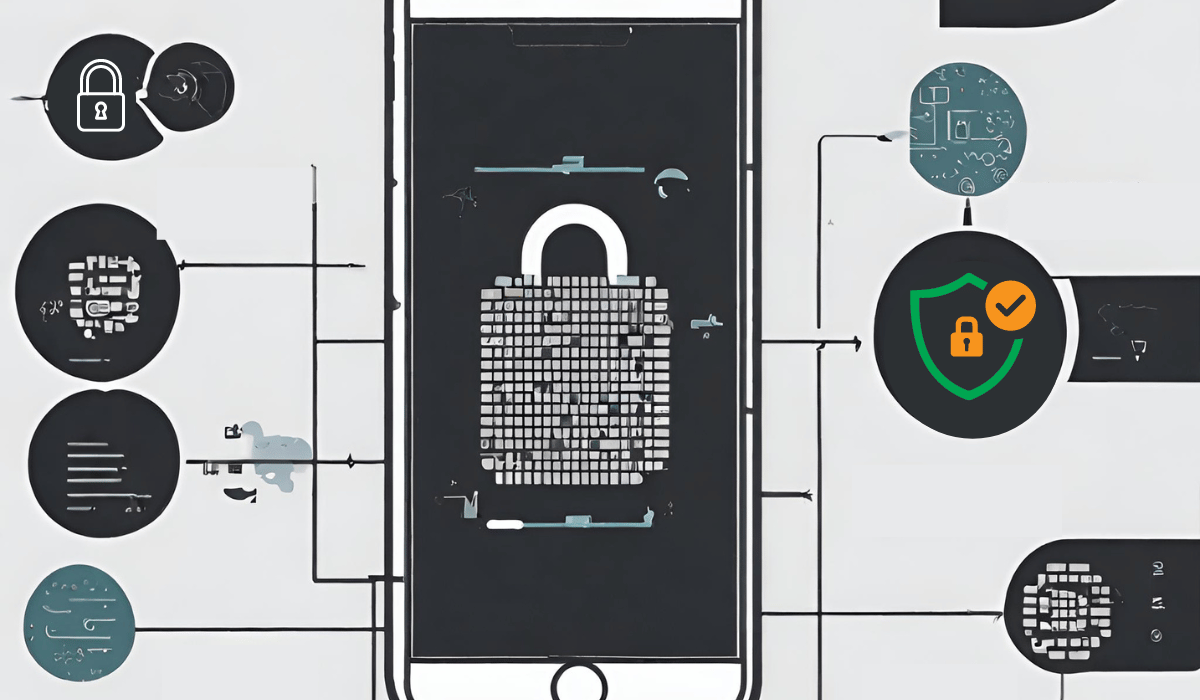
Before we delve into resetting encrypted data on an iPhone, let’s first understand what exactly iPhone data encryption entails. iPhone data encryption is a security feature that converts your data into an unreadable format, making it difficult for unauthorized individuals to access your information. This added layer of protection ensures that even if your device falls into the wrong hands, your data remains secure.
Regarding iPhone data encryption, it’s important to know that it goes beyond securing your photos and videos. It also extends to protecting your messages and app data. This means that your private conversations and confidential information within apps are shielded from prying eyes.
So, how does iPhone data encryption work? Well, it all starts with advanced algorithms. These algorithms take your data and transform it into an encrypted format. It’s like putting your information inside a digital safe with a lock. Only those who possess the encryption key can unlock and access the contents of this safe.
What is iPhone Data Encryption?
Using advanced algorithms, iPhone data encryption converts your data into an unreadable format. When encryption is enabled on your iPhone, your data, including photos, videos, messages, and app data, is stored in an encrypted format, making it virtually impossible for anyone without the encryption key to access your information.
One of the key aspects of iPhone data encryption is that it happens automatically in the background. This means you don’t have to encrypt each file or message manually. Once you enable encryption on your iPhone, it secures your data seamlessly without any extra effort.
Furthermore, iPhone data encryption is not limited to just the device itself. When you sync your iPhone with other Apple devices, such as your iPad or Mac, the encrypted data is transferred and stored in an encrypted format. This ensures that your information remains protected across all your Apple devices.
Why is Data Encryption Important?
Data encryption is crucial because it protects your data from unauthorized access. Encrypted data remains safe and secure in the event of theft, loss, or even accidental disclosure. With the increasing prevalence of cybercrime, it is essential to take every precaution to safeguard your personal information and sensitive data.
Imagine knowing that even if your iPhone gets stolen, the thief won’t be able to access your photos, videos, or messages. Encryption acts as a shield, preventing unauthorized individuals from gaining access to your private information.
Moreover, data encryption is important for individuals, businesses, and organizations. Companies deal with vast amounts of sensitive data, including customer information, financial records, and trade secrets. Encrypting this data ensures that it remains unintelligible and useless to unauthorized individuals if it falls into the wrong hands.
By implementing data encryption, businesses can comply with various data protection regulations and demonstrate their commitment to safeguarding customer data. This helps build trust with customers and protects businesses from potential legal and financial repercussions.
Steps to Reset Encrypted Data on an iPhone

Now that you have prepared your iPhone for resetting encrypted data, let’s move on to the actual steps involved in the process.
Preparing Your iPhone for Data Reset
Before you proceed with resetting encrypted data on your iPhone, you need to take a few preparatory steps. These steps will ensure a smooth and hassle-free process.
Resetting encrypted data on your iPhone can be a complex procedure, but you can avoid any potential issues with proper preparation. This guide will walk you through the necessary steps to ensure a successful data reset.
Backing Up Your Data
Before resetting encrypted data, creating a backup of your iPhone data is essential. This backup will serve as a safety net, allowing you to restore your data in case of any issues during the reset process.
Creating a backup is a straightforward process. Start by connecting your iPhone to your computer using the USB cable. Once connected, launch iTunes on your computer. iTunes will automatically detect your iPhone. Select your device from the list of available devices.
After selecting your iPhone will show a summary page with various options. Look for the “Backup” option and click on it. iTunes will then initiate the backup process, which may take a few minutes, depending on the size of your data.
It is crucial to ensure you have enough free space on your computer’s hard drive to store the backup. If you need to free up space, consider deleting unnecessary files or transferring them to an external storage device.
Ensuring Your iPhone is Fully Charged
Ensuring your iPhone has sufficient battery charge before proceeding with a data reset is crucial. A fully charged device will prevent any unexpected interruptions during the process.
To check your iPhone’s battery level, open the Settings app and navigate to the “Battery” section. Here, you will find the current battery percentage. If your iPhone’s battery is low, connect it to a power source and allow it to charge until it reaches 100%.
Remember that the data reset process can take some time, especially if you have a large amount of data on your iPhone. A fully charged battery will ensure that your device remains powered throughout the entire process, avoiding potential disruptions.
It is also worth noting that keeping your iPhone connected to a power source during the data reset process is recommended, even if the battery is fully charged. This will provide an additional layer of protection and ensure a smooth and uninterrupted reset.
Navigating to the Reset Option
First, unlock your iPhone by entering your passcode or using Face ID. Once your iPhone is unlocked, locate and tap on the “Settings” app. A grey icon with gears on it represents the Settings app. Tapping on it will open the Settings menu.
Once in the Settings menu, scroll down to find and tap on the “General” option. An icon with a gear and a white background represents the General option. Tapping on it will open the General settings.
Within the General settings, continue scrolling down until you find the “Reset” option. The Reset option is represented by a red icon with an arrow that forms a circle. Tap on it to access the Reset menu.
Choosing the Right Reset Option
Within the Reset menu, you will find various options for resetting different aspects of your iPhone. Select the “Erase All Content and Settings” option to reset encrypted data. This option will remove all data, settings, and personal information, returning your iPhone to its factory settings.
It is important to note that choosing this option will erase everything on your iPhone, including photos, videos, contacts, messages, and any other personal data. Therefore, it is crucial to have a backup of your important data before proceeding.
Confirming the Data Reset
A confirmation message will appear on the screen after selecting the “Erase All Content and Settings” option. This message will inform you about the consequences of this action and remind you that it cannot be undone.
To proceed with the data reset, you must confirm your decision by entering your iPhone passcode or Apple ID password. This step ensures that only the authorized user can perform this action and prevents accidental or unauthorized data erasure.
Once you enter the required authentication, your iPhone will reset the encrypted data. The duration of this process may vary depending on the amount of data stored on your device.
It is important to keep your iPhone connected to a stable Wi-Fi network and ensure it is sufficiently charged or connected to a power source throughout the data reset process.
Once the reset process is complete, your iPhone will restart and present you with the initial setup screen. You can set up your iPhone as new or restore it from a backup.
Remember, resetting encrypted data is a powerful action that should be carefully considered. Back up your important data and consider the consequences before proceeding.
What to Do After Resetting Encrypted Data

Once you have successfully reset the encrypted data on your iPhone, you have two options: restoring your device from a backup or setting it up as a new iPhone.
Restoring Your iPhone from a Backup
If you previously created a backup of your iPhone data, you can restore it to its previous state. To do this, connect your iPhone to your computer and open iTunes. Select your device and click on the “Restore Backup” option. Follow the on-screen instructions to complete the restoration process.
Setting Up as a New iPhone
If you prefer a fresh start or do not have a backup, you can set up your iPhone as a new device. During the initial setup, follow the on-screen instructions to configure your device to your preferences, such as language, Wi-Fi, and App Store settings. You will need to re-download any apps and transfer any necessary data manually.
Troubleshooting Common Issues
While resetting encrypted data on an iPhone is usually a straightforward process, occasionally, you may encounter some issues. Let’s look at two common issues and how to deal with them.
What to Do if You Forget Your Passcode
If you have forgotten your iPhone passcode, it may seem daunting to reset encrypted data. However, there is a solution. Connect your iPhone to your computer and open iTunes. While your iPhone is connected, force restart it by pressing and holding the Home and Volume Down buttons (or Side buttons for iPhone X or newer) simultaneously until the recovery mode screen appears. Follow the on-screen instructions in iTunes to erase your device and restore it from a backup or set it up as new.
Dealing with Failed Resets
In rare cases, a data reset may fail due to technical issues. If this happens, ensure your iPhone is connected to a stable Wi-Fi network with sufficient battery charge. Restart your device and attempt the reset process again. If the issue persists, contact Apple Support for further assistance.
Key Takeaways
- “Reset Encrypted Data” on an iPhone refers to erasing all encrypted data stored on the device.
- When enabled, the iPhone’s data protection feature encrypts files, protecting them with the device’s passcode or biometric authentication.
- Resetting encrypted data will permanently delete the encryption keys, rendering the encrypted data inaccessible.
- This action is typically performed when you want to erase all data from the iPhone and ensure that no one can retrieve the encrypted information.
- Resetting encrypted data does not affect data stored in iCloud if the iCloud backup feature is enabled separately.
- It is crucial to ensure you have a backup of any important data before initiating the reset process.
- To reset encrypted data on an iPhone, go to Settings > General > Reset > Erase All Content and Settings. Enter your device passcode or Apple ID password to confirm the reset.
FAQs
Will resetting encrypted data remove the passcode on my iPhone?
Resetting encrypted data will not remove the device passcode itself. However, it will delete all data stored on the device, including any encrypted files protected by the passcode.
Can I recover the encrypted data after resetting?
No, resetting encrypted data on an iPhone permanently deletes the encryption keys. The encrypted data becomes inaccessible and cannot be recovered without these keys.
How is encrypted data different from regular data on an iPhone?
Encrypted data on an iPhone is protected with additional encryption measures, making it more secure. This encryption ensures that even if someone gains unauthorized access to the device, they cannot retrieve the encrypted information without the encryption keys. Regular data on an iPhone refers to non-encrypted files that are accessible without additional security measures.
Conclusion
Data security is paramount, and resetting encrypted data on your iPhone is an essential step in keeping your information safe. By following the steps and precautions outlined in this article, you can confidently reset encrypted data, ensuring your iPhone’s current and future security.
