To export encrypted data from Evernote, you must first understand the importance of encryption and how Evernote employs it. After ensuring your data is backed up, and encryption preferences are set, you can proceed with the export process by accessing your data, choosing the right format, and executing the export. If problems arise, understanding and addressing Evernote’s error messages is crucial. Once exported, verify the integrity of your data and store it securely.
Evernote is a popular note-taking application that allows users to store and organize their thoughts, ideas, and important information. One of the key features of Evernote is its encryption capabilities, which help to safeguard sensitive and confidential data stored within the app. This step-by-step guide will explore exporting encrypted data from Evernote, ensuring your information’s security and integrity.
Understanding Evernote Encryption
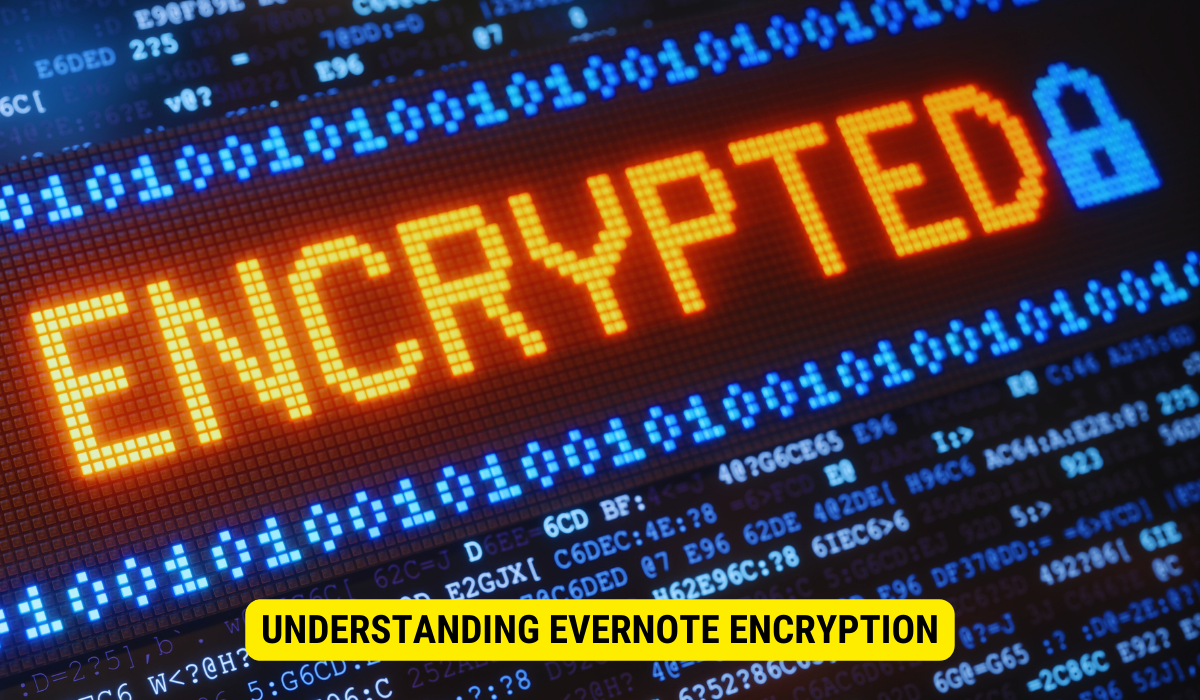
Encryption is a critical component of any secure data storage system. It involves converting your data into a format that can only be read or accessed with the correct decryption key or password. In Evernote, encryption protects your notes, attachments, and stored information from unauthorized access or interception.
The Importance of Encryption in Evernote
Safeguarding sensitive information is paramount in the contemporary digital landscape, characterized by the increasing prevalence of cyber threats and data breaches. Evernote’s encryption functionality offers an extra stratum of security, guaranteeing that it will remain beyond reach should your data be compromised.
Consider a scenario where you maintain a note within Evernote, housing critical personal data like bank account specifics, your social security number, or confidential business strategies. Without encryption, individuals who gain entry to your Evernote account or intercept your data during transmission could effortlessly peruse and potentially exploit this sensitive information.
However, with Evernote’s encryption, your data is transformed into an unreadable format, making it virtually impossible for unauthorized individuals to decipher.
Evernote’s encryption feature is crucial for users relying on the platform to store and manage sensitive information. Whether you’re a business professional, a student, or someone who values your privacy, having the peace of mind that your data is protected by encryption can significantly enhance your overall digital security.
How Evernote Encryption Works
Evernote uses industry-standard encryption algorithms to secure your data. Making a new note or attaching a file is automatically encrypted using your unique encryption key. This key is known only to you and is never transmitted or stored on Evernote’s servers.
Let’s dive deeper into how Evernote encryption works. When you create a new note, Evernote generates a random encryption key specifically for that note. This key is then used to encrypt the note’s contents, making it unreadable without the key. The encrypted note is then stored on Evernote’s servers, ensuring that even if someone gains unauthorized access to the server, they won’t be able to access the contents of your note without the encryption key.
Additionally, Evernote employs a technique called “end-to-end encryption” for attachments. This means that when you attach a file to a note, it is encrypted on your device before it is uploaded to Evernote’s servers. The encryption key used for the file is derived from your unique encryption key, further strengthening the security of your attachments.
It’s important to note that while Evernote encrypts your data, it also provides a seamless user experience. When you access your encrypted notes, Evernote automatically decrypts them using your encryption key, allowing you to view and edit your information without additional steps.
Evernote’s encryption feature is designed to balance security and convenience. By implementing robust encryption algorithms and ensuring that your encryption key is never stored or transmitted, Evernote provides a secure environment for storing and accessing sensitive information.
Preparing for Data Export
Before exporting your encrypted data from Evernote, you should take a few essential steps to ensure a smooth and successful process.
Exporting data from Evernote can be a complex task. Still, with the right preparation, you can ensure that your valuable information is safely transferred to another platform or stored as a backup.
This guide will walk you through the essential steps to prepare for data export, including backing up your Evernote data and setting up your encryption preferences.
Backing Up Your Evernote Data
Before exporting any data, creating a backup of your Evernote files is crucial. If anything goes wrong during the export process, this backup will be a security net.
Evernote provides a simple method for backing up your data, allowing you to restore your notes and attachments easily.
To create a backup of your Evernote data, follow these steps:
Open Evernote on your device.
- Navigate to the “File” menu and select the “Export” option.
- Decide on the desired format for exporting your data (such as HTML, XML, or Evernote’s exclusive ENEX format).
- Indicate the destination where you wish to store the backup file.
- Initiate the backup process by clicking on “Save.” Upon completing the backup, you can be assured that your data is securely stored and prepared for export.
Setting Up Your Encryption Preferences
Before proceeding with the export, ensure your encryption preferences are properly configured. Take a moment to review your encryption settings in Evernote’s security options to ensure that the appropriate encryption strength and settings are applied to your exported data.
Evernote offers various encryption options to protect your sensitive information. These options include:
- Password protection for individual notes or notebooks
- Two-factor authentication for added security
- Encryption of data at rest and in transit
To review and configure your encryption preferences, follow these steps:
- Open Evernote on your device.
- Go to the “Options” or “Settings” menu.
- Navigate to the “Security” or “Privacy” section.
- Review the available encryption options and select the ones best suit your needs.
- Save your changes to apply the new encryption settings.
By ensuring that your encryption preferences are properly set up, you can confidently export your data, knowing it is protected throughout the process.
Step-by-Step Guide to Exporting Encrypted Data
Now that you have completed the necessary preparations let’s dive into exporting your encrypted data step-by-step.
Accessing Your Encrypted Data
To begin the export process, open Evernote and navigate to the notes or notebooks containing the encrypted data you wish to export. Ensure you are logged in with the correct credentials and have the necessary permissions to access and export the desired information.
Once you have accessed your encrypted data, take a moment to review the content and ensure that you have identified all the notes or notebooks that need to be exported. It is important to be thorough in this step to avoid accidentally leaving out any important information.
Choosing the Right Export Format
Evernote offers various export formats, including HTML, XML, and plain text. Consider the specific requirements of your exported data and choose the format that best suits your requirements.
If you plan to import the exported data into another application or system, make sure that the chosen format is compatible with the import requirements of that system. This will ensure a smooth transition and prevent data loss or formatting issues.
Ensure that the selected format supports your required encryption and security features. Suppose you have encrypted any of your data in Evernote. In that case, it is crucial to choose a format that preserves the encryption and allows you to maintain the security of your information.
Executing the Export Process
Once you have selected the desired export format, initiate the export process by following the on-screen prompts. Evernote will guide you through the necessary steps, allowing you to specify the export location and any additional export settings.
When choosing the export location, consider where you want the exported data to be saved. It is recommended to select a location that is easily accessible and well-organized, as this will make it easier for you to locate the exported files later on.
If you have a large amount of data to export, you may consider splitting it into smaller batches to make the process more manageable. This can help prevent potential problems or delays arising from simultaneously exporting a large volume of data.
Additionally, take note of any additional export settings that Evernote offers. For example, you may have the option to include attachments in the export, which can be useful if you have important files or images associated with your encrypted data.
Furthermore, if you have organized your data into notebooks within Evernote, you can maintain the notebook structure during the export process. This can be beneficial if you want to preserve the organizational hierarchy of your data in the exported files.
Once you have reviewed and confirmed all the export settings, proceed with the export process. Evernote will begin exporting your encrypted data according to your specifications.
Depending on the size and complexity of your data, the export process may take some time to complete. Be patient and avoid interrupting the process to ensure your encrypted data is successfully exported.
Troubleshooting Common Issues
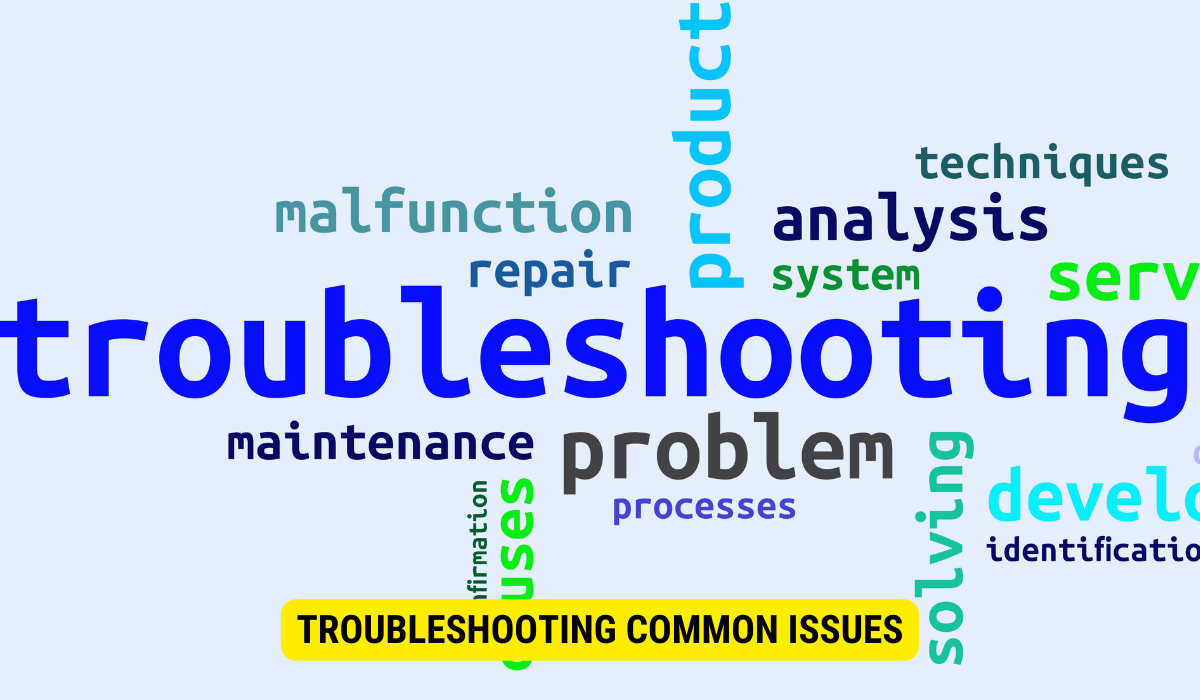
Despite Evernote’s user-friendly interface and robust security measures, you may encounter occasional issues during export. Here are a few common problems you may face and some potential solutions:
Dealing with Export Errors
If you encounter export errors, double-check the specific error message provided by Evernote. This message will provide valuable clues about the issue, allowing you to troubleshoot and resolve the problem effectively. Additionally, ensure that you are running the newest version of Evernote and that your device meets the minimum system requirements.
Understanding Error Messages
Evernote’s error messages are designed to be informative and helpful in pinpointing the cause of the error. Take the time to read and understand the error message thoroughly. Online help resources and Evernote’s support team can provide additional guidance and assistance in resolving specific error messages.
Ensuring the Security of Your Exported Data
With your encrypted data now exported from Evernote, it is essential to take additional steps to ensure its ongoing security and integrity.
Verifying the Integrity of Your Exported Data
After the export process is complete, verifying the integrity of your exported data is crucial. Take the time to review and confirm that all notes, attachments, and metadata have been accurately exported. Validate the export against your original Evernote files to ensure no data loss or corruption has occurred.
Best Practices for Storing Exported Data Securely
Once your data is successfully exported, it is crucial to store it securely to maintain its confidentiality. Consider using encrypted storage solutions, such as password-protected external hard drives or cloud storage services with strong encryption protocols. Regularly update your encryption passwords and back up your exported data to prevent data loss or unauthorized access.
Key Takeaways
- Evernote’s Encryption: Evernote uses robust, industry-standard encryption algorithms to protect user data. This encryption ensures notes and attachments are unreadable without the unique encryption key.
- End-to-end Encryption: For attachments, Evernote employs end-to-end encryption, meaning the file is encrypted on the user’s device before being uploaded to Evernote’s servers.
- Preparation is Key: Before exporting data, users should create a backup of their Evernote files and set their encryption preferences, ensuring that data remains safe throughout the export process.
- Export Process: The export process involves accessing the desired data, selecting an appropriate export format, and executing the export based on specified settings.
- Post-Export Security: After exporting, it’s vital to verify the exported data’s integrity and store it securely using encrypted storage solutions.
FAQs
What is the purpose of encryption in Evernote?
Encryption in Evernote protects your notes, attachments, and stored data from unauthorized access or interception.
How does Evernote’s encryption process work?
Evernote uses industry-standard encryption algorithms. For each note created, a unique encryption key is generated. This key encrypts the note’s contents, and the encrypted note is stored on Evernote’s servers. Additionally, attachments are encrypted on the user’s device before being uploaded.
How can I back up my data in Evernote before exporting?
You can backup your data by opening Evernote, going to the “File” menu, selecting “Export,” choosing your desired export format, picking a location, and then clicking “Save.
In which formats can I export my Evernote data?
Evernote supports various export formats, including HTML, XML, plain text, and Evernote’s proprietary ENEX format.
What should I do if I encounter errors during the export process?
If errors arise, review the specific error message provided by Evernote. Ensure you’re running the latest version of Evernote, and consider reaching out to Evernote’s support team or online help resources for further guidance.
Conclusion
Exporting encrypted data from Evernote can seem daunting, but it becomes straightforward with the right understanding and preparation. It’s essential to recognize the value of Evernote’s encryption features and follow the proper steps to ensure data integrity and security during and after the export process. By adhering to these guidelines, users can confidently manage their sensitive data outside of Evernote without compromising security.
