To check whether your Android device’s data is encrypted, follow these steps:
1. Access Android Settings,
2. Navigate to Security Settings,
3. Look for “Encryption” or “Encrypt Phone” to check the encryption status.
In today’s digital age, data security has become a growing concern. With the increasing number of cyber threats and privacy breaches, ensuring that our sensitive information remains protected is crucial. Android devices, being one of the most popular operating systems worldwide, prioritize user privacy by offering robust data encryption features. Together, we will delve into the world of data encryption on Android devices and explore the steps to check whether your data is encrypted.
Understanding Data Encryption on Android
Data encryption is the process of encoding data to make it unreadable to unauthorized individuals who may intercept it. It adds an added layer of security by scrambling the information, rendering it useless without the proper decryption key.
What is Data Encryption?
Data encryption is a cryptographic technique that converts plain text information into a ciphered form. It protects data by converting it into an scribbled format, making it difficult for hackers or unauthorized users to access and decipher it.
When data is encrypted, it undergoes a series of complex mathematical algorithms that transform the original information into a jumbled mess of characters. This process ensures that even if someone intercepts the encrypted data, they cannot make sense of it without the decryption key.
Different types of encryption algorithms are used in data encryption, such as symmetric and asymmetric encryption. Symmetric encryption uses a solo key to encrypt and decrypt the data, while asymmetric encryption uses a pair of keys – a public key for encryption and a private key for decryption.
Data encryption is widely used in various industries and applications to protect sensitive information. It is commonly used in online banking, e-commerce transactions, secure messaging applications, and data storage systems.
Importance of Data Encryption on Android Devices
Encrypting data on your Android device is paramount to protect your complex information from falling into the wrong hands. It ensures that even if your device gets lost or stolen, your data remains secure and cannot be accessed without the proper credentials.
Android devices store vast personal and sensitive data, including emails, text messages, photos, videos, and login credentials for various apps and services. Without proper encryption, this data is vulnerable to illegal access and misuse.
When you encrypt your Android device, all the data stored on it, including the operating system and installed apps, is scrambled and can only be accessed with the correct PIN, password, or biometric authentication. This means that even if someone manages to physically access your device, they won’t be able to view or extract any meaningful data without the encryption key.
Furthermore, Android devices offer additional security features such as secure boot, which ensures that the device starts up only with trusted software, and file-based encryption, which allows individual files and folders to be encrypted separately for enhanced protection.
Encrypting your Android device also helps to safeguard your privacy when using public Wi-Fi networks. Public Wi-Fi networks are often unsecured, making it easier for hackers to interrupt data transmitted over these networks. Encrypting your device adds an additional layer of protection to your data, making it more difficult for hackers to decipher and exploit.
In conclusion, data encryption is crucial in securing sensitive information on Android devices. It ensures your data remains confidential and protected, even during loss or theft. By understanding the importance of data encryption and taking the necessary steps to encrypt your Android device, you can safeguard your personal and sensitive information from unauthorized access and potential misuse.
Steps to Check Data Encryption on Android
If you are unsure whether your Android device’s data is encrypted, follow these simple steps to check:
Accessing Android Settings
Start by unlocking your Android device and navigating to the Settings menu. You can usually find it by tapping on the gear-shaped icon in your app drawer or by taking down the notification panel and tapping on the gear icon.
Once you have accessed the Settings, you will be greeted with many options and features you can customize. From changing your wallpaper to managing your app permissions, the Settings menu is the control center of your Android device.
It is important to note that the exact layout and organization of the Settings menu may vary somewhat depending on the brand and model of your Android device. However, the general steps to access the security settings remain the same.
Navigating to Security Settings
Once you are in the Settings menu, scroll down until you find the “Security” or “Security & Privacy” section. Tap on it to gain access to security settings.
The Security settings section is where you can find various options to enhance the security of your Android device. From setting up a screen lock to managing app permissions, this is the place to go if you want to ensure the safety of your personal information.
It is worth mentioning that some Android devices may have a separate “Privacy” section instead of a “Security & Privacy” section. Regardless of the name, the purpose of this section remains the same – to provide you with the necessary tools to protect your data.
Checking Encryption Status
In the Security settings, look for an option called “Encryption” or “Encrypt Phone.” Tap on it to check the encryption status of your device.
Data encryption is a powerful security feature that protects your personal information by converting it into an unreadable format. This ensures that even if someone gains illegal access to your device, they won’t be able to decipher your data without the encryption key.
If it shows that your device is encrypted, congratulations! Your data is secure. All the sensitive information stored on your Android device, such as your contacts, messages, and files, is protected from prying eyes.
On the other hand, if the encryption status indicates that your device is not encrypted, it is highly recommended to take immediate action. Encrypting your device adds an extra layer of security and helps avoid illegal access to your data.
Keep in mind that the process of encrypting your Android device may take some time, depending on the amount of data stored on it. It is advisable to have your device connected to a power source and ensure that you have sufficient battery life before initiating the encryption process.
Additionally, it is crucial to create a strong and unique password or PIN to protect your encryption key. This will further enhance the security of your device and make it more difficult for unauthorized individuals to access your data.
By following these steps and checking the encryption status of your Android device, you can ensure that your individual information remains safe and secure. Remember, data encryption is an essential aspect of modern digital security, and taking the necessary precautions will go a long way in protecting your privacy.
Types of Data Encryption on Android
Android devices offer different data encryption methods to cater to diverse user needs. Let’s explore two primary types:
Device Encryption
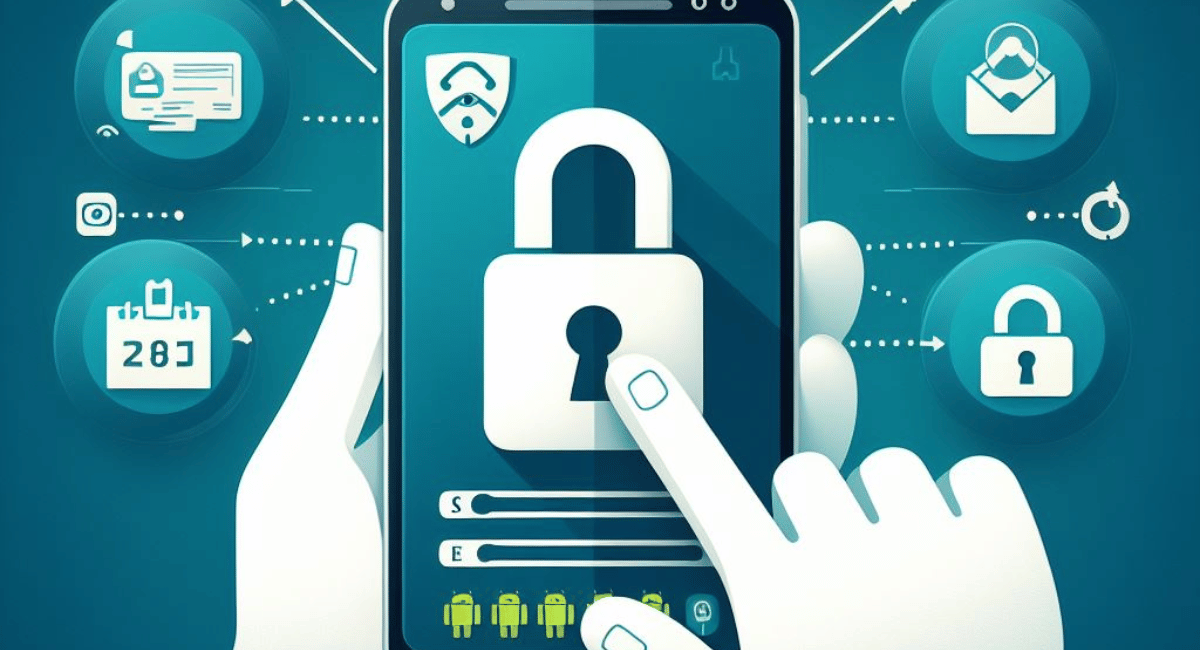
Device encryption is the most basic form of data encryption available on Android devices. It encrypts all the data on your device, including apps, photos, videos, and personal files. This encryption ensures that even if someone bypasses the lock screen and gains physical access to your device, they won’t be able to access your data without the encryption key.
File-Based Encryption
File-Based Encryption, introduced in later Android versions, provides enhanced privacy and security. Unlike traditional device encryption, file-based encryption encrypts each file individually. This means that apps and files are encrypted separately, allowing more granular control over access to specific information.
Troubleshooting Encryption Issues on Android
While Android devices offer robust encryption features, it’s important to be aware of common encryption problems that may arise. Here are a few issues you may encounter:
Common Encryption Problems
– Incompatibility with certain apps or features after encryption- Slower device performance- Limited storage space due to encryption overhead
Solutions for Encryption Issues
– Update your device to the up-to-date Android version to ensure compatibility with apps and features- Regularly clear cache and unnecessary files to optimize device performance- Transfer less frequently accessed files to cloud storage or an external device to free up storage space
Enhancing Data Security on Android

While data encryption offers a significant level of protection, it’s essential to adopt additional security measures to further enhance the security of your Android device. Here are a few best practices:
Using Secure Passwords
Always use strong, unique passwords for all your accounts. Avoid using easily guessable combinations and use a password manager to generate and store sensitive passwords.
Regular Software Updates
Keep your Android device up to date with the latest software updates. These updates often include security patches that address any vulnerabilities in the system, ensuring that your device remains protected.
Utilizing Security Apps
Install reputable security apps from trusted sources to protect your device from malware, phishing attacks, and other security threats. These apps offer antivirus scanning, secure browsing, and data backup to keep your device and data safe.

