Protecting your USB drives with copy protection software is essential in an age where data theft and unauthorized access are rampant. This software converts your data into secure, read-only executables, making it virtually impossible for anyone to copy or steal your valuable work. Whether it’s creative content, research, or sensitive files, copy protection ensures your intellectual property remains intact. The process is straightforward: download and install the software, add your files, select the storage medium (USB drive, CD, or DVD), and initiate the protection. Once completed, you can confidently share your data without fear of compromise.
Understanding Copy Protection:
Copy protection is a powerful tool that can transform your data into a read-only executable format, safeguarding it from unauthorized access and theft. It goes a step further by allowing you to burn these protected files onto a CD or DVD, or copy them to a fixed or portable drive, ensuring that you can safely share your work with others without risking its integrity.
Why Protect Your Data?

The primary objective of copy protection is to shield the data stored on your USB drives. Your data remains secure even if your drive falls into the wrong hands. Let’s delve into how you can activate this protection for your files.
How Copy Protection Works?
Copy protection software is an innovative solution to secure stories, novels, poems, screenplays, scripts, and important files. It employs advanced multilayer technology to convert your data into copy-protected executables, rendering them immune to illegal copying.
Risks Associated with Unprotected USB Drives
- Data Theft: Without copy protection, anyone accessing your USB drive can easily copy and misuse your data.
- Loss of Control: Once data is copied from an unprotected USB drive, you lose control over where it goes and how it’s used.
- Malware Threats: Malicious software can infect unprotected USB drives and compromise the stored data.
- Legal Consequences: In some cases, not adequately protecting sensitive data may lead to legal repercussions.
The Advantages of Copy Protecting Your USB Drives:

In today’s digital age, protecting your intellectual property is paramount. Copy protecting your USB drives offers several key advantages that can help you maintain control over your creative works and sensitive data.
1. Prevention of Unauthorized Copying
By converting your files into copy-protected executables, you effectively prevent unauthorized copying. This means that even if someone gains access to your USB drive, they won’t be able to duplicate or distribute your content without your consent.
2. Secure Sharing
Copy protection allows you to share your creative works with others securely. Whether you’re a writer, artist, or researcher, you can confidently send your work to publishers, clients, or collaborators, knowing it won’t fall into the wrong hands.
3. Protection from Data Theft
In an age where data theft is a growing concern, copy protection is a robust defense mechanism. Even if your USB drive is lost or stolen, your data remains safe and inaccessible to unauthorized individuals.
4. Versatile Application
Copy protection software is versatile and can protect various files, including documents, images, audio, video, etc. This versatility protects your creative and important data from potential threats.
5. User-Friendly Interface
Most copy protection software offers an intuitive, user-friendly interface that makes securing files straightforward. You don’t need to be a tech expert to ensure the safety of your data.
6. Compatibility
Copy protection software is designed to work with a wide range of operating systems, including Windows, macOS, and Linux, making it accessible to a broad user base.
7. Backup and Restore Options
Many copy protection solutions also offer backup and restore options. This means you can create secure data backups, providing additional protection in case of unforeseen events like hardware failures.
8. Licensing and Access Control
Some copy protection software allows you to control who can access and use your protected files through licensing and access control features. This level of customization gives you the power to decide who can view or modify your work.
Copy-Protecting USB Drives:
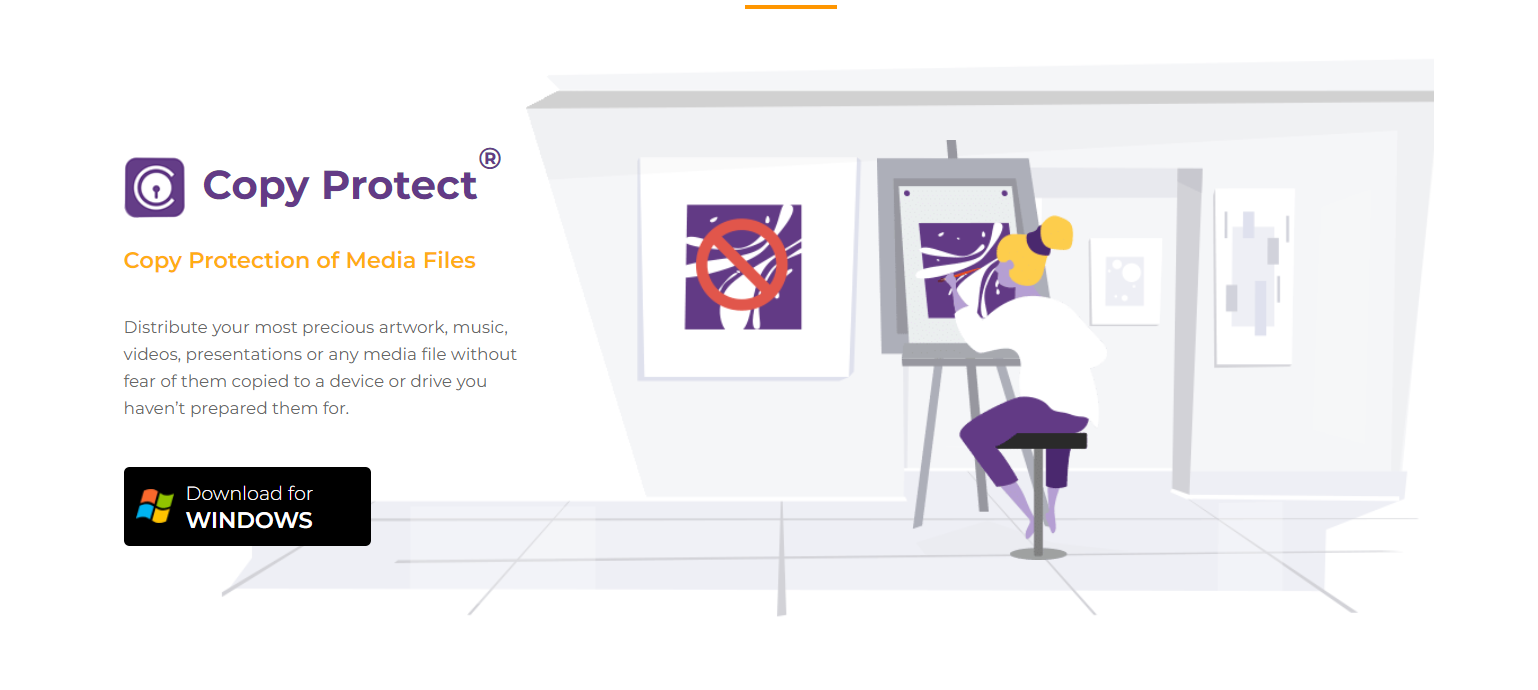
Follow these steps to safeguard your data on USB drives effectively:
Step 1: Download and Install Copy Protect
Visit newsoftwares.net and download Copy Protect onto your computer. After installation, launch the program.
Step 2: Initiate the Wizard
Upon launching the program, a wizard for copy protection will appear.
Step 3: Start the Security Process
Click on the ‘Start’ button to initiate the security process.
Step 4: Add Files
You can add multiple documents or files to be protected. The program will display a list of files, including their formats, sizes, and locations. Click on the ‘Next’ button to proceed.
Step 6: Estimated Time and Size
The screen will provide an estimated time to transform the files and the required size on the storage medium. Click ‘Next’ to continue.
Step 7: Select the Storage Drive
Choose the drive where you want to store the protected data. You can opt for a portable drive or a CD/DVD drive.
Step 8: Burning Option
If you choose a CD or DVD as the desired drive, Copy Protect allows you to select the burning option. Note that a high-secure burning method is available for Windows 7 and Windows Vista users. Windows XP users can avail of a secure level of burning.
Step 9: Share Securely
Once the data is burned onto the selected drive, CD, or DVD, you can share it with anyone without fear or regret. This protection ensures your creative work remains safe. Repeat the same process for various files, including audio, photos, videos, and documents.
Best Practices for Copy Protecting USB Drives:
1. Regularly Update Security Software
Keep your copy protection software and antivirus programs up to date to guard against new threats and vulnerabilities.
Always maintain a backup of your data in a secure location. You can still access your information if your USB drive is lost or damaged.
3. Educate Users
If you share copy-protected USB drives with others, ensure they understand how to correctly access and use the protected data. Provide instructions and guidance as needed.
When setting up password protection, use long, complex passwords that are difficult to guess. Avoid using easily guessable information like birthdays or names.
5. Physically Secure USB Drives
Keep your USB drives in a secure location when not in use. Consider using a locked drawer or safe to prevent physical theft.
Conclusion
Copy protection software is a shield for your creative works and valuable data stored on USB drives. By utilizing this technology, you can confidently share your intellectual property while keeping it safe from unauthorized access and copying. With user-friendly steps outlined in this guide, protecting your data has never been easier. Safeguard your creativity and research, and ensure your work remains secure in an age of increasing data threats.
FAQs:
How does copy protection software work for USB drives?
Copy protection software converts your data into read-only executables using advanced multilayer technology. It also allows storing the protected files on various media such as CDs, DVDs, or portable drives.
Can I copy-protect different types of files, or is it limited to specific formats?
Copy protection software can secure various file types, including documents, images, audio, video, and more. It is not limited to specific formats.
Is it easy to share copy-protected files with others?
Yes, sharing copy-protected files is straightforward and secure. You can share them with anyone without worrying about unauthorized copying or access.
Are there specific system requirements for installing copy protection software?
The system requirements for copy protection software may vary depending on your chosen software. Checking the software’s specifications and ensuring compatibility with your operating system is essential.
Is there a risk of losing access to my files when using copy protection software?
No, you will not lose access to your files. Copy protection software allows you to access and use your files as usual while preventing unauthorized copying or modification.
Can I use copy protection software on multiple USB drives?
Yes, you can use copy protection software on multiple USB drives and other storage media like CDs, DVDs, and portable drives.
