An external HDD, or External Hard Disk Drive, is a portable storage device separate from your computer’s internal hard drive, designed for connection through external ports like USB or Thunderbolt. It provides extra storage capacity for various data types, including documents, photos, videos, and music. Password-protecting your external HDD is essential to prevent unauthorized access, protect sensitive data, comply with legal requirements, maintain privacy, and safeguard against ransomware. Folder Lock is a recommended software choice for this purpose, offering a user-friendly interface, strong encryption, multiple security features, password recovery options, and a trusted reputation.
What is an external HDD?

An external HDD, or External Hard Disk Drive, is a portable storage device that is separate from your computer’s internal hard drive. It is designed to be connected to a computer or other electronic devices through external ports such as USB, Thunderbolt, or eSATA. External HDDs serve as additional storage capacity for your computer, allowing you to store and manage large amounts of data, including documents, photos, videos, music, and more.
Features of HDD:
- Additional Storage: They provide extra storage space for users who need more room for their files but don’t want to replace or upgrade their computer’s internal hard drive.
- Portability: External HDDs are compact and lightweight, making them easy to carry around. This portability allows you to access your data on different computers or devices.
- Backup: Many users use external HDDs for data backup. They can regularly back up important files to an external HDD to prevent data loss in case of a computer failure or other issues.
- Data Transfer: External HDDs are also used for transferring large files between computers or sharing data with others.
Why Password Protect Your External HDD?
- Prevent Unauthorized Access: Without password protection, anyone who gains physical access to your external HDD can potentially view or modify its contents. This could be a thief who steals your drive or someone who borrows it temporarily.
- Protect Sensitive Data: Many people store sensitive or confidential information on external HDDs, such as financial records, personal documents, business data, or private photos and videos. Password protection adds a critical layer of security, guarding this sensitive data from unauthorized individuals or cybercriminals.
- Compliance and Legal Requirements: Depending on your profession or the nature of the data you store, you may be legally obligated to protect certain types of information. Password-protecting your external HDD helps you comply with these legal requirements and regulations, such as GDPR or HIPAA.
- Privacy: Password protection ensures your privacy, even in shared environments. If you use your external HDD on multiple computers or lend it to others, having a password prevents others from snooping on your files.
- Data Integrity: In addition to privacy concerns, password protection helps maintain the integrity of your data. It prevents accidental or unauthorized alterations to your files, ensuring that they remain intact and unaltered.
- Protection from Ransomware: In some cases, ransomware attacks may target external storage devices. Password-protecting your external HDD can thwart such attacks, as the ransomware won’t be able to access or encrypt your data without the correct password.
- Control Over Access: With password protection, you have control over who can access your data. You can share the password with trusted individuals while keeping it confidential from others.
- Data Encryption: Some external HDDs offer hardware-based encryption in addition to password protection. This means that even if someone physically removes the hard drive from its enclosure, they won’t be able to access the data without the encryption key (your password).
Why choose Folder Lock to Password Protect Drive?
- User-Friendly Interface: Folder Lock offers a user-friendly and intuitive interface, making it accessible even for individuals with limited technical knowledge. The software is designed to be easy to navigate, so you can quickly set up password protection for your external hard drive.
- Multiple Security Features: Folder Lock goes beyond just password protection. It offers a range of security features, including the ability to encrypt files and folders, create secure digital wallets, and even shred files permanently. This comprehensive approach to security can help safeguard your data effectively.
- Strong Encryption: Folder Lock uses strong encryption algorithms to protect your data. This ensures that even if someone gains access to your external hard drive, they won’t be able to decipher the encrypted files without the correct password.
- Portability: You can install Folder Lock on multiple devices, allowing you to access and manage your protected data from different computers. This flexibility can be valuable if you need to use your external hard drive on various systems.
- Stealth Mode: If you want to keep your use of Folder Lock discreet, it includes a stealth mode that makes the software itself hidden and inaccessible without a specific hotkey or password.
- Password Recovery: In case you forget your Folder Lock password, the software provides options for password recovery, helping you regain access to your protected data without data loss.
- Regular Updates: Folder Lock is actively maintained and updated by its developers. Regular updates help ensure that the software remains compatible with the latest operating systems and security standards.
- Trusted Reputation: Folder Lock has been in the market for a considerable amount of time and has gained a trusted reputation among users seeking data protection solutions.
Steps to Put a Password on an External HDD:
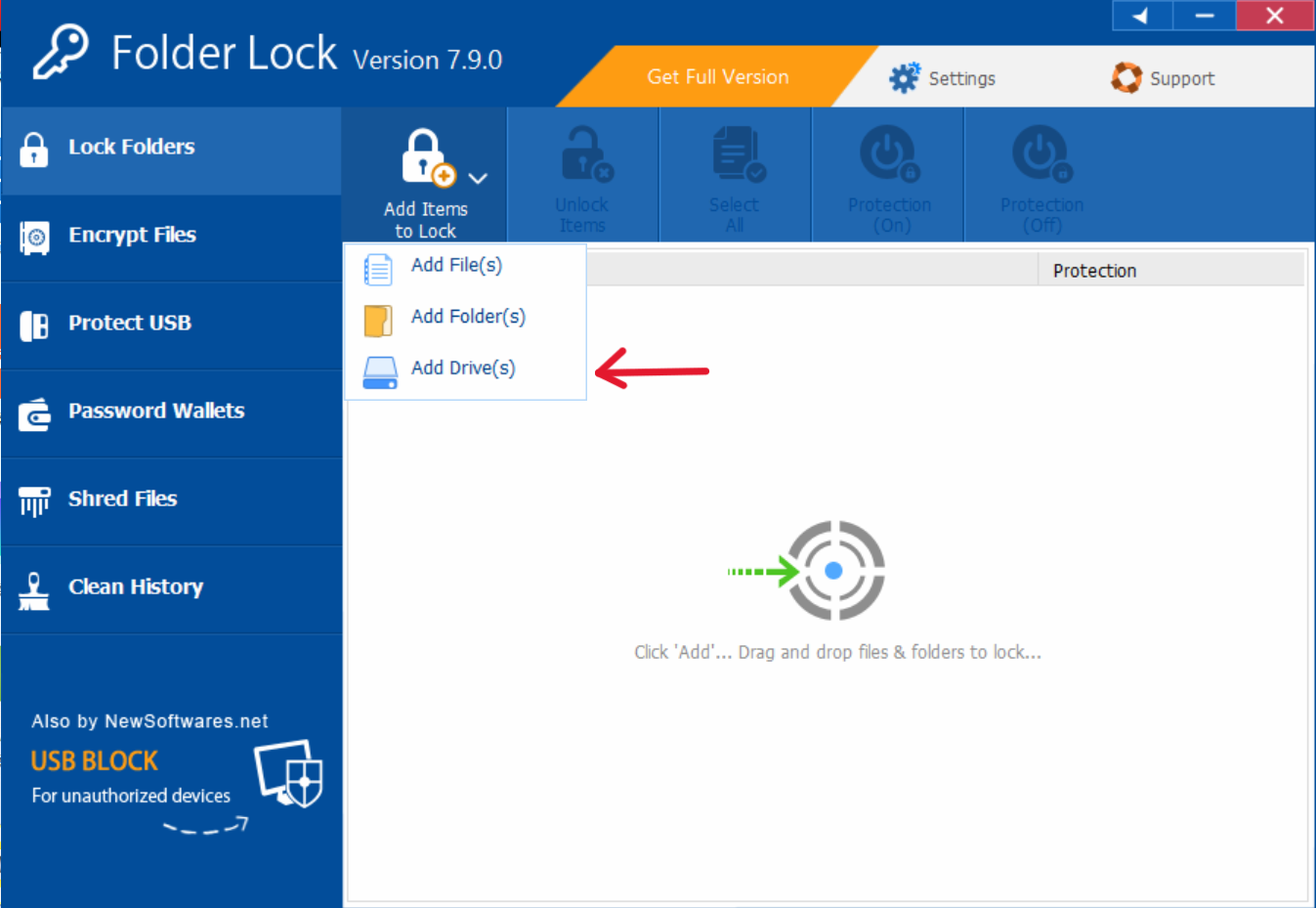
Choose the Right External HDD
Not all external HDDs support password protection. To get started, make sure your external HDD has this feature. Check the manufacturer’s documentation or website to verify if your drive supports password protection. If it does, proceed to the next step.
Backup Your Data
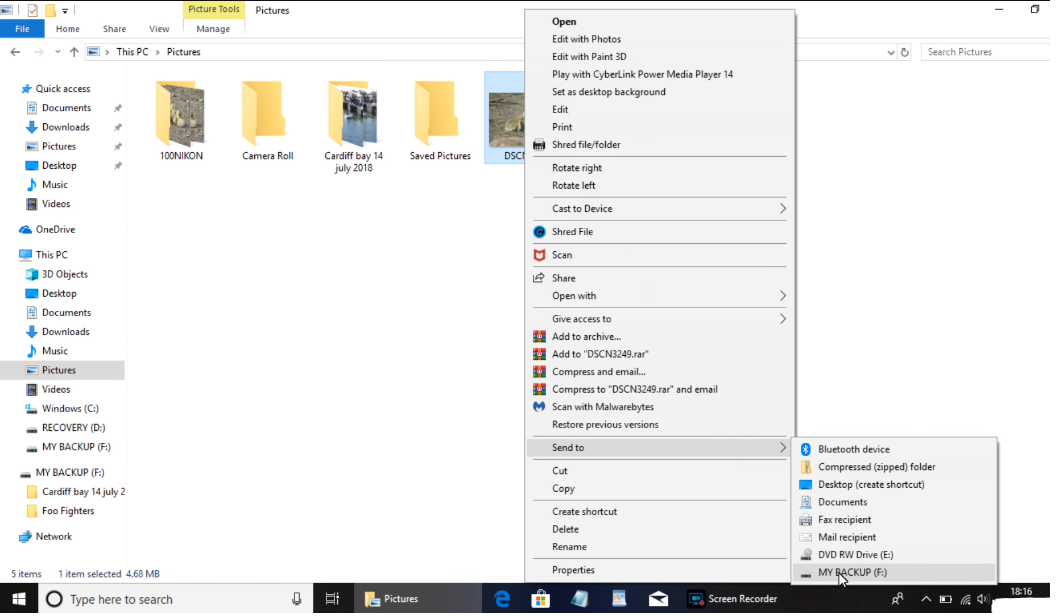
Before you apply a password to your external HDD, it’s wise to back up all the data it contains. This ensures that you won’t lose any important files in case something goes wrong during the password setup process.
Connect Your External HDD
Connect your external HDD to your computer using the provided cable. Make sure it’s properly connected and recognized by your computer’s operating system.
Launch Folder Lock
To begin, run the Folder Lock software on your computer. You’ll be prompted to enter your master password to access the application securely.
Access the ‘Lock Files’ Feature
After entering your master password, click on the ‘Lock Files’ button within the Folder Lock interface. This will open up a menu, and you should then press the ‘Add’ button.
Add Your External HDD to the Locking List
From the drop-down menu that appears, select the ‘Add Drives’ button. This action adds your external HDD to the list of drives you want to lock.
Alternative Method: Drag and Drop
Alternatively, you can lock your drives by physically dragging and dropping them from your computer’s file explorer into the Folder Lock program window. As soon as you drop the selected drives, they will be listed and locked automatically.
Apply Locked Security Setting
Once you have added your external HDD to the locking list, the security setting ‘Locked’ will be applied to it. This setting renders your locked drives entirely inaccessible, preventing actions such as copying, moving, and deleting files to and from the locked drives.
Ensure Comprehensive Inaccessibility
With the ‘Locked’ security setting applied, all the drives you have added to the list will be inaccessible, even to others who can view them. This ensures that your external HDD is effectively password-protected.
Tips for Managing a Password-Protected External HDD:
1. Memorize Your Password
It’s essential to remember your password, as forgetting it can lead to data loss. Consider using a password manager to store and retrieve your external HDD’s password securely.
2. Keep Backup Copies
In case you forget your password or encounter any issues, keep backup copies of your important data elsewhere. This ensures that you can still access your data if needed.
3. Regularly Update Your Password
For added security, periodically update your external HDD’s password. This practice reduces the risk of unauthorized access over time.
4. Protect Against Physical Damage
Besides password protection, take precautions to protect your external HDD physically. Invest in a durable case or pouch to shield it from potential damage.
Conclusion:
Password protecting your external HDD using Folder Lock is an effective measure to secure your data. It provides a user-friendly and versatile solution that not only safeguards your information but also offers additional security features such as encryption and password recovery. With the steps outlined in this guide, you can easily ensure that your external HDD remains inaccessible to unauthorized individuals, enhancing the overall protection and privacy of your digital assets. Regularly update your password, keep backups, and take physical precautions to ensure the ongoing security of your data on external HDDs.
FAQs:
Can I use Folder Lock on multiple devices to access my password-protected external HDD?
Yes, Folder Lock allows you to install the software on multiple devices, enabling you to access and manage your password-protected external HDD from different computers. This portability is especially useful if you need to use your external HDD on various systems.
Is Folder Lock a trusted solution for password protection?
Yes, Folder Lock has a trusted reputation and has been in the market for a considerable amount of time. It offers a range of security features beyond password protection, making it a comprehensive data security solution for users seeking to safeguard their sensitive information.
What should I do before applying password protection to my external HDD?
Before setting a password on your external HDD, it’s advisable to back up all the data it contains. This precaution ensures that you won’t lose important files in case of any issues during the password setup process.
How can I recover my password if I forget it?
Folder Lock provides options for password recovery. If you forget your password, follow the provided recovery procedures to regain access to your password-protected external HDD. It’s crucial to keep your password recovery information secure.
Are there additional security features offered by Folder Lock?
Yes, Folder Lock offers a range of security features, including file and folder encryption, the creation of secure digital wallets, and secure file shredding. These features complement password protection and enhance data security.
