Cloud storage is a service that enables users to store and manage digital data on remote servers via the Internet, offering advantages such as accessibility from various devices, scalability, data backup, collaboration features, and enhanced security. Password-protecting cloud folders is essential to enhance data security, maintain privacy, prevent unauthorized access, and provide control over who can access your files. Choosing the right cloud security software with compatibility, ease of use, strong encryption, and multi-factor authentication is crucial.
What is Cloud storage?

Cloud storage refers to a service that allows you to store and manage your digital data, such as files, documents, photos, videos, and more, on remote servers hosted on the internet. Instead of saving files on your local computer or device’s hard drive, you can upload them to these remote servers, often maintained by a third-party cloud storage provider. These files can then be accessed, managed, and shared from anywhere with an internet connection.
Advantages of Cloud Storage:
- Accessibility: You can access your files from various devices, including computers, smartphones, and tablets, as long as you have an internet connection. This accessibility is especially useful for people who need to work or access their data on the go.
- Scalability: Most cloud storage services offer scalable storage plans, allowing you to increase or decrease your storage capacity as needed. This flexibility is beneficial for individuals and businesses with changing storage requirements.
- Data Backup: Cloud storage serves as a reliable backup solution. Your data is stored on remote servers, reducing the risk of data loss due to hardware failures, theft, or other unforeseen events.
- Collaboration: Many cloud storage providers offer collaboration features that enable multiple users to work on the same documents, share files, and edit them simultaneously, fostering teamwork and productivity.
- Security: Cloud storage providers often implement robust security measures, such as encryption and authentication protocols, to protect your data from unauthorized access. However, it’s essential to choose a reputable provider and take additional security precautions.
Popular cloud storage services include Google Drive, Dropbox, Microsoft OneDrive, iCloud, and Amazon Drive, among others.
Why Password Protect Your Cloud Folders?
- Data Security: One of the primary reasons for password-protecting cloud folders is to enhance data security. Your cloud storage may contain sensitive or confidential information, such as personal documents, financial records, business data, or intellectual property. Password protection adds an extra layer of security, making it more challenging for unauthorized individuals to access your files.
- Privacy: Password-protecting folders help maintain your privacy. In shared environments or when collaborating with others, you might not want everyone with access to a particular cloud storage account to view specific files or folders. By password-protecting them, you can keep your private and sensitive data out of reach.
- Protection from Unauthorized Access: Passwords act as a barrier against unauthorized access. Even if someone gains access to your cloud storage account, they won’t be able to open protected folders without the correct password. This is especially important in cases where your account credentials may be compromised or if you’ve shared your account with others.
- Preventing Data Loss: By locking folders with a password, you reduce the risk of accidental data loss. It provides a safeguard against inadvertent deletion or modification of critical files.
- Control Over Access: Password protection gives you control over who can access your files. You can share the password with trusted individuals or team members, ensuring that only authorized users can view or edit the contents of protected folders.
- Extra Layer of Security: Even if your cloud storage provider employs strong security measures, such as encryption and multi-factor authentication, password protection adds an extra layer of security at the file or folder level. This redundancy can be valuable in the event of a breach at the provider’s end.
Choosing the Right Cloud Security Software:
Compatibility
Ensure that the software you choose is compatible with both Google Drive and Dropbox. It should seamlessly integrate with these platforms to provide efficient protection.
Ease of Use
User-friendliness is key. Opt for software that offers a straightforward setup process and an intuitive interface. You don’t want to spend hours trying to figure out how to protect your files.
Strong Encryption
Look for software that offers robust encryption methods to keep your data safe from prying eyes. AES 256-bit encryption is considered one of the most secure options available.
Multi-Factor Authentication
An added layer of security is always beneficial. Choose software that supports multi-factor authentication, ensuring that even if your password is compromised, your data remains protected.
Step-by-Step Guide to Password Protecting Folders:
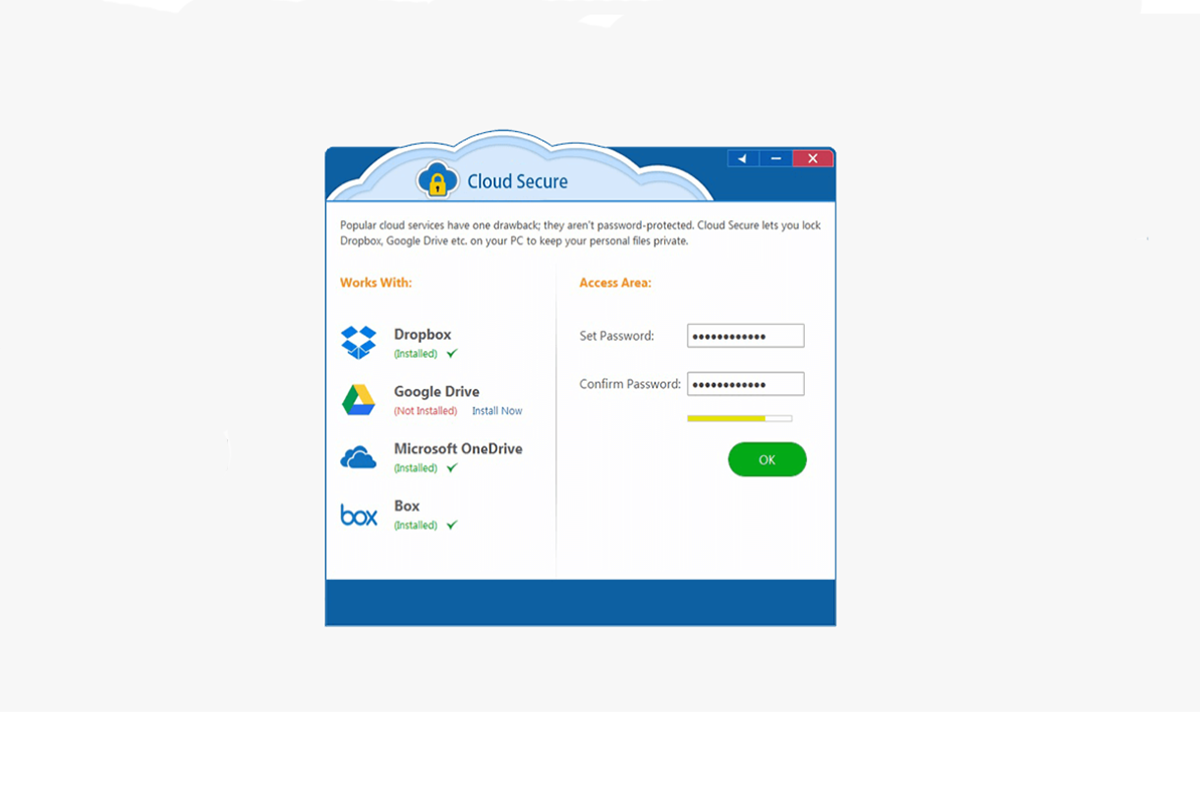
Step 1: Download and Install Cloud Secure
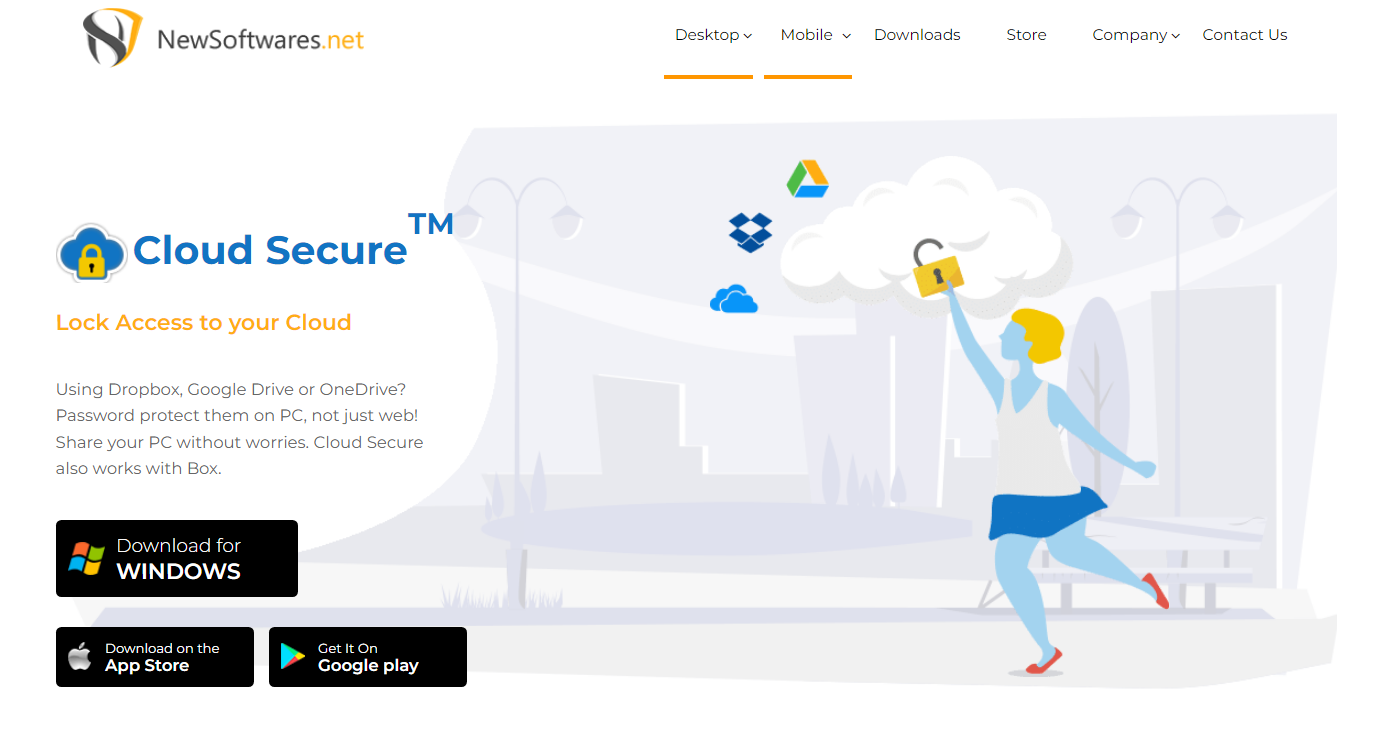
The first step is to download and install Cloud Secure on your computer. You can find the software on their official website and follow the installation instructions provided.
Step 2: Sign In or Create an Account
After installation, launch Cloud Secure and sign in with your existing account or create a new one if you don’t have an account already. Ensure you choose a strong and unique password for your Cloud Secure account.
Step 3: Connect Your Cloud Storage Accounts
Once you’re logged in, you need to connect your Google Drive and Dropbox accounts to Cloud Secure. Follow the on-screen prompts to authorize access to your cloud storage.
Step 4: Select Folders to Protect
In the Cloud Secure dashboard, you will see a list of your connected cloud storage accounts. Choose the account where you want to protect folders and navigate to the specific folder you wish to secure.
Step 5: Set a Password
Select the folder you want to protect and click on the “Protect” or “Encrypt” option within Cloud Secure. You will be prompted to set a password for the selected folder. Ensure your password is strong and not easily guessable.
Step 6: Confirm and Apply
After setting the password, confirm it, and click “Apply” or “Protect.” Cloud Secure will encrypt the folder, making it inaccessible without the correct password.
Step 7: Open Cloud Secure
Whenever you need to access your protected folder, open Cloud Secure on your computer.
Step 8: Authenticate
Cloud Secure will prompt you to enter your Cloud Secure account credentials to access the protected folder.
Step 9: Access Protected Folder
Once authenticated, you can now access the protected folder as usual. Cloud Secure will automatically decrypt the folder for you.
Additional Tips for Cloud Folder Security:
Regularly Update Passwords
Change your passwords periodically to reduce the risk of unauthorized access. A good practice is to update them every few months.
Be Wary of Phishing Attempts
Stay vigilant against phishing emails or links that may try to trick you into revealing your passwords. Always verify the legitimacy of requests for your login information.
Keep Software Updated
Ensure that your cloud security software is always up to date. Developers regularly release updates to patch vulnerabilities and enhance security.
Backup Your Data
In case of unexpected data loss or issues with your cloud storage, maintain regular backups of your important files.
Conclusion:
Cloud storage is a valuable and convenient solution for storing, accessing, and sharing digital data over the Internet. Its advantages include accessibility from multiple devices, scalability, data backup, collaboration features, and robust security measures. Password-protecting your cloud folders is crucial for enhancing data security, maintaining privacy, and safeguarding against unauthorized access or accidental data loss. Choosing the right cloud security software and following a step-by-step guide to password protection can help you take control of your cloud storage security.
FAQs:
Which are the popular cloud storage services?
Popular cloud storage services include Google Drive, Dropbox, Microsoft OneDrive, iCloud, and Amazon Drive, among others.
Why should I password-protect my cloud folders?
Password protection enhances data security, privacy, and protection from unauthorized access. It also prevents accidental data loss and gives you control over who can access your files.
What should I consider when choosing cloud security software?
Consider factors like compatibility with your cloud storage provider, ease of use, strong encryption methods (e.g., AES 256-bit), support for multi-factor authentication, and regular updates.
Can I password-protect individual files within a folder?
Password protection is applied to entire folders, but some software may offer options to protect individual files within a folder. Check the features of your chosen cloud security software for specific capabilities.
Can I access my password-protected cloud folders from any device?
You can access your password-protected cloud folders from any device where you have the necessary cloud security software installed and can authenticate your identity. It may require you to enter your credentials and password to access the protected folders.
