To safeguard your computer fromUnauthorized USB Drives, you can employ multiple strategies, including enabling built-in encryption tools like BitLocker or FileVault, using reputable antivirus software, regularly updating your system and software, disabling AutoRun for USB drives, enabling USB port control through BIOS/UEFI or Group Policy settings, password protecting your PC, encrypting data on USB drives, physically securing USB ports, and utilizing third-party USB blocking software like USB Block.
The Risks Associated with Unauthorized USB Drives:

- Malware Infection:When you plug in a USB drive that contains malicious software, the malware can spread to your computer quickly. Malware can take various forms, including viruses, Trojans, and ransomware. Once inside your system, it can cause data loss, system instability, or even lead to unauthorized access.
- Data Theft:An attacker may copy or transfer files, documents, or other valuable information without your knowledge. This stolen data can be misused, sold on the black market, or used for identity theft, putting your privacy and personal information at risk.
- Unauthorized Access:In some cases, an attacker might use an unauthorized USB drive as a tool to gain access to your computer. This can happen if your operating system automatically executes files from the USB drive upon connection. Once access is gained, the attacker can potentially control your system, install additional malware, or extract confidential information. This type of unauthorized access can have severe consequences for both personal and professional users.
- Propagation of Malware:If a USB drive is infected with malware and is connected to multiple computers, it can serve as a vector for spreading the malware. This means that an infected USB drive can transmit the malicious code to other PCs, including those belonging to colleagues, friends, or family members who share the drive. This unintentional spreading of malware can create a broader security threat network.
- Data Corruption:Malware on an unauthorized USB drive can not only steal data but also corrupt it. This can render your files and documents unusable, leading to data loss and potential financial or operational consequences, especially in a business setting.
- Network Vulnerabilities:When an unauthorized USB drive is connected to a computer within a network, it can potentially introduce vulnerabilities to the entire network. An attacker might use the compromised computer as a launching point for further attacks on the network, jeopardizing the security of all connected devices and data.
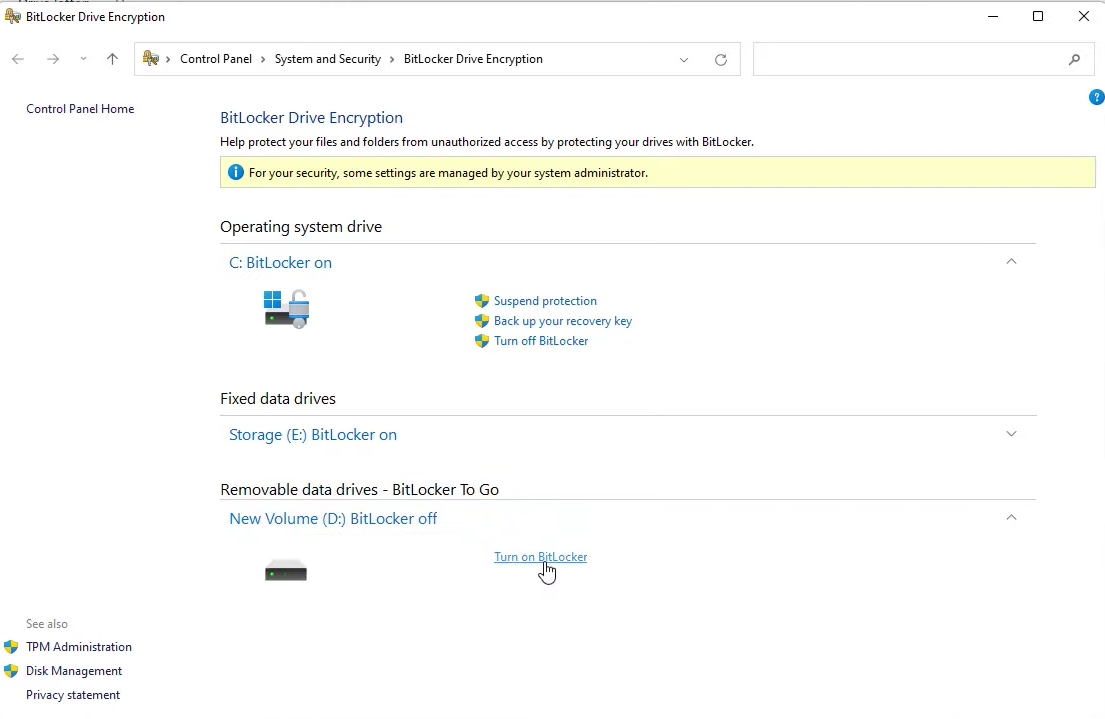
:
Enable BitLocker (Windows) or FileVault (Mac):
If you’re using Windows or macOS, you can take advantage of built-in encryption tools. BitLocker for Windows and FileVault for Mac allow you to encrypt your entire hard drive, including the data on it. When your hard drive is encrypted, unauthorized users won’t be able to access the data even if they gain physical access to your PC.
Use Antivirus Software
Installing reputable antivirus software is another crucial step in protecting your PC. Antivirus programs can detect and remove malware from USB drives and your computer. They also provide real-time protection against potential threats. Some well-known antivirus options include:
a. Norton
Norton Antivirus offers robust protection against malware, including threats from USB drives. It provides regular updates to keep your system secure.
b. McAfee
McAfee Antivirus is known for its comprehensive security features. It scans USB drives for malware and offers firewall protection.
Regular Updates and Patch Management
Keeping your operating system and software up to date is another critical step in protecting your PC. Software developers regularly release updates and patches to fix security vulnerabilities. Malicious actors often exploit these vulnerabilities to gain access to your system through USB drives. By keeping your software updated, you minimize the risk of such exploits.
Disable AutoRun
By default, many operating systems have AutoRun enabled for USB drives. This feature automatically runs programs from the USB drive when it’s connected to the PC. While this can be convenient, it can also be a security risk. To protect your PC, disable AutoRun for USB drives in your system settings. This way, nothing will execute automatically, and you can manually scan the drive for threats before opening any files.
Enable USB Port Control
One of the most effective ways to prevent unauthorized USB drives from accessing your PC is by enabling USB port control. This can be done through the following steps:
a. BIOS/UEFI Settings: Access your computer’s BIOS or UEFI settings during startup and disable USB ports. However, be cautious as this may also disable all USB devices, including your keyboard and mouse.
b. Group Policy (Windows): On Windows systems, you can use the Group Policy Editor to disable USB ports selectively. Navigate to “Local Computer Policy” > “Computer Configuration” > “Administrative Templates” > “System” > “Removable Storage Access.” Here, you can set policies to deny write access to removable disks.
Password Protect Your PC
One simple yet effective way to protect your PC from unauthorized USB drives is to password-protect your computer. This ensures that even if someone physically inserts a USB drive, they won’t be able to access your system without the correct password. It’s a basic but essential security measure that adds an extra layer of defense.
Use USB Data Encryption
If you frequently use USB drives to transfer sensitive data, consider using encryption software. There are several encryption tools available that allow you to encrypt the data on your USB drive. This means that even if the drive falls into the wrong hands, the data will remain unreadable without the encryption key.
Physically Secure USB Ports
In certain environments, physical security measures may be necessary. You can purchase USB port locks or covers that prevent unauthorized access to the USB ports on your PC. This is especially useful in shared or public spaces where you have limited control over who can plug in USB drives.
Use Third-Party USB Blocking Software:
Consider using third-party USB blocking software like USB Block, which is highly recommended. USB Block provides password protection for files, folders, drives, and systems. Once installed, it restricts unauthorized devices from connecting to your system, ensuring the safety of your private files and folders.
How USB Block Works?
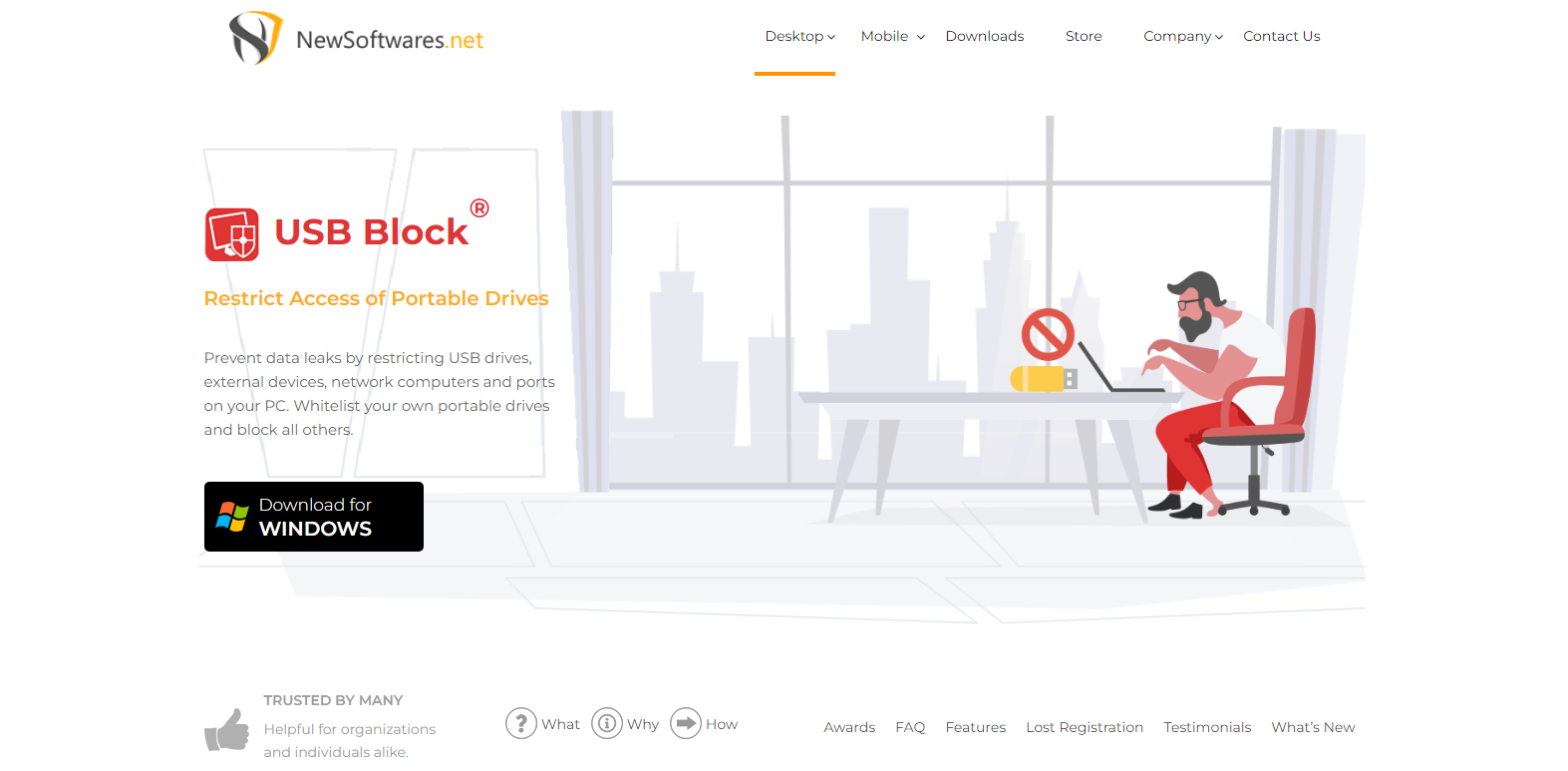
USB Block operates by prompting for a password every time an unauthorized USB drive attempts to access your computer. If the correct password is entered, the plugged-in USB drive gains full access to your data. Additionally, the program maintains a list of authorized devices, eliminating the need for a password prompt when trusted devices are connected. This allows you to permit your own USB drives and other portable devices while blocking access to all others.
Steps to Block USB Devices:
- Download and install USB Block on your PC.
- Launch the software and create a secure password.
- After setting the password, proceed and access the control center.
- Use the control center to restrict unauthorized devices from connecting to your system. USB Block ensures your private files and folders remain secure.
You can always deactivate this protection by unselecting the “block USB devices” option. To block a specific device, simply select the corresponding box. This prompts a password prompt whenever someone inserts a USB drive into your system.
Conclusion:
Safeguarding your PC from the risks posed by unauthorized USB drives is an essential aspect of modern digital security. The potential threats, including malware infection, data theft, unauthorized access, and the propagation of malware, highlight the need for proactive measures. To protect your computer effectively, you can utilize built-in encryption tools like BitLocker or FileVault, install reputable antivirus software, maintain regular software updates, and disable AutoRun for USB drives. Enabling USB port control, password protecting your PC, and using USB data encryption provide additional layers of security. In environments where stringent control is required, third-party USB blocking software such as USB Block can be a valuable asset.
Frequently Asked Questions:
Why should I be concerned about unauthorized USB drives?
Unauthorized USB drives can carry malware that can infect your computer, leading to data loss, theft, or unauthorized access. They can be used by cybercriminals as an entry point to compromise your system’s security.
What is USB device control in antivirus software?
USB device control is a feature in many antivirus programs that allows you to specify which USB devices are allowed to connect to your PC. It helps prevent unauthorized USB drives from accessing your computer.
Is data encryption necessary if I have strong antivirus software?
Yes, data encryption is still important. It adds an extra layer of protection, ensuring that even if a USB drive is compromised, the data remains secure and inaccessible to unauthorized users.
