Yes, BitLocker can encrypt new data. When BitLocker is enabled on a drive or volume, it encrypts both existing data and any new data that is written to that drive or volume. This ensures that all data, whether already present or newly created, is protected through encryption.
BitLocker is a powerful encryption feature offered by Microsoft Windows operating systems. Encrypting the entire hard drive or specific partitions ensures your data remains secure. However, there has been some confusion regarding whether BitLocker encrypts new data. Let’s delve into this topic to understand BitLocker’s encryption capabilities better.
Understanding BitLocker Encryption
Before exploring whether BitLocker encrypts new data, let’s first grasp the basics of BitLocker. What exactly is BitLocker?
BitLocker is a built-in encryption feature that provides enhanced data protection by encrypting the entire Windows operating system drive or specific partitions. It incorporates advanced encryption algorithms, such as AES (Advanced Encryption Standard), to safeguard your data from unauthorized access.
What is BitLocker?
BitLocker is a disk encryption feature provided by Microsoft Windows. It offers a seamless and transparent way to encrypt your data, ensuring its confidentiality and integrity.
When you enable BitLocker encryption, it uses a combination of hardware and software-based encryption methods to protect your data. BitLocker encrypts the entire drive, including the operating system files and user data, making it nearly impossible for unauthorized individuals to access your sensitive information.
BitLocker relies on a unique encryption key, the Full Volume Encryption Key (FVEK), to encrypt and decrypt the data as it is read from or written to the disk. The FVEK is securely protected by a user-defined encryption password, a recovery key, or through TPM (Trusted Platform Module), ensuring that only authorized users can access the encrypted data.
How Does BitLocker Encryption Work?
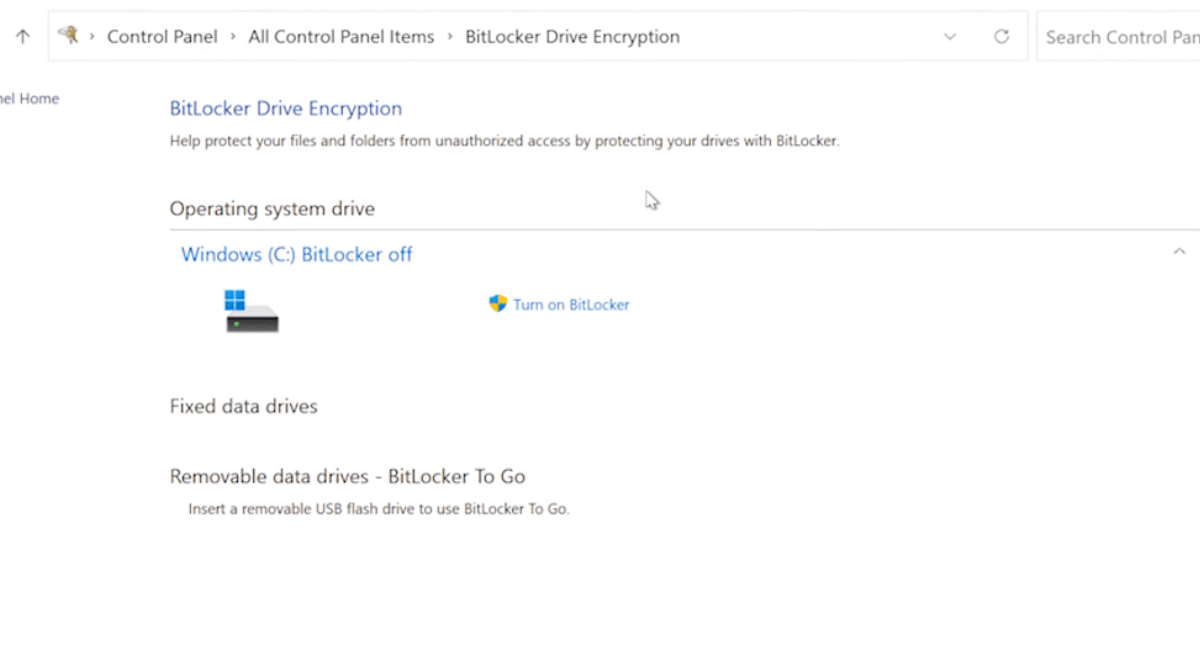
BitLocker encryption utilizes various components and processes to ensure the security of your data. When you enable BitLocker on a drive, it first checks if your computer meets the requirements, such as having a compatible version of Windows and a TPM chip.
If your computer meets the necessities, BitLocker will generate a unique encryption key called the Full Volume Encryption Key (FVEK). This key is then encrypted using one or more of the following methods:
- User-defined encryption password: You can choose to use a password that you create, which will be required every time you start your computer or access the encrypted drive.
- Recovery key: BitLocker can generate a recovery key, a unique numeric code that can be used to unlock the drive in case you forget your password or experience other issues.
- TPM: If your computer has a Trusted Platform Module (TPM) chip, BitLocker can use it to store the encryption key securely. The TPM acts as a hardware-based security measure, ensuring the encryption key remains protected even if the drive is removed from the computer.
Once the encryption key is securely stored, BitLocker starts the encryption process. It encrypts each sector of the drive, including the operating system files and user data, using the AES encryption algorithm. This certifies that even if someone gains physical access to the drive, they won’t be able to read the data without the encryption key.
When you access the encrypted drive, BitLocker automatically decrypts the data on the fly, allowing you to work with your files as if they were unencrypted. This seamless and transparent process ensures you can use your computer without any noticeable performance impact.
BitLocker offers enhanced security options, like setting up pre-boot verification, which mandates users to input a password or use a USB key before the system boots up. This adds security, stopping unauthorized individuals from viewing your secured data, even if they physically hold your computer.
To conclude, BitLocker is a potent encryption tool, safeguarding data by encoding entire drives or chosen sections. It employs state-of-the-art encryption techniques and safe storage solutions, guaranteeing the privacy and reliability of your data. With BitLocker, you can be assured that your information remains shielded from unsanctioned breaches.
BitLocker and New Data
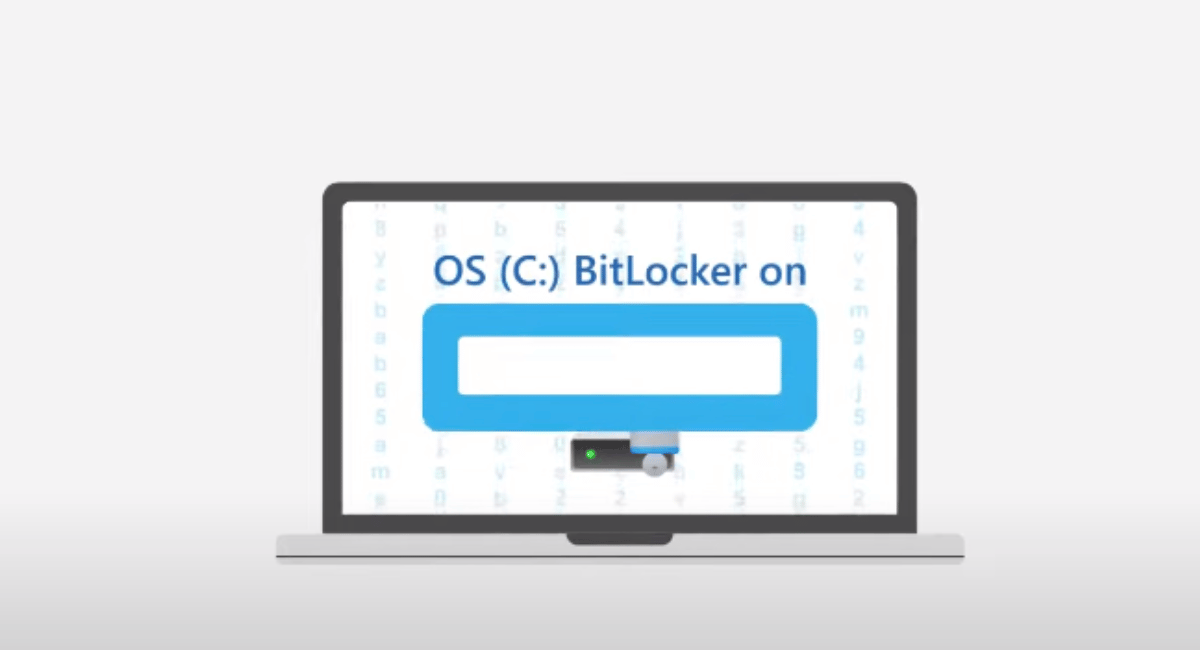
Now, let’s address the question: does BitLocker encrypt new data? The answer is yes; BitLocker encrypts new and existing data on the drive. As you create or modify files, the new or modified data is automatically encrypted by BitLocker.
The Process of Encrypting New Data
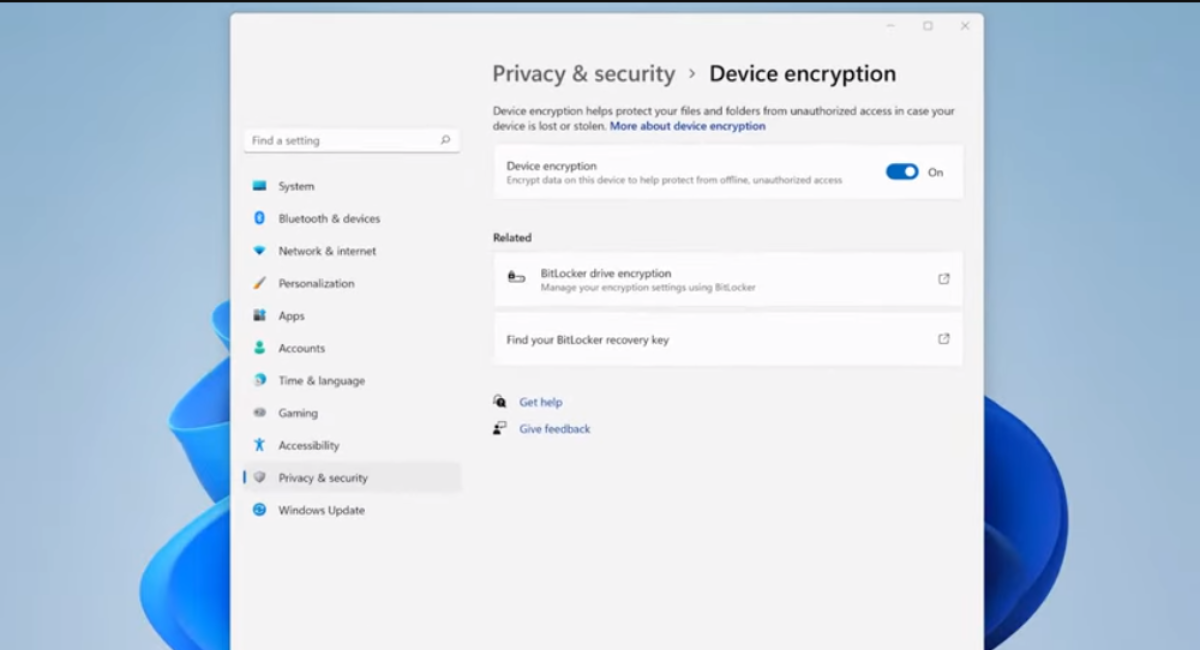
When you save a new file or modify an existing file on a BitLocker-protected drive, the data is automatically encrypted using the same encryption method as the rest of the drive. This ensures that all old and new data remains protected from unauthorized access.
BitLocker operates at the file system level, encrypting individual files and folders. Therefore, any new files you create, or modifications you make to existing files are encrypted in real-time, providing continuous protection for your data.
Factors Affecting BitLocker’s Encryption of New Data
It is crucial to note that BitLocker’s ability to encrypt new data depends on several factors. Firstly, the drive or partition must already be encrypted using BitLocker to protect the new data.
Furthermore, BitLocker’s new data encryption also relies on the availability and functionality of the Trusted Platform Module (TPM) or other external authentication methods, such as a USB key.
Without proper encryption setup or enabling BitLocker’s automatic encryption feature, new data may remain unencrypted and vulnerable to unauthorized access.
When encrypting new data, BitLocker offers a seamless and efficient process. As you create new files or modify existing ones, BitLocker works silently in the background, encrypting the data on the fly. This means you don’t have to worry about manually encrypting each file or folder.
BitLocker’s real-time encryption of new data ensures that your sensitive information is always protected. Whether you’re working on important documents, saving personal photos, or storing confidential business files, BitLocker’s automatic encryption feature ensures that any new data added to the drive is immediately encrypted.
Additionally, BitLocker’s encryption method is robust and secure, utilizing advanced algorithms to safeguard your data. BitLocker maintains consistent protection across all files and folders by encrypting new data with the same encryption method as the rest of the drive.
However, it’s important to remember that BitLocker’s encryption of new data is contingent upon certain prerequisites. To ensure new data is encrypted, the drive or partition must already be encrypted using BitLocker. Any new data added to the drive will remain unencrypted and vulnerable without this initial encryption.
Furthermore, BitLocker’s encryption of new data also relies on the presence and functionality of the Trusted Platform Module (TPM). The TPM is a hardware component that provides additional security measures, such as storing encryption keys securely. If your device does not have a TPM, BitLocker can still use other external authentication methods, such as a USB key.
By leveraging the TPM or other authentication methods, BitLocker ensures that only authorized users with the necessary credentials can access and decrypt the encrypted data, including any new data added to the drive.
In conclusion, BitLocker’s ability to encrypt new data is a valuable feature that increases the overall security of your files and folders. BitLocker provides continuous protection by automatically encrypting new or modified data in real time, safeguarding your sensitive information from unauthorized access. However, it’s essential to ensure that the drive or partition is already encrypted using BitLocker and that the necessary prerequisites, such as the TPM or other authentication methods, are in place to enable the encryption of new data.
BitLocker Encryption Modes
BitLocker offers several encryption modes that provide different levels of security. Let’s explore these modes to understand how they function:
Transparent Operation Mode
In transparent operation mode, BitLocker automatically handles the encryption and decryption, requiring no user interaction during the boot-up process. This mode provides a seamless user experience without compromising data security.
User Authentication Mode
In the user verification setting, BitLocker seeks a password or PIN at startup, confirming that only permitted individuals can view the secured drive. This setting enhances protection by mandating user verification before granting entry to the encrypted content.
USB Key Mode
USB key mode requires a USB device containing a specific key file to unlock and access the encrypted drive. This mode offers a portable and convenient authentication method, strengthening data security by relying on a physical object.
BitLocker and Data Security
BitLocker plays a crucial role in enhancing data security on Windows systems. BitLocker protects against unauthorized access or data theft by encrypting the entire drive or specific partitions.
The Role of BitLocker in Data Protection
BitLocker encrypts your sensitive data and prevents unauthorized users from accessing it. In case of theft or loss of a BitLocker-protected device, the encrypted data remains unreadable, ensuring the confidentiality of your information.
Limitations of BitLocker Encryption
While BitLocker offers robust data protection, it is important to know its limitations. BitLocker does not protect against malware, viruses, or unauthorized physical access when the system is powered on and unlocked. Therefore, combining BitLocker with other security measures, such as antivirus software and strong access control policies, is essential to ensure comprehensive data protection.
Optimizing BitLocker for Your Needs
It is important to follow best practices and address common issues that may arise during its usage to make the most of BitLocker’s encryption capabilities.
Best Practices for Using BitLocker
When employing BitLocker for data protection, selecting a robust password or PIN for user validation is advisable. An effective password is often extended, distinct, and blends capital and small letters, numerals, and unique symbols.
Additionally, regularly backing up your encryption or recovery key is crucial to ensure you can regain access to your data in case of unexpected events, such as a forgotten password or hardware failure.
Common BitLocker Encryption Issues and Solutions
While BitLocker is a reliable encryption feature, you may encounter certain issues during its usage. Some common issues include forgotten passwords, system compatibility issues, or hardware failure. Fortunately, Microsoft provides resources and solutions to help you overcome these challenges and restore access to your encrypted data.
FAQs
What is BitLocker?
BitLocker is a disk encryption feature provided by Microsoft Windows, designed to protect data by encrypting the entire Windows operating system drive or specific partitions.
How does BitLocker encryption work?
BitLocker utilizes a unique encryption key, the Full Volume Encryption Key (FVEK), to encrypt and decrypt the data. It encrypts each sector of the drive, including the OS files and user data, using the AES encryption algorithm. It decrypts data on the fly when accessed, providing a seamless experience.
What ensures the encryption of new or modified data with BitLocker?
BitLocker operates at the file system level, so any new files or modifications to existing files are encrypted in real time, offering continuous protection.
What are the factors affecting BitLocker’s encryption of new data?
The drive or partition must be encrypted with BitLocker, and its functionality often relies on the Trusted Platform Module (TPM) or external authentication methods like a USB key.
Does BitLocker only protect data from unauthorized physical access?
While BitLocker encrypts data to prevent unauthorized physical access, it does not protect against malware or viruses when the system is on and unlocked. It’s essential to pair BitLocker with other security measures.
Key Takeaways
- BitLocker’s Capabilities: BitLocker is an integral encryption feature of Microsoft Windows, encrypting existing and new data on the protected drive.
- Real-time Encryption: BitLocker encrypts new or modified data in real time, ensuring constant protection for all data on the drive.
- Encryption Methods: BitLocker uses advanced encryption algorithms like AES and relies on unique encryption keys, ensuring data remains secure.
- Authentication Modes: BitLocker offers various modes for user authentication, including transparent operation, user authentication, and USB key mode.
- Optimal Use: For optimal data protection with BitLocker, it’s recommended to use strong passwords and regularly back up encryption or recovery keys.
Conclusion
In conclusion, BitLocker does encrypt new data. It offers a robust encryption solution that protects existing files and any new data you create or modify on a BitLocker-encrypted drive. By understanding the various encryption modes, best practices, and limitations, you can optimize BitLocker to ensure the security and confidentiality of your data. Implement BitLocker with other security measures to create a layered approach to data protection and fortify your overall security posture.
