Storing data securely in a browser involves using data storage types like LocalStorage, SessionStorage, Cookies, and IndexedDB, coupled with secure practices such as data encryption, HTTPS transmission, and regular audits. However, it’s crucial to limit data storage, frequently clear storage, and remain aware of browser limitations and privacy concerns to mitigate data vulnerability.
Remember the last time you visited an online shopping site, and it welcomed you by your name? Or when your browser auto-filled your login credentials? Isn’t it convenient? Well, this convenience is brought to you by data storage in your browser. But is it secure? Let’s embark on a journey to explore the process of storing data in a browser and, importantly, how to secure it.
Understanding Data Storage in a Browser
What is Data Storage?
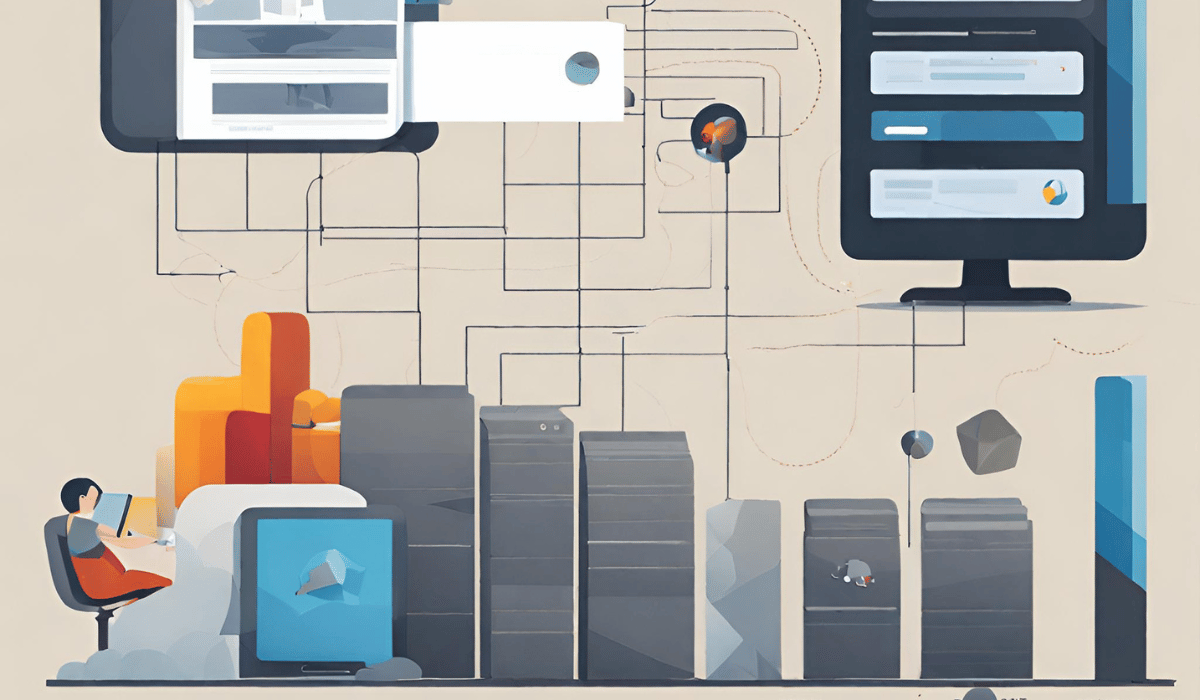
Simply put, browser data storage is the method used by web applications to store data directly in the web browser of the user’s device. It can range from remembering a user’s preferences to storing substantial app data for offline use.
Different Browser Storage Types
In browser data storage, we encounter several types, each serving a specific purpose. They include LocalStorage, SessionStorage, Cookies, and IndexedDB.
Steps to Securely Store Data In Browser
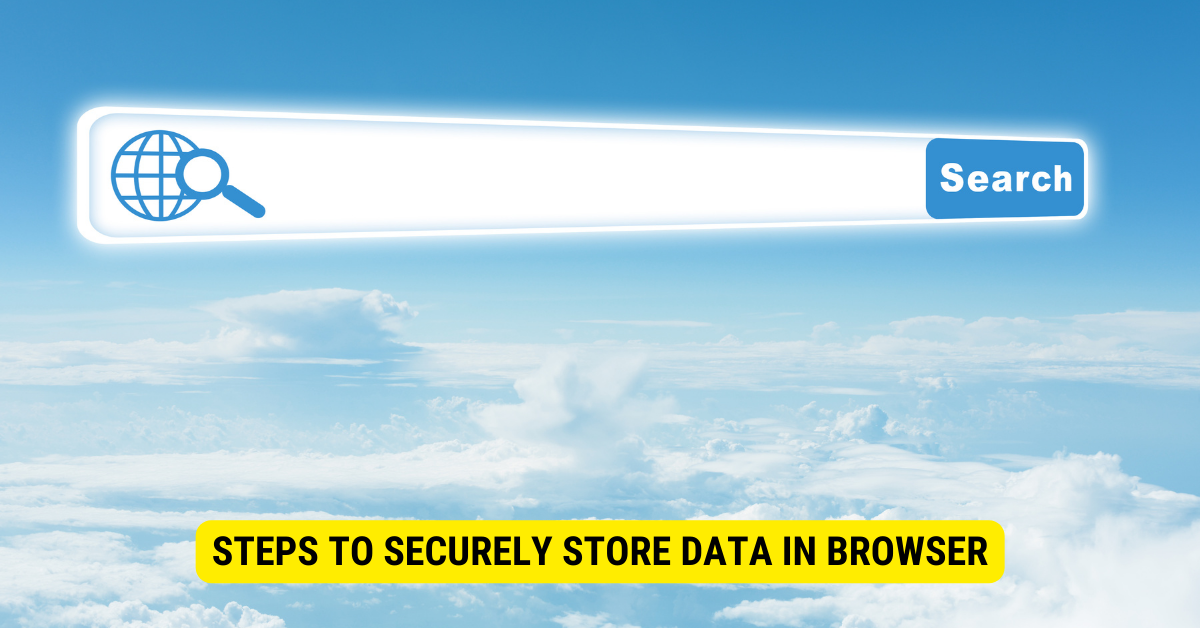
Storing data in a browser is a common requirement for many web applications. Here are detailed steps on how to securely store data using several methods:
1. Local Storage
LocalStorage is a web storage object that stores data with no expiration time. This means the data persists even when the browser window is closed. However, it’s not recommended to store sensitive data in LocalStorage since it’s not encrypted.
- Step 1: Save data to LocalStorage using the setItem method.
localStorage.setItem(‘key’, ‘value’);
- Step 2: Retrieve data from LocalStorage using the getItem method.
var data = localStorage.getItem(‘key’);
2. Cookies
Cookies are small text files that are stored in the user’s device while browsing a website. They are commonly used to keep track of user’s activity. However, due to their size limitations, vulnerabilities to Cross-Site Scripting (XSS) and Cross-Site Request Forgery (CSRF), they are not the safest option for storing sensitive data.
- Step 1: Set a cookie with JavaScript.
document.cookie = “username=John Doe”;
- Step 2: Read a cookie with JavaScript.
var x = document.cookie;
3. IndexedDB
IndexedDB is a large-scale, NoSQL storage system. It lets you store things like blobs and files, perfect for storing larger amounts of data.
- Step 1: Open a database.
let openRequest = indexedDB.open(“myDatabase”, 1);
- Step 2: Create an object store in the upgrade event handler.
openRequest.onupgradeneeded = function(e) {
let db = e.target.result;
let store = db.createObjectStore(“myStore”, {keyPath: “id”});
};
- Step 3: Use transactions to interact with the data.
let transaction = db.transaction(“myStore”, “readwrite”);
let store = transaction.objectStore(“myStore”);
let request = store.add({id: 1, name: “John Doe”});
4. Web Cryptography API
If sensitive data must be stored in the browser, ensure it is encrypted using the Web Cryptography API. This will not prevent data from being seen, but it will ensure the data is meaningless without the decryption key.
- Step 1: Generate a secure key.
window.crypto.subtle.generateKey(
{
name: “AES-GCM”,
length: 256,
},
true,
[“encrypt”, “decrypt”]
);
- Step 2: Encrypt the data.
window.crypto.subtle.encrypt(
{
name: “AES-GCM”,
iv: window.crypto.getRandomValues(new Uint8Array(12)),
},
key,
data
);
- Step 3: Decrypt the data.
window.crypto.subtle.decrypt(
{
name: “AES-GCM”,
iv: window.crypto.getRandomValues(new Uint8Array(12)),
},
key,
encryptedData
);
5. Session Storage
Session Storage is similar to LocalStorage but is cleared as soon as the session ends (when the page is closed).
- Step 1: Save data to Session Storage.
sessionStorage.setItem(‘key’, ‘value’);
- Step 2: Retrieve data from Session Storage.
var data = sessionStorage.getItem(‘key’);
6. Secure Contexts:
Use HTTPS to make sure your website is loaded in a secure context. A secure context prevents data stored in the browser from being tampered with by attackers.
-
- Step 1: Purchase an SSL certificate from a Certificate Authority.
- Step 2: Install the SSL certificate on your server.
- Step 3: Ensure your website is accessible via https:// and redirects http:// requests to the secure https:// connection.
Always remember, none of these methods is completely secure, so it’s important to avoid storing sensitive information like passwords, credit card numbers, or personal user data in the browser.
Best Practices for Secure Browser Data Storage
Use HTTPS
Think of HTTPS as your data’s armored vehicle. It protects your data as it moves from one place to another.
Limit Data Storage
Keeping too much data in the browser can expose you to risks. Limit the data you store, and you’ll limit your risk.
Clear Storage Regularly
Cleaning up your data storage periodically can help maintain security and performance.
Potential Risks and Challenges
Browser Limitations
Every browser is different and may have unique storage limitations. Keeping this in mind is crucial for effective and secure data storage.
User Privacy Concerns
As the digital world becomes more interconnected, user privacy has become paramount. It’s essential to maintain user trust by respecting privacy and securing data.
Stored data is always vulnerable to attacks. Therefore, employing robust security measures and following best practices is vital.
Key Takeaways
- Browser data storage is a tool used by web applications to store user data directly in the browser on the user’s device.
- Different types of browser data storage include LocalStorage, SessionStorage, Cookies, and IndexedDB.
- Securing stored data can be achieved through encryption, secure data transmission (HTTPS), and regular audits and updates.
- Best practices for secure browser data storage include using HTTPS, limiting data storage, and regularly clearing storage.
- Potential risks and challenges include browser limitations, user privacy concerns, and data vulnerability.
FAQs
What is browser data storage?
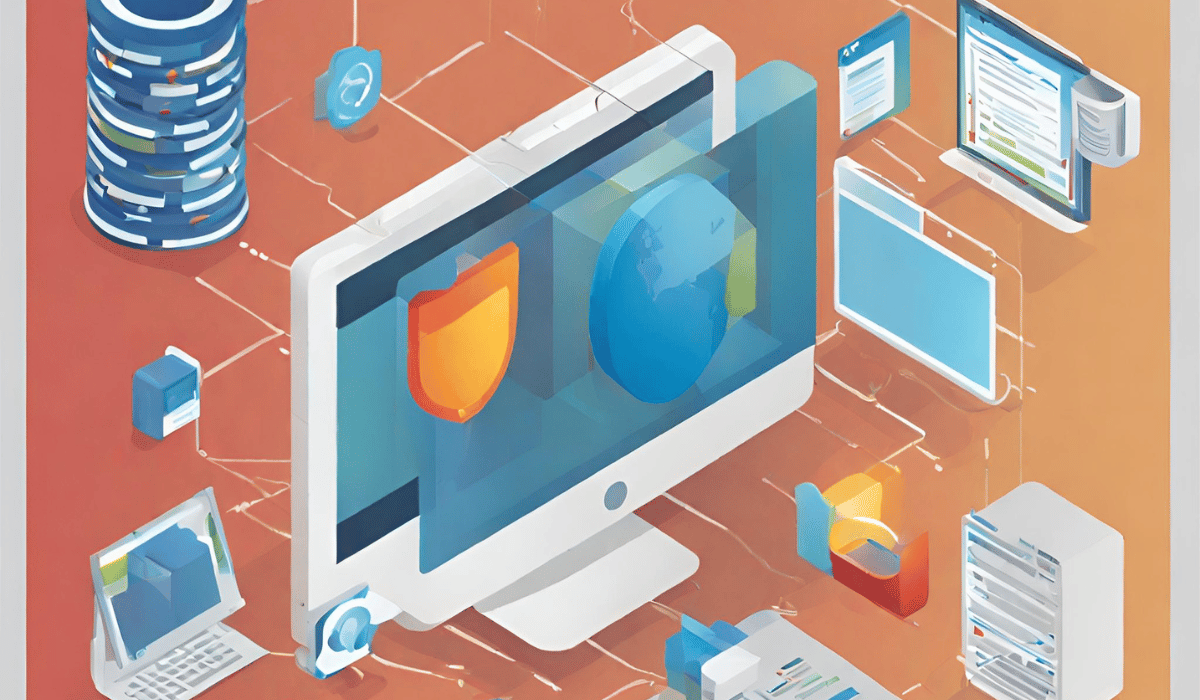
Browser data storage is a method used by web applications to store data directly in the web browser on the user’s device.
What are the types of browser data storage?
The types include LocalStorage, SessionStorage, Cookies, and IndexedDB.
What is data encryption?
Data encryption is a method of changing data into an unreadable format to protect it from unauthorized Access.
Why is it important to limit browser data storage?
Limiting data storage reduces the potential risk of data exposure.
What are some best practices for secure browser data storage?
Use HTTPS for secure data transmission, limit the amount of stored data, and clear storage regularly.
Conclusion
Securely storing data in a browser is an essential component of today’s web applications. With understanding and carefully implemented security measures, it can be a authoritative tool to enhance the user experience without compromising security or privacy. Remember, the goal isn’t just to store data; it’s to do so securely!
