Securing files in a simple way involves password protecting them with strong passwords, utilizing reliable encryption software, regularly backing up files, and using secure file-sharing methods. Additionally, keeping software and systems updated, installing antivirus software, and practicing caution with email attachments are essential for file security.
What is a File security?

File security refers to the measures and practices taken to protect digital files, documents, or data from unauthorized access, theft, corruption, or loss. It involves safeguarding the confidentiality, integrity, and availability of files, ensuring that only authorized individuals or systems can access and manipulate them.
File security is essential in various contexts, such as personal use, businesses, government organizations, and more, as it helps prevent unauthorized access to sensitive information and ensures the integrity and reliability of data.
The Importance of File Security:
Protecting Personal Information
Personal files often contain sensitive information like social security numbers, financial records, and personal correspondence. If these files fall into the wrong hands, it can lead to identity theft, financial loss, and emotional distress. File security ensures that your personal photos, videos, and documents remain private, shielded from prying eyes or unauthorized access.
Businesses handle vast amounts of sensitive data, including customer information, financial records, and intellectual property. A data breach can erode client trust and damage your reputation. Many industries have legal requirements regarding data security and privacy. Failing to meet these obligations can result in hefty fines and legal repercussions.
Regular backups and file security measures help prevent data loss in such situations. Cyberattacks like ransomware can encrypt your files and demand a ransom for their release. Strong file security measures can thwart such attacks or enable you to recover without paying a ransom.
Secure a File in a Simple Way:
Password Protecting Your Files
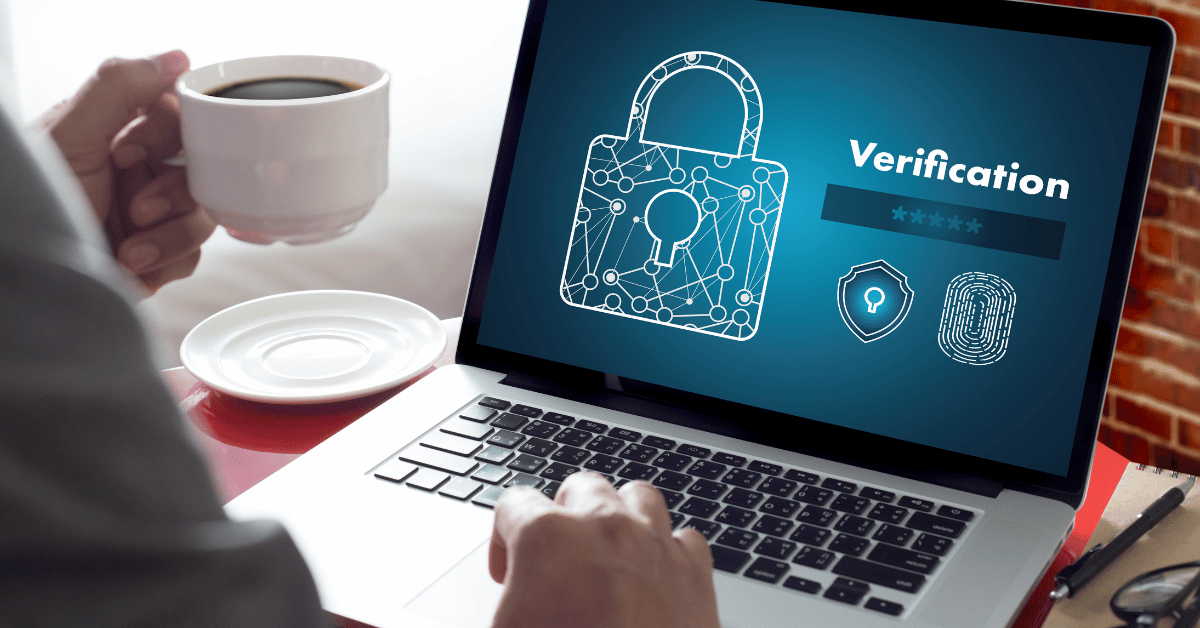
One of the simplest ways to secure a file is by password-protecting it. Most operating systems and software applications offer this feature.
- Choose a Strong Password: Select a password that is not easily guessable. Use a combination of upper and lower-case letters, numbers, and special characters. Avoid using common words or phrases.
- Select File Encryption: Some software allows you to encrypt your files, making them virtually impossible to access without the correct password. This adds an extra layer of security.
- Regularly Update Your Password: Change your password periodically to enhance security. Avoid using the same password for multiple files.
Utilizing File Encryption Software
While password protection is a good start, using specialized file encryption software can provide even stronger security.
- Choose Reliable Encryption Software: Research and select a reputable encryption software that suits your needs. Popular options include BitLocker, VeraCrypt, and AxCrypt.
- Encrypt Your Files: Once you’ve installed the software, follow the instructions to encrypt your files. This process converts your file into an unreadable format without the encryption key.
- Store Encryption Key Securely: Be sure to keep your encryption key in a safe place. Without it, you won’t be able to access your encrypted files.
Backing Up Your Files
Securing your files also involves preparing for unforeseen events such as hardware failures or data corruption.
- Choose a Backup Method: You can use external hard drives, cloud storage services like Google Drive or Dropbox, or even a combination of both for redundancy.
- Regularly Back Up Your Files: Set up automatic backups if possible or establish a routine for manual backups. This ensures that your files are continuously protected.
- Test Your Backups: Periodically verify that your backup copies are functioning correctly and that you can restore your files if needed.
Using Secure File-Sharing Methods
When you need to share files with others, it’s crucial to do so securely:
- Use Secure File-Sharing Services: Opt for reputable file-sharing services like ShareFile, Box, or OneDrive, which offer encryption and password protection for shared files.
- Share Links Securely: If sending a file link, ensure it’s accessible only to the intended recipients. Password protects the link and limits access to specific users.
- Educate Recipients: Encourage those you’re sharing files with to use secure methods for accessing and storing the shared content.
Keeping Software and Systems Updated
Outdated software and operating systems can leave your files vulnerable to security threats. Regular updates are essential:
- Enable Automatic Updates: Most operating systems and software applications allow you to enable automatic updates. This ensures that you receive the latest security patches.
- Stay Informed: Keep an eye on security news and update notifications from your software providers. Act promptly when security updates are released.
How to use File Encryption software?
Folder Lock:
Folder Lock is a software application that offers a range of security features to protect your files and folders. It allows you to create encrypted lockers where you can store sensitive data, making it inaccessible to anyone without the correct password.
Step 1: Download and Install Folder Lock
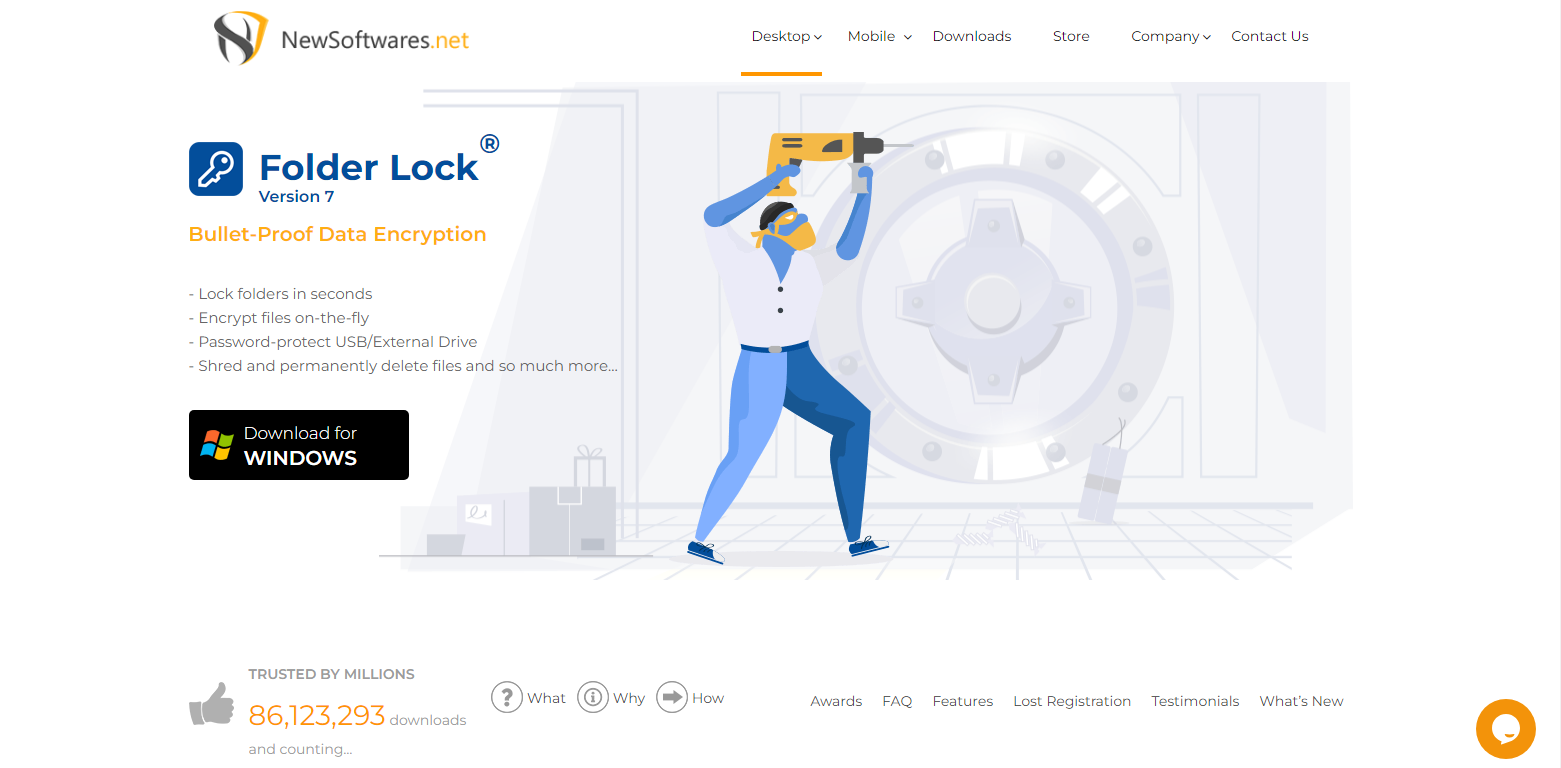
- Visit the official Folder Lock website and download the software.
- Run the installer and follow the on-screen instructions to install Folder Lock on your computer.
Step 2: Create a Locker
- Launch Folder Lock after installation.
- You will be prompted to create a master password. Choose a strong and unique password that you can remember, as this will be your key to accessing your locked files.
Step 3: Adding Files to the Locker
- In the Folder Lock interface, click on “Lock Files.”
- Select the files or folders you want to secure by clicking on the “Add Items” button.
- Once you’ve added the files, click “OK.”
Step 4: Lock the Files
- After adding the files, click on the “Lock” button.
- Folder Lock will encrypt and move the selected files to the locker. They will no longer be accessible from their original location.
Step 5: Accessing Locked Files
- To access your locked files, open Folder Lock and enter your master password.
- In the Folder Lock interface, click on “Unlock Files.”
- Select the files you want to unlock and click “OK.”
- The files will be decrypted and accessible for use.
Step 6: Additional Security Features
Folder Lock offers additional security features, such as:
- Shred Files: Permanently delete files so that they cannot be recovered.
- Wallets: Securely store sensitive information like credit card details and passwords.
- Backup and Sync: Automa
Additional Tips for File Security
- Install Antivirus Software: Use reputable antivirus software to protect your system from malware and viruses.
- Be Wary of Email Attachments: Don’t open email attachments from unknown senders, as they may contain malicious files.
- Use Two-Factor Authentication: Enable two-factor authentication wherever possible to add an extra layer of security to your accounts.
- Limit Access: Only grant file access to individuals who genuinely need it.
Conclusion:
Safeguarding your files in a simple yet effective manner is crucial in our digital age. By employing the straightforward methods discussed in this article—such as password protection, file encryption, regular backups, secure file sharing, and staying vigilant against threats—you can fortify the security of your valuable data. With the right practices in place, you can confidently protect your files from potential harm.
Frequently Asked Questions:
Is password protection alone sufficient to secure my files?
While password protection is a good start, it’s not always sufficient on its own. It’s recommended to use additional security measures such as file encryption and regular backups to enhance file security.
What is file encryption, and why is it important?
File encryption is a process that converts your files into an unreadable format without the encryption key. It’s essential because even if someone gains access to your files, they won’t be able to open or decipher them without the correct key.
How often should I change my file encryption password?
It’s a good practice to change your file encryption password periodically, such as every three to six months. Avoid using the same password for an extended period to enhance security.
How can I ensure the security of the files I share with others?
To secure files when sharing them, use reputable file-sharing services that offer encryption and password protection. Share links securely with password protection and limit access to specific users.
Do I need antivirus software if I follow these file security practices?
es, antivirus software is an additional layer of protection against malware and viruses. It complements other security practices and helps keep your system and files safe.
Are there any other tips for enhancing file security?
Yes, consider using two-factor authentication for your accounts, being cautious with email attachments from unknown senders, and limiting file access to only those who need it. These practices can further enhance your file security.
