To protect your MacBook data before sending it for repairs, follow these essential steps:
- Backup Your Data: Use Time Machine or iCloud to create a complete backup. This ensures your information is preserved in case of data loss during repairs.
- Deactivate Personal Accounts: Sign out of your Apple ID, iCloud, and other personal accounts to prevent unauthorized access.
- Remove Sensitive Information: Transfer sensitive or confidential files to external storage for additional security.
- Utilize Apple’s Security Features: Enable FileVault for data encryption and Find My Mac for tracking your device in case it gets misplaced.
- Install Third-Party Security Software: For extra protection, consider third-party antivirus or security software.
- Maintain Regular Updates: Keep your MacBook updated with the latest security patches and software updates.
Your MacBook holds a wealth of personal and sensitive information, making it imperative to ensure data security before sending it in for repairs. Apple’s reputation for safeguarding user data is strong, but it’s always better to take additional precautions. I will explore the importance of data security, the risks of not securing your data, the role of Apple in data protection, steps to prepare your MacBook for repair, utilizing Apple’s built-in security features, additional measures for data protection, and post-repair steps to ensure data security.
Understanding the Importance of Data Security
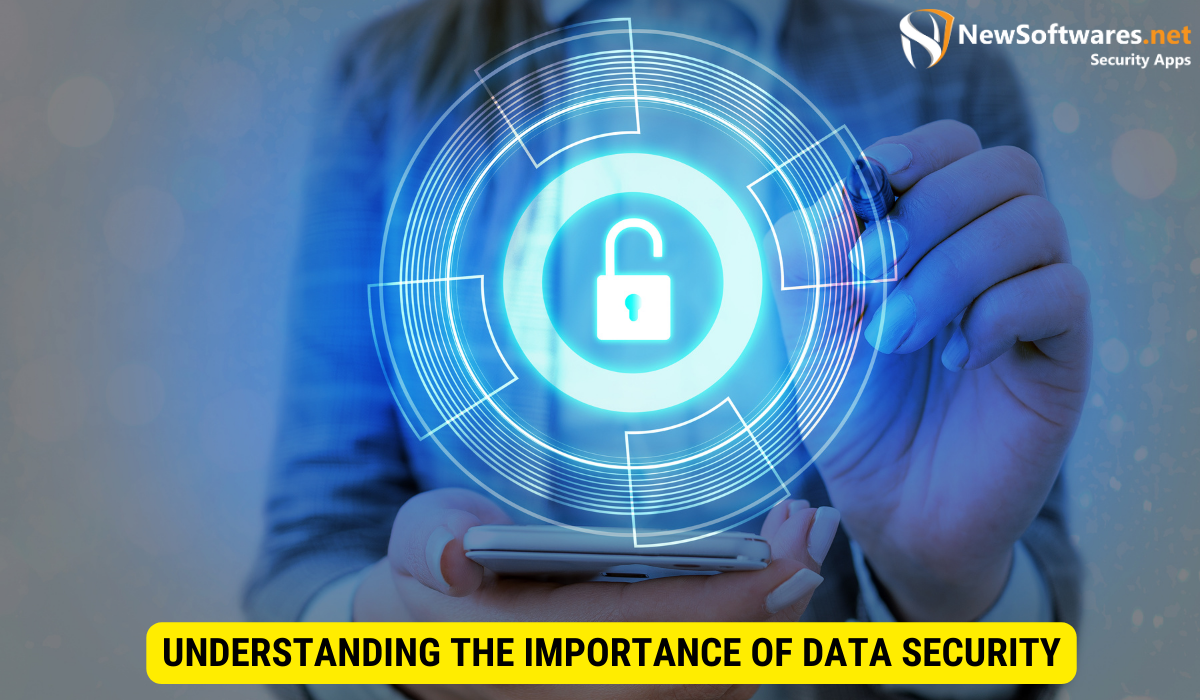
Data security is crucial because it protects your valuable information from unauthorized access, loss, or theft. Failing to secure your data can result in privacy breaches, financial loss, identity theft, and even damage to your professional reputation.
When it comes to MacBook repairs, there is always a small risk of your data being compromised during the process. By taking essential steps to secure your information beforehand, you can minimize this risk and ensure the safety of your data.
Data security is not just a concern for individuals, but also for businesses. In today’s digital age, organizations store vast amounts of sensitive data, including customer information, financial records, and trade secrets. Without proper data security measures in place, businesses are vulnerable to cyberattacks and data breaches, which can have severe consequences, including legal liabilities and loss of customer trust.
The Risks of Not Securing Your Data
Not securing your data before MacBook repairs can expose you to several risks. Unauthorized access to your personal files, photos, and documents can lead to privacy invasion and identity theft. Imagine the distress and frustration of discovering that your private photos or personal emails have been accessed and shared without your consent.
Furthermore, if sensitive business information falls into the wrong hands, it can have devastating consequences. Competitors may gain access to your intellectual property, compromising your competitive advantage and potentially causing financial harm to your company.
Additionally, neglecting data security can result in data loss. During the repair process, there is always a chance that your data may be accidentally deleted or corrupted. Losing important files, such as work documents, family photos, or sentimental videos, can be heartbreaking and irreparable.
The Role of Apple in Data Protection
Apple places a high priority on data security and provides various built-in features to protect user data. From encryption to secure booting, Apple devices are designed with security in mind. While Apple takes precautions to safeguard your information during repairs, it’s essential to remember that no system is foolproof.
Therefore, it’s prudent to take additional steps to protect your data. One such measure is to regularly back up your data to an external hard drive or cloud storage. This way, even if something goes wrong during the repair process, you can restore your data and minimize the impact of any potential data loss.
Another important step is to enable two-factor authentication on your Apple devices. This adds an extra layer of security by requiring a verification code in addition to your password when accessing your account. By doing so, you make it significantly more challenging for unauthorized individuals to gain access to your personal information.
In conclusion, data security is of utmost importance in today’s digital world. Whether you are an individual or a business, taking proactive measures to secure your data is essential to protect yourself from privacy breaches, financial loss, and reputational damage. By understanding the risks of not securing your data and leveraging the built-in features provided by Apple, you can ensure the safety and integrity of your valuable information.
Preparing Your MacBook for Repair
Before handing over your MacBook for repairs, there are several vital steps you should take to protect your data:
Backing Up Your Data
Creating a backup of your data is the first and most crucial step. You can use Time Machine or iCloud to back up your MacBook’s files, ensuring that even if something goes wrong during the repair process, your data will be safe and easily recoverable.
Backing up your data not only provides you with peace of mind but also helps you avoid potential data loss. Imagine the frustration of losing important documents, cherished photos, or valuable work files. By taking the time to back up your data, you are safeguarding your digital life.
Time Machine, a built-in feature of macOS, allows you to automatically back up your entire MacBook, including apps, documents, photos, and system files. It creates incremental backups, meaning it only backs up the changes you’ve made since the last backup, saving both time and storage space.
Alternatively, iCloud offers a convenient way to back up your data wirelessly. With iCloud, your MacBook’s files are automatically synced and stored in the cloud, making them accessible from any Apple device. This ensures that even if your MacBook is damaged during the repair process, you can still access your files from another device.
Deactivating Personal Accounts
Prior to submitting your MacBook for repairs, deactivate any personal accounts linked to applications, such as Apple ID, iCloud, and third-party services. This prevents anyone from accessing your accounts while your MacBook is being repaired.
Deactivating your personal accounts is an essential security measure. It ensures that your private information remains private and reduces the risk of unauthorized access to your accounts. By taking this step, you are proactively protecting your digital identity and minimizing the potential for identity theft or data breaches.
Deactivating your Apple ID and iCloud account is relatively straightforward. Simply sign out of these accounts on your MacBook before handing it over for repairs. Additionally, if you have any third-party applications linked to your personal accounts, it is advisable to sign out of those as well.
Remember to keep a record of the accounts you’ve deactivated, as you will need to reactivate them once your MacBook is repaired and returned to you. This will ensure a smooth transition back to your normal digital routine.
Removing Sensitive Information
Remove any sensitive or confidential information from your MacBook, such as financial records or personal documents. By doing so, you reduce the risk of unauthorized access to this sensitive data.
Protecting your sensitive information is crucial, especially when your MacBook is out of your possession for repairs. Taking the time to remove sensitive data ensures that even if someone gains access to your MacBook during the repair process, they won’t find any valuable or confidential information.
Start by identifying any files or folders that contain sensitive information. This may include financial statements, tax documents, personal photos, or any other files that you consider private. Once identified, securely transfer these files to an external storage device, such as an encrypted USB drive or an external hard drive.
It’s important to note that simply deleting files from your MacBook’s storage is not enough to ensure their complete removal. To securely erase sensitive data, consider using specialized software that overwrites the deleted files with random data, making them virtually unrecoverable.
By taking the extra step to remove sensitive information from your MacBook, you can have peace of mind knowing that your privacy and confidentiality are safeguarded.
Utilizing Apple’s Built-In Security Features
Apple provides various built-in security features to protect your data. Understanding and utilizing these features can significantly enhance your MacBook’s overall security:
FileVault for Data Encryption
One essential feature is FileVault, which allows you to encrypt your data to prevent unauthorized access. By enabling FileVault, all the data on your MacBook’s hard drive becomes encrypted and can only be accessed with your unique password.
Using Find My Mac for Security
Find My Mac is another valuable feature provided by Apple. By enabling this feature, you can track your MacBook’s location and remotely lock or erase its contents if it gets lost or stolen. This ensures that your data remains safe even if the physical device cannot be recovered.
Additional Measures for Data Protection
In addition to Apple’s built-in security features, there are additional steps you can take to further strengthen data protection:
Using Third-Party Security Software
Consider installing reputable third-party security software to add an extra layer of protection to your MacBook. These software solutions offer advanced features like real-time malware detection, network monitoring, and secure file shredding.
Regular Maintenance for Data Safety
Maintaining regular updates and patches is crucial to keeping your MacBook secure. Set up automatic updates to ensure that your operating system and software are always up to date with the latest security fixes.
Post-Repair Steps to Ensure Data Security
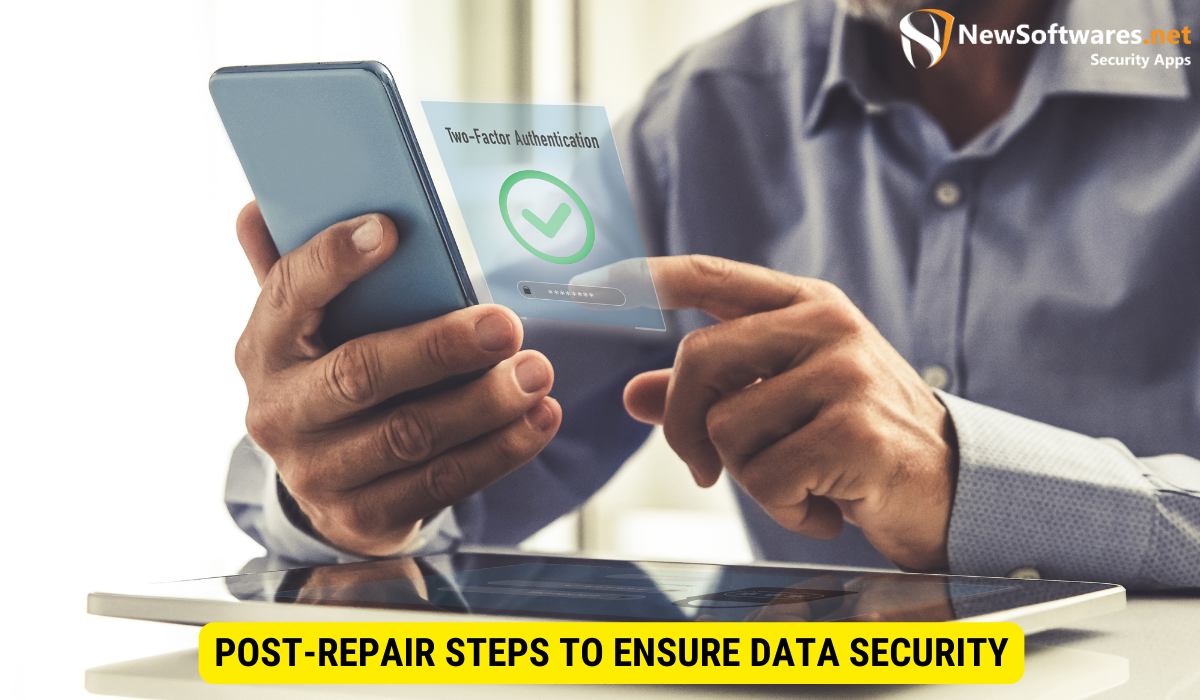
After your MacBook has been repaired, follow these steps to confirm your data’s integrity and reactivate security features:
Verifying Data Integrity After Repair
Once you receive your repaired MacBook, check your data to ensure that everything is intact and hasn’t been accidentally altered or deleted during the repair process. Compare the data with your previous backups for peace of mind.
Re-activating and Updating Security Features
Finally, reactivate and update any security features that were deactivated before sending your MacBook for repairs. This includes re-enabling FileVault, enabling Find My Mac, and making sure you are running the latest security updates and patches.
Key Takeaways
- Securing your data before MacBook repairs is crucial to protect your information from unauthorized access and potential data loss.
- Apple prioritizes data security, but it’s always wise to take additional steps to safeguard your data.
- Backup your data using Time Machine or iCloud before handing over your MacBook for repairs.
- Deactivate personal accounts and remove sensitive information from your MacBook to prevent unauthorized access to your data.
- Utilize Apple’s built-in security features, such as FileVault and Find My Mac, to enhance your MacBook’s security.
FAQs
Is it necessary to back up my data before sending my MacBook for repairs?
Yes, backing up your data is essential before any repairs to prevent potential data loss or corruption that can occur during the repair process.
What should I do if I find my data compromised after MacBook repairs?
If you suspect your data has been compromised, contact Apple immediately to address the issue. They may be able to assist in recovering any lost or compromised data.
Are third-party security software solutions necessary?
While Apple provides robust built-in security features, third-party security software can offer additional protection against evolving threats and provide advanced functionality.
Can I track my MacBook if it gets lost during repairs?
Tracking your MacBook during repairs depends on your individual circumstances and the repair service provider. Contact them to determine if such tracking is possible.
How frequently should I update my MacBook’s security features?
Regularly updating your MacBook’s security features and software is crucial. Enable automatic updates to ensure you are always protected against the latest threats and vulnerabilities.
Conclusion
In conclusion, protecting your MacBook data before repairs is vital to ensure the privacy, security, and integrity of your personal and sensitive information. By understanding the importance of data security, taking the necessary steps to prepare your MacBook, utilizing Apple’s built-in security features, implementing additional measures, and following post-repair verification steps, you can significantly reduce the risks associated with data loss or compromise during the repair process. Keep your data safe, and enjoy peace of mind knowing that your information is adequately protected.
