To secure OneDrive for HIPAA data, create strong passwords, enable multi-factor authentication, manage access controls, use client-side encryption tools, enable full-disk encryption like BitLocker, and conduct regular security and compliance audits. These steps help ensure PHI is protected in line with HIPAA regulations.
OneDrive is a widely used cloud storage and file sharing platform that offers many benefits for healthcare organizations. However, when it comes to handling sensitive data, such as protected health information (PHI), it is crucial to ensure that proper security measures are in place to meet HIPAA compliance requirements. In this step-by-step guide, we will walk you through the process of securing OneDrive for HIPAA data to safeguard patient confidentiality and protect against potential data breaches.
Understanding HIPAA Data Compliance
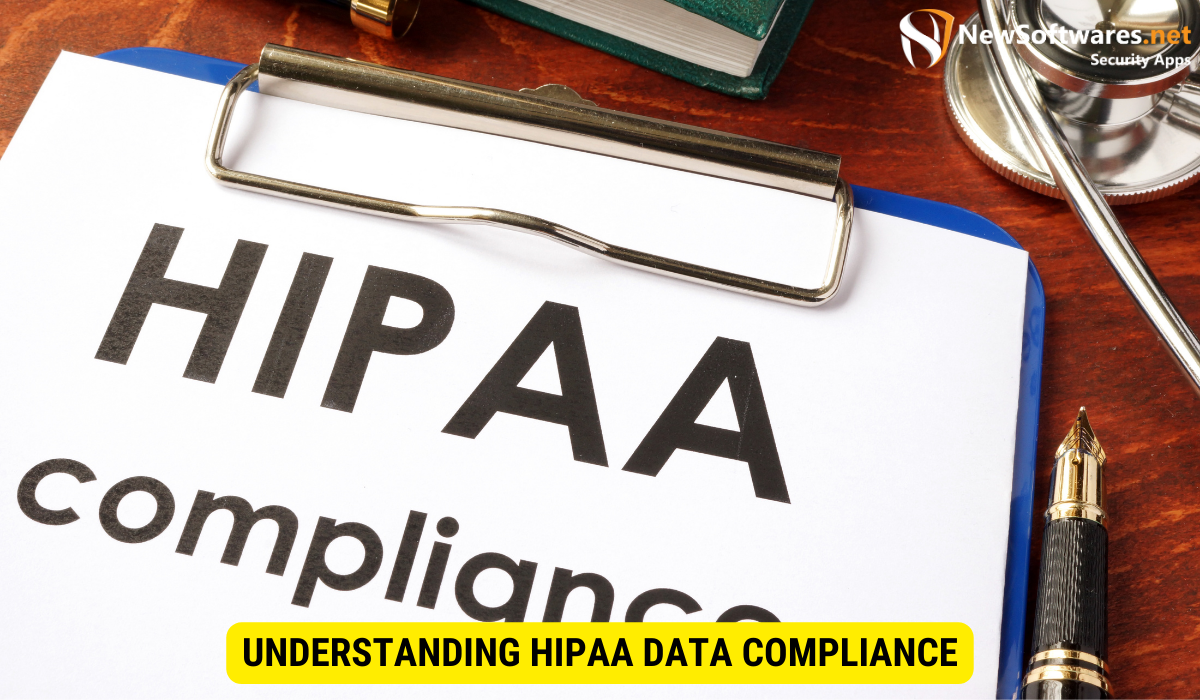
In order to effectively secure OneDrive for HIPAA data, it is essential to have a clear understanding of what HIPAA compliance entails. The Health Insurance Portability and Accountability Act (HIPAA) is a federal law that establishes privacy and security standards for protecting patient health information. Compliance with HIPAA is mandatory for all healthcare organizations that handle PHI, including healthcare providers, health plans, and healthcare clearinghouses.
What is HIPAA?
HIPAA was enacted in 1996 with the primary goal of protecting the privacy and security of patient health information. The law contains various provisions that require healthcare organizations to implement administrative, physical, and technical safeguards to ensure the confidentiality, integrity, and availability of PHI.
Why is HIPAA Compliance Important?
HIPAA compliance is essential for several reasons. Firstly, it helps to protect patients’ privacy rights by ensuring that their health information is kept confidential. Secondly, it helps to prevent unauthorized access to PHI, reducing the risk of data breaches and identity theft. Lastly, HIPAA compliance fosters trust between patients and healthcare providers, as patients can feel confident that their sensitive information is being handled securely.
Introduction to OneDrive
OneDrive is a cloud-based storage solution offered by Microsoft as part of its Office 365 suite of productivity tools. It allows users to securely store, sync, and share files from any device, providing seamless collaboration and accessibility. With its user-friendly interface and extensive features, OneDrive has become a popular choice for healthcare organizations looking to enhance productivity and streamline data management.
Overview of OneDrive Features
OneDrive offers a range of features that make it a valuable tool for healthcare organizations. These include:
- File Storage and Sync: OneDrive provides ample storage space for files and folders, allowing users to access their data from any device with an internet connection. It also offers automatic syncing, ensuring that the latest versions of files are always available.
- Collaboration: OneDrive supports real-time collaboration, allowing multiple users to work on the same document simultaneously. This feature enhances teamwork and improves efficiency.
- Version Control: OneDrive keeps track of file versions, allowing users to restore earlier versions if needed. This is particularly useful when making changes to important documents.
- Security Controls: OneDrive offers various security measures, such as encryption and access controls, to protect data stored on the platform. These features play a crucial role in meeting HIPAA compliance requirements.
Benefits of Using OneDrive for Healthcare Data
There are several benefits to using OneDrive for storing healthcare data:
- Accessibility: OneDrive allows healthcare professionals to access patient files, medical records, and other important documents from anywhere, at any time. This accessibility facilitates better coordination and timely decision-making.
- Collaboration: By using OneDrive, healthcare teams can easily collaborate on projects, share information, and work together in real-time. This enhances communication and fosters efficient teamwork.
- Data Backup and Recovery: OneDrive automatically backs up files to the cloud, minimizing the risk of data loss. In the event of hardware failure or other unforeseen circumstances, healthcare organizations can quickly recover their data.
- Security: OneDrive offers robust security measures, such as encryption and multi-factor authentication, to protect sensitive healthcare data. These features help organizations maintain compliance with HIPAA regulations.
The Intersection of OneDrive and HIPAA
OneDrive is a powerful tool for healthcare organizations but using it for storing and sharing HIPAA data requires careful consideration of its compliance capabilities and potential risks.
OneDrive’s Compliance with HIPAA
Microsoft recognizes the importance of HIPAA compliance and has taken steps to align OneDrive with the necessary security and privacy requirements. By signing a business associate agreement (BAA) with Microsoft, healthcare organizations can use OneDrive to store and share HIPAA data while meeting their regulatory obligations.
Potential Risks and Challenges
While OneDrive offers numerous advantages, there are potential risks and challenges that organizations must be aware of when using it for storing HIPAA data. These include:
- Employee Training: Ensuring that employees are trained on HIPAA regulations and understand how to properly handle and share PHI is crucial to mitigate the risk of accidental data breaches.
- Mobile Device Security: Healthcare professionals often use mobile devices to access OneDrive. Implementing strong security measures, such as device encryption and password protection, is essential to safeguard against data loss or unauthorized access.
- Third-Party Integrations: OneDrive integrates with various third-party apps and services, which may introduce additional security risks. Organizations should carefully assess the security protocols of these integrations before enabling them.
Step-by-Step Guide to Securing OneDrive
Securing OneDrive for HIPAA compliance requires a proactive approach. By following these steps, healthcare organizations can strengthen the security of their OneDrive accounts and protect sensitive patient information.
Setting Up Your OneDrive Account
The first step in securing OneDrive is to ensure that your account is set up correctly. Follow these guidelines:
- Create a Strong Password: Choose a unique password that is at least eight characters long and includes a combination of letters, numbers, and special characters. Avoid using easily guessable information, such as birthdays or names.
- Enable Multi-Factor Authentication: Implementing multi-factor authentication adds an extra layer of security to your account. This requires users to provide additional verification, such as a fingerprint or a temporary code sent to their mobile device, when logging in.
Configuring Privacy Settings
Configuring privacy settings helps to control the visibility of your files and ensures that only authorized individuals can access them. Consider the following:
- Share Files with Specific People: Rather than making files publicly accessible, limit access by sharing them only with individuals who have a legitimate need to view or edit the documents.
- Set Expiration Dates: For sensitive files shared with external parties, consider setting expiration dates to automatically revoke access after a specified period.
- Restrict Editing Permissions: If you want to share a file but do not want others to make changes to it, set the permissions to view-only.
Implementing Access Controls
Controlling who can access your OneDrive files is essential for maintaining patient privacy. Take the following steps:
- Manage Sharing Links: When sharing files, use OneDrive’s customizable links that limit access to specific individuals or groups. Avoid using public sharing links that can be accessed by anyone.
- Create Shared Folders: Organize your files into shared folders, allowing you to manage access permissions for multiple files simultaneously.
Enabling Encryption
Enabling encryption adds an additional layer of protection to your OneDrive files. Consider the following measures:
- Client-Side Encryption: Use a client-side encryption tool to encrypt files before uploading them to OneDrive. This ensures that even if a data breach occurs, the files remain encrypted and unreadable.
- Enable BitLocker: If you are using a Windows device, consider enabling BitLocker, which provides full-disk encryption. This protects your OneDrive files in the event of device theft or loss.
Regular Maintenance and Monitoring
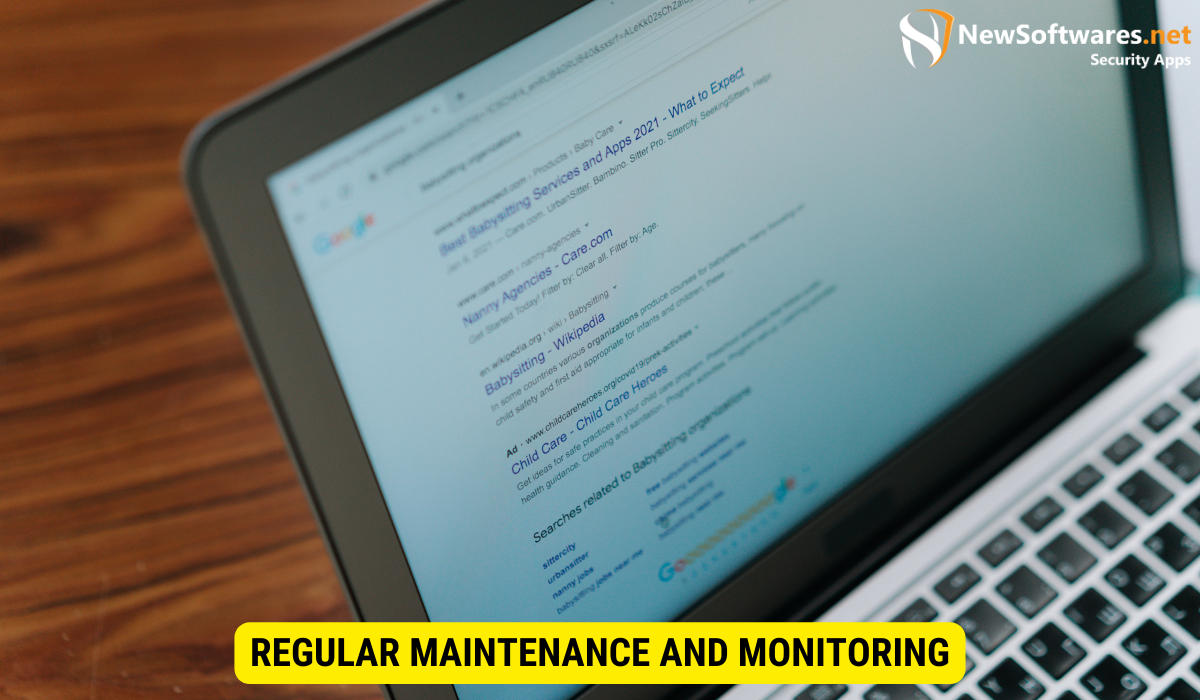
Securing OneDrive for HIPAA compliance is an ongoing process that requires regular maintenance and monitoring of security settings. Follow these best practices:
Updating Security Settings
Regularly reviewing and updating your security settings is crucial to address any new vulnerabilities or changes in regulatory requirements. Take the following actions:
- Stay Informed: Keep abreast of the latest security updates and features released by Microsoft for OneDrive. This ensures that you are utilizing the latest security enhancements.
- Perform Regular Security Audits: Conduct periodic audits of your OneDrive account to identify any unauthorized access or potential security breaches. Take prompt action to address any issues discovered.
Regular Audits for Compliance
In addition to updating security settings, regularly conducting audits for HIPAA compliance is essential. This involves:
- Reviewing Access Logs: Regularly check access logs to monitor who has accessed PHI stored in OneDrive. This helps identify any unauthorized access attempts or suspicious activity.
- Assessing Policy Compliance: Ensure that your organization’s policies and procedures related to OneDrive and HIPAA are up to date and being followed by employees.
Key Takeaways
Here are five key takeaways to remember when securing OneDrive for HIPAA data:
- Understand HIPAA compliance requirements and how they apply to OneDrive usage.
- Take advantage of OneDrive’s features to enhance accessibility, collaboration, and data protection.
- Be aware of the potential risks and challenges when storing HIPAA data on OneDrive.
- Follow the step-by-step guide to secure OneDrive, including configuring privacy settings, implementing access controls, and enabling encryption.
- Maintain regular maintenance and monitoring of OneDrive security settings and conduct audits for ongoing compliance.
FAQs
Here are five frequently asked questions regarding securing OneDrive for HIPAA data:
Q1: Can I use OneDrive to store and share PHI?
A1: Yes, you can use OneDrive to store and share PHI, provided that you sign a business associate agreement (BAA) with Microsoft and implement appropriate security measures to ensure HIPAA compliance.
Q2: How does OneDrive protect against data breaches?
A2: OneDrive offers various security measures, such as encryption, access controls, and multi-factor authentication, which help protect against data breaches and unauthorized access to PHI.
Q3: Is OneDrive accessible from mobile devices?
A3: Yes, OneDrive is accessible from mobile devices through the OneDrive mobile app, allowing healthcare professionals to securely access and share files while on the go.
Q4: Can I track who has accessed my OneDrive files?
A4: Yes, OneDrive provides access logs that allow you to track who has accessed your files. Regularly reviewing these logs helps identify any unauthorized access attempts or suspicious activity.
Q5: What happens if my device is lost or stolen?
A5: If your device is lost or stolen, enabling BitLocker encryption on your Windows device ensures that your OneDrive files remain protected and unreadable by unauthorized individuals.
Conclusion
In conclusion, securing OneDrive for HIPAA data requires a systematic approach to ensure compliance with regulatory requirements and protect patient privacy. By following the step-by-step guide outlined in this article, healthcare organizations can enhance the security of their OneDrive accounts and confidently store and share sensitive healthcare information while maintaining HIPAA compliance. Remember to regularly review and update security settings, perform audits for compliance, and stay informed about the latest security features provided by Microsoft for OneDrive.
