Call recording laws vary based on your location, with one-party consent and two-party consent states being the main categories. In one-party consent states, you can typically record outgoing and incoming calls without informing the other party, as long as you’re part of the conversation. However, in two-party consent states, you must obtain explicit consent from all parties involved before recording. When choosing a call recording app, consider factors like compatibility, user reviews, features, ease of use, call quality, backup options, security, and ads. The Auto Call Recorder app is a notable choice, offering secure cloud storage and encryption for your recorded calls. To record calls automatically on Android, download the app, grant necessary permissions, configure settings, and start recording outgoing and incoming calls.
Understanding the Legalities of Call Recording on Android
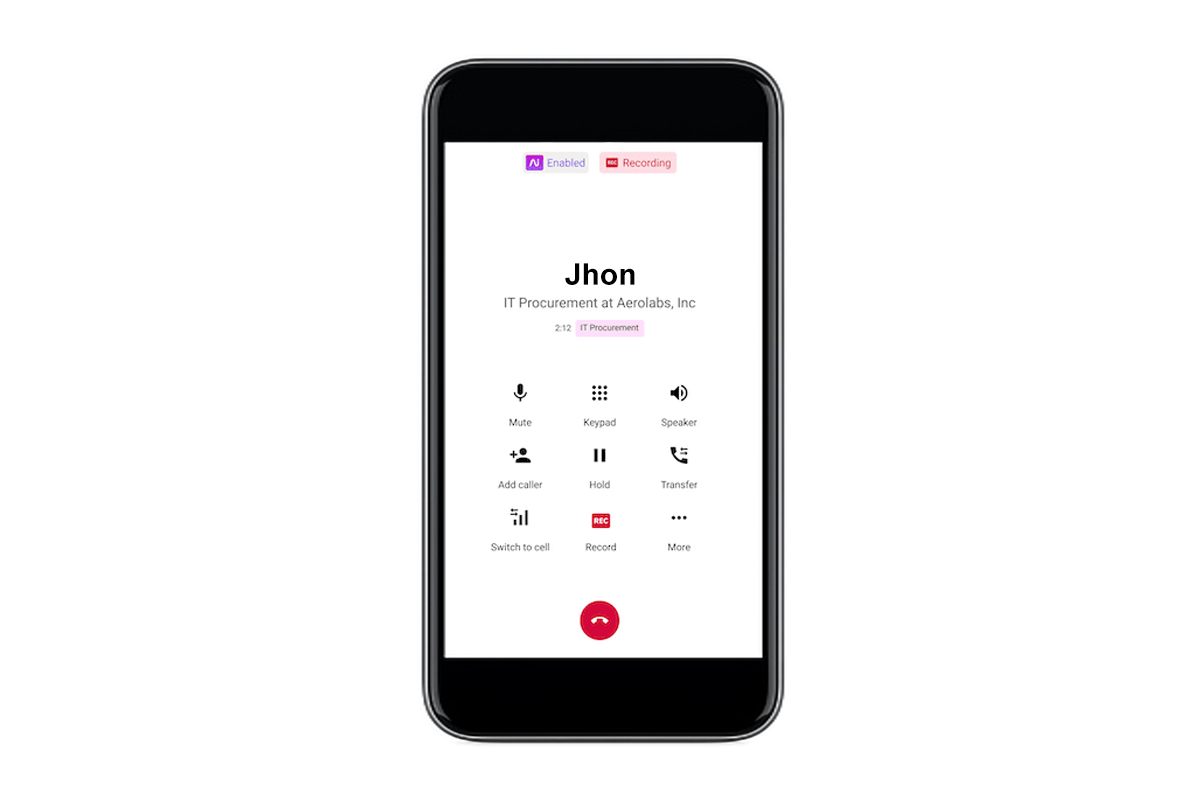
The Legal Landscape
Call recording laws vary significantly from one jurisdiction to another, and it’s essential to be aware of the regulations specific to your location. In general, there are two main categories concerning call recording laws: one-party consent and two-party consent.
One-Party Consent States
In one-party consent states (or jurisdictions), only one person involved in the conversation needs to consent to the call being recorded. If you are part of the conversation, you can legally record it without informing the other party. However, it’s essential to note that even in one-party consent states, you cannot record calls with the intention of committing a crime or for malicious purposes.
Two-Party Consent States
In two-party consent states, all parties involved in the conversation must be aware and give their explicit consent to the call being recorded. Failing to obtain consent from all parties may result in legal consequences.
Implications for Android Call Recording
Recording Outgoing Calls
When recording outgoing calls on your Android device, you are generally considered one of the parties involved. As long as you are located in a one-party consent state or jurisdiction, you can legally record your outgoing calls without informing the other party.
Recording Incoming Calls
Recording incoming calls on your Android device can be more complex. In one-party consent states, you can record incoming calls without notifying the caller, as you are one of the parties involved. However, in two-party consent states, you must inform the caller and obtain their consent before recording the conversation.
How to Choose the Right App for Call Recording?
1. Compatibility with Your Android Version
Before you start exploring call recording apps, ensure that the app you choose is compatible with your Android device’s operating system version. Compatibility issues can lead to app crashes and unreliable call recordings.
2. User Reviews and Ratings
Take advantage of user reviews and ratings on the Google Play Store. These reviews often provide insights into the app’s performance, ease of use, and any potential issues users have encountered. Look for apps with a high average rating and positive feedback.
3. Features and Functionality
Consider what features are most important to you. Do you need automatic call recording, the ability to record specific contacts, or the option to record both incoming and outgoing calls? Some apps offer additional features like cloud storage, transcription, and the ability to record VoIP calls.
4. Ease of Use
Choose an app with an intuitive and user-friendly interface. You don’t want to struggle to find your recorded calls or configure settings. A well-designed app should make call recording a straightforward process.
5. Call Quality and Clarity
Recording quality matters. Look for apps that provide clear and high-quality recordings. Some apps offer adjustable recording settings to enhance call clarity.
6. Backup and Storage Options
Consider how the app handles call recordings. Some apps offer cloud storage options, making it easy to access your recordings from multiple devices. Others allow you to back up recordings to your device’s storage or an external SD card.
Your call recordings may contain sensitive information. Choose an app that takes security and privacy seriously. Look for features like password protection and encryption to keep your recordings safe.
8. Ads and In-App Purchases
Pay attention to whether the app is ad-supported or offers in-app purchases. While free apps may have ads, some users prefer a premium experience without interruptions.
Auto Call Recorder:
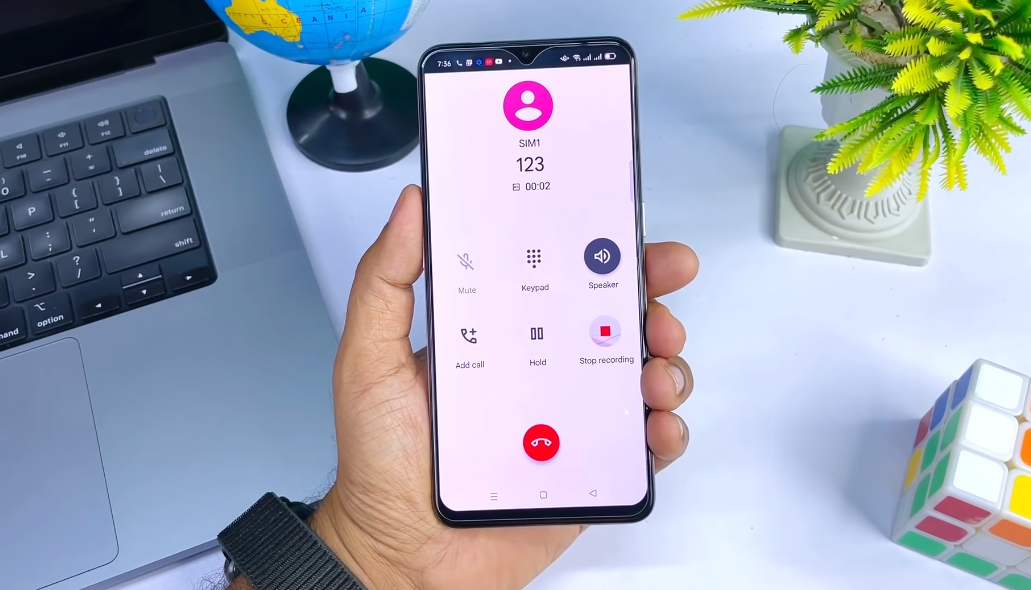
Auto Call Recorder is an advanced call-recording app designed to address these challenges. With this app, you can effortlessly record calls and listen to them again whenever the need arises. What sets it apart is its ability to securely upload call data to the cloud, ensuring you can retrieve it even if your phone is lost or the app is accidentally deleted. Moreover, all recordings are automatically encrypted when transferred from storage to your inbox, guaranteeing the safety of your data.
How to Record Calls Automatically on Android?
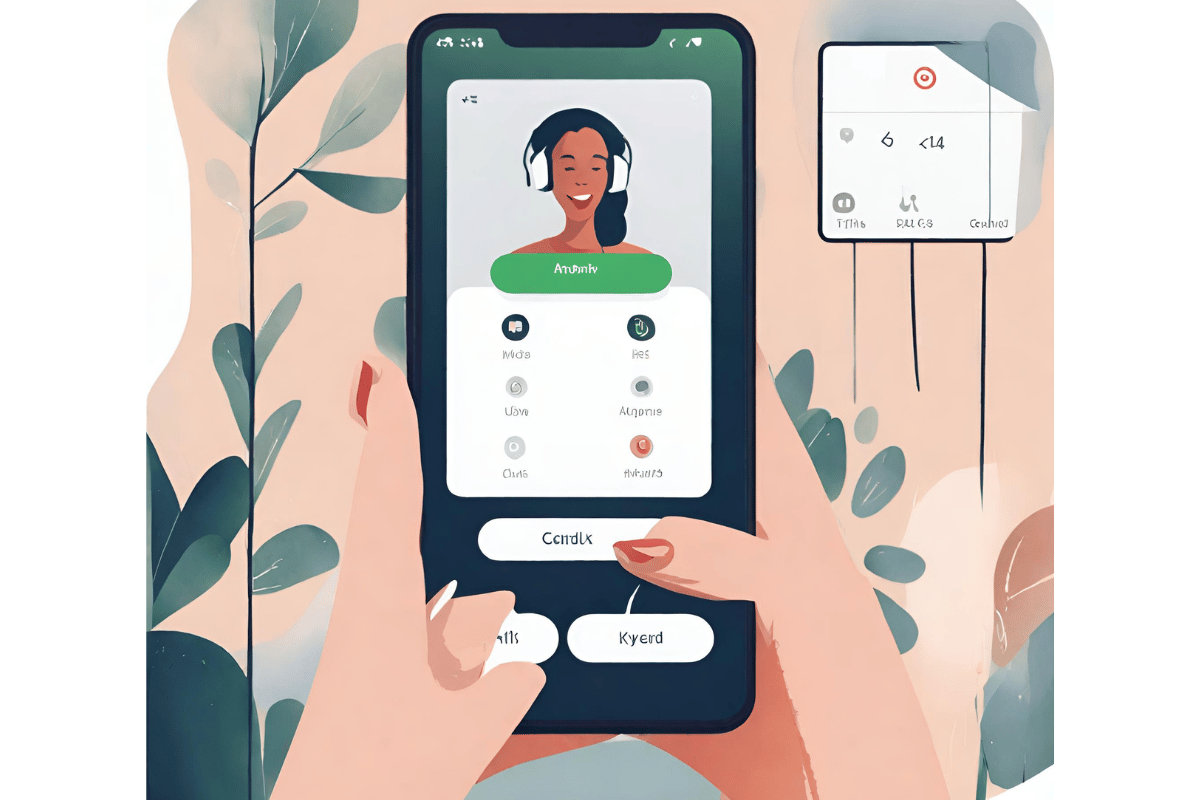
Step 1: Download the App
- Open the Google Play Store on your Android device.
- Search for the Auto Call Recorder app.
- Tap “Install” to download and install the app on your device.
Step 2: Grant Permissions
- Open the installed app.
- It will likely ask for several permissions, including access to your phone calls, contacts, and storage. Grant these permissions to ensure the app functions correctly.
Step 3: Configure Recording Settings
- In the app settings, you can configure various recording options. For automatic recording, make sure the corresponding setting is enabled.
- You may also have the option to choose whether to record all calls, specific contacts or only calls from unknown numbers.
Step 4: Record Outgoing Calls
To record an outgoing call, all you need to do is dial the respective number, and the app will start recording automatically. This feature ensures that you never miss essential details shared during your outgoing calls.
Step 5: Record Incoming Calls
Similarly, to record an incoming call, answer the call. The Auto Call Recorder app will automatically initiate the recording, allowing you to focus on the conversation without worrying about taking notes.
Step 6: Access Your Recordings
All your recorded conversations will be automatically saved in the app’s ‘inbox’ folder. To access your recordings, tap on the ‘All Recordings’ tab within the app. This feature makes it easy to review and reference past conversations whenever needed.
Step 7: Manage Ignored Contacts
The app also provides the option to create a list of ignored contacts, ensuring that calls from unwanted sources are not recorded. This feature allows you to maintain privacy and control over your recorded conversations.
Other Apps to Record Calls:
1. ACR Call Recorder
ACR Call Recorder is a highly-rated app known for its user-friendly interface and robust features. It allows you to record both incoming and outgoing calls, and you can even set it to automatically record all calls or only specific contacts.
2. Cube Call Recorder
Cube Call Recorder is another excellent choice that offers automatic call recording. What sets it apart is its ability to record VoIP calls from popular apps like WhatsApp and Skype in addition to regular calls.
3. Automatic Call Recorder by Appliqato
This app is known for its simplicity and efficiency. It provides the option to automatically record calls or manually start recording during a call. It also offers cloud backup for your recordings.
Tips for Successful Call Recording:
1. Good Signal Strength
Recording quality can be affected by poor signal strength. Ensure you have a stable network connection for the best results.
2. Use Headphones
Using headphones during a call can help prevent echo and improve recording quality.
3. Regularly Back Up Recordings
To avoid losing important recordings, regularly back them up to a cloud service or your device’s storage.
4. Stay Informed About Legal Changes
Laws regarding call recording can change, so periodically check for updates in your jurisdiction to stay compliant.
Troubleshooting Common Issues:
1. Check App Permissions
Ensure the call recording app has the necessary permissions to access your phone calls and storage.
2. Update the App
Outdated apps can have compatibility issues. Make sure your call recording app is up to date.
3. Clear Cache
Sometimes, clearing the app’s cache can resolve problems with recording.
Conclusion:
Understanding the legalities of call recording on Android is essential for responsible and compliant use of call recording apps. The legal landscape varies depending on your jurisdiction, with one-party and two-party consent states having distinct regulations. When using call recording apps, always prioritize consent, especially in two-party consent areas, to avoid legal consequences. Choosing the right app involves considering factors like compatibility, user reviews, features, ease of use, call quality, and privacy. Apps like Auto Call Recorder offer secure and convenient call recording solutions, ensuring your important conversations are preserved.
FAQs:
Do I need to inform the caller when recording incoming calls on Android?
In one-party consent states, you can record incoming calls without notifying the caller because you are one of the parties involved. In two-party consent states, you must inform the caller and obtain their consent before recording the conversation.
How can I choose the right call-recording app for my Android device?
To select the right call recording app, consider factors such as compatibility with your Android version, user reviews and ratings, features and functionality, ease of use, call quality, backup and storage options, security and privacy features, and whether the app has ads or in-app purchases.
What is the Auto Call Recorder app, and what sets it apart?
Auto Call Recorder is an advanced call recording app known for its ability to securely upload call data to the cloud, ensuring you can retrieve your recordings even if your phone is lost or the app is deleted. It also automatically encrypts recordings for data safety.
Are there alternative call recording apps for Android besides Auto Call Recorder?
Yes, there are several alternative call recording apps available for Android, such as ACR Call Recorder, Cube Call Recorder, and Automatic Call Recorder by Appliqato. These apps offer various features and functionalities to suit different needs.
