To encrypt data on your Android device, go to the Settings menu, locate the Security or Biometrics and Security option, and select Encryption or Encrypt Phone. Set up a strong PIN or password as the encryption key, follow the on-screen instructions, and complete the encryption process. Once encrypted, your data will be securely protected from unauthorized access. Remember to back up important data before encrypting.
Keeping your Android device and the data it holds secure is crucial in today’s digital age. Encryption is an effective method to protect your personal and corporate information from unauthorized access. I will delve into the world of data encryption on Android devices, explaining the concept and providing step-by-step instructions on how to encrypt your Android phone or tablet.
Understanding Data Encryption on Android
What is Encryption?
- Encryption is the process of scrambling data to make it unreadable by unauthorized individuals.
- It involves converting plain text into cipher text using an encryption algorithm and a decryption key.
Why Encrypt Your Android Device?
- Encryption ensures the security and confidentiality of your data.
- Even if your device is stolen or accessed by someone else, encrypted data remains protected.
- It adds an extra layer of security, especially for sensitive information like personal and financial data.
Things to Consider Before Encrypting Your Android Device
Performance Impact of Encryption
- Encryption may cause a slight lag in device performance, especially on slower devices with limited resources.
- Factors like processor speed, RAM, and disk read/write speed can affect the impact on performance.
Time and Data Considerations
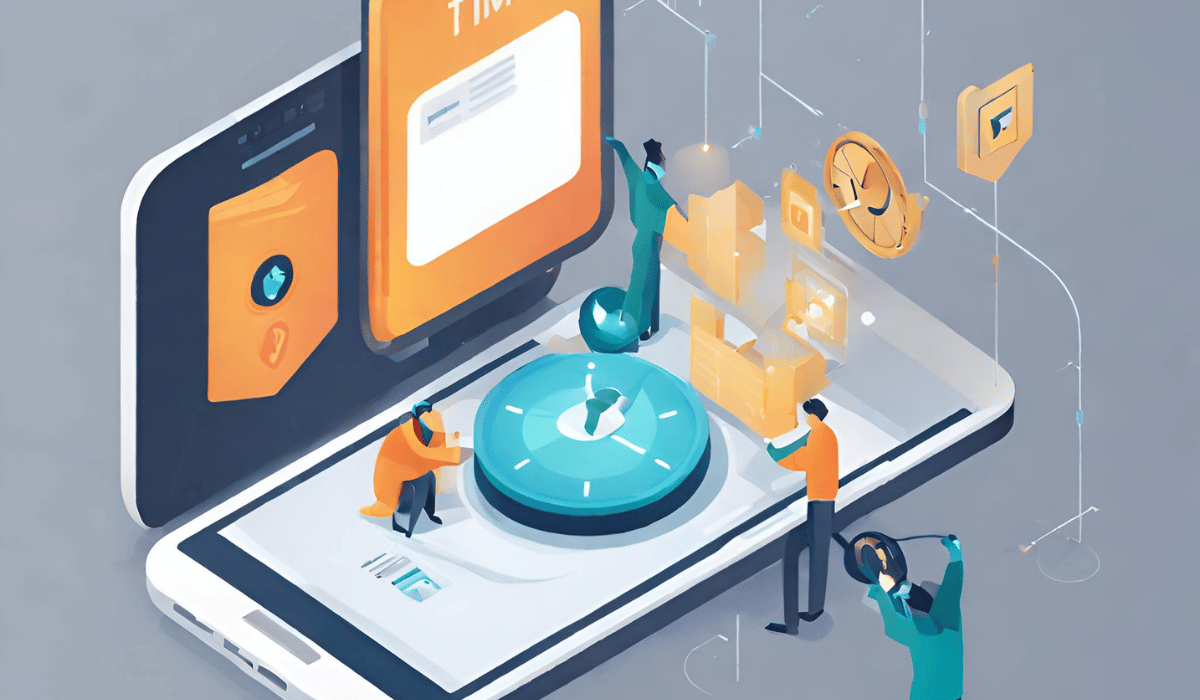
- Initial full disk encryption can take a considerable amount of time, depending on the amount of data on your device.
- Interruption during encryption can result in permanent data loss, so ensure your device remains undisturbed.
Irreversibility of Encryption
- Once you encrypt your device, reversing the process is not possible without reformatting, which leads to data loss.
- Make sure to back up your data before initiating the encryption process.
Screen Lock and Encryption
- After encryption, swipe and pattern locks are no longer available as screen lock options.
- You will need to use a PIN or password as your screen lock, which also serves as the decryption key.
Methods: How to Encrypt Your Android Device?

Method 1: Enabling Full Disk Encryption
- Go to the “Settings” menu on your Android device.
- Navigate to “Security” or “Biometrics and Security” (depending on your device).
- Look for the “Encryption” or “Encrypt Phone” option and tap on it.
- Follow the on-screen instructions to set up a PIN or password, which will serve as the decryption key.
- Once the setup is complete, your device will begin the encryption process. This may take some time, so ensure your device is charged or connected to a power source.
- After encryption, you will need to enter your PIN or password every time you power on your device.
Method 2: Native Device Encryption
Step 1: Check Compatibility
- Confirm that your Android device supports native encryption. Most modern Android devices offer this feature.
Step 2: Set a Screen Lock
- Navigate to the Settings menu and select Security.
- Set a PIN or password as your screen lock. This will serve as your decryption key.
Step 3: Initiate Encryption
- In the Security settings, locate the option “Encrypt phone” or a similar phrase.
- Read and understand the warnings and reminders presented.
Step 4: Start the Encryption Process
- Tap the “Encrypt phone” button and enter your PIN or password to confirm.
- Review the final prompt and tap “Encrypt” to begin the encryption process.
Step 5: Wait for Encryption to Complete
-
- Your device will reboot and start encrypting the data.
- During the process, it is advisable to let your phone remain undisturbed.
- Once encryption is complete, your device will boot into normal mode.
Method 3: Encrypting External SD Cards
Step 1: Check Device Compatibility
- Ensure that your Android device supports the encryption of external SD cards. Not all devices offer this feature.
Step 2: Access SD Card Encryption
- Go to the device’s Settings menu and select Security.
- Locate the option “Encrypt external SD card” or a similar phrase.
Step 3: Choose Encryption Settings
- Select the desired encryption settings, such as encrypting the entire card or only encrypting new files.
- Some devices may reformat the SD card before applying encryption, so be cautious if you intend to share the card among multiple devices.
Alternative Android Encryption Methods using Android Apps
Encryption Apps from Google Play Store
Step 1: Research and Install Encryption Apps
- Explore encryption apps available on the Google Play Store, such as SSE Universal Encryption or Encryption Manager.
- Read reviews, check ratings, and choose a trusted app that meets your requirements.
Step 2: Encrypting Files/Folders
- Launch the chosen encryption app and follow the app-specific instructions.
- Typically, you’ll select the file or folder you want to encrypt, set a password, and initiate the encryption process.
- Some apps allow you to customize encryption algorithms and offer additional features like text encryption or password vaults.
Step 3: Decrypting Files/Folders
- To decrypt an encrypted file or folder, open the encryption app and locate the encrypted item.
- Select the file or folder, enter the decryption password, and proceed with the decryption process.
Key Takeaways:
- Encryption scrambles data, making it unreadable to unauthorized parties.
- Encryption adds an extra layer of security to protect your Android device’s data.
- Consider the performance impact, time requirements, and irreversibility of encryption.
- Set a PIN or password as your screen lock before initiating encryption.
- Follow the device-specific steps to encrypt your Android phone or tablet.
- Be cautious when encrypting data on external SD cards, as compatibility and reformatting can vary.
- Android apps like SSE Universal Encryption and Encryption Manager offer additional encryption options and flexibility.
- Encryption is a powerful tool to safeguard your personal and corporate information on Android devices.
Note: The article is designed to provide educational information and guidance on encrypting data on Android devices. Always ensure you understand the process and implications before proceeding with any encryption actions.
FAQs
Q1: Is encryption necessary for my Android device?
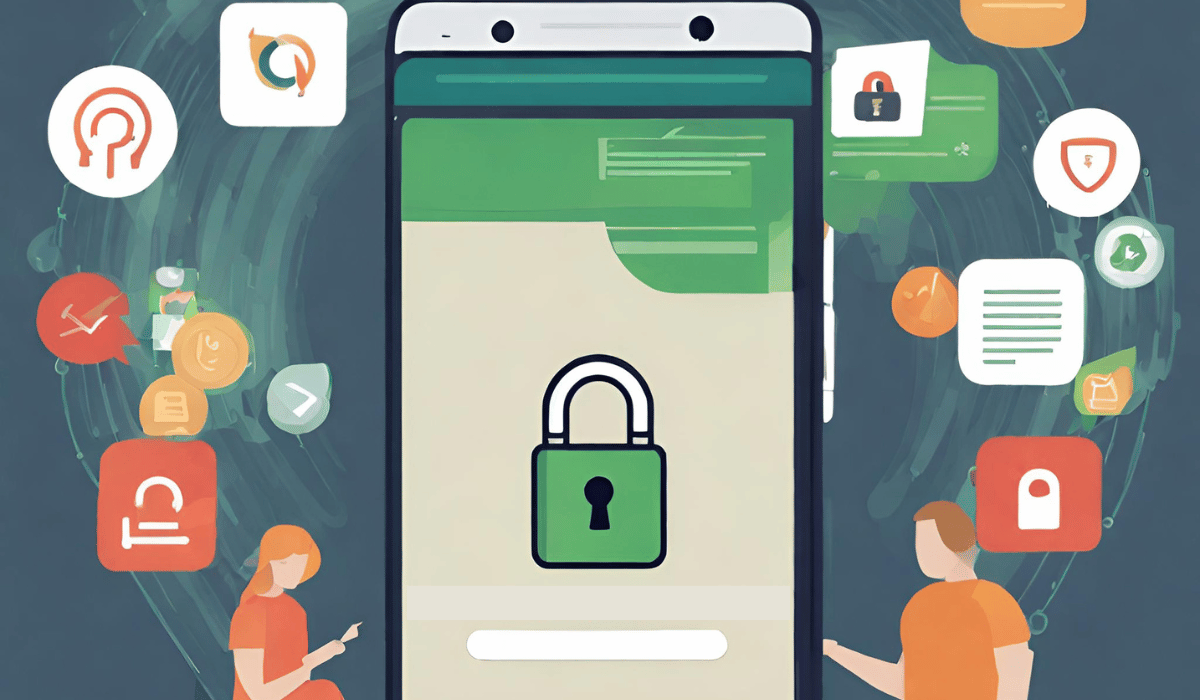
A1: Encryption is highly recommended, especially if you store sensitive or personal information on your Android device. It provides an additional layer of security and ensures the confidentiality of your data.
Q2: Can encryption impact the performance of my Android device?
A2: Yes, encryption may cause a slight lag in device performance, particularly on slower devices with limited resources. Factors such as processor speed and available RAM can influence the impact on performance.
Q3: Can I reverse the encryption process on my Android device?
A3: No, encryption is irreversible without reformatting your device, which leads to data loss. It is crucial to back up your data before initiating the encryption process.
Q4: Are swipe and pattern locks still available after encryption?
A4: No, after encrypting your device, swipe and pattern locks are no longer available as screen lock options. You will need to use a PIN or password as your screen lock and decryption key.
Conclusion
Protecting your Android device and the valuable data it holds is essential in maintaining your privacy and security. Encryption is a robust method to safeguard your personal and corporate information from unauthorized access. By following the step-by-step instructions provided in this article, you can easily encrypt your Android device and add an extra layer of protection to your data.
