Explanation of The Significance of Data Security
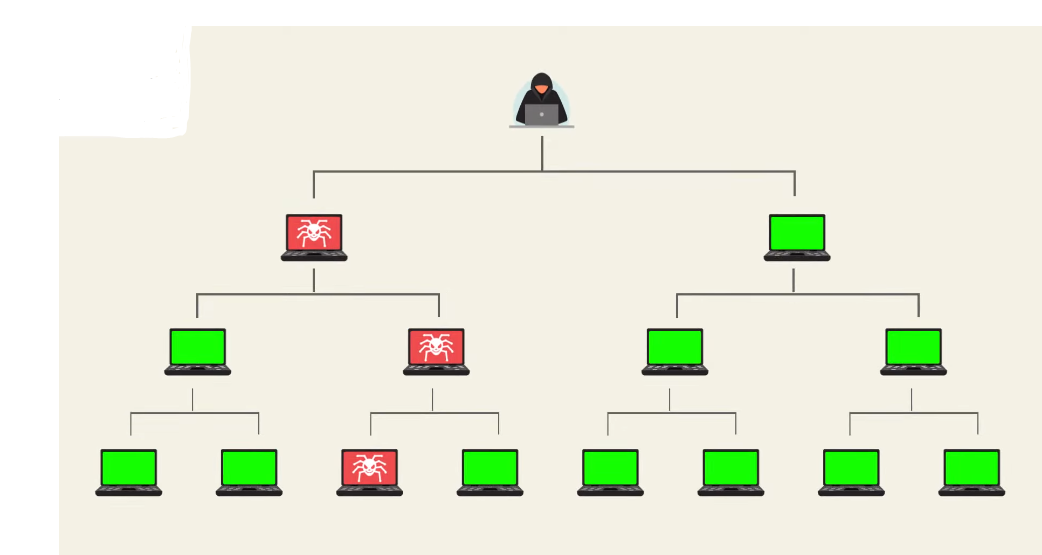
Data security is a crucial concern for individuals and businesses alike. In today’s digital age, we store a vast amount of sensitive information online, including personal and financial records, confidential business data, and intellectual property. With the increasing prevalence of cyber threats such as hacking, phishing, and malware, it’s essential to ensure that our data is stored securely and protected from unauthorized access.
A Brief Explanation of How Google Drive Operates?
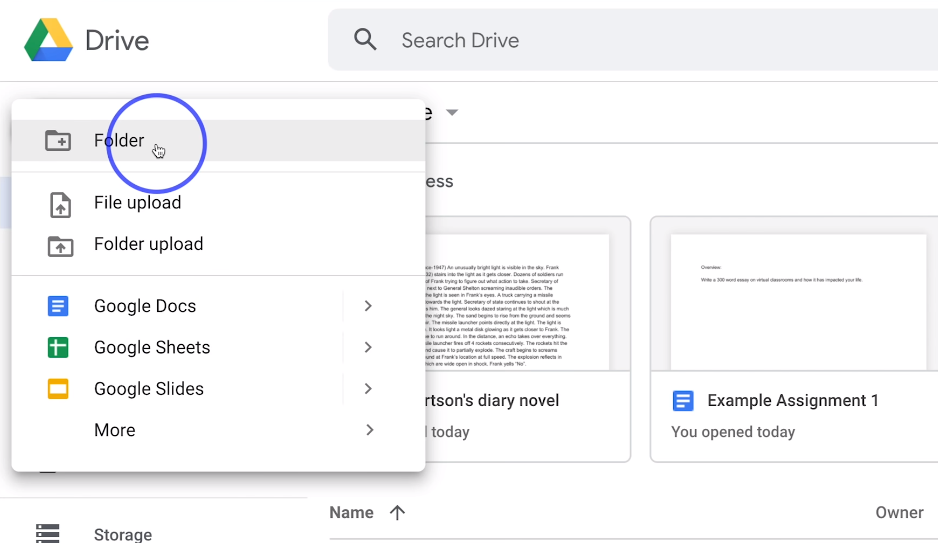
Google Drive is a cloud-based storage service offered by Google. It allows users to store and access files, documents, photos, and videos from anywhere with an internet connection. Users can upload and share files with others, and collaborate on documents in real-time. Google Drive uses encryption to protect data in transit and at rest and offers two-factor authentication for added security. Additionally, Google Drive provides version control, so users can access and restore previous versions of a document.
Security Measures Taken By Google To Safeguard User Data
Google takes several measures to safeguard user data on Google Drive. These include:
- Encryption: Google Drive uses encryption to protect data in transit and at rest. This means that data is scrambled and can only be read by authorized parties.
- Two-factor authentication: Google Drive offers two-factor authentication for added security. Users can set up their accounts to require a password and a verification code sent to their phone or email before logging in.
Google’s Data Security and Privacy Principles
Google follows a set of data security and privacy principles to safeguard user data on Google Drive. These include:
- Transparency: Google is transparent about its data collection, use, and sharing practices. Users can access and control their data through the Google Account settings.
- Security: Google uses advanced security measures to protect user data, such as firewalls, intrusion detection systems, and regular security audits.
Google Drive Security Risks
While Google Drive has robust security measures in place, there are still some potential risks to consider. These include:
- Data breaches: While Google takes measures to protect user data, there is always a risk of a data breach. Hackers could gain access to sensitive information stored on Google Drive.
- Phishing: Phishing scams can trick users into giving away their login credentials, which could then be used to access their Google Drive files.
- Malware: Malicious software could be uploaded to Google Drive, which could then infect a user’s device when the file is downloaded.
- Human error: Users could accidentally share sensitive information with the wrong person or accidentally delete important files.
To minimize these risks, users should take steps such as enabling two-factor authentication, being cautious of suspicious emails or links, regularly backing up important files, and being mindful of who they share files with.
Data Breaches And Hacking
Data breaches and hacking are serious risks that can result in the exposure of sensitive information and financial loss. Hackers may use various methods to gain unauthorized access to a user’s device or account, such as phishing scams, malware, or brute force attacks. Once they have access, they can steal personal information, install malicious software, or lock users out of their accounts.
Steps To Secure Your Google Drive Account
Here are some steps you can take to secure your Google Drive account:
- Use a strong and unique password: Create a strong and unique password that is difficult for others to guess. Avoid using common words or phrases, and use a combination of upper and lowercase letters, numbers, and symbols.
- Enable two-factor authentication: Two-factor authentication adds an extra layer of security to your account by requiring a second form of verification, such as a code sent to your phone or a fingerprint scan.
Data Privacy Concerns That Arise With Using Google Drive
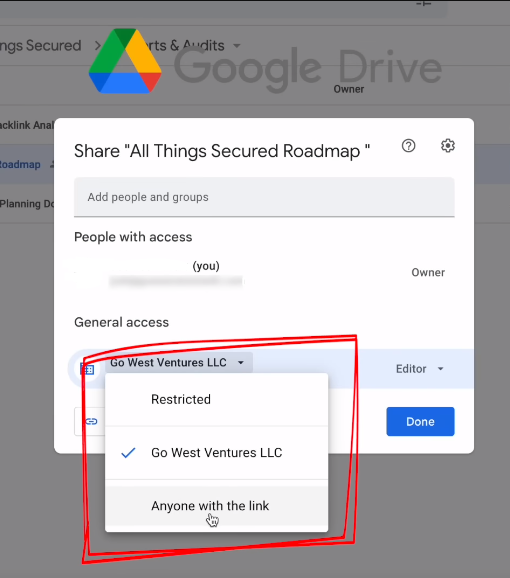
Google Drive is a cloud-based storage service that allows users to store and share files online. While it offers convenience and accessibility, there are also data privacy concerns that arise with using this service. Google Drive collects and stores user data, including files, photos, and videos uploaded to the platform. This means that your personal information is stored on Google’s servers, which could potentially be accessed by third-party entities or hackers if the platform’s security is compromised.
How Google Uses Your Data?
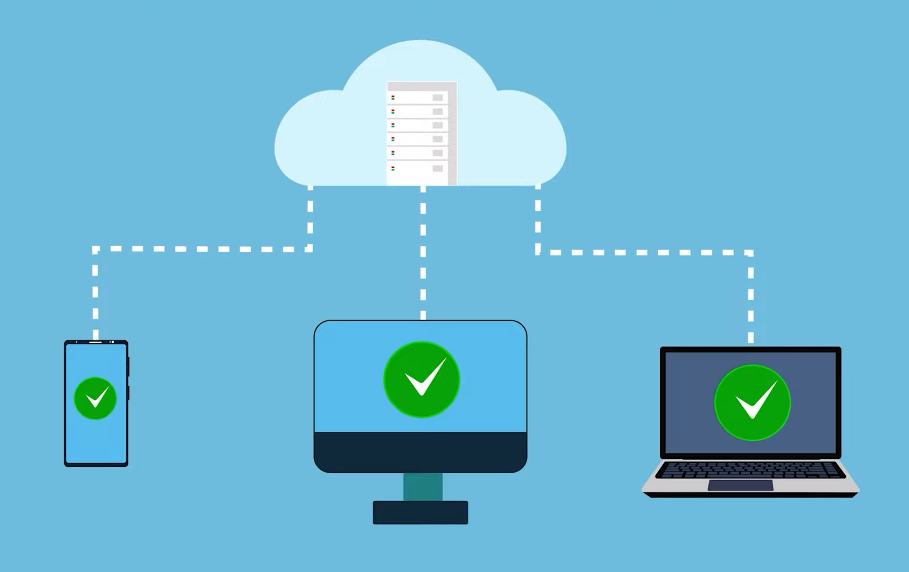
Google uses the data collected from Google Drive to provide and improve its services, such as personalized search results and targeted advertising. The company may also use the data to comply with legal requirements or respond to lawful requests from government agencies. However, Google states that it does not sell user data to third parties. It is important to note that Google Drive offers various privacy and security features, such as two-factor authentication and encryption, to help protect user data.
Alternatives to Google Drive
Several alternatives to Google Drive offer similar cloud storage and file-sharing capabilities. Here are some options:
- Dropbox: Dropbox is a popular cloud storage service that offers free and paid plans. It allows users to store and share files, collaborate with others, and access files from any device.
- Microsoft OneDrive: OneDrive is a cloud storage service from Microsoft that offers free and paid plans. It integrates with Microsoft Office and allows users to store and share files, collaborate with others,
Comparison of Security Features of Various Cloud Storage Options
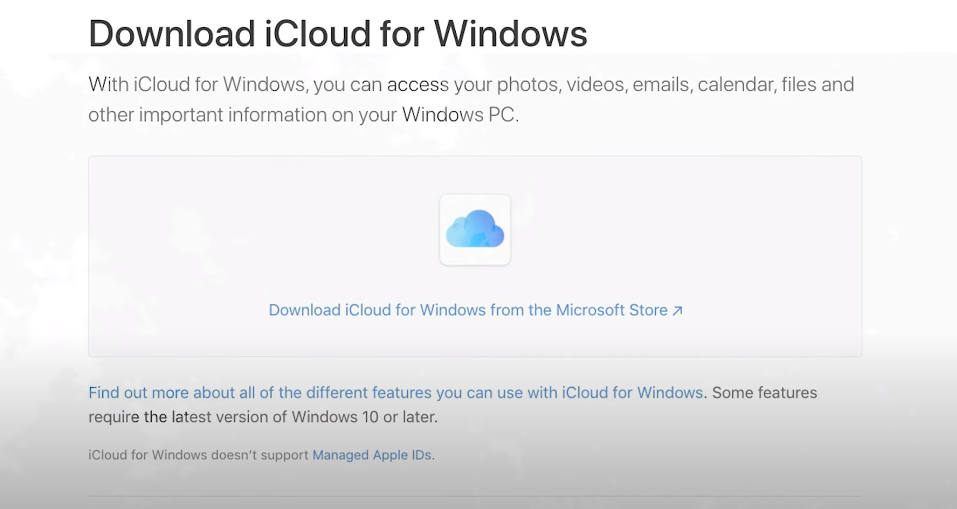
Here is a comparison of the security features of some popular cloud storage options:
- Dropbox: Dropbox uses AES 256-bit encryption for data in transit and at rest. It also offers two-factor authentication and the ability to remotely wipe data from lost or stolen devices.
- Microsoft OneDrive: OneDrive uses SSL/TLS encryption for data in transit and BitLocker encryption for data at rest. It also offers two-factor authentication and the ability to remotely wipe data from lost or stolen devices.
- Google Drive: Google Drive uses SSL/TLS encryption for data in transit and AES 128-bit encryption for data at rest. It also offers two-factor authentication and the ability to remotely wipe data from lost or stolen devices.
- iCloud: iCloud uses SSL/TLS encryption for data in transit and AES 128-bit encryption for data at rest. It also offers two-factor authentication and the ability to remotely wipe data from lost or stolen devices.
Overall, all of these cloud storage options offer strong security features to protect user data. It is important to note that the security of cloud storage also depends on user behavior, such as using strong passwords and not sharing login information.
Explanation of Who Has Access To Your Data on Google Drive
Google Drive provides users with control over who can access their data. By default, files and folders on Google Drive are private and can only be accessed by the account owner. However, users can choose to share their files and folders with others by setting specific permissions. Google Drive offers several sharing options, including:
- Public: Anyone with the link can access the file or folder.
- Anyone with the link: Only people with the link can access the file or folder.
Google’s Privacy Policy And Data-Sharing Practices
Google takes user privacy very seriously and has implemented various measures to protect user data. Google’s privacy policy outlines the types of information that are collected, how they are used, and how they are protected. In terms of data sharing, Google may share user data with third-party service providers or partners to provide services, improve their products, or for legal reasons.
Google Drive Data Recovery Options
If you accidentally delete a file or folder in Google Drive, there are a few options for data recovery.
First, check your Google Drive trash folder. Deleted files and folders will be moved to the trash folder and can be restored from there within 30 days.
If the file or folder is not in the trash folder, you can try using the “Undo” feature. This can be done by pressing the “Ctrl” + “Z” keys on a PC.
Recovering Accidentally Deleted Files
If the file or folder cannot be found in the trash folder and the “Undo” feature does not work, there are third-party data recovery tools available for Google Drive. These tools can scan your Google Drive account and attempt to recover deleted files and folders. However, it is important to note that these tools may not always be successful in recovering all data and may also come with a cost. It is recommended to research and review different data recovery tools before using them to ensure they are reputable and trustworthy.
Conclusion
In conclusion, while the trash folder and “Undo” feature may not always work in Google Drive, there are third-party data recovery tools available that can help recover deleted files and folders. However, it is important to carefully research and review these tools before using them to ensure they are trustworthy and effective.
FAQs
How secure is Google Drive?
Google Drive is known to have strong security measures in place to protect user data. It uses encryption to protect files both in transit and at rest and also offers two-factor authentication for added security. However, it is always recommended to take additional precautions such as regularly changing passwords and avoiding sharing sensitive information.
What are the risks associated with using Google Drive?
As with any cloud storage service, there are some risks associated with using Google Drive. These include the possibility of data breaches or hacking attempts, as well as the potential for user error such as accidentally sharing sensitive information. It is important to take precautions such as regularly backing up important files and being mindful of who has access to your shared files.
How does Google Drive encrypt data?
Google Drive uses a combination of encryption methods to protect user data. This includes both server-side encryption and client-side encryption. Server-side encryption involves encrypting data while it is stored on Google’s servers, while client-side encryption involves encrypting data before it is uploaded to Google Drive. Google also uses Transport Layer Security (TLS) to encrypt data in transit between a user’s device and Google’s servers. Additionally, Google Drive offers two-factor authentication to add an extra layer of security to user accounts.
Can I recover deleted files on Google Drive?
Yes, you can recover deleted files on Google Drive. When you delete a file from Google Drive, it is moved to the Trash folder where it stays for 30 days. During this time, you can easily restore the file by going to the Trash folder and selecting the file you want to recover. If the file has been in the Trash folder for more than 30 days, it will be permanently deleted and cannot be recovered.
What alternatives are there to Google Drive?
Several alternatives to Google Drive offer similar cloud storage and collaboration features. Some popular options include:
- Dropbox: A widely-used cloud storage service that offers easy file sharing and collaboration features.
- Microsoft OneDrive: A cloud storage service that is integrated with Microsoft Office and offers seamless collaboration features.
- Box: A cloud storage service that offers advanced security features and collaboration tools.
