Protecting your sensitive folders is crucial. Two options for password-protecting your folders are Folder Lock and Bitlocker. Folder Lock is a user-friendly software with features like folder encryption, password wallets, and file shredding, offering comprehensive protection. On the other hand, Bitlocker is a built-in solution for Windows users, providing full disk encryption and seamless integration with the operating system. Choose the one that suits your needs and enhance your data security today.
Why Protecting Your Folders with Passwords is Crucial?
Privacy and Confidentiality
When you store personal or confidential information on your computer, you want to ensure it remains private. Whether it’s personal documents, financial records, or sensitive work files, unauthorized access can lead to data breaches and compromise your privacy.
Prevent Unauthorized Access
Password-protecting folders act as a barrier against unauthorized access. Even if someone gains physical or remote access to your computer, they won’t be able to open your protected folders without the correct password.
The Benefits of Using Free Folder Password Protection Software:
Cost-Effective Security
Free folder password protection software provides a cost-effective way to enhance your data security without breaking the bank. You can protect your files without spending a dime.
User-Friendly Interface
Most free folder password protection software comes with user-friendly interfaces that make it easy for even beginners to set up and use. You don’t need to be a tech wizard to keep your files safe.
Versatility
Many free options offer versatility by allowing you to password-protect not only folders but also specific files within those folders. This gives you granular control over your data security.
Folder Lock:
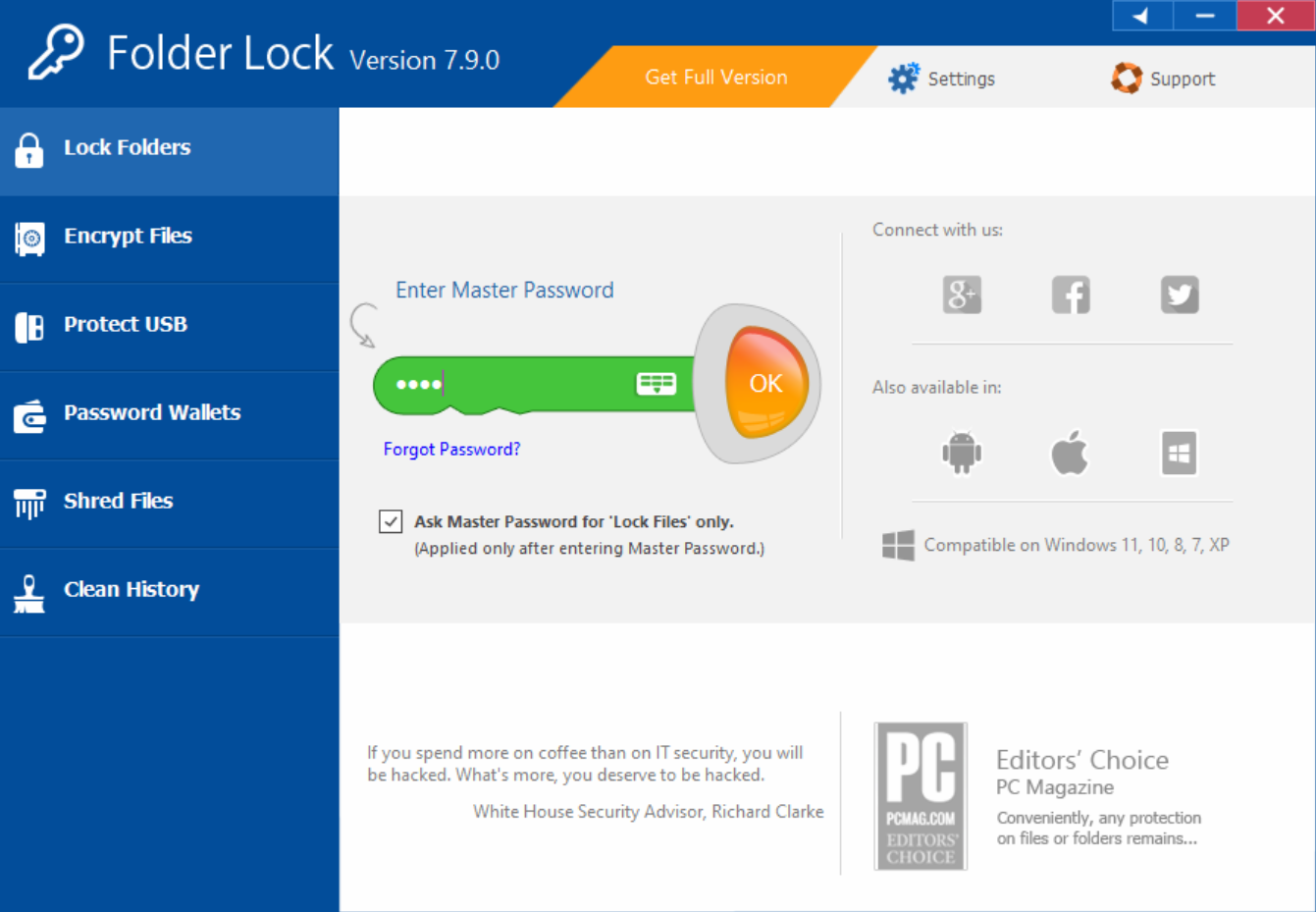
Folder Lock is a versatile and user-friendly software that allows you to secure your folders.
Key Features of Folder Lock:
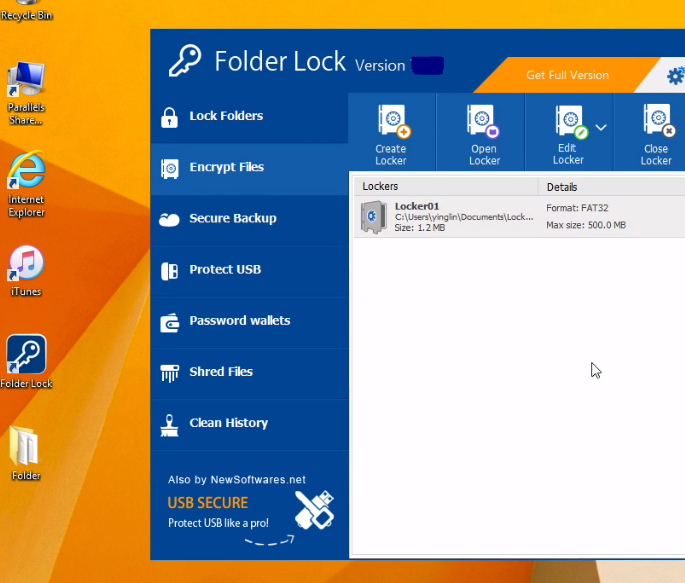
- Folder Encryption: Folder Lock employs robust encryption algorithms to safeguard your data. This ensures that even if someone manages to access your files, they won’t be able to decipher their contents without the correct password.
- Password Wallet: This feature allows you to store sensitive information like credit card details and login credentials securely within the software, adding an extra layer of protection to your digital life.
- Backup and Sync: Folder Lock offers seamless backup and synchronization options, ensuring that your data remains safe even in case of hardware failure.
- Stealth Mode: With Folder Lock’s Stealth Mode, you can hide the software’s presence on your computer, making it even more challenging for potential intruders to identify and breach your folder protection.
- File Shredding: Permanently delete files that you no longer need, ensuring that they cannot be recovered by any means.
How to Use Folder Lock?
- Download and Install: Start by downloading Folder Lock from the official website and installing it on your computer.
- Launch the Software: Once installed, launch the software and set up a master password.
- Add Folders: Add the folders you want to protect to Folder Lock’s interface.
- Set Passwords: Assign passwords to the folders you’ve added.
- Lock Your Folders: With the passwords set, click on the “Lock” button to secure your folders.
Folder Lock provides a comprehensive and user-friendly solution for protecting your folders, and its free version offers essential features for most users.
Bitlocker:
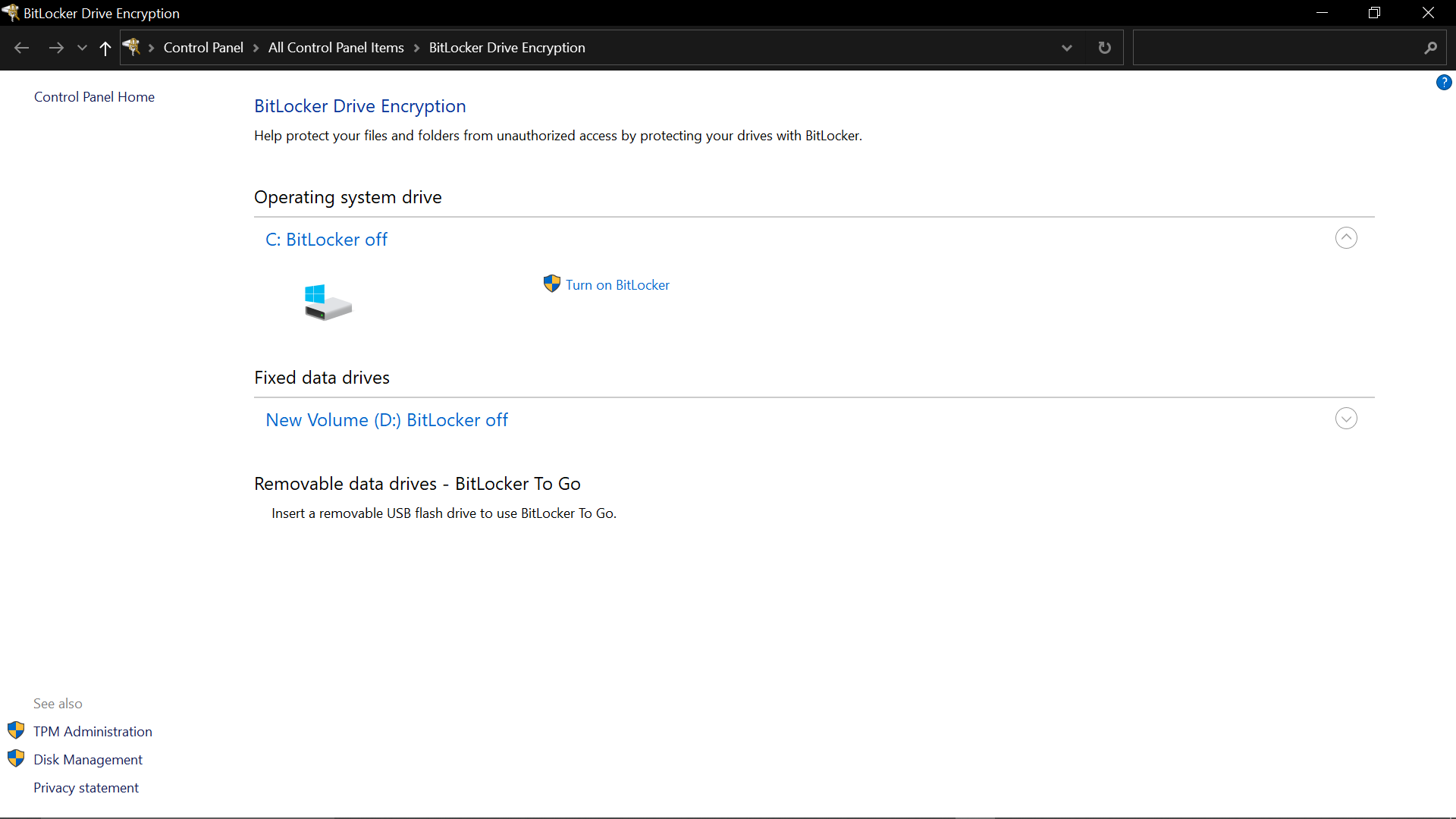
If you’re a Windows user, you have access to BitLocker, a built-in folder encryption solution that can help protect your data.
Key Features of Bitlocker:
- Full Disk Encryption: Bitlocker can encrypt your entire disk, including the system drive, providing robust protection for all your data.
- Integration with Windows: Since BitLocker is integrated into Windows, you don’t need to install any third-party software, making it a convenient option.
- Secure Boot: Bitlocker ensures that your system boots securely, protecting your data even before Windows loads.
- Bitlocker to Go: This feature allows you to encrypt external drives, such as USB flash drives and external hard disks, ensuring that your data remains secure even when you transfer it.
How to Use Bitlocker?
- Open Control Panel: Go to the Control Panel on your Windows computer.
- System and Security: Click on “System and Security” and then select “Bitlocker Drive Encryption.”
- Turn on Bitlocker: Choose the drive you want to encrypt and click “Turn on Bitlocker.” Follow the on-screen instructions to set a password.
- Encrypt the Drive: Bitlocker will encrypt the selected drive, and you’ll need to enter the password whenever you access it.
Bitlocker is a reliable and built-in solution for Windows users, making it a convenient choice for protecting your folders.
Which One is better?
Folder Lock:
Pros:
- User-Friendly: Folder Lock is known for its user-friendly interface, making it accessible to users of all skill levels.
- Versatility: It offers a wide range of features beyond folder encryption, including a password wallet, file shredding, and backup and sync options.
- Cross-Platform: Folder Lock is available for both Windows and Mac users, making it suitable for a broader audience.
Cons:
- Not Built-In: Unlike Bitlocker, Folder Lock requires a separate installation, which may be considered less convenient by some users.
- Free Version Limitations: While it offers a free version, some advanced features may require a paid subscription.
Bitlocker:
Pros:
- Integration: Bitlocker comes pre-installed on Windows operating systems, so there’s no need to download or install third-party software.
- Full Disk Encryption: It can encrypt your entire disk, providing comprehensive protection for all data on your computer.
- Bitlocker to Go: This feature allows you to encrypt external drives as well, adding an extra layer of security for your portable storage.
Cons:
- Windows Exclusive: Bitlocker is exclusive to Windows, so it’s not an option for Mac or Linux users.
- Limited Features: While Bitlocker excels at full disk encryption, it doesn’t offer the extensive additional features that Folder Lock provides.
Tips for Ensuring Maximum Security:
Always use strong, unique passwords for your protected folders. Avoid using easily guessable information like birthdays or names.
Regularly Update Your Software
Keep your folder password protection software up to date to patch any security vulnerabilities and ensure optimal performance.
Backup Your Passwords
In case you forget your folder password, it’s crucial to have a backup or recovery method in place. Some software options provide this feature.
Be Cautious with Shared Computers
If you’re using a shared computer, be extra cautious about protecting your folder passwords. Log out and lock your computer when not in use.
Conclusion:
Safeguarding your digital data through password protection is a critical step in maintaining privacy and preventing unauthorized access or data theft. Whether you opt for the feature-rich Folder Lock with its encryption, password wallet, and stealth mode, or the seamless integration of Bitlocker for Windows users, both solutions offer effective ways for data security. The choice depends on your specific needs and preferences.
FAQs:
Can I use Bitlocker on external drives like USB flash drives and external hard disks?
Yes, Bitlocker offers a feature called “Bitlocker to Go,” which allows you to encrypt external drives, ensuring your data’s security when transferring it.
Is using a built-in Bitlocker on Windows as secure as using third-party software like Folder Lock?
Bitlocker is a reliable built-in solution for Windows users, providing robust security. However, the choice between Bitlocker and third-party software depends on your specific needs and preferences.
Are there any precautions I should take when using folder protection software?
It’s essential to choose strong and unique passwords, regularly update your software, and keep backup copies of your passwords in a secure location to avoid data loss.
Can I recover my files if I forget the password to a protected folder?
For security reasons, it can be extremely difficult or even impossible to recover files from a protected folder if you forget the password. It’s essential to keep your passwords secure and accessible only to authorized individuals.
Are there any alternatives to Folder Lock and Bitlocker for folder protection?
Yes, there are other third-party software options available for folder protection, including VeraCrypt, AxCrypt, and 7-Zip. You can explore these alternatives to find the one that best suits your needs.
