To remove website data from Safari, navigate to Safari’s Preferences, click on the Privacy tab, select “Manage Website Data,” then choose specific websites to remove data from, or click “Remove All” to clear all website data.
Privacy has become a major concern for internet users in today’s digital age. Safari, the general web browser developed by Apple, suggests a variety of privacy features to protect your online activities. One important aspect of Safari’s privacy settings is managing website data. I will guide you through removing website data from Safari, helping you maintain your privacy and improve your browsing experience.
Understanding Safari Privacy and Website Data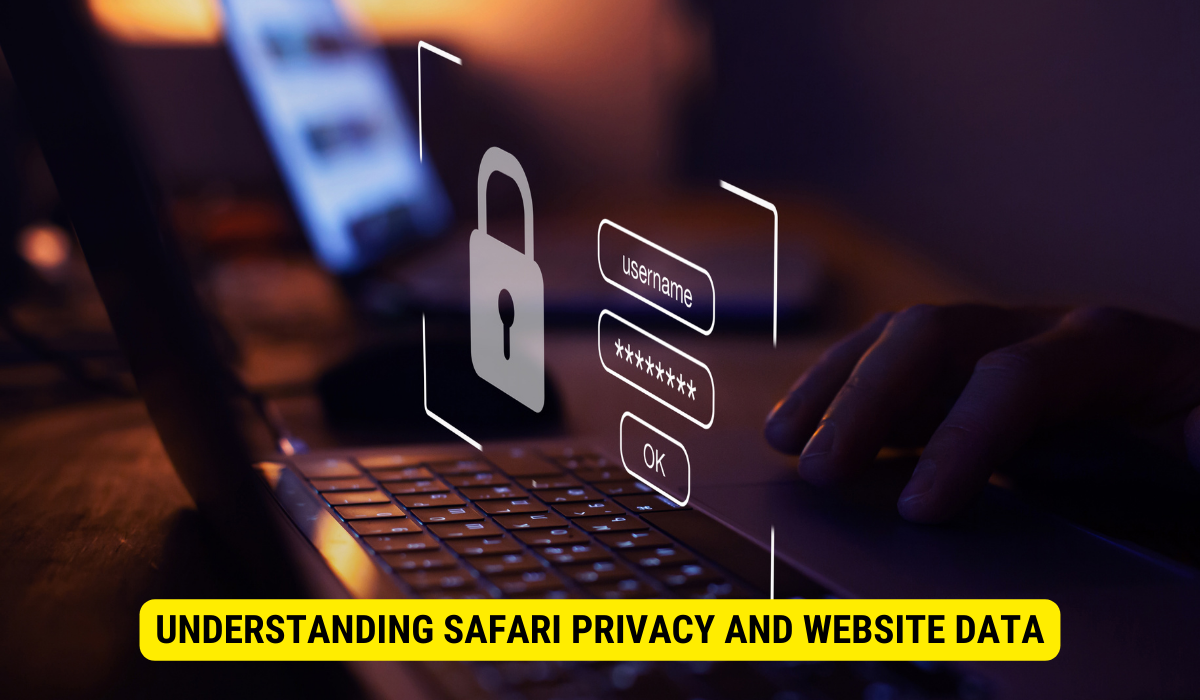
Before diving into the steps of removing website data, it’s crucial to understand the concept of Safari Privacy and the role website data plays in it. Safari Privacy refers to the various tools and settings within the Safari browser that allow users to control the information shared with websites they visit.
When browsing the internet, secrecy is a top concern for many users. Safari Privacy encompasses many features that safeguard your privacy while browsing the web. These features include Intelligent Tracking Prevention, blocking cross-site tracking, limiting access to location data, and managing website data.
What is Safari Privacy?
Safari Privacy is a comprehensive set of tools and settings designed to protect your privacy while using the Safari browser. It goes beyond the usual privacy features found in other browsers and gives users greater control over their online activities.
One of the key components of Safari Privacy is Intelligent Tracking Prevention. This feature uses machine learning algorithms to identify and block third-party trackers that attempt to monitor your online behavior. By blocking these trackers, Safari ensures your browsing remains private and secure.
In addition to Intelligent Tracking Prevention, Safari Privacy also includes a feature that blocks cross-site tracking. Cross-site tracking refers to websites and advertisers tracking your online activities across different sites. By blocking cross-site tracking, Safari prevents websites from collecting and sharing your browsing data without your consent.
Another important aspect of Safari Privacy is the control it gives you over your location data. Safari allows you to limit access to your location information, ensuring that websites can only access it with your explicit permission. This feature is particularly useful for protecting your privacy when using location-based services or accessing websites that require your location data.
But perhaps one of the most significant aspects of Safari Privacy is the ability to manage website data. Website data refers to the information websites store on your device, such as cookies, cache files, and other browsing information. By managing website data, you can control which websites can store data on your device and delete or block specific website data as needed.
The Role of Website Data in Safari
Website data serves various functions within Safari. It helps websites remember your preferences, such as login credentials, language preferences, and personalized settings. By storing this data locally on your device, websites can provide a more personalized and seamless browsing experience.
Additionally, website data enables websites to load faster. When you visit a website, certain files, such as images and scripts, are stored in your browser’s cache. This means that the next time you visit the same website, your browser can retrieve these files from the cache instead of downloading them again, resulting in faster load times.
While website data can enhance your browsing experience, it can compromise your privacy if not managed properly. Some websites may use cookies to track your online activities or collect personal info without your knowledge or consent. By managing website data, you can ensure your browsing remains private and secure.
In conclusion, Safari Privacy and website data play crucial roles in protecting your privacy while browsing the web. By understanding and utilizing Safari’s various tools and settings, you can have greater control over the information shared with websites and ensure a safer and more private browsing experience.
Steps to Access Safari Privacy Settings
Now that you understand Safari Privacy and website data let’s explore the steps to access Safari’s privacy settings.
Navigating to Safari Settings
To access Safari’s privacy settings, expose the Safari browser on your iPhone, iPad, or Mac device. Safari is a popular web browser developed by Apple Inc. It is known for its sleek design, user-friendly interface, and advanced privacy features. Once the browser opens, you’ll notice the Safari menu at the screen’s top left corner. The menu is represented by the Safari logo, which resembles a compass. It’s worth mentioning that Safari is the default browser on Apple devices, providing seamless integration with the operating system.
Now, let’s move on to accessing the privacy settings. Click on the Safari menu, and a drop-down menu will appear, displaying various options. These options include “About Safari,” “Preferences,” “Clear History,” “Block Pop-Up Windows,” and more. We must select the “Preferences” option, the second option from the top. Clicking on “Preferences” will open a new window with a range of customizable settings for Safari.
Locating the Privacy Tab
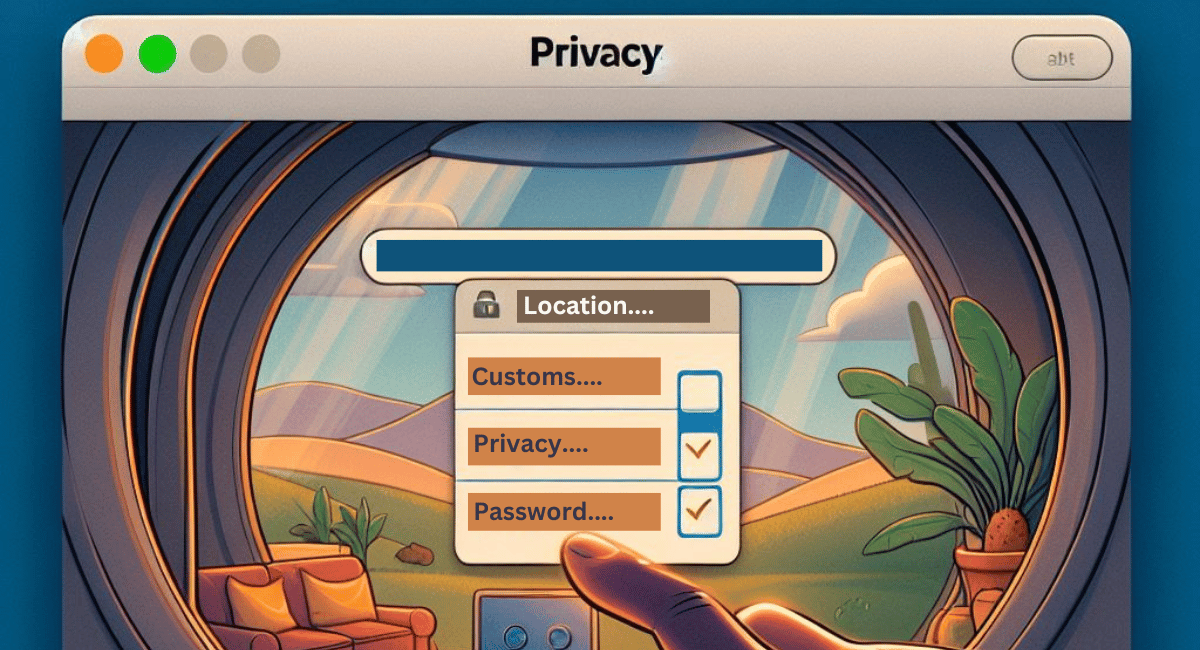
Within the Preferences window, you’ll find several tabs at the top. These tabs allow you to navigate through different settings and configurations for Safari. The tabs include “General,” “Tabs,” “AutoFill,” “Passwords,” “Search,” “Security,” “Privacy,” “Websites,” “Extensions,” “Advanced,” and “Updates.” Each tab focuses on a specific aspect of Safari’s functionality, allowing you to personalize your browsing experience.
We must locate and click the “Privacy” tab to access the privacy settings. This tab is usually located towards the right end of the tabs, following the “Security” tab. The “Privacy” tab is represented by an icon that resembles a lock, symbolizing the importance of safeguarding your online privacy. By clicking on the “Privacy” tab, you will access a wide range of privacy settings and controls, allowing you to manage how Safari handles your personal information and browsing data.
It’s important to note that Safari’s privacy settings offer various options to enhance your privacy and security while browsing the web. These options include blocking cookies, preventing cross-site tracking, managing website data, and more. Customizing these settings according to your preferences ensures a safer and more private browsing experience.
How to View and Understand Website Data
Now that we have accessed Safari’s privacy settings let’s explore how to view and understand website data.
Interpreting the Website Data List
Upon navigating to the Privacy tab, you’ll notice a section titled “Website Data.” This section displays a list of websites that have stored data on your device. The websites are listed alphabetically, making it easy to locate specific sites. Each entry in the list represents a website and the data stored on your device.
The Significance of Cookies and Cache
You’ll find information about cookies and cache within the website data list. Cookies are small files that websites use to store info about your browsing habits and preferences. Cache, on the other hand, stores impermanent files that help websites load faster. Understanding these elements of website data is crucial in managing your privacy effectively.
Detailed Guide to Remove Website Data
Now comes the most important part: removing website data from Safari. Follow the steps below to remove website data selectively or all at once.
Selecting Individual Sites for Data Removal
If you only want to remove data from specific websites, navigate to the Privacy tab in Safari’s Preferences. Once there, scroll through the website data list and identify the websites you want to remove data from. Please select the desired websites by clicking on them while holding down the Command (⌘) key on Mac or the Control (Ctrl) key on PC. With the websites selected, click on the “Remove” button to delete the data associated with those sites.
Removing All Website Data at Once
If you prefer a clean slate and want to remove all website data from Safari in one go, navigate to the Privacy tab in Safari’s Preferences. Within the Privacy tab, locate the “Manage Website Data” button and click on it. On the next screen, click the “Remove All” button to delete all website data stored on your device. Remember that this action is irreversible, so ensure you’re ready to clear all website data.
The Impact of Removing Website Data on User Experience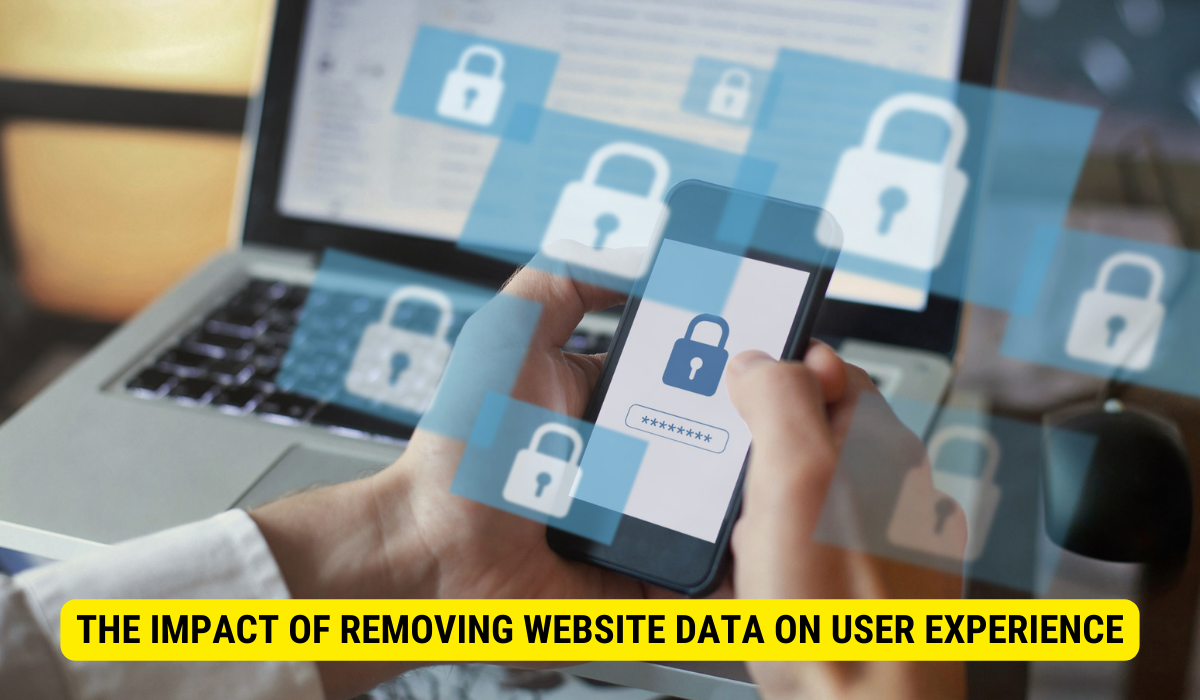
Now that you know how to remove website data, it’s important to understand the potential impact on your browsing experience.
Changes in Website Loading and Performance
By removing website data, you might notice changes in how websites load and perform. Some websites might require you to log in again or adjust certain preferences. Furthermore, websites might take slightly longer to load as they no longer store certain files locally on your device. However, these changes are temporary and outweighed by improved privacy benefits.
Effects on Saved Preferences and Logins
Removing website data might remove saved preferences and login information for certain websites. As a result, you might need to re-enter login credentials or redefine personalized settings on some websites. It might be inconvenient initially, but it ensures your data remains secure and reduces the risks associated with stored information.
Key Takeaways
- Safari Privacy Tools: Safari offers a comprehensive suite of privacy tools, including Intelligent Tracking Prevention, blocking cross-site tracking, and managing website data.
- Understanding Website Data: Website data comprises cookies, cache files, and other browsing info that websites store on devices to enhance the browsing experience.
- Selective Removal: Users can remove data from specific websites in Safari’s privacy settings.
- Full Removal: Alternatively, users can clear all website data simultaneously for a completely fresh browsing slate.
- Impact of Data Removal: Clearing website data might necessitate re-login on certain sites and possibly slower initial page loads, but it ensures greater privacy.
FAQs
What is Safari Privacy?
Safari Privacy is a set of tools and settings in the Safari browser designed to protect user privacy during online activities.
What role does website data play in Safari?
Website data, such as cookies and cache, helps websites remember user preferences and speeds up page loading, but it can also be a possible privacy concern.
How can I view the website data stored on my device in Safari?
Within Safari’s Preferences, go to the Privacy tab and look for the “Website Data” section.
What happens when I remove all website data?
Removing all website data can lead to slower page loads initially, and users might have to re-enter login credentials or reset personalized settings on some sites.
Is removing website data reversible?
No, once you remove website data, the action is irreversible.
Conclusion
Following the steps outlined in this article, you now understand how to remove website data from Safari. Whether you want to selectively remove data from specific websites or clear all website data simultaneously, Safari’s privacy settings provide the necessary tools to maintain your privacy and optimize your browsing experience. Stay mindful of your privacy and regularly manage website data to ensure a secure and enjoyable browsing experience.
