Beware this URL will Crash your iPhone:
Don’t visit crashsafari.com on your iPhone. If you do, it will crash your browser and even the device itself. The site has been making its rounds across twitter, Facebook and other social media platforms.
Whenever the link is pressed, it will begin typing thousands of characters into the search/address bar every second. This would exhaust your phone’s memory and forces the browser, and sometimes even your phone to reboot itself.
The website works best on iPhone 6S and iPhone 5S running iOS version 9.2.1 and a regular iPhone 6 running iOS 9.2. In other words, if you’re using a recent iPhone or one running the latest version of iOS, you’re probably at risk. According to the twitter folks, the link opens on Android phones too, but it only freezes the browser. Some even state that it works on PC browsers, depending on how much RAM there is available.
If you visit the website, it will load for a moment and then crash Safari, or any other web browser, sending you back to the home screen with everything else intact. It may force a reboot of your phone. However, the link is not malicious and it won’t do any harm to your device. But it surely is annoying to have to wait for your Internet browser or smartphone to reboot.
Although it might be obvious to not press the link, online users can still fall for it. People are posting the link by disguising it as a short URL, which doesn’t show the name of the page.
Read About: Top 10 Free Android Apps : Video Tools
Websites Crashing On iPhone
There are several potential reasons why websites may crash on your iPhone. Common causes include a lack of memory, outdated software, or incompatible browser settings. It is also possible that the website itself may be experiencing technical difficulties. If the issue persists, you may need to contact the website’s support team to troubleshoot the issue.
Can Websites Damage iPhone?
No, websites cannot damage an iPhone. If you are experiencing any issues with your iPhone after visiting a website, it is likely due to a bug in the website or a problem with your device.
Safest Browser On iPhone
The safest browser on an iPhone is Safari, as it is the default browser on iOS devices and is regularly updated with the latest security patches. Additionally, many third-party browsers, such as Chrome and Firefox, offer additional security features, such as built-in ad blockers and tracking protection.
What Can Ruin Your iPhone?
A number of factors can potentially ruin an iPhone, including water damage, physical damage, malware, and software glitches. Additionally, leaving the phone exposed to extreme temperatures or storing it in direct sunlight can cause damage as well.
Can Hacker See Your Screen iPhone?
No, it is not possible for a hacker to see your iPhone screen. iPhones use a secure boot process, which means that all of the software and hardware on the device are cryptographically signed and verified. This prevents malicious software from being installed on the device, which would allow a hacker to view the screen.
Can You Get A Virus From Going On A Website On iPhone?
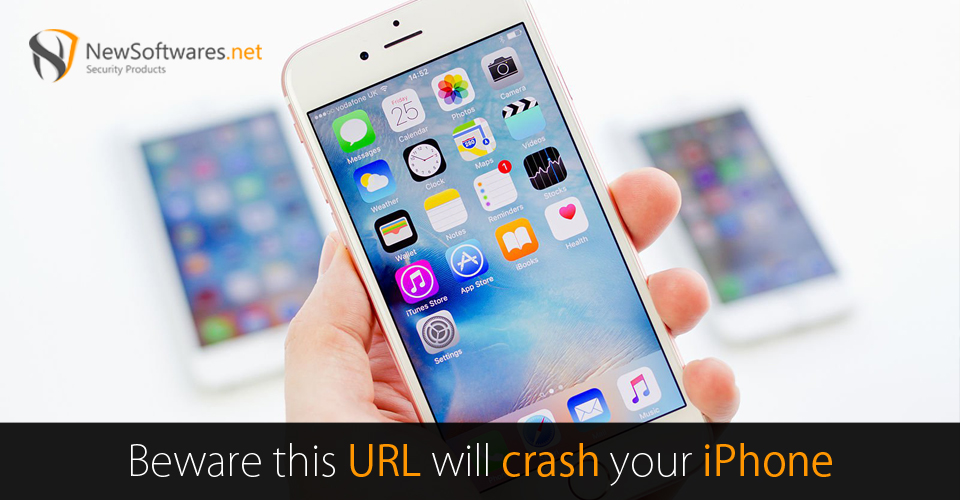
Yes, it is possible to get a virus from visiting a website on an iPhone. The most common way of getting a virus is by downloading a malicious app from an untrusted source. Additionally, if a website has been compromised, it may be possible for malicious code to be injected into the website, which could then be downloaded onto the iPhone. It is important to be cautious when visiting websites and only download apps from trusted sources.
Can iPhone Be Hacked Through Safari?
Yes, it is possible for an iPhone to be hacked through Safari. Hackers can exploit security vulnerabilities in the web browser to gain access to sensitive information, such as passwords and credit card numbers. It is important to keep your web browser up to date and to be cautious when visiting websites.
Scan My iPhone For Viruses
The best way to scan your iPhone for viruses is to use a reliable antivirus app. There are many such apps available on the App Store, such as Avast Mobile Security, Norton Mobile Security, and McAfee Mobile Security. These apps can scan your device for malicious software and help protect your data from potential threats.
Stop Websites Crashing on iPhone?
To prevent websites from crashing on your iPhone, you should make sure your device is running the latest version of iOS. Additionally, you can clear your browsing history and cookies, disable JavaScript, and disable any plugins or extensions that are not necessary. Finally, you can try using a different web browser or a different internet connection.
Website Crashing Mean
Website crashing is when a website fails to load or doesn’t respond to user requests. This could be caused by a variety of reasons, such as a slow connection, a problem with the website’s code, or a problem with the server.
Why Is My Safari Crashing?
There are a few potential causes for your Safari crashing. It could be due to a slow internet connection, a problem with the website’s code, or a problem with the server. You may also want to try using a different web browser or a different internet connection.
Why Does Safari Keep Crashing IOS 15?
The most likely cause of Safari crashing on iOS 15 is due to compatibility issues. Apple releases new versions of iOS regularly and with each new release, there are changes to the operating system that may not be compatible with older versions of apps and websites. If you are running an older version of an app or website, it may be causing Safari to crash.
Apps To Block Websites On iPhone
Yes, there are several apps available on the App Store that can be used to block websites on an iPhone. These apps typically allow you to set up a list of websites that you want to block, and then they will block those sites whenever you try to access them on your iPhone. Some of the most popular apps for blocking websites on iPhones include Freedom, 1Blocker, and AdBlock.
Block A URL
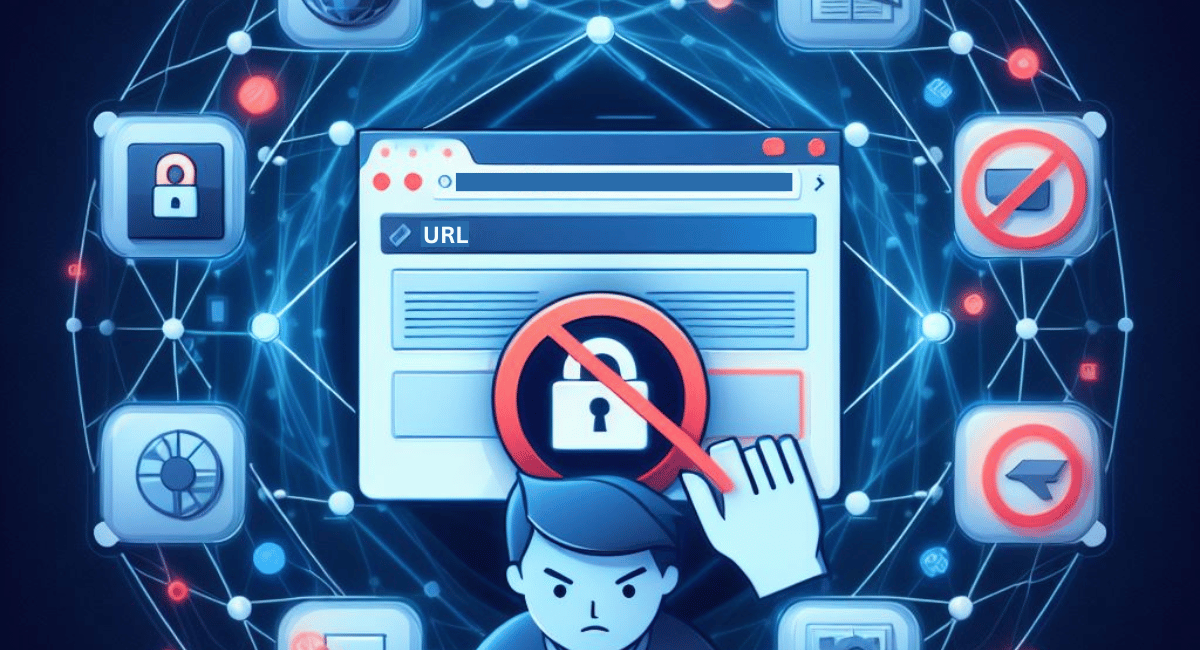
To block a URL, the first step is to find the URL in question. Once you have the URL, you can use a browser extension or a web filtering service to block the URL. Browser extensions like uBlock Origin are popular for blocking URLs, and web filtering services like OpenDNS can also be used to block URLs. Once you have the URL blocked, it will be blocked on any device that uses the same network.
Block All Browsers On iPhone
To block all browsers on an iPhone, you can use the Screen Time feature. This feature allows you to set limits on the amount of time that can be spent using certain apps and websites. You can also block specific websites and apps. To do this, open the Settings app, tap Screen Time, then tap Content & Privacy Restrictions. From here, you can enable restrictions and select the websites and apps you want to block.
Is It Safe To Open Links On iPhone?
Yes, it is generally safe to open links on an iPhone. However, it is important to exercise caution when opening links from unknown or untrusted sources. Additionally, you should ensure that your device is protected by a strong password and that you are using a secure web browser.
Can iPhone Be Hacked With URL?
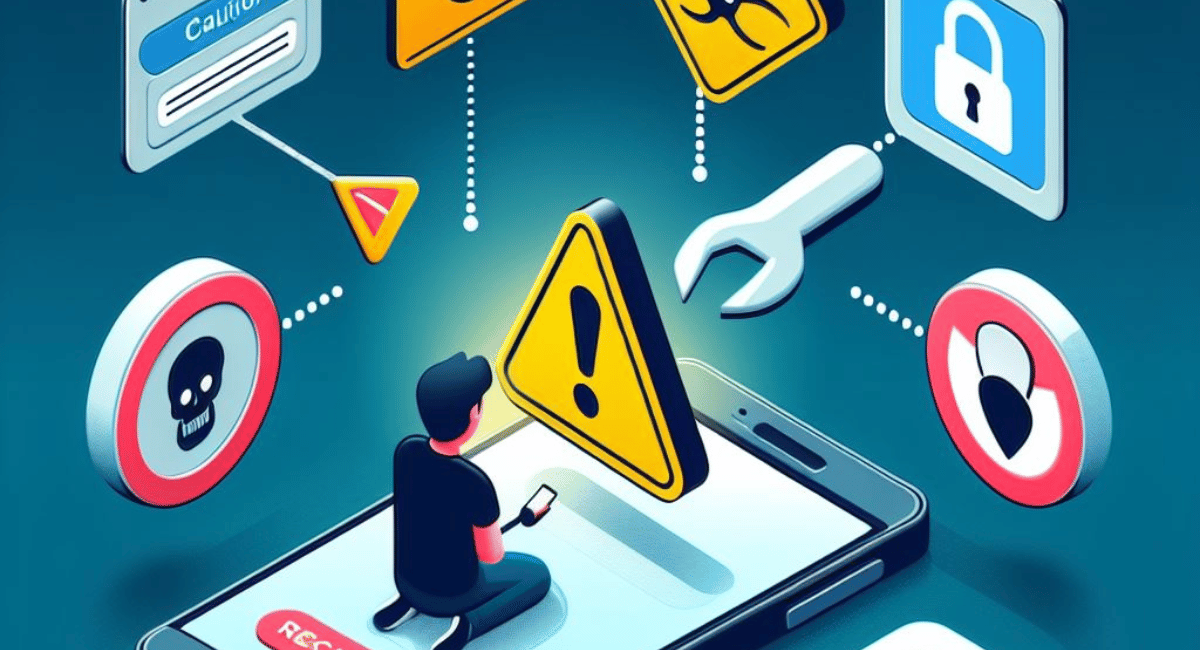
Yes, it is possible for an iPhone to be hacked with a URL. This is because malicious websites can contain malicious code that can exploit vulnerabilities in the iPhone’s operating system and gain access to personal data. It is important to exercise caution when clicking on links, especially from unknown or untrusted sources.
Signs Of Your iPhone Being Hacked
The signs of your iPhone being hacked can include:
1. Unusual or suspicious activity on your phone, such as unknown apps or programs running in the background.
2. Your phone running slower than usual.
3. Unusual or suspicious text messages or calls.
4. Unusual or suspicious emails or notifications.
5. Unauthorized access to your phone’s data.
6. Your phone battery draining quickly.
How Do I Know If A URL Is Safe?
The best way to know if a URL is safe is to look for a padlock icon in the address bar of your browser. This indicates that the website is using a secure connection and is encrypted. Additionally, you should look for the “https” in the URL which indicates that the website is using a secure connection as well. Additionally, you should avoid clicking on links from unknown or untrusted sources, as they may lead to malicious websites.
