Over the course of using your Apple device, you’ve probably downloaded dozens of social media applications. Facebook, Twitter, Instagram, Skype, Sound Cloud and so on. To use each account, you would have had to download and run their apps separately from App Store.
Now imagine if you’ve bought a new phone, or for some reason, you had to reset your existing phone. In each case, you lose your time as well as all the apps which you’d previously downloaded, and now you have to go through the same pains of downloading these apps all over again, which is truly an awful and time consuming venture.
See More: Using social media apps without installing their apps on your devices!
Many argue that simply using a browser would solve this issue. But then again, you’d have to take pains entering the URLs as well as your IDs and passwords each time you want to log-in any of these accounts. The features that a browser would provide you with are outdated. Not to mention the security concerns both of these above methods have, as they are completely accessible to anyone who manages to get through your phone’s passcode (if there is any).
Social Media Vault is your ultimate solution!
So someone decided to remedy this issue with the Social Media Vault app. It allows you to use all your social media accounts via just one interface, and saves you from the trouble of downloading separate social media applications. Download Social Media Vault via App Store before you start following this tutorial;
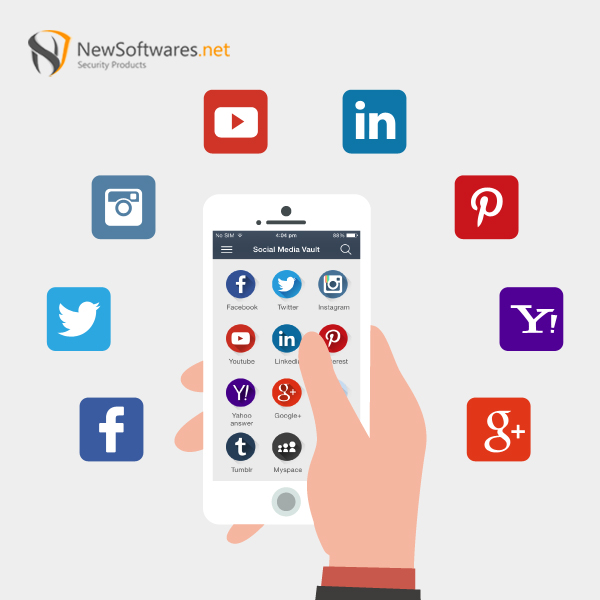
1.Open Social Media Vault app.
2.Access any social media account you wish to use.
There are a total of 31 social media platforms available for you to use.
3.Enter your ID and password for that particular account once, as the app saves your credentials while keeping it under another layer of security.
4.Other Features
Social Media Vault is light!
The app is also lighter as compared to most other data security applications. The app only takes storage space of about 5.6MB. This also helps in saving your phone’s battery life.
Panic Switch
It also has a Panic Switch option. This allows you to switch to another app quickly by just shaking, flicking or placing the palm of your hand on the screen of your phone. It allows you to hide the contents of your app from any person passing by, etc.
Hack Attempt Monitoring
Hack attempt monitoring allows you to monitor and identify whoever tried to access your personal photos in your absence. The app clicks the image of any unauthorized user from the front camera of your iPhone.
Make My iPhone Work Internationally
The best way to make your iPhone work internationally is to purchase an international SIM card. An international SIM card will allow you to use your iPhone in other countries by providing you with a local phone number, allowing you to make calls and access data services. You can purchase an international SIM card from your local carrier or online. Additionally, you may need to unlock your phone through your carrier before you can use it internationally.
What Is An International Sim Card?
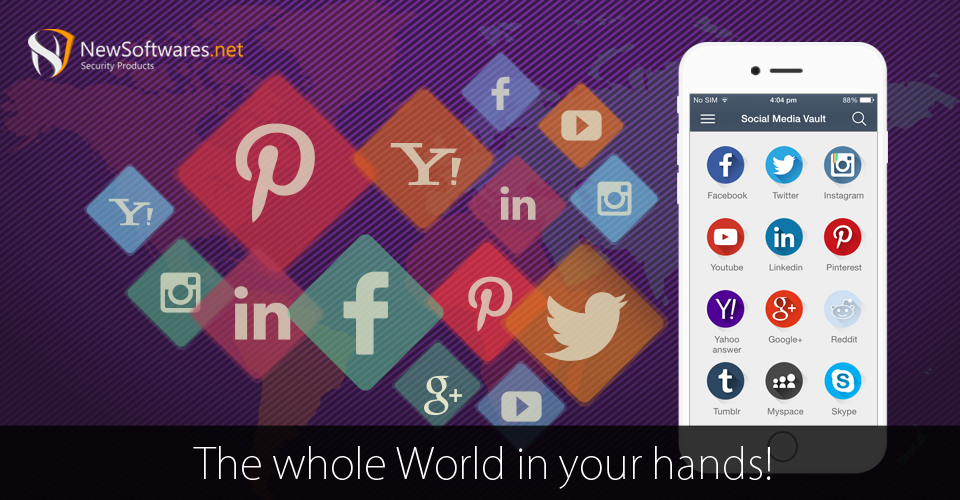
An international SIM card is a type of SIM card that is designed to work in multiple countries. It is usually a prepaid card that can be used in different countries, allowing you to make calls, send text messages and access data services while travelling abroad. International SIM cards are widely available and can be purchased from most mobile phone providers.
Cheapest Way To Phone Abroad
The cheapest way to phone abroad is to use an international SIM card. Using an international SIM card is usually much cheaper than using your regular mobile phone provider while travelling abroad.
How Much Are Roaming Charges?
Roaming charges vary depending on the country you are travelling to and the mobile phone provider you are using. Generally, the cost of roaming is higher than the cost of using an international SIM card.
Do Apple iPhones Work Internationally?
Yes, Apple iPhones are designed to work internationally. However, you may need to purchase an international SIM card to access data and make calls while travelling abroad.
Put An International SIM Card In Your Phone
When you put an international SIM card into your phone, it will allow you to make and receive calls, send and receive texts, and access data services while travelling abroad. Depending on the type of SIM card you use, you may also be able to make calls to specific countries or use specific data services.
Best SIM Card For International Travel

The best SIM card for international travel depends on the countries you are visiting, the type of phone you have, and the services you need. You should research different SIM cards to find the one that offers the best coverage and services in the countries you plan to visit. Some SIM cards offer discounts on international roaming fees, while others may provide access to specific services such as Wi-Fi hotspots.
Avoid iPhone Charges Traveling Internationally
There are a few ways to avoid iPhone charges when traveling internationally. First, you should check with your service provider to see if they offer any international roaming plans. Many providers offer discounted rates for international travel. You can also purchase a SIM card from a local provider in the country you are visiting. This will allow you to use your phone without incurring extra charges. Additionally, you can use Wi-Fi hotspots to access the internet and make calls without using your data plan.
Does Airplane Mode Stop International Charges?
No, airplane mode does not stop international charges. Airplane mode will stop your phone from receiving any calls or texts, but it will not stop you from being charged for data usage.
Will I Be Charged For Roaming If I Use Wifi?
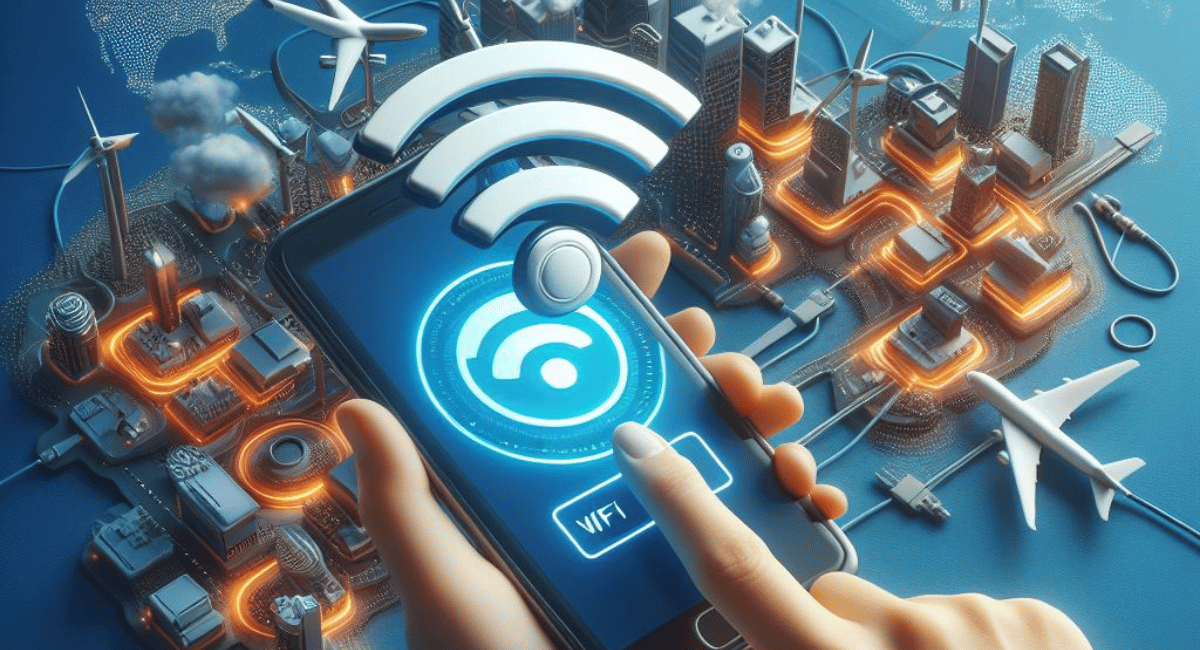
No, you will not be charged for roaming if you are using WiFi. WiFi is a wireless connection that does not require any roaming charges.
Is It Still Free To Use Your Phone In Europe?
Yes, it is still free to use your phone in Europe. However, you may be charged for data usage depending on your international roaming plan. Be sure to check with your provider to find out the details of their international roaming plans.
Are Texts Free In Europe?
Yes, texts are generally free in Europe. However, you may be charged for sending international texts depending on your provider.
Use Of Phone Internationally Without A Plan
No, it is not possible to use your phone internationally without a plan. You will need to sign up for an international roaming plan with your provider in order to use your phone abroad.
Turn On Roaming On My iPphone
To turn on roaming on your iPhone, go to Settings > Cellular > Cellular Data Options > Roaming and toggle the switch to enable international roaming. You may also need to contact your provider to activate international roaming on your account.
Is WiFi Calling Free Internationally?
No, WiFi calling is not free internationally. You will need to purchase an international calling plan from your provider in order to use WiFi calling while abroad.
Iphone Not Connecting To Internet Outside
It is possible that your iPhone is not connecting to the Internet outside because it does not have the necessary data plan or roaming activated. Make sure to check your settings and contact your provider to ensure that your device is properly configured for international roaming and data usage.
Steps To Do If Phone Won’t Connect To Wi-Fi Anywhere
If your phone won’t connect to Wi-Fi anywhere, it could be due to a number of factors. First, make sure that your device is compatible with the network you’re trying to connect to. Additionally, check to see if your device is in range of the network and that you have the correct Wi-Fi password. Finally, try resetting your network settings or restarting your device. If none of these steps work, contact your service provider for further assistance.
Why Won’t My iPhone Connect To Cellular Data?
There are a few potential reasons why your iPhone won’t connect to cellular data. The most common cause is an issue with the cellular settings on your device. Make sure that cellular data is enabled in your device’s settings. If it is enabled, try resetting your network settings or restarting your device. If none of these steps work, contact your service provider for further assistance.
