Introduction
Why Data Security On Facebook Is Important?
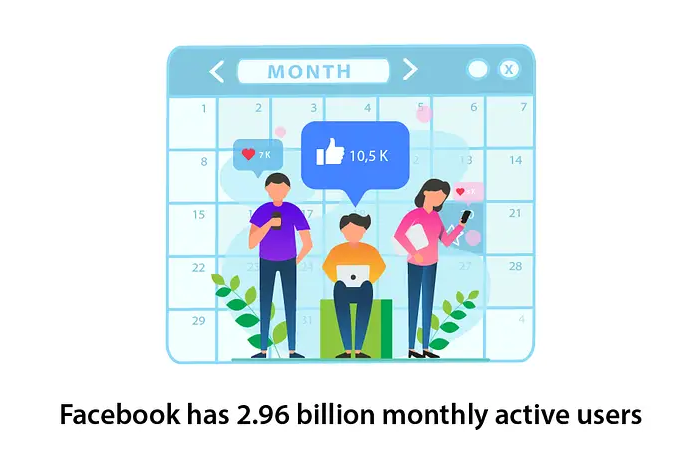
With over 2.96 billion monthly active users, Facebook is one of the largest social media platforms in the world. However, with so many people using the site, it’s no surprise that data security has become a major concern for users.
Data security on Facebook helps protect your personal information from falling into the wrong hands. This can include sensitive information like your email address, phone number, and even your location.
Data security on Facebook help prevents identity theft. By keeping your personal information private and secure, you reduce the risk of someone stealing your identity and using it for fraudulent purposes.
The Current State Of Data Security On Facebook?
In recent years, Facebook has implemented new measures to protect user data and privacy, such as two-factor authentication and facial recognition tools. However, despite these efforts, there have still been instances of data breaches and unauthorized access to user information.
One of the biggest challenges for Facebook in terms of data security is the sheer volume of personal information that users share on their profiles. This includes everything from photos and status updates to location data and contact lists. While Facebook has strict policies regarding how this information can be used by third-party apps and advertisers, it’s impossible to guarantee that every single entity with access to this data will use it ethically.
Understand Facebook’s Privacy Settings
Facebook’s privacy settings allow users to control what information is shared with friends, the public, and advertisers. The settings can be accessed by clicking on the drop-down arrow in the upper right corner of Facebook and selecting “Settings & Privacy.” From there, users can adjust who can see their posts, profile information, and contact details.
There are also options for controlling what ads are shown based on personal interests and browsing history. Users can choose to opt-out of targeted advertising altogether or limit it to certain types of ads. Additionally, the “Activity Log” feature allows users to review their past activity on Facebook and delete anything they no longer want visible.
Be Cautious With Third-Party Apps
Third-party apps have access to your personal information, including your name, email address, and friend list. While some apps may require this information to function properly, others use it for targeted advertising or even sell it to third-party companies.
To protect yourself, carefully read the permissions requested by each app before granting access to your account. You should also regularly review the list of apps connected to your Facebook account and revoke access for any that you no longer use or trust.
Additionally, be wary of quizzes or games that require you to log in with your Facebook account. These often collect more data than necessary and can compromise your privacy without you realizing it. Always consider the potential consequences before connecting any third-party app to your Facebook account.
Enable Two-Factor Authentication
Set Up Two-Factor Authentication
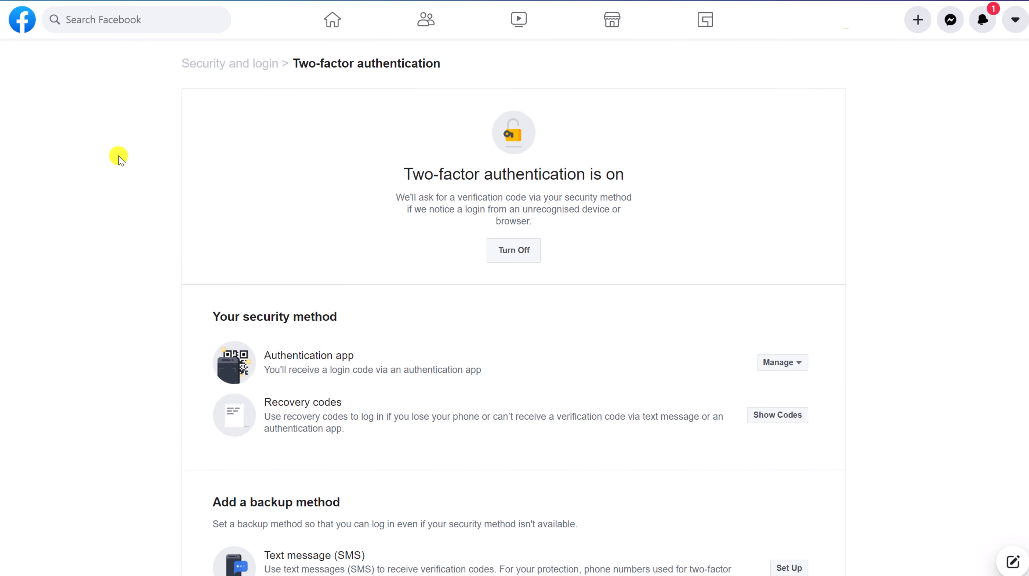
To set up two-factor authentication on Facebook, navigate to the Security and Login settings and enable it by selecting “Use two-factor authentication.” From there, you can choose between several options for verification methods, including text message codes, authentication apps like Google Authenticator or Duo Mobile, or physical security keys.
Understand How Two-Factor Authentication Works
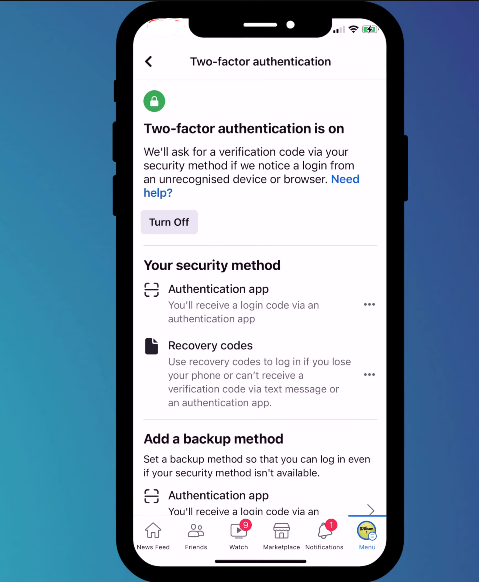
Two-factor authentication (2FA) is a security process that adds an extra layer of protection to your online accounts, including those on Facebook. Instead of relying solely on a password for access, 2FA requires you to provide two forms of identification. This means that even if someone steals or guesses your password, they won’t be able to log in without the second form of verification.
There are several types of 2FA methods available. One common approach involves receiving a text message with a unique code that must be entered along with your password. Other methods include using an app such as Google Authenticator, which generates a new code every 30 seconds, or using biometric data like fingerprints or facial recognition as the second factor.
Protect Your Personal Information
Be Mindful Of What You Share
Consider who your audience is when sharing content. Your Facebook friends list may include people from different areas of your life such as family members, coworkers or acquaintances. Before posting anything personal or sensitive, ask yourself if it’s appropriate for everyone on your friend list to see.
Pay attention to the privacy settings of each post before publishing. You have the option to make posts public, visible only to friends or specific groups of people. By taking a few extra seconds to review and adjust these settings based on the content being shared, you can ensure that your information stays secure.
Don’T Share Your Personal Information Publicly
Cybercriminals and hackers could use your personal details for fraudulent activities, such as identity theft or financial fraud. As such, you should only share your personal information with trusted individuals or organizations.
Moreover, publicly sharing your private life can have other negative effects that go beyond cyber threats. For instance, oversharing sensitive details might lead to unwanted attention from strangers who might misuse this knowledge. It could also attract people who want to exploit you emotionally or financially. Therefore, before posting anything online, ask yourself if it is necessary for others to know that about you.
Keep Your Account Information Private
To keep your account information secure, set a strong password that includes a combination of numbers, letters, and symbols. Additionally, avoid using the same password for multiple accounts and change them regularly.
To protect your privacy on social media platforms like Facebook, carefully manage your privacy settings. Be sure to review these settings regularly and adjust them according to what you’re comfortable sharing with others.
Manage Your Friend List
Manage Who Can See Your Friend List
By default, Facebook allows all of your friends to see your friend list, which may include personal information such as names, profile pictures, and locations. However, this can be changed to limit or completely hide the visibility of the list.
To manage who can see your friend list on your desktop, you need to access the “Friends” tab on your profile page and click on the pencil icon next to it. From there, select “Edit Privacy” and choose between options such as “Public,” “Friends,” or “Only Me.” On mobile devices like smartphones and tablets, go to your profile page and tap on the three horizontal lines at the top right corner. Then select “Settings & Privacy,” followed by “Privacy Shortcuts,” and finally “See More Privacy Settings.” Scroll down until you find “Who Can See Your Friends List” and adjust accordingly.
Remove Friends Who You Don’T Know Or Trust
Many people add anyone who sends them a friend request, regardless of whether or not they know them in real life. This can put you at risk for scams and phishing attempts, as well as expose you to strangers who may be able to see personal information that you only want to share with close friends.
It’s important to regularly review your friends list and remove anyone you don’t know or trust. This might mean deleting people who added you years ago but with whom you’ve never actually interacted or those whose behavior online makes you uncomfortable.
Be Cautious When Adding New Friends
To spot suspicious friend requests, check the profile of the individual in question. If their account looks fake or incomplete, it’s best not to add them as a friend. Also, be wary of individuals who claim to know you but have no mutual friends or connections.
Be Careful With Facebook Messenger
Understand The Risks Associated With Facebook Messenger
Facebook Messenger offers many useful features, but it also comes with its fair share of risks. One of the primary concerns associated with Facebook Messenger is the potential for unauthorized access to your personal information. Hackers can take advantage of security vulnerabilities in the app to gain access to your messages and other sensitive data.
Another risk associated with Facebook Messenger is the possibility of falling victim to phishing scams. Cybercriminals often use fake profiles or impersonate someone you know to trick you into clicking on malicious links or sharing personal information. It’s important to exercise caution when receiving unsolicited messages and always verify the identity of the sender before responding.
Facebook Messenger also collects a significant amount of user data, which can be used for targeted advertising or even shared with third-party companies. While users have some control over their privacy settings, it’s crucial to understand that anything shared on the platform may not be entirely private.
Use Messenger’s Security Features
Messenger has several built-in features that can help protect your conversations and personal information.
One of the key security features of Messenger is end-to-end encryption for all messages. This means that only you and the person you’re messaging can see the content of your conversation – not even Facebook or any third party can access it. Additionally, Messenger also supports two-factor authentication (2FA) to provide an extra layer of protection for your account.
Another important feature is message requests which allow you to approve or decline messages from people who are not in your contacts list. This helps prevent unsolicited messages from strangers or spam accounts that could potentially compromise your privacy and security.
Protect Your Photos And Videos
Review Your Photo And Video Privacy Settings
By default, most of your photos and videos will be visible to everyone on Facebook, including people who are not your friends. To change this, go to Settings > Privacy > Who can see my stuff? Here you can choose who sees your future posts and limit the visibility of past posts.
Limit the audience for your photos and videos
You should also review the audience for each individual photo or video in your albums. You can do this by selecting an album, clicking the three-dot menu next to a specific item, and then choosing “Edit Audience.” From there, you can select specific friends or groups to share with or choose to keep it private.
Another option is using Facebook’s Privacy Checkup feature, which allows users to review their privacy settings and adjust them accordingly. This tool guides users through different aspects of their profile such as who can see their posts, personal information, and friend list.
Secure Your Account On Other Devices
Set Up A Strong Password
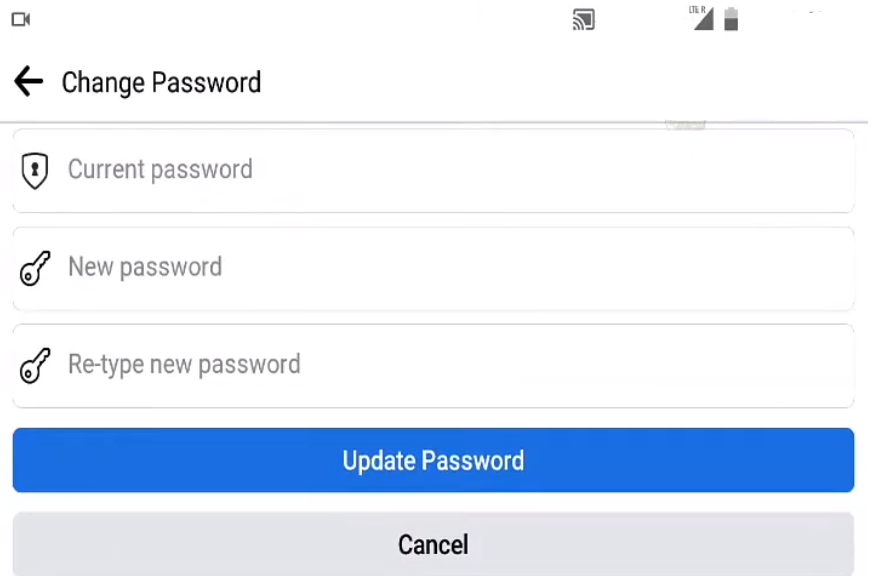
Make sure your password is at least 8 characters long and includes a combination of uppercase and lowercase letters, special characters (like # or $), and numbers. Avoid using easily guessable information like birth dates, pet names, or common words.
Enable two-factor authentication for added security. This feature requires you to enter a code sent to your phone or email in addition to your password when logging in from an unrecognized device.
Keep Your Devices Secure
Hackers and cybercriminals can exploit vulnerabilities in your device’s operating system, browser, or other software to gain access to your personal information. To prevent this from happening, make sure you keep all of your software up-to-date with the latest security patches and updates.
Never use the same password for multiple accounts, and avoid using easily guessable passwords such as “123456” or “password.” Consider using a password manager to generate unique and complex passwords for each account.
Be cautious of any suspicious links or attachments that may appear in your Facebook inbox or newsfeed. These may be phishing attempts designed to steal your login credentials or spread malware onto your device. Always double-check the URL before clicking on any links and only download attachments from trusted sources.
Log Out Of Facebook On Other Devices
To log out of Facebook on another device, simply go to the settings menu by clicking on the down arrow in the top-right corner of your Facebook homepage. From there, select “Settings & Privacy” and then “Security and Login.” You will see a list of all the devices where you are currently logged into Facebook. Click on “Log Out Of All Sessions” to sign out from every device at once.
Know What To Do In Case Of A Data Breach
Learn How To Recognize A Data Breach
A data breach is a security incident where sensitive and confidential information, such as personally identifiable information (PII), financial information, or trade secrets, are accessed, stolen, or exposed by unauthorized individuals or organizations. Data breaches can happen to anyone – from individuals to large corporations – and can result in identity theft, financial loss, reputational damage, and legal consequences.
To recognize a data breach on Facebook, you should look for suspicious activities that might indicate your account has been compromised. For instance, if you notice unauthorized logins from unfamiliar devices or locations; unexpected changes to your personal information like an email address or phone number; unusual friend requests or messages asking for money; unrecognized charges on your credit card linked to Facebook; then it’s likely that your account has been hacked.
Take Immediate Action After A Breach
Change your password right away. Make sure the new password is strong and unique, and not one that you have used before. Then, enable two-factor authentication for added security.
Review your recent activity log on Facebook to see if any unauthorized activity has taken place. If you notice something suspicious, report it immediately to Facebook’s Help Center. They have a team of experts who can help investigate the issue and secure your account.
Be cautious with any messages or links sent from your account during the time it was breached. Inform your friends and family about the incident so they can also take necessary precautions like changing their passwords or reporting suspicious activity from your account.
Be Prepared For Future Data Breaches
Regularly change your passwords and use strong, unique passwords for each account. Additionally, enabling two-factor authentication can provide an extra layer of security to your accounts.
Review and adjust your privacy settings. This includes limiting who can see your posts, personal information, and contact details. It is also important to regularly review the apps and websites you have authorized access to your Facebook account and revoke access from any that are no longer necessary or trustworthy.
Stay informed about the latest news and updates regarding data breaches can help you take proactive measures towards protecting your personal information online.
FAQs
How Do I Report A Privacy Violation On Facebook?
If you think that someone has violated your privacy on Facebook, there are several ways to report them. Facebook provides a range of tools to help you manage your account and protect your personal information. One way to report a privacy violation is by going to the post or profile of the person who posted the content and clicking on the “…” icon in the top right corner. From there, select “Report” and follow the prompts.
Alternatively, you can also use Facebook’s Help Center to report a privacy violation. Navigate to the Help Center and search for “privacy violations.” You will be directed to a page where you can choose from various options such as reporting inappropriate content or harassment. Once you have selected an option, follow the instructions provided by Facebook.
It’s worth noting that reporting a privacy violation may not result in immediate action from Facebook. However, they will investigate any reports they receive and take appropriate action if necessary. In some cases, Facebook may remove offensive content or disable accounts that violate their policies on privacy and user safety.
Can I See Who Viewed My Facebook Profile?
Facebook does not offer an option to see who has viewed your profile. This feature is not available for the privacy of users’ data. There are third-party applications and browser extensions that claim to provide this service, but they are often scams or malware that can compromise your account’s security.
Is It Safe To Connect My Facebook Account With Third-Party Apps?
While there are many reputable apps out there that require access to your Facebook account for legitimate reasons, not all of them have good intentions. Some third-party apps might use your personal data for malicious purposes, such as selling it to advertisers or using it for identity theft.
To ensure the safety of your personal information on Facebook, it’s important to exercise caution when connecting with third-party apps. Before granting access to any app, take some time to research its reputation and read user reviews. Additionally, review the permissions requested by the app and consider whether they are necessary or excessive.
What Should I Do If Someone Is Harassing Me On Facebook?
If you’re being harassed on Facebook, there are several steps you can take to protect yourself. Block the person who is harassing you. This will prevent them from being able to see your profile or interact with you in any way. If the harassment continues or becomes threatening, report it to Facebook using the platform’s reporting tools.
Consider contacting law enforcement if you feel unsafe. Keep records of any threatening messages or interactions, as these can be used as evidence if necessary. Additionally, consider adjusting your privacy settings to limit who can see your profile and posts.
Conclusion
Protecting your privacy on Facebook is a crucial aspect of using the platform. By implementing the tips and suggestions outlined in this guide, you can take control of your personal information and safeguard it against potential threats. It’s important to remember that no security measure is foolproof, but by being diligent and proactive, you can significantly reduce your risk.
One key takeaway from this guide is the importance of regularly reviewing and updating your privacy settings. As Facebook updates its policies and features, it’s essential to stay informed so that you can adjust your settings accordingly. Additionally, taking basic precautions like using strong passwords and being mindful of what you share online can go a long way in keeping your data safe.
