
In an era defined by data mobility, the physical security of portable media like USB drives is paramount. Losing a pendrive can be catastrophic if it holds confidential Presentation Files, financial records, or personal archives. NewSoftwares.net developed USB Secure precisely to address this critical vulnerability, transforming your standard storage into an unbreakable digital vault. This professional overview details the simple, secure steps required to seamlessly unlock and retrieve your secured Presentation File from your pendrive. By mastering this method, you safely restore access to your file, maintaining full control over data that was previously made completely invisible and encrypted for protection, ensuring absolute privacy while you are on the go.
Understanding Security and Access
When you secured your Presentation File using USB Secure, the application performed a crucial security transformation, protecting your data against loss or theft.
- Hiding the Presentation: The original Presentation File is instantly hidden from standard File Explorer view.
- Encryption: The contents of the file were simultaneously encrypted using robust cryptographic standards. The document exists as an unreadable, password-protected component of the drive.
Unlocking the Presentation is the controlled reversal of this concealment. It authenticates your master password, decrypts the document's contents, and makes the file visible again in the pendrive's root directory, allowing you to work with your files normally. The key benefit is that this security layer is entirely portable, meaning you can access your secured Presentation Files on any computer without needing prior installation.
Steps to Unlock Your Secured Presentation File
This process outlines the sequence required to authenticate your access and select the Presentation File for unlocking.
Pre-Requisite
- This method works only if your Presentation File was previously locked or secured by using the USB Secure application developed by NewSoftwares.net.
Step 1: Prepare and Authenticate
- Plug in the Pendrive. Insert the USB drive containing the USB Secure application and your locked Presentation File into your computer's USB port.
- Navigate to the Drive. Open your computer's File Explorer and navigate to the pendrive's drive letter.
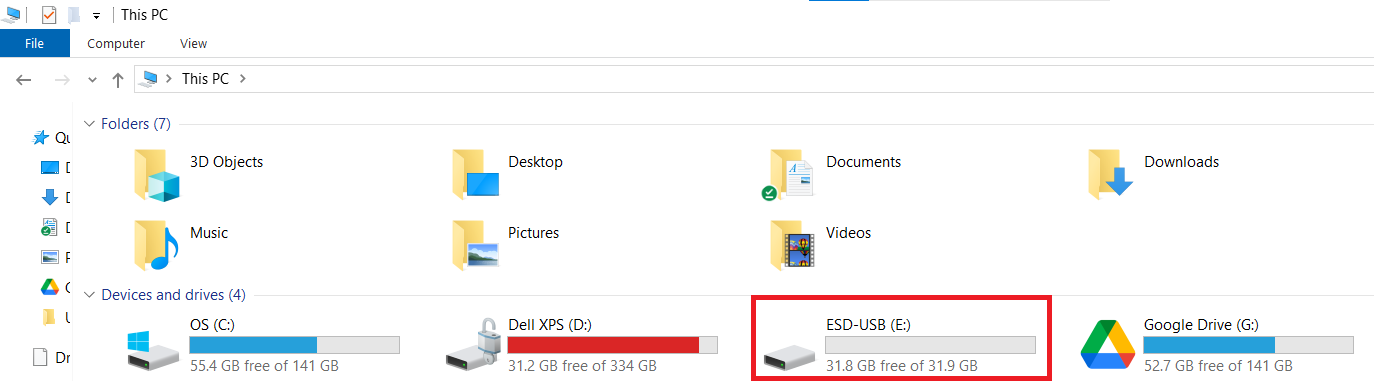
- Launch the Application. Locate and double-click the USB Secure application file on the pendrive to open the software.
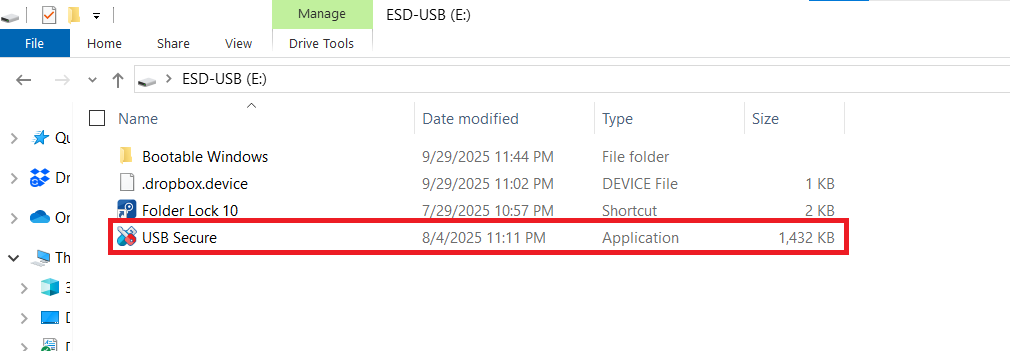
- Enter Password. Enter the master password you set during the initial installation.

- Click Ok. This authenticates your access and loads the list of secured items.

Step 2: Locate and Unlock the Presentation File
- Go to Select / Unselect Button To unlock your Presentation File only, click the "Select / Unselect" button.
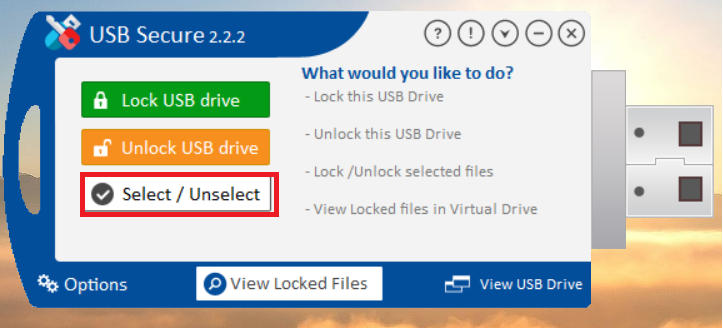
- Select your PPT File. After selecting the select / unselect button, all available files and folders on your pendrive will be listed. Locate your Presentation File and click the checkbox to unselect it (or ensure it is unchecked if you are unlocking all files).
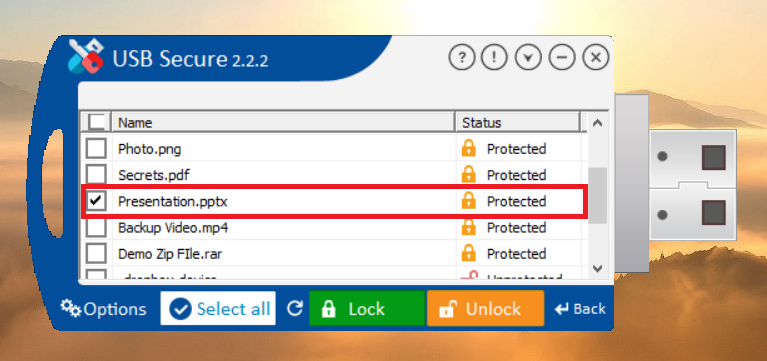
- Click Unlock. After ensuring your document is selected for the unlock action, click the "Unlock" button.

- The selected Presentation File is now unlocked. The document's status will change from 'Protected' back to 'Unprotected'.
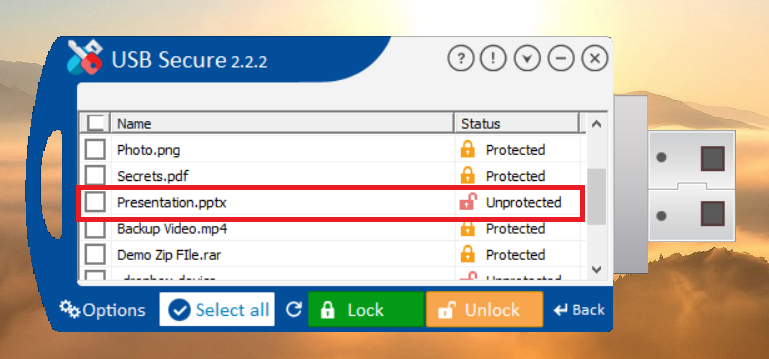
- The document will immediately reappear in your computer's File Explorer (USB / Pendrive), ready for use.
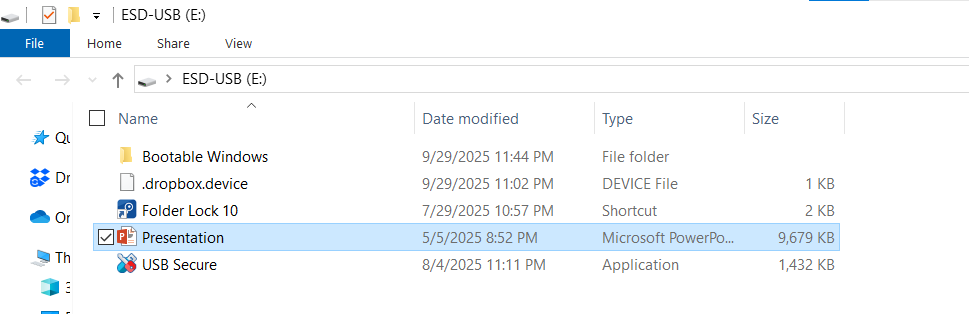
Best Practice: Secure Relocking
For optimal security, it's a critical best practice to properly relock your data when you finish your session.
-
Relock Immediately: After you have finished working with the Presentation File, return to the USB Secure application. Select the now-unlocked file and click the "Lock" button. This action instantly re-encrypts the document's contents and hides it again, ensuring the data is protected before the drive is physically removed. For a detailed overview on Locking Files in USB / Pendrive, Read Out How to Lock a Presentation File in Pendrive?
Frequently Asked Questions (FAQs)
Q: How do I know which files are locked?
A: In the USB Secure application interface, items that are currently secured will display a status of "Protected" (often indicated by a closed padlock icon) before you attempt to unlock them.
Q: Can I access my secured Presentation Files if the host computer doesn't have USB Secure installed?
A: Yes. Since the USB Secure application is installed directly on the pendrive itself, it carries the security program with it. No installation is required on the host computer to access your secured documents.
Q: What happens if I forget to relock the Presentation File before removing the pendrive?
A: If you fail to relock, the document will remain unprotected and visible to anyone who accesses the pendrive, just like any normal document. Always make sure to re-lock the files before physically removing the drive.
Q: Does unlocking the Presentation File affect its performance?
A: No, accessing the document when it is unlocked is just like accessing a normal document on the pendrive. The drive's read/write performance remains unaffected.
Q: If I forget my master password, can I still unlock the Presentation File?
A: For the highest level of security, there is no master key or backdoor to override the password. It is critical to choose a memorable password and keep it safe, as forgetting it means the encrypted files will be permanently inaccessible.
Accessing your locked Presentation File with USB Secure is a fast, reliable, and fundamentally secure process. By combining simple, portable software with strong encryption, NewSoftwares.net empowers you to carry sensitive data—from business reports to personal records—with confidence. Remember the final step: always relock your file before removing the pendrive to ensure your data remains protected by its essential cryptographic shield.
