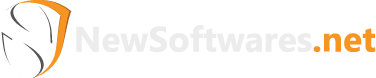USB Secure, from Newsoftwares.net, provides a reliable way to protect your portable data. When you no longer need the software on your drive, you can easily uninstall it. This guide will walk you through the process of safely uninstalling USB Secure while ensuring your files remain accessible.
Steps to Uninstall USB Secure
Important Caution: Before you begin, you must unlock all your files. If you uninstall the application while your files are still locked, you may lose access to them permanently.
Follow below mentioned steps to uninstall USB Secure withouting loosing your files.
Part 1: Unlock Your Files Before Uninstalling
Step 1: Open Your USB Drive and Launch USB Secure
- Plug in the USB drive with USB Secure installed into your computer.
- Navigate to the drive in your computer's File Explorer.
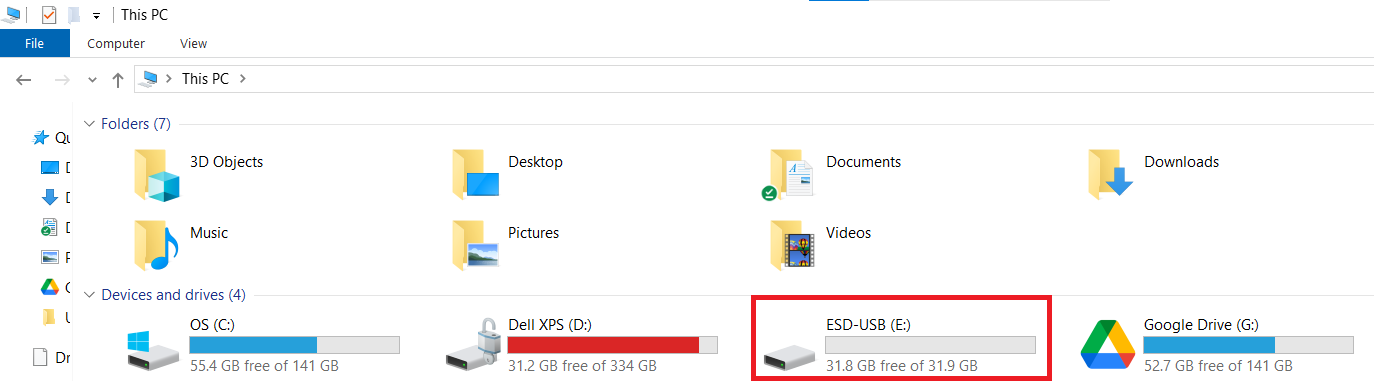
Step 2: Launch the USB Secure Application
- On your USB drive, locate and double-click the
USB Secureapplication file to open the software's home screen.
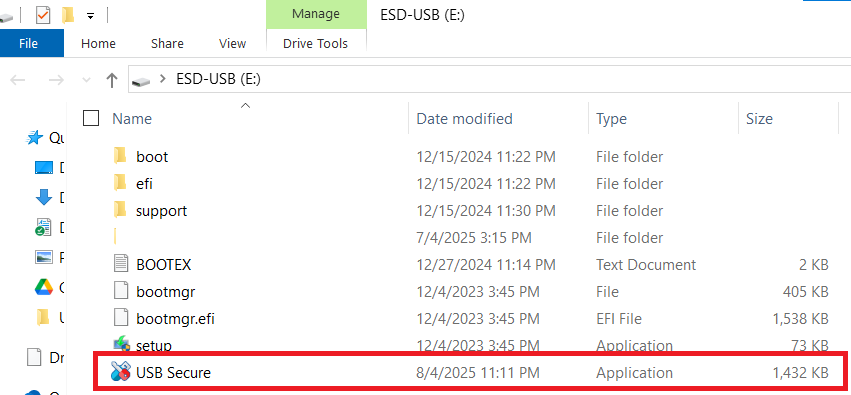
- Enter the password, You have set during the installation process.

- Click Ok.
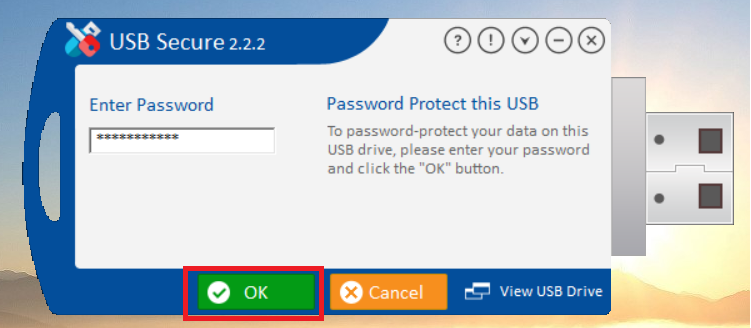
Step 3: Unlock Your USB Drive
- To unlock your files, Click the orange "Unlock USB drive" button.
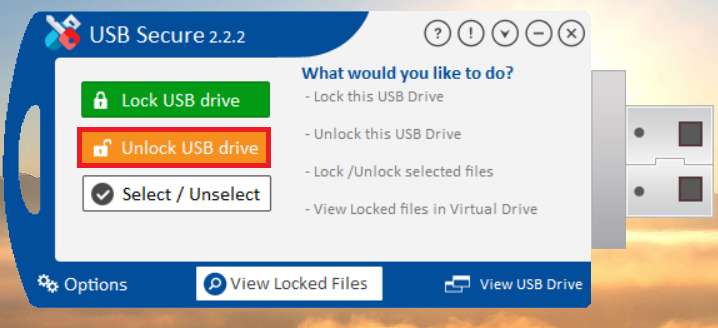
- A prompt will appear asking for your password. Enter the password you set during the installation. Your files will then be unlocked and become visible again.
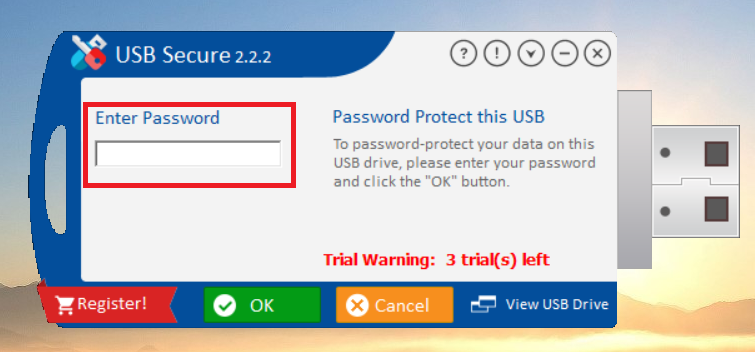
- You have successfully unlocked your files as show in screenshot
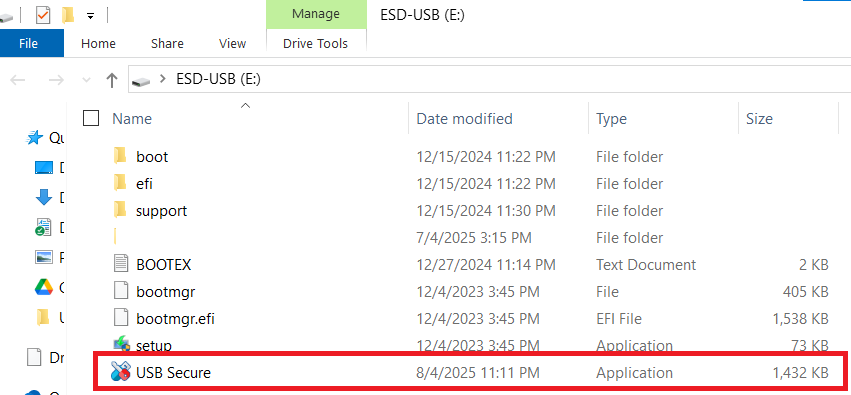
Step 4: Confirm Your Files Are Visible
- Navigate back to your USB drive in File Explorer. You should now see all your files and folders restored and accessible.
Part 2: How to Uninstall USB Secure
Step 1: Access the Options Menu
- On the USB Secure home screen, look for the "Options" button, which is typically found in the bottom-left corner.
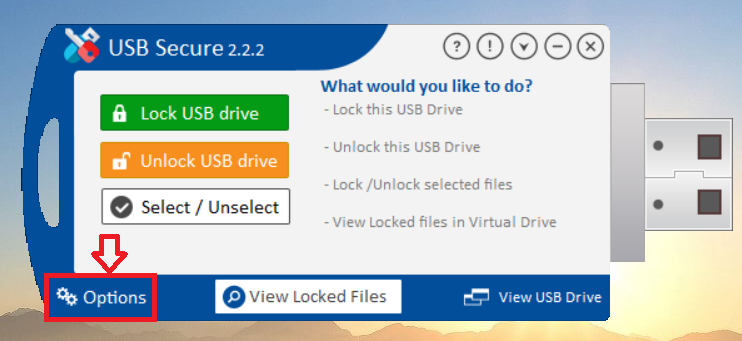
- Click on "Options" to open the settings menu.
Step 2: Click the "Uninstall" Button
- In the Options menu, click the red "Uninstall" button located at the bottom-right.
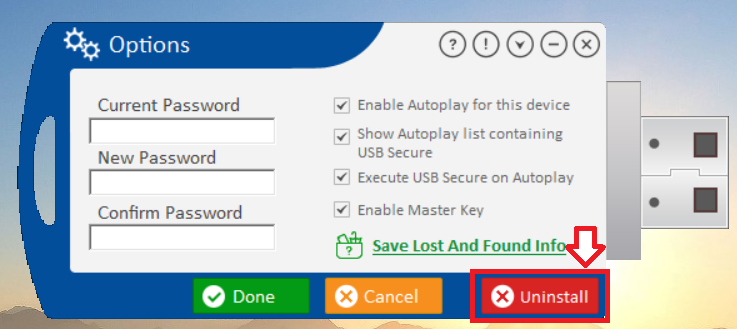
Step 3: Confirm the Uninstallation
- A prompt will appear asking, "Are you sure you want to remove USB Secure?"
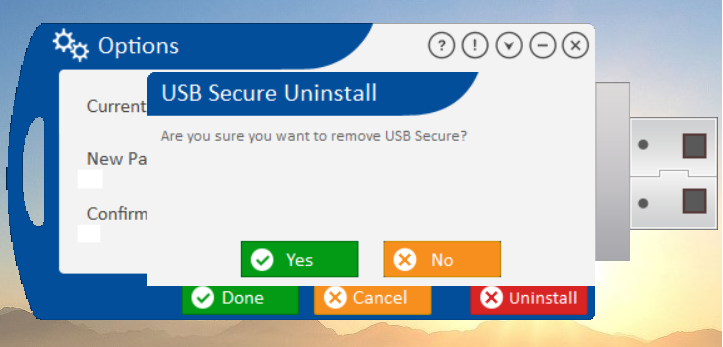
- Click the green "Yes" button to confirm and proceed with the uninstallation.
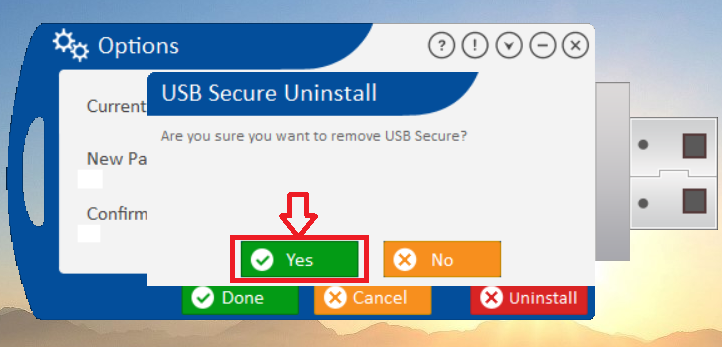
Step 4: Verify Successful Uninstallation
- The uninstallation process will now be completed. You can verify this by checking your USB drive; the USB Secure application file will no longer be there, and all your files will remain unlocked and accessible.
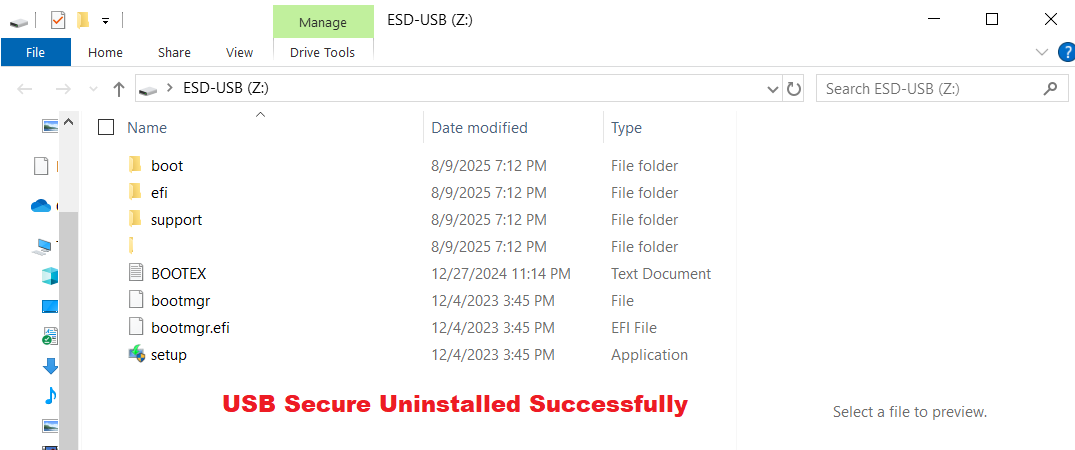
By following these steps, you can safely and completely remove USB Secure from your portable drive, ensuring your files are accessible while keeping the option to re-install it if needed.