
How to Lock a Photo in Pendrive: Portable Data Security
USB flash drives and other portable storage devices offer immense convenience for moving information between locations. However, this portability comes with a significant risk of data loss or theft, potentially exposing your sensitive information such as financial records, business plans, or personal data. To address this critical need, NewSoftwares.net developed USB Secure, a powerful software designed to password-protect your confidential data and mitigate the risk of privacy breaches. This comprehensive overview details the simple, effective steps for securing a Photo File directly on your pendrive.
Understanding USB Security: Why Encryption is Essential
When you secure a Photo File using USB Secure, you are not just setting a simple password; you are applying robust encryption to your files.
- The Risk: A pendrive, or USB flash drive, is easily lost or misplaced. If it contains proprietary Photo Files, anyone who finds it gains instant, unrestricted access to your sensitive data.
- The Solution (USB Secure): This application works by encrypting the files on the drive using powerful cryptographic standards. Once locked, the photo file is completely hidden and inaccessible. The data remains encrypted and unreadable unless the user provides the correct password through the USB Secure application. This essential layer of protection ensures that your privacy is maintained even if the physical drive is compromised.
Steps to Secure Sensitive Photo File on Your Pendrive
Follow these simple, professional steps to secure your Photo File on your USB flash drive:
Pre-Requisite
- You must have USB Secure installed directly onto your pendrive. If you have not installed it yet, read our guide: How to Download and Install USB Secure for USB Security.
- The Photo File you wish to lock must be moved onto the pendrive before locking.
Step 1: Prepare and Launch the USB Secure Application
- Plug in USB Drive. Plug in the pendrive (USB drive) with USB Secure installed into your computer.
- Navigate to the Drive. Use your computer's File Explorer to open the drive.
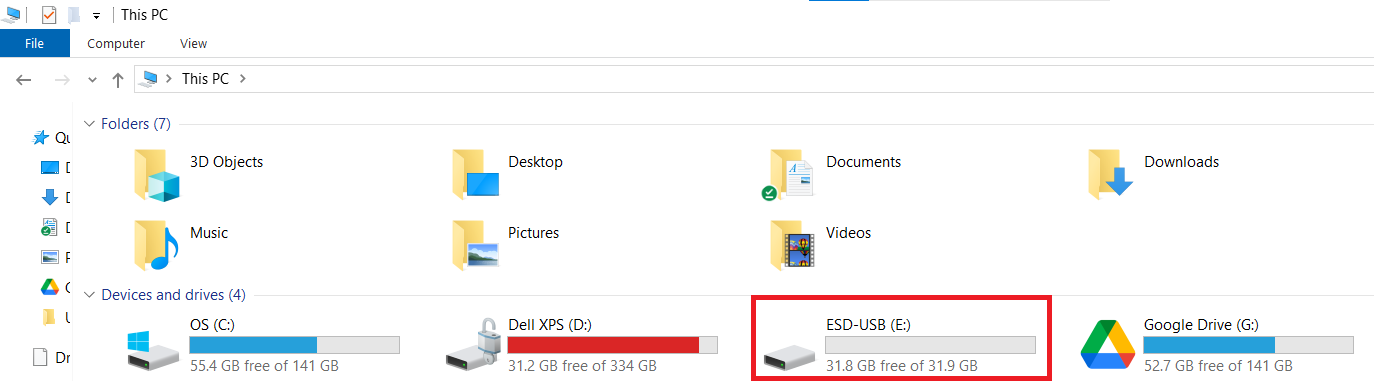
- Launch the Application. On your pendrive, locate and double-click the USB Secure application file to open the software's home screen.
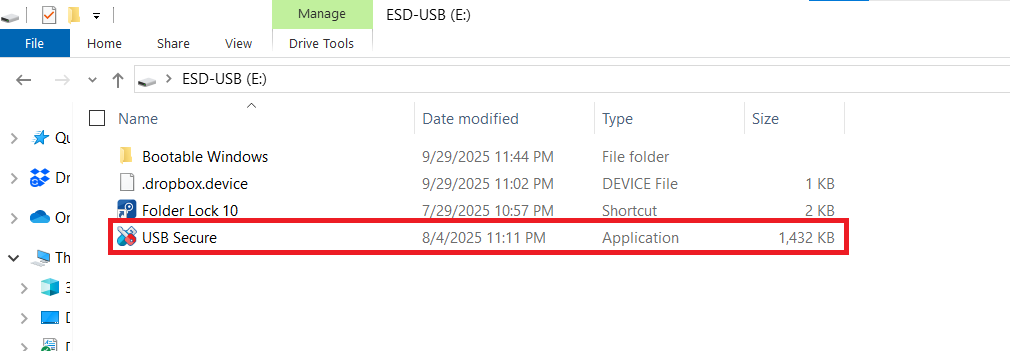
- Enter Password. USB Secure opens up. Enter the password you set during the initial installation process.

- Click Ok.
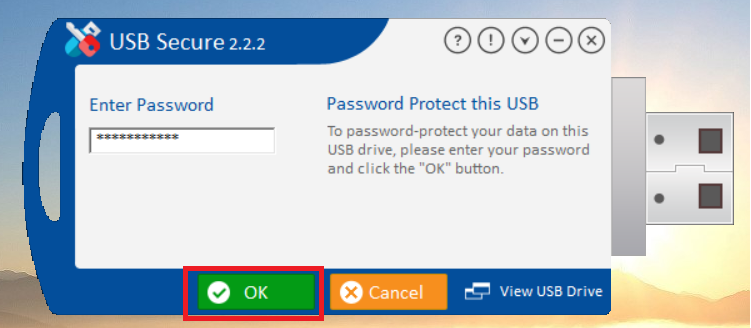
Step 2: Transfer and Lock the Photo File
-
Move the File. Ensure the Photo File you want to protect is physically copied / moved from your PC/Laptop onto the pendrive. In our case we have supposed a Photo File named "Photo" required to be locked in a pendrive
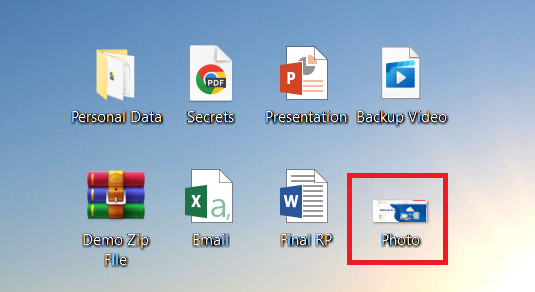
- Verify File Visibility. In your pendrive, make sure the Photo File has been moved or copied.
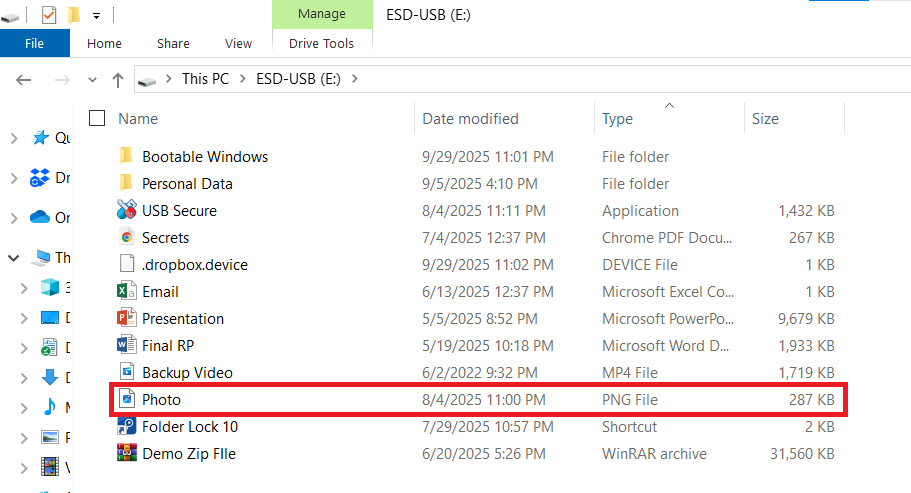
- Go to Select / Unselect Button To lock your Photo File only, click the "Select / Unselect" button.
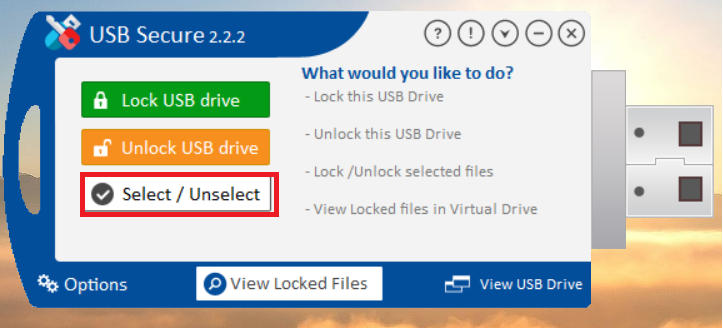
- Lock the File. After selecting select / unselect button , all available files and folders on your pendrive will be listed. Select your Photo File by checking the checkbox as shown in below screenshot.
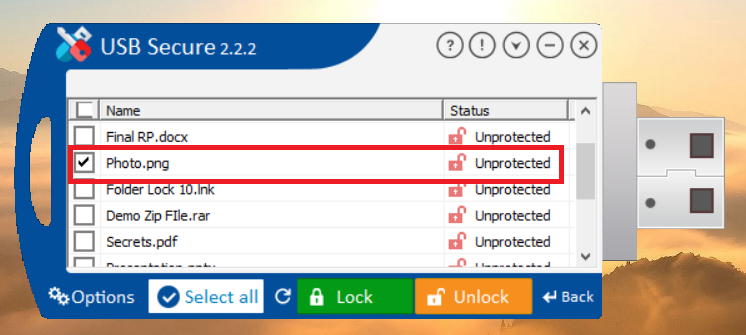
- Click "Lock". This will instantaneously lock your Photo File.
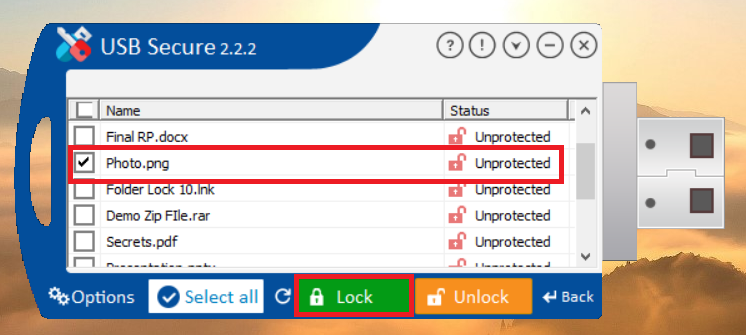
Verify Status of Locked Photo File
-
Upon clicking the lock button, your Photo File will be automatically encrypted and hidden, ensuring it remains password-protected. The same is shown in USB Secure application as shown in below screenshot.
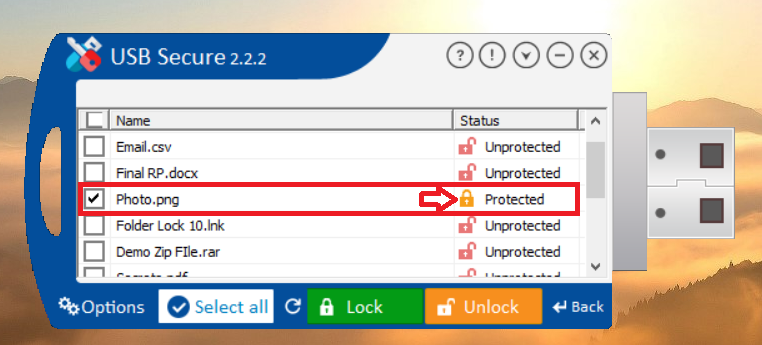
- The visual change on your drive. The change on drive is immediate: your Photo File will disappear (As shown in below Screenshot), leaving the USB Secure application and other stored files / folders in your pendrive.
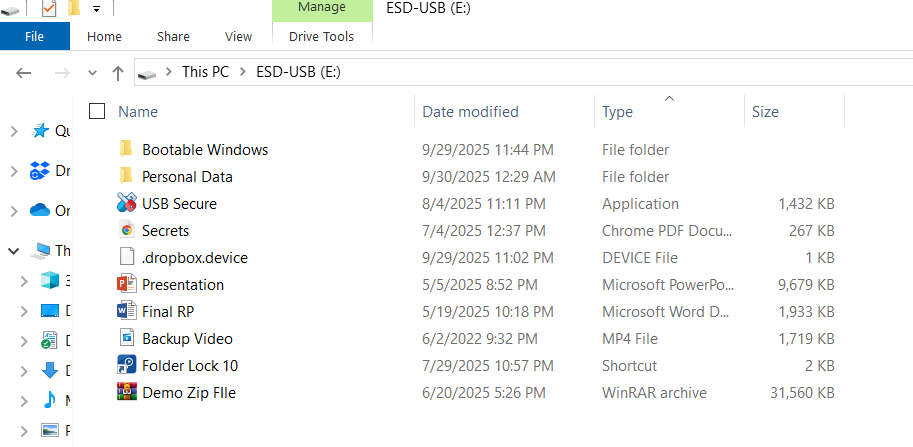
To lock All files available on your Pendrive, Read Out: How to Secure Sensitive Data of USB Flash Drive?
To access your locked Photo File Read Out: How to Access Locked Pictures File in Pendrive?
Frequently Asked Questions (FAQs)
Q: Does locking the drive affect the performance of the pendrive?
A: No, the software applies a lock layer and encryption to the files themselves, not to the drive's hardware. The drive's performance for read/write functions remains unaffected when unlocked.
Q: Can I access my secured Photo File on any computer?
A: Yes. Since USB Secure is installed directly on the pendrive, you can plug the drive into any PC, launch the application, enter your password, and access your secured Photo File. No installation is required on the host computer.
Q: What type of encryption does USB Secure use?
A: USB Secure utilizes high-level cryptographic techniques to ensure the data is converted into an unreadable format. This guarantees that even advanced recovery tools cannot access the confidential content without the correct password.
Q: If I forget my password, can I recover my files?
A: For the highest level of security, there is no master key or backdoor to override the password. It is critical to choose a memorable password and keep it safe, as forgetting it means the encrypted files will be permanently inaccessible.
Q: Can I add new Photo to the pendrive after the Photo File has been locked?
A: You must first unlock the drive using the USB Secure application. Once unlocked, you can add, delete, or modify any file / folder. When you are finished, repeat Step 2 to re-lock and secure the entire drive again.
With these simple steps, you have successfully secured your sensitive Photo File. USB Secure provides an essential layer of protection, ensuring that all your confidential files are encrypted and password-protected. This gives you the confidence to carry your important information on any portable drive, knowing that your privacy is safe from loss or theft. This robust, portable solution from NewSoftwares.net is the definitive way to protect your Photo File in a mobile digital world.
