
USB Secure, from NewSoftwares.net, offers the convenience of managing your drive's security settings to best fit your workflow. Enabling the Autoplay feature for your device can streamline the process of accessing or securing your files every time you plug in your drive. This guide will walk you through the steps to enable Autoplay for your USB drive.
Purpose and Benefits
The primary purpose of the "Enable Autoplay for this device" option is to automatically trigger a set of actions on your computer as soon as your USB drive is plugged in. This provides immense convenience by saving you the time and effort of having to manually launch the application every time, seamlessly integrating USB Secure into your daily workflow.
Steps to Enable Autoplay for a USB Secure Device
Step 1: Open Your USB Drive and Launch USB Secure
- Plug in the USB drive with USB Secure installed into your computer.
- Navigate to the drive in your computer's File Explorer.
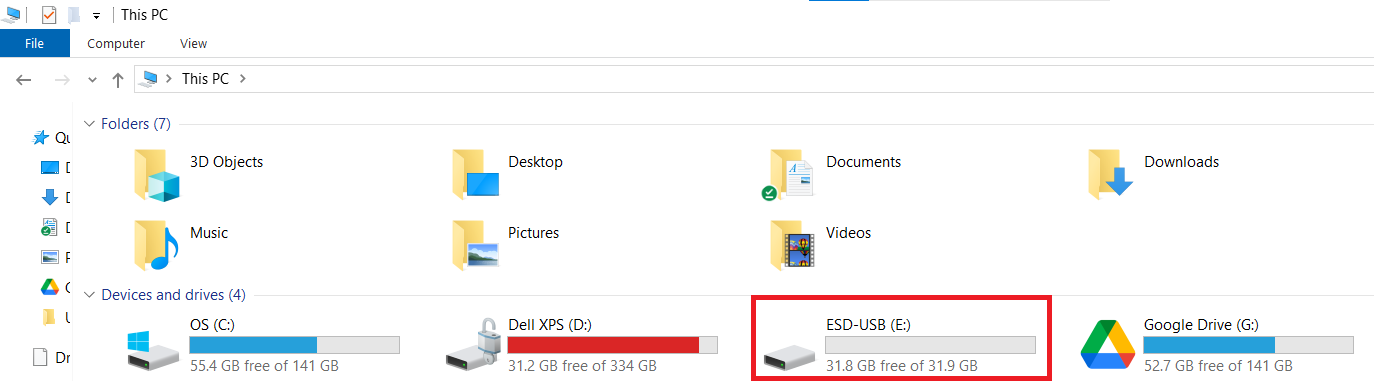
Step 2: Launch the USB Secure Application
- On your USB drive, locate and double-click the
USB Secureapplication file to open the software's home screen.
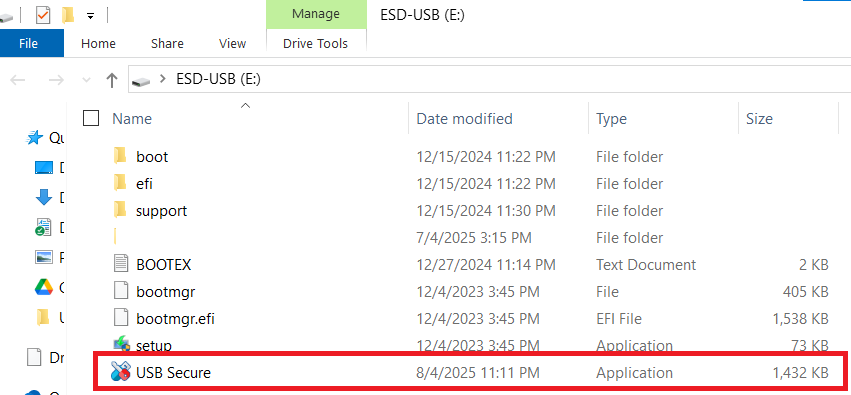
- Enter the password, You have set during the installation process.

- Click Ok.
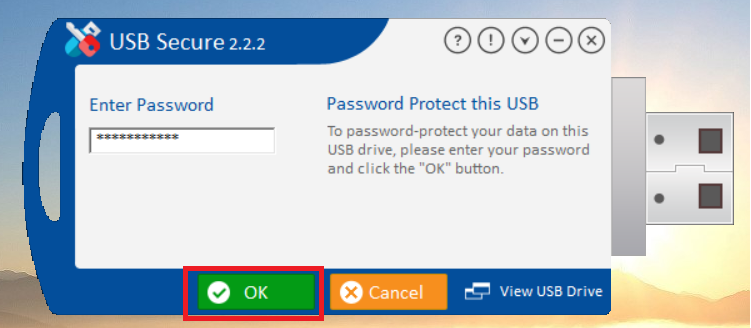
Step 3: Access the Options Menu
- On the USB Secure home screen, look for the "Options" button, which is typically found in the bottom-left corner.
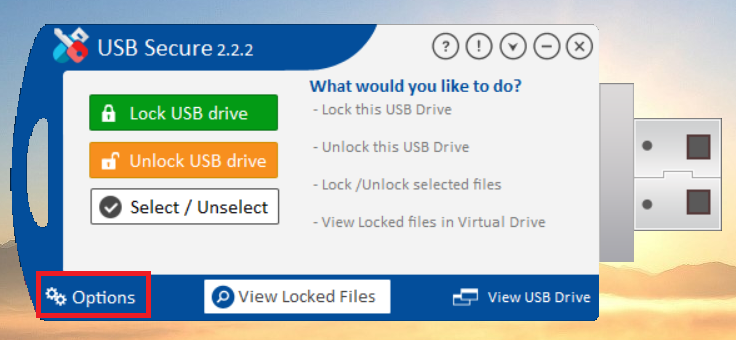
- Click on "Options" to open the settings menu.
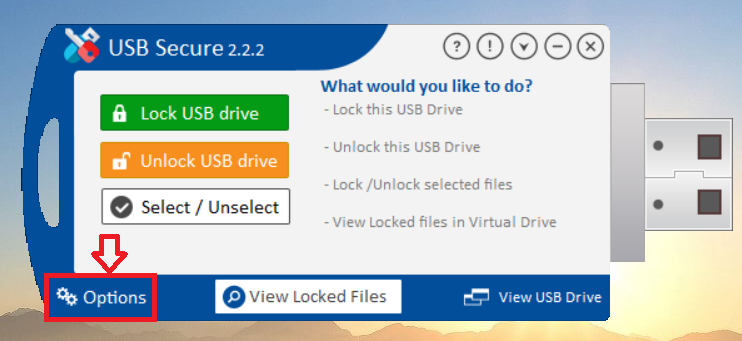
- The settings menu will appear as shown below
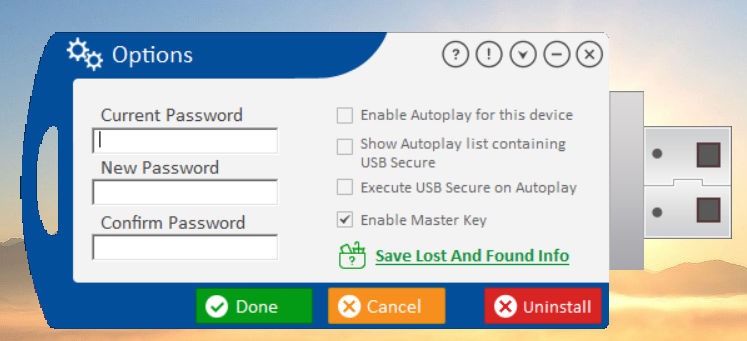
Step 4: Enable Autoplay for This Device
- In the Options menu, look for the checkbox labeled "Enable Autoplay for this device."
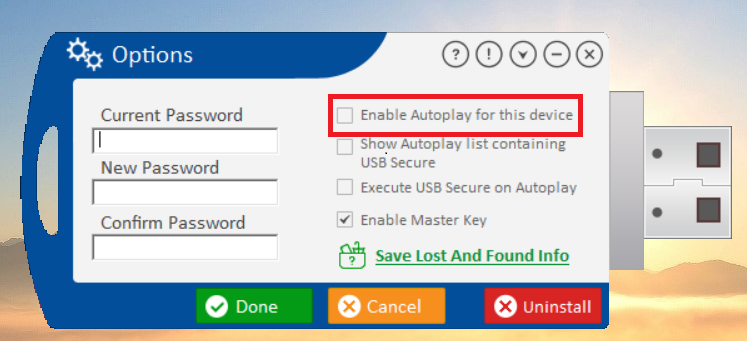
- Check this box to enable the Autoplay feature, which will automatically trigger a set of actions when the USB drive is plugged in.
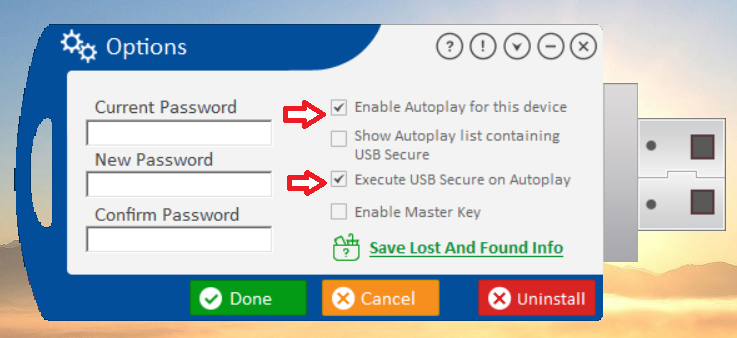
Step 5: Save Your Changes
- Click the green "Done" button to apply the new setting.
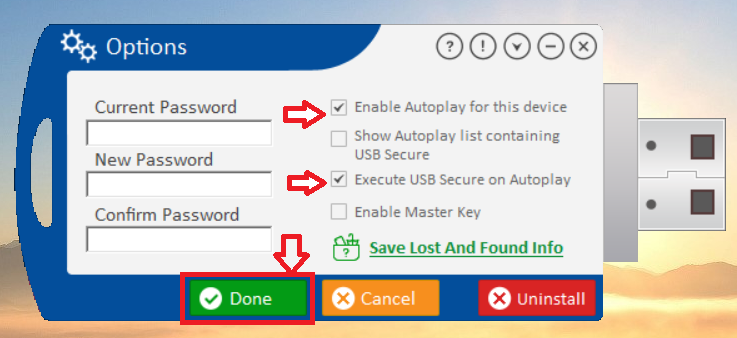
With Autoplay now enabled, your USB Secure experience is more convenient and seamless than ever. This small adjustment streamlines your workflow, ensuring that your security tools are readily available the moment you connect your portable drive. You can now effortlessly secure or access your files with minimal manual steps, providing a level of efficiency and control that perfectly fits your needs.
