

USB Secure, developed by NewSoftwares.net, provides a powerful and portable solution for protecting your sensitive data on any USB flash drive, memory card, or external storage device. By encrypting your data with a password, it ensures your files remain secure even if your drive is lost or stolen.
Steps to Install USB Secure for Complete USB Security
Follow this complete guide to install USB Secure on your portable drive and begin protecting your data.
Part 1: Downloading USB Secure
Step 1: Download the USB Secure Installer
- Navigate to the NewSoftwares.net website and go to the "Downloads" section.
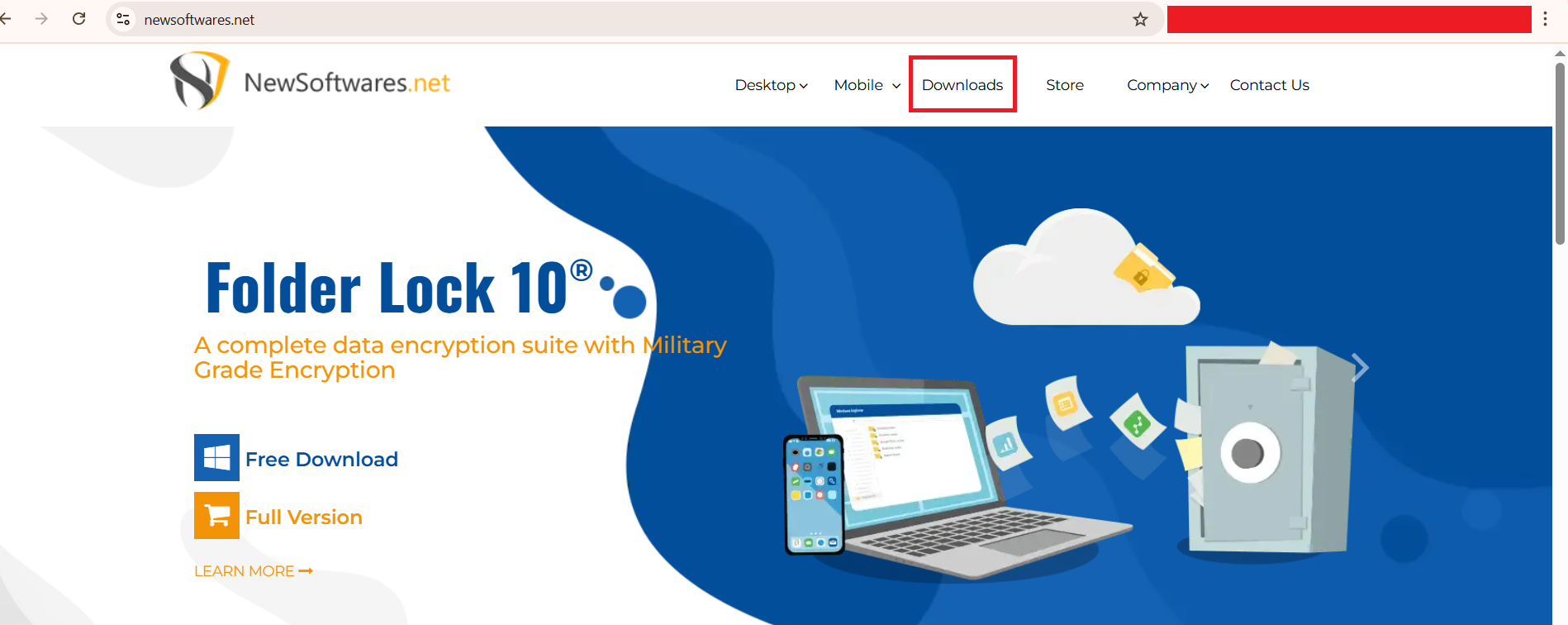
- Find "USB Secure"
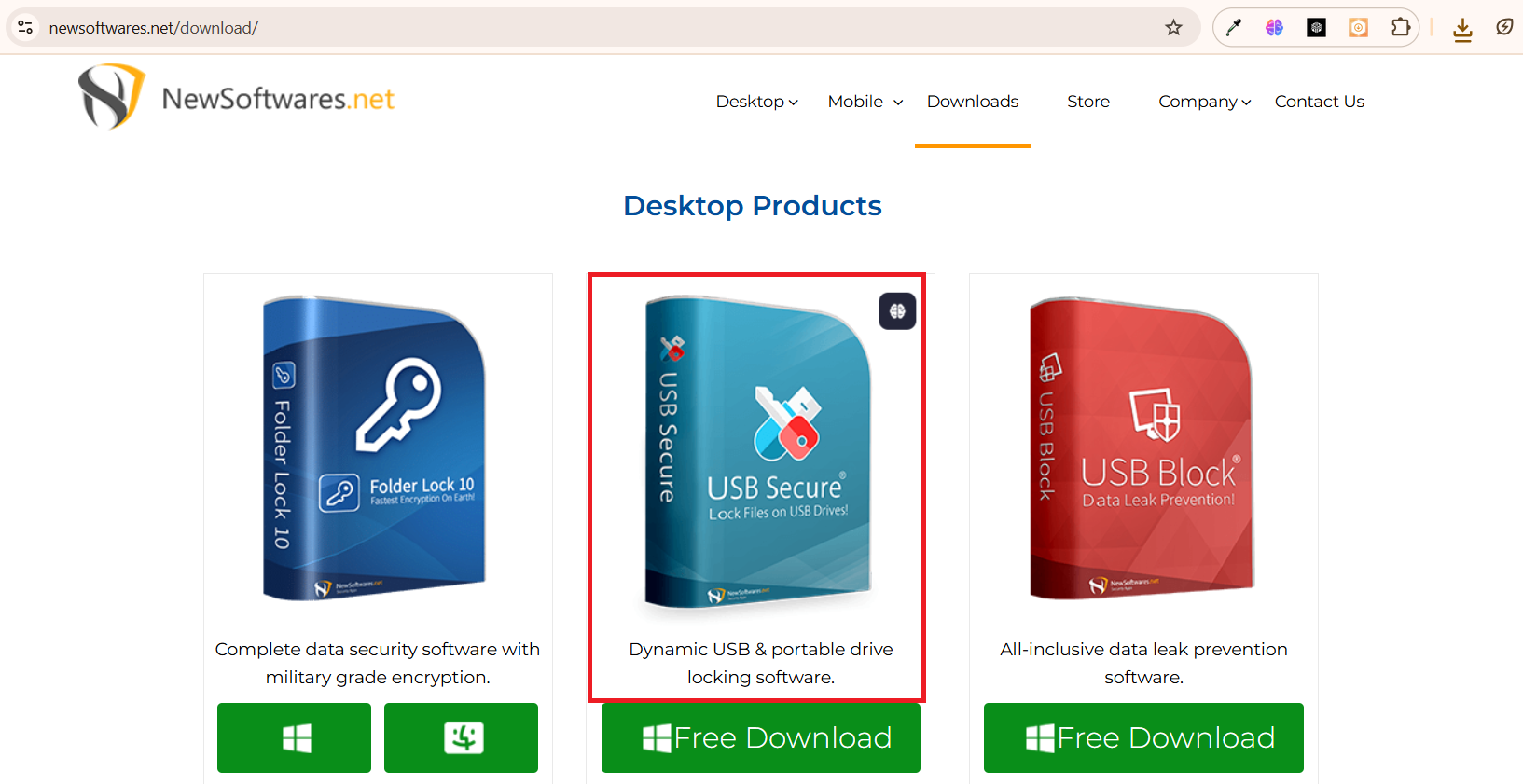
- Click on the "Free Download" button.
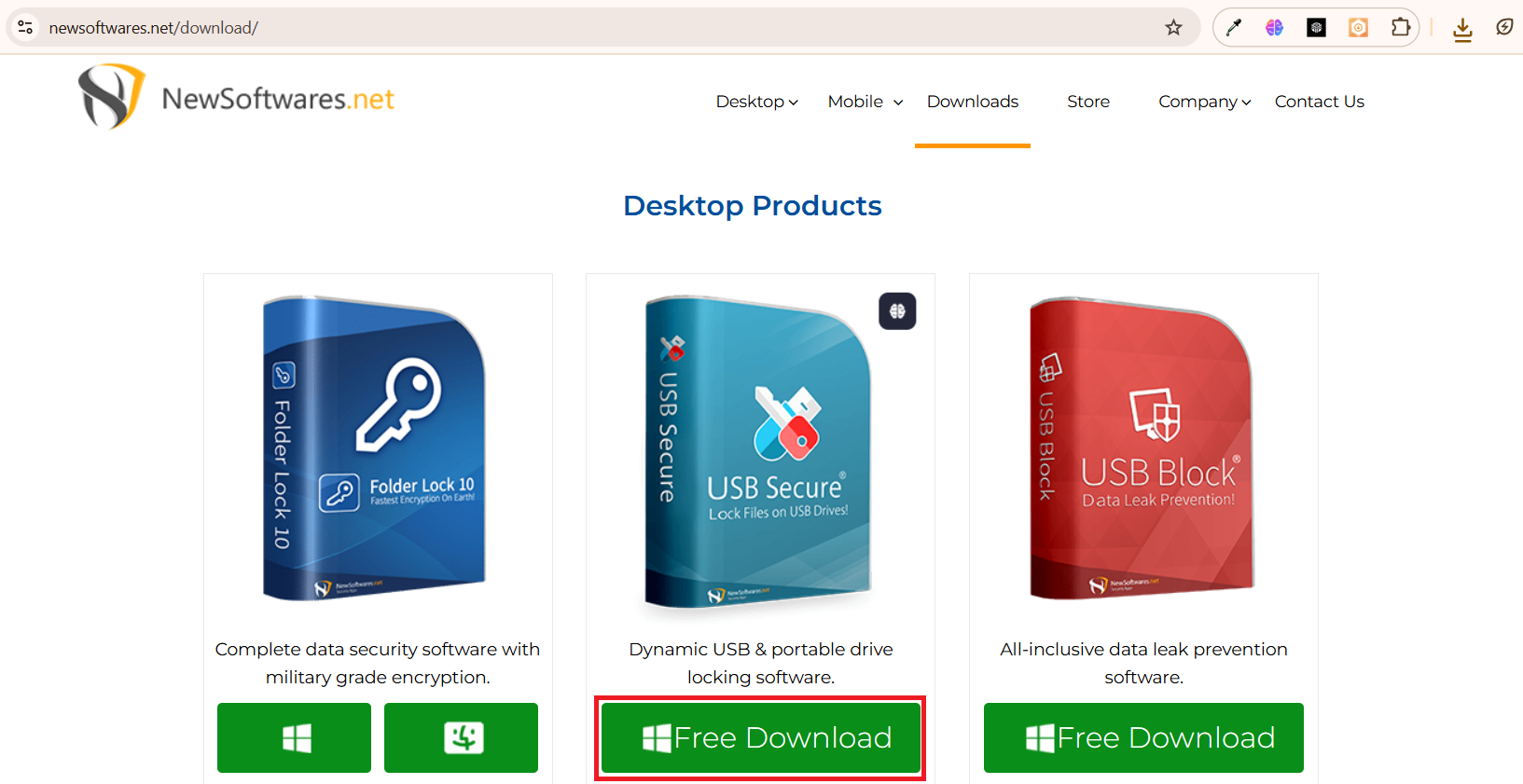
Step 2: Save the File to Your PC
- When prompted by your browser, choose a location on your computer (like your desktop or downloads folder) to save the usb-secure-en.exe file.
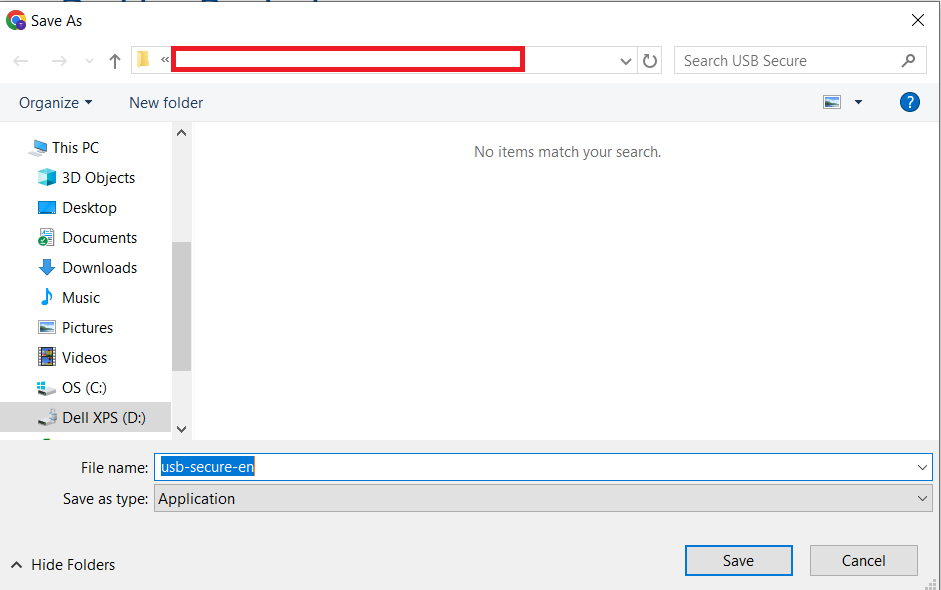
- Your browser will begin downloading the
usb-secure-en.exeinstaller file.
Part 2: Installing USB Secure on Your USB Drive
Step 1: Plug in Your USB Drive
- Before proceeding, plug in the USB drive or portable storage device you wish to protect into your computer.
Step 2: Launch the Installer
- Go to the Menu Bar: Upon completion of the download, Open your browser's download list (e.g., by pressing Ctrl+J in Chrome or Firefox) from the browser menu.
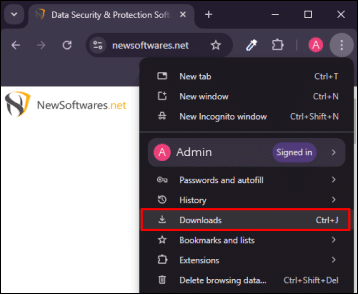
- Find the downloaded
usb-secure-en.exefile and click on it to open the installation wizard.

- The wizard will first display the "End-User Agreement."
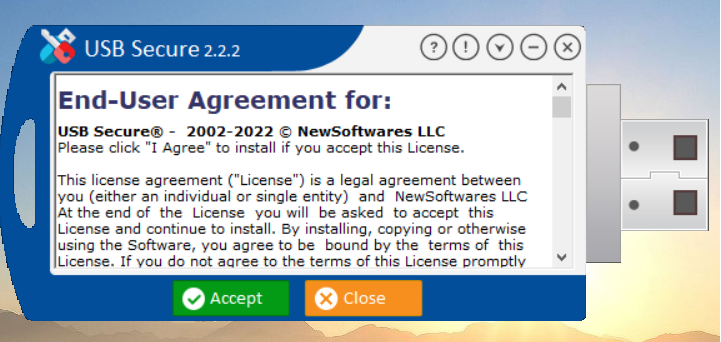
- Click "Accept" to agree to the terms and continue.
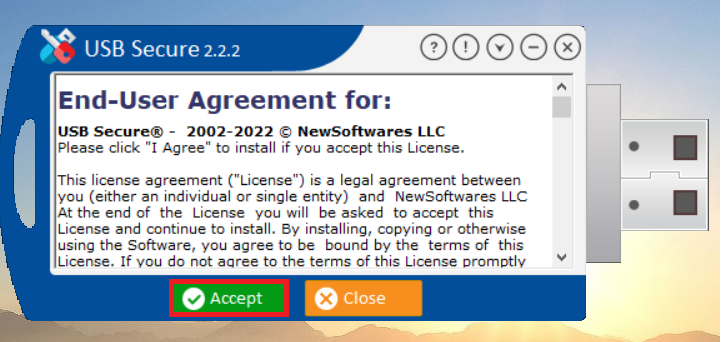
Step 3: Select Your Portable Drive
- USB Secure will now detect and display a list of all connected portable drives.
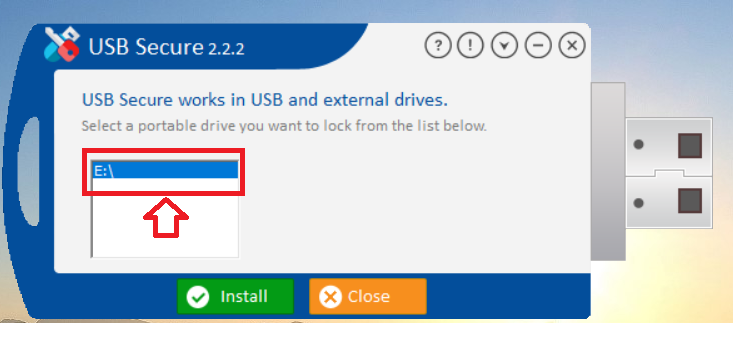
- Select your desired USB drive from the list.
- Click "Install" to begin installing the program directly onto that drive.
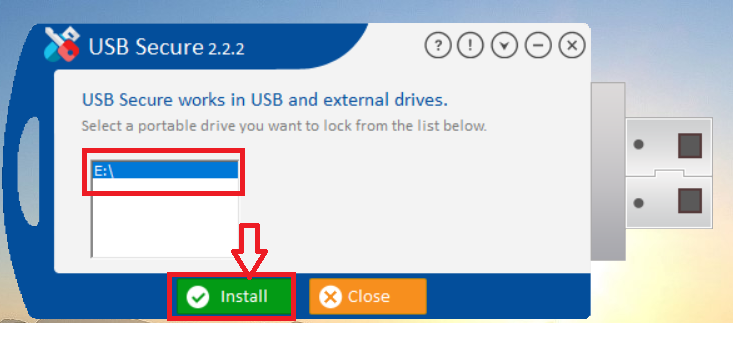
Step 4: Set a Password for the USB Drive
After installation, your browser will open a Thank You message as shown in below screenshot
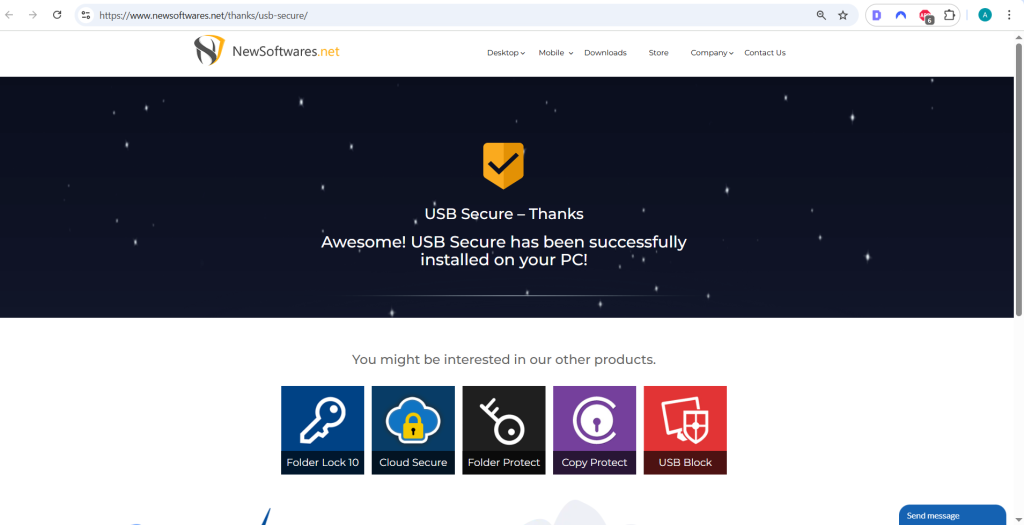
- At the same time, USB Secure prompt will appear asking you to set a password for the drive.
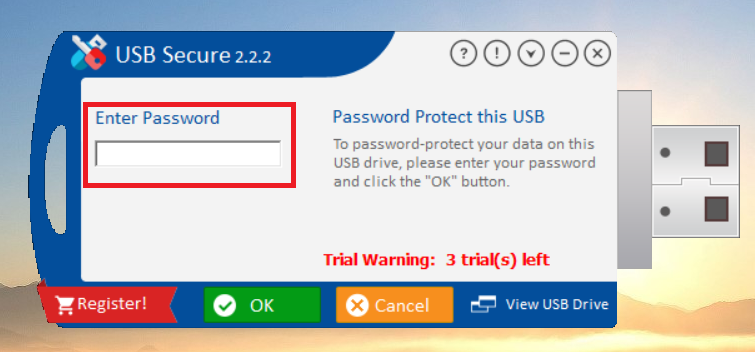
- Enter a strong, easy-to-remember password in the "Enter Password" field.
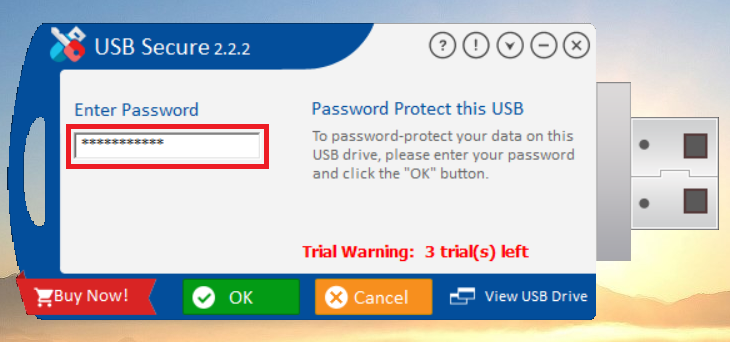
- Click "OK" to finalize the password setup.
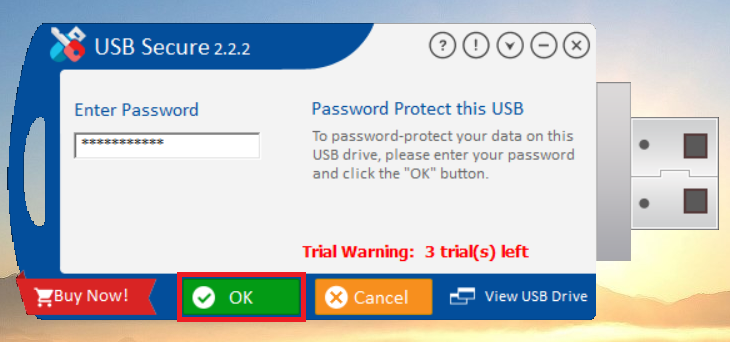
- Success! USB Secure is now installed on your USB drive, and this is the home screen where you can manage your drive's security.
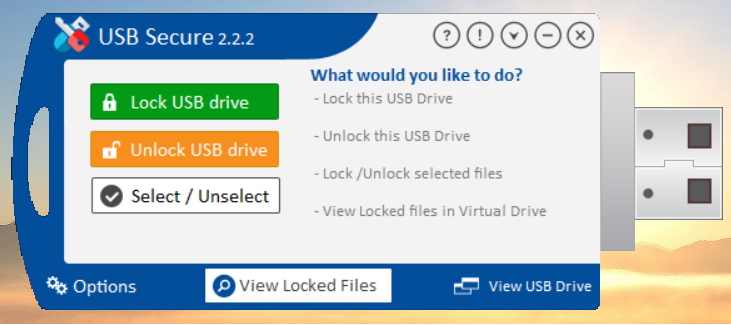
Equipped with the step-by-step instructions in this guide, you are now ready to confidently install and utilize USB Secure, ensuring your portable data is protected with professional-grade security.
