
Regularly changing your password is a fundamental practice for maintaining the security of your data. USB Secure, from NewSoftwares.net, makes this process simple, allowing you to update your drive's password easily to protect your confidential information. This guide will walk you through the steps to change your password and keep your security robust.
Steps to Change Your Account Password in USB Secure
Step 1: Open Your USB Drive and Launch USB Secure
- Plug in the USB drive with USB Secure installed into your computer.
- Navigate to the drive in your computer's File Explorer.
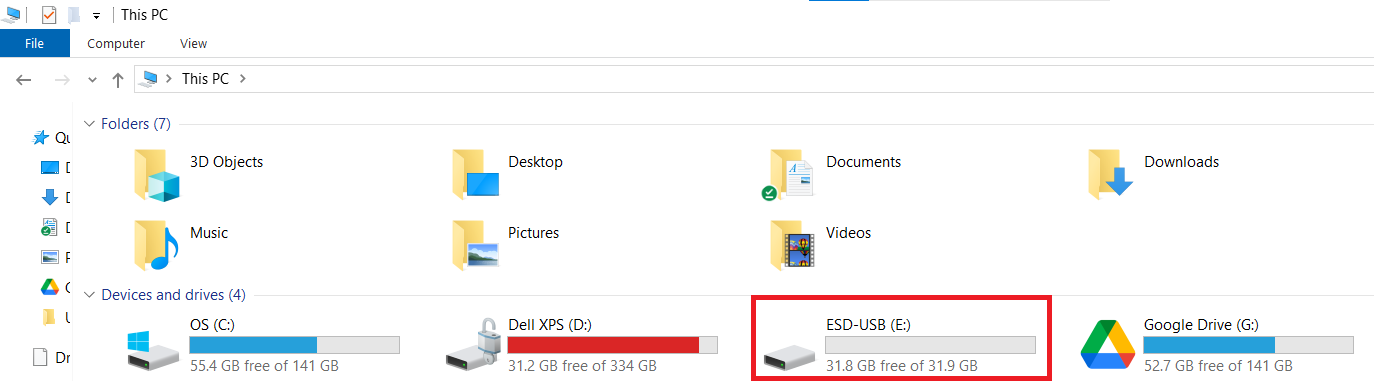
Step 2: Launch the USB Secure Application
- On your USB drive, locate and double-click the
USB Secureapplication file to open the software's home screen.
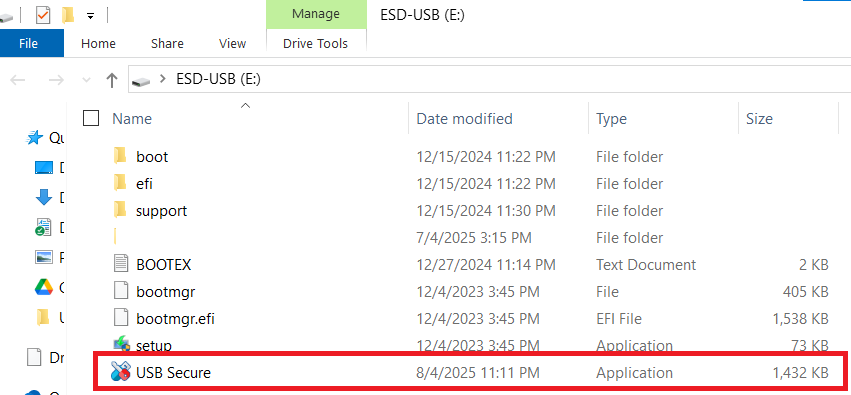
- Enter the password, You have set during the installation process.

- Click Ok.
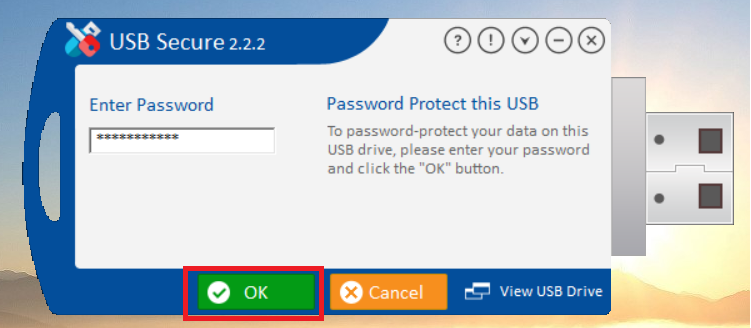
Step 3: Access the "Options" Menu
- On the USB Secure home screen, look for the "Options" button, which is typically found in the bottom-left corner.
- Click on "Options" to open the settings menu.
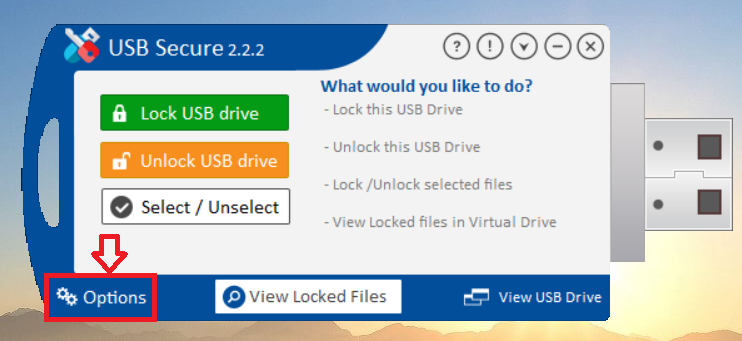
- Options menu screen will be displayed as shown in screenshot.
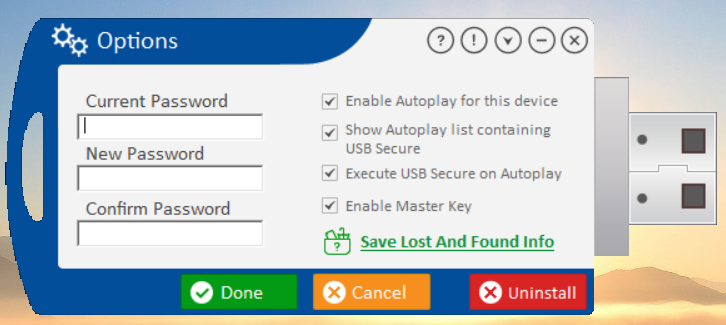
Step 4: Enter the Password Fields
- In the Options menu, find the field for "Current Password. Enter the password you have been using to access the drive.
- In the "New Password" field, enter your desired new password.
- In the "Confirm Password" field, re-enter the exact same new password to ensure it is correct.
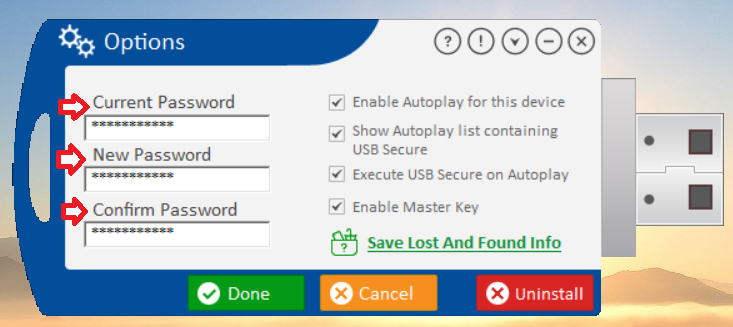
Step 5: Save Your Changes
- Click the green "Done" button to apply the new password.
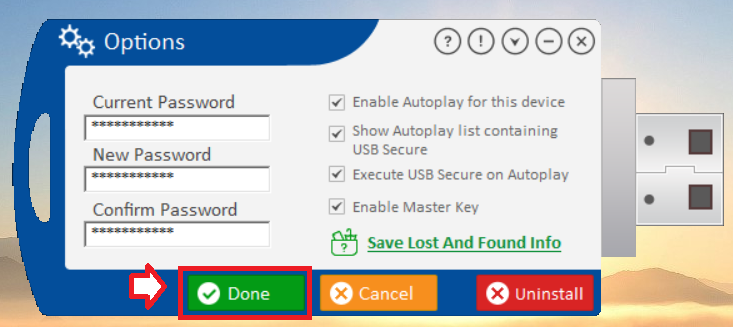
- A dialog box will appear giving you a message "Password Changed". Click close to return to your home screen of USB Secure.
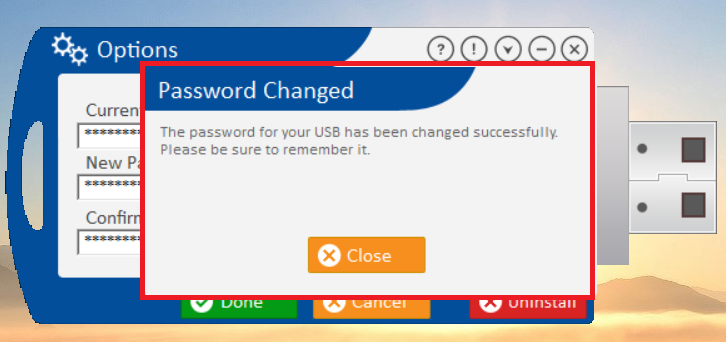
With these simple steps, you have successfully fortified your portable data. Regularly updating your password is a proactive measure that gives you ultimate control over your drive's security. By adding this fresh layer of protection, you can carry your confidential files with greater confidence, knowing your data is safe and your privacy is secure.
