
How to Access Locked Presentation in Pendrive: Secure Data Retrieval
USB flash drives and portable storage devices are indispensable tools for managing files, but their convenience is offset by the inherent risk of data exposure. When you rely on NewSoftwares.net's USB Secure to protect your confidential information, your presentations are made completely invisible and encrypted. This professional overview details the simple, secure steps required to seamlessly access and view your locked presentation from your pendrive, ensuring that you maintain complete privacy while on the go.
Understanding Security and Access
When you secure a presentation file using USB Secure, the application performs a crucial security transformation:
- Hiding the Presentation: The original presentation file is instantly hidden from standard File Explorer view.
- Encryption: The file's contents are simultaneously encrypted using robust cryptographic standards. The presentation file exists as an unreadable, password-protected component of the drive.
Accessing the Presentation is the controlled reversal of this concealment. It authenticates your master password, allows decryption, and grants you secure access to the file's content through a virtual environment. The key benefit is that this security layer is entirely portable, meaning you can access your secured presentations on any computer without needing prior installation.
Steps to Access Your Secured Presentation
Pre-Requisite
- This method works only, If your Presentation is locked or secured by using USB Secure application developed by Newsoftwares.net.
Follow these straightforward steps to safely unlock and retrieve your secured presentation file using the USB Secure application installed on your pendrive.
Step 1: Prepare and Authenticate
- Plug in the Pendrive. Insert the USB drive containing the USB Secure application and your locked presentation file into your computer's USB port.
- Navigate to the Drive. Open your computer's File Explorer and navigate to the pendrive's drive letter.
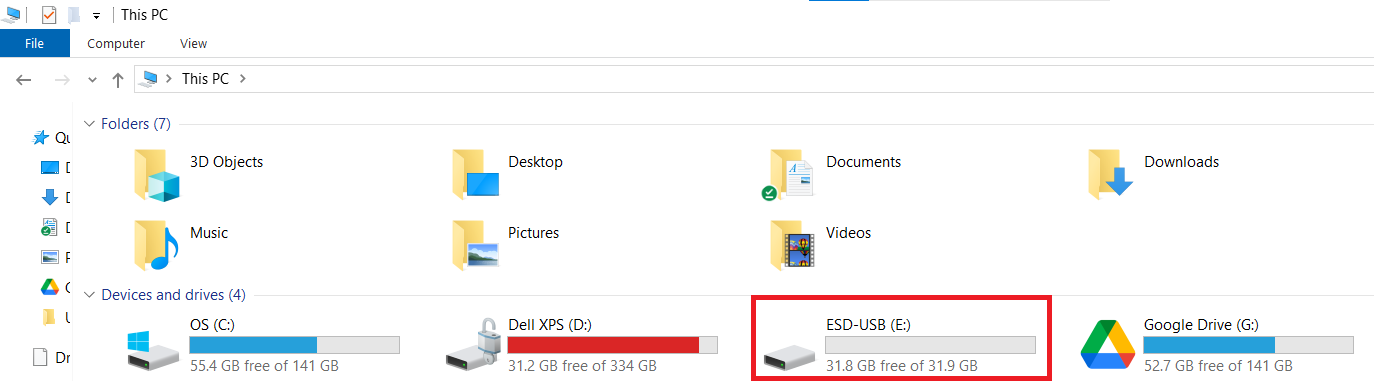
- Launch the Application. Locate and double-click the USB Secure application file on the pendrive to open the software.
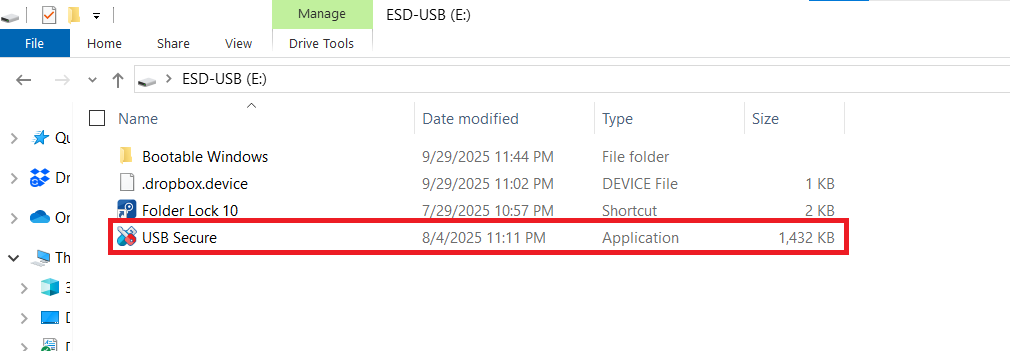
- Enter Password. Enter the master password you set during the initial installation.

- Click Ok. This authenticates your access and loads the application interface.

Step 3: Accessing Locked Presentation
- On the main screen of USB Secure application , look for "View Locked Files" and click on it.
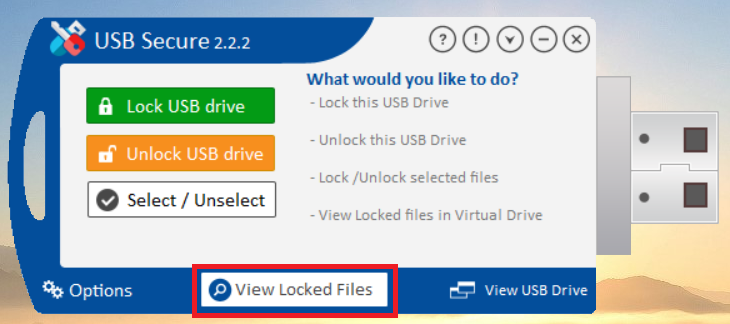
- A new window will appear, which is your secure virtual drive. Your Locked presentation file (and any other locked files) will be listed in this window.
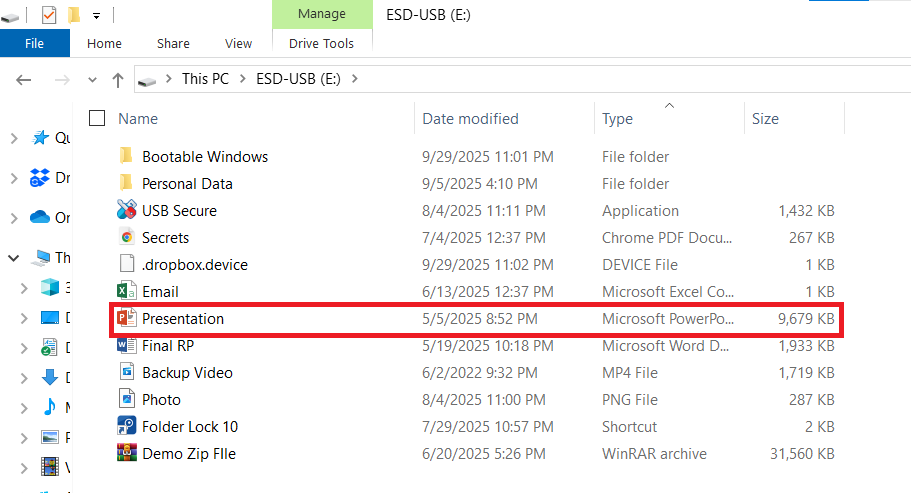
- You can now safely see and interact with the presentation file you have locked. This allows you to quickly view and work with your protected data without compromising the overall security of your drive.
Frequently Asked Questions (FAQs)
Q: Can I access my locked presentations if the host computer doesn't have USB Secure installed?
A: Yes. Since the USB Secure application is installed directly on the pendrive itself, it carries the security program with it. No installation is required on the host computer to access your secured presentations.
Q: What happens if I forget to relock the presentation file before removing the pendrive?
A: If you fail to relock, the presentation file will remain unprotected and visible to anyone who accesses the pendrive, just like any normal file. Always make sure to re-lock the files before physically removing the drive.
Q: Will accessing the presentation file make the entire pendrive visible?
A: USB Secure can operate in two modes: locking individual files/presentations, or locking the entire drive. The "View Locked Files" option only displays the files that were secured, not the unsecured ones on the drive.
Q: Does unlocking the presentation file affect its performance?
A: No, accessing the presentation file through the secure viewer is fast and does not affect the drive's general read/write performance.
Q: Is it safe to leave the pendrive plugged in while the presentation file is visible?
A: While the presentation file is viewable, it is only protected by the host computer's security (e.g., Windows login). It is best practice to work quickly and **relock** the presentation file immediately after you are finished to return the files to their encrypted state.
Accessing your locked presentations with USB Secure is a fast, reliable, and fundamentally secure process. By combining simple, portable software with strong encryption, NewSoftwares.net empowers you to carry sensitive data—from business reports to personal records—with confidence. Remember the final step: always **relock** your presentations before removing the pendrive to ensure your data remains protected by its essential cryptographic shield.
