
Introduction:
Our PCs, laptops, systems etc. usually consist of important data including photos, audios, videos, movies etc. In most cases, we even run out of storage space in our systems due to the ample amount of data. In our daily errands, we usually forget how valuable our data is and what steps should be taken to eliminate the data hacking threats. Folder Protect as a result takes the responsibility of securing our private data even when we are not around. Hence, while you take a break at the office, nobody would be able to adjust your confidential data.
How can Folder Protect help in Protecting Files and Folders?
Data-in-Use protection is one of the most core issues that almost every computer user is facing particularly when they want to protect their data not only from viruses and spywares but also from hackers and malicious users who want to exploit their data. Most often you need to write protect files and folders so that other users can look at it but can’t mess up with it.
An advance user-centered and policy driven access control tool, Folder Protect allows you the strongest write-protection where you never have to worry about lost, stolen, or corrupted data. Folder Protect makes that world a reality.
From preventing your documents from being deleted by your siblings; to safeguarding your company’s data and information from negative elements; or protecting your files against malware – all these are real life scenarios and the main cause of worry in an organization or a PC user in general.
Folder Protect is a pioneer in ‘Data in Use’ protection that offers you an easy and uncomplicated way to customize access levels for your protected data the way you always wanted! It makes your files write protected so that they cannot be amended or deleted.
Write-protection is useful for developers who want to write protect their source codes, for authors and writers who want to protect their content and stories; for artists who want to protect their images and creative artwork from redundant changes; or a businessman who wants to protect his business records. It doesn’t only write-protect files and folders but also makes them delete-proof.
Follow these simple steps to write-protect your data with Folder Protect:
- Download Folder Protect and install it on your computer. Run the program and it will ask you to set and confirm a password. Make sure to set a strong password which is easy to remember but hard to guess.
- Click ‘OK’ to log in to the application and then click the ‘Add’ button to add files, folders, drives, program and extensions.
- When you click on the ‘Add’ button, Folder Protect’s wizard screen will appear showing you two steps:
- Step 1: Choose Protection Method
- Step 2: Add Items You Wish to Protect
- The option titled ‘Choose Protection Method’ asks you the protection method you wish to choose in order to protect your data with Folder Protect. The protection method itself includes four distinct methods of data protection that you can select according to your needs.
- You may select from the No Access, No Visible, No Delete or No Write options to make your data completely inaccessible, hidden, delete proof or write proof respectively.
- The second protection method titled ‘Add Items You Wish to Protect’ allows you to protect data with Folder Protect including files, folders, drives, masks or programs.
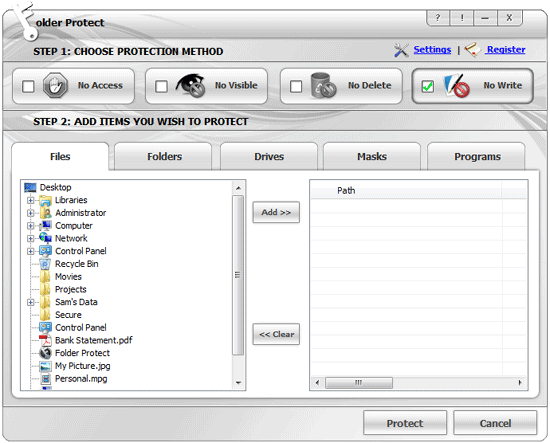
- Select the ‘No Write’ option from Step 1 above, and select the item you wish to write-protect in the step 2 of the wizard screen titled ‘Add Items You Wish To Protect’ by clicking respective tab e.g. if you want to protect a file, click on the ‘Files’ tab.
- When you click on the ‘Files’ tab, Folder Protect shows you a folder tree containing all the files and folders so that you can choose which file or folder you want to protect.
- Select the files and add them to your locking list by using the ‘Add’ button. Drag and drop is also supported.
- When you’re done with the selection, click on the ‘Protect’ button. Once you click the ‘Protect’ button, you will be able to see the list of your write-protected data. The listed items can then be edited, removed, unprotected from the main screen.
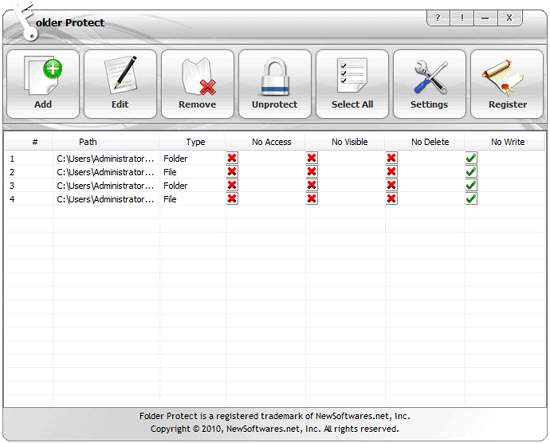
In a similar way, you can also password protect folders, drives, installed programs and all popular extensions in the same way and make them write protected.
Difference between Folder Lock and Folder Protect
Folder Lock lets you password protect as well as encrypt your data. Folder Protect only lets you password protect files of multiple extensions.
Folder Lock lets you shred files, create secure backup, arrange password wallets etc. Folder Protect lets you use dual accessibility and auto protection feature.
