
Introduction:
Folders are responsible for managing all of our private data that includes our very own research work, secret formula, lyrics to a song, a lifesaving drug’s research etc. All such type of data takes enormous time to come into existence, which if hacked, could mean someone else taking credit of your hard work. Hence, folder protect as the name suggests lets you protect files/folders no matter of what nature they are.
How to Prevent Unauthorized Access to files and Folders in Windows?
Imagine a day when you discover that all of your valuable data has been lost? Consider the hypothetical consequences of losing confidential information that is essential for you e.g. your business contacts, financial records, sale records and important business documents. Think how long would it take to re-compile your data? I am sure you get the picture and would now be in need of something that can block unauthorized access to your data. Which is why we have Folder Protect at your disposal!
Folder Protect is a unique software program that doesn’t only password protect your data but also let you set different access levels for your data. You can lock, hide, block access and protect your data from modification as well as accidental or intended unauthorized deletion.
You can customize security levels for your data and choose between making your files inaccessible, hidden, write-protected or delete-proof. With Folder Protect you can prevent unauthorized access to your files and folders if you select ‘No Access’ type of security that will completely deny access to your data.
Follow these simple steps to prevent data from unauthorized access:
Download and install it on your computer. Run the program and it will ask you to set and confirm a password. It is IMPORTANT to make sure you set a strong password which is easy to remember but hard to guess, leaving zero chances of it being cracked. Once you have set and confirmed the password, click on ‘OK’ to log in to the application and then click the ‘Add’ button to add files, folders, drives, program or extensions. When you click on the ‘Add’ button, a wizard screen will appear showing you two steps:
Step 1: Choose Protection Method
Step 2: Add Items You Wish to Protect
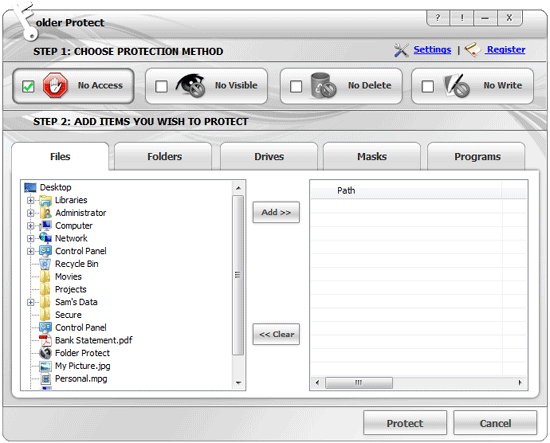
Both of these steps are self-explanatory. The option titled ‘Choose the Protection Method’ asks you to specify the folders and files to protect. This step additionally features four distinct methods of protection that you can choose according to your needs.
You may select from No Access, No Visible, No Delete or No Write to make your data completely inaccessible, hidden, delete proof or write proof respectively. The second option titled ‘Add Items You Wish to Protect’ allows you to protect files, folders, drives, masks or programs individually.
Select the protection type that you want to apply on your folders and files. Select ‘No Access’ in step 1 and select items you wish to protect from unauthorized access e.g. if you want to protect a file, click ‘Files’ tab.
When you click on the ‘Files’ tab, Folder Protect shows you a folder tree containing all the files and folders so that you can choose which file or folder you want to protect. Select files and add them to your locking list by using ‘Add’ button. Drag and drop is also supported. When you’re done with the selection, click ‘Protect’. Once you click ‘Protect’ you’ll be able to see the list of your protected items, from where you can easily manage your protected items.
You can also block access to unauthorized users and protect your folders, drives, installed programs and all popular extensions in the same way and make them inaccessible. With Folder Protect, you can password protect folders and files from being seen, read, or modified. With support for all variants of Windows OS including Windows 11, Windows 10, Windows 8, Windows 7, Vista, XP, Server 2008, and Server 2003, the protection for your confidential files is comprehensive.
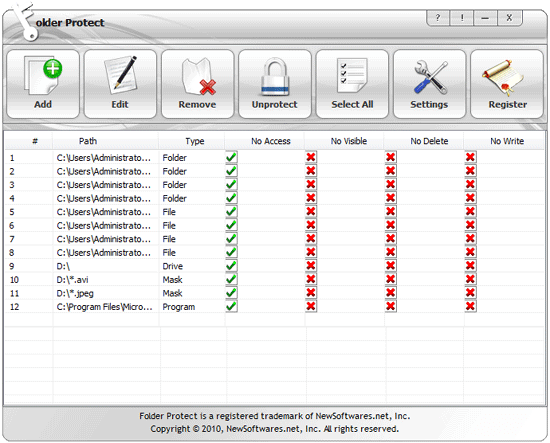
Summary:
Folder protect does not restrict you from storing files only of word or excel type extensions. It covers a large range of file types including *.avi, *.gif, *.jpeg, *.bmp, *.mp3, * .wmv and more. This software is equipped with password protection feature that lets you protect photos, audios, videos, and anything that can stored in a folder. It is compatible with Windows 10/8/7/XP and more.
