Learn how to open password-protected PDF files on your Android device step-by-step, ensuring security and accessibility of your sensitive documents.
Are you struggling to open a password-protected PDF file on your Android device? Don’t worry, we’ve got you covered! I will guide you step-by-step on how to open these files and provide valuable tips to maintain security while viewing PDFs on your Android device.
Understanding Password-Protected PDF Files
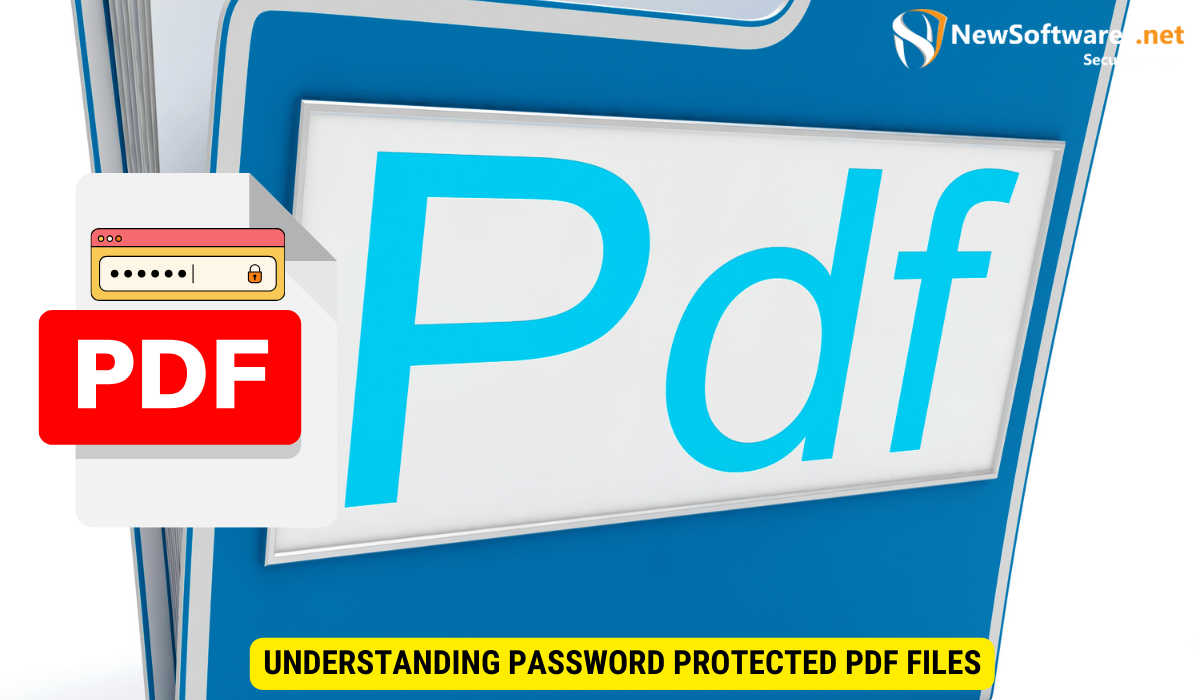
Before we delve into the process of opening password-protected PDF files on Android, let’s first understand why password protection is important. Passwords add an extra layer of security to sensitive documents, ensuring that only authorized individuals can access the file contents. Knowing how password protection works in PDF files will help you understand the steps you need to take to successfully open them on your Android device.
The Importance of Password Protection
Using passwords to protect your PDF files is crucial, especially when dealing with sensitive information. This ensures that only those with the correct password can access the contents of the document, preventing unauthorized individuals from viewing or modifying the data.
Moreover, password protection also helps in maintaining the integrity and confidentiality of the information stored in PDF files. By setting up a strong password, you can safeguard your documents from being accessed by malicious entities, thus preserving the privacy of the content within.
How Password Protection Works in PDF Files?
Password protection in PDF files is based on encryption algorithms. When a password is set, the encryption system scrambles the file contents, rendering them unreadable without the correct password. Understanding this process will give you a better idea of how to open password-protected PDFs on your Android device.
Furthermore, the encryption used in password-protected PDF files is typically robust, employing advanced cryptographic techniques to secure the data. This level of encryption adds a strong shield against unauthorized access, ensuring that even if the file falls into the wrong hands, its contents remain safe and inaccessible without the designated password.
Preparing Your Android Device
Before we proceed with opening password-protected PDF files on Android, let’s ensure that your device is properly prepared. This includes checking the necessary system requirements and having a reliable PDF reader app installed.
When it comes to preparing your Android device for handling password-protected PDF files, there are a few additional considerations to keep in mind. Ensuring that your device’s security features are up to date is crucial in safeguarding your sensitive documents. This involves setting up secure lock screen options such as PIN, pattern, or biometric authentication to prevent unauthorized access to your device and the files it contains.
Necessary System Requirements
Be sure that your Android device meets the minimum system requirements to run the PDF reader app smoothly. This may include having sufficient storage space, a compatible operating system version, and a stable internet connection.
Furthermore, optimizing your device’s performance by regularly clearing cache files and closing background apps can contribute to a smoother PDF viewing experience. By maintaining your device’s efficiency, you can ensure that opening and accessing password-protected PDF files is efficient and hassle-free.
Recommended PDF Reader Apps
There are various PDF reader apps available for Android devices. To ensure a seamless experience when opening password-protected PDF files, we recommend using reliable and trusted apps such as Adobe Acrobat Reader, Foxit PDF Reader, or Xodo PDF Reader.
These established PDF reader apps not only provide robust support for password-protected files but also offer additional features such as annotation tools, cloud storage integration, and advanced search functionalities. By choosing a reputable PDF reader app, you can enhance your document management capabilities and streamline your workflow on your Android device.
Step-by-Step Guide to Open a Password-Protected PDF
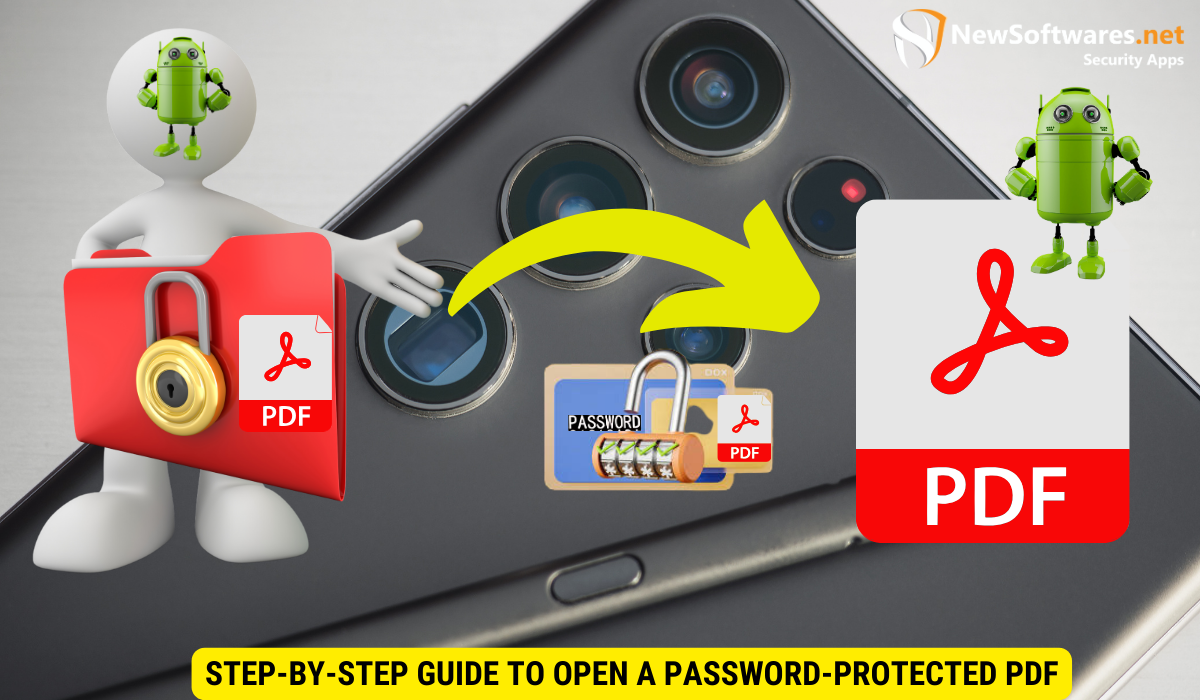
Now that your Android device is ready, let’s dive into the step-by-step process of opening password-protected PDF files.
Locating the PDF File on Your Device
First, navigate to the location where the password-protected PDF file is stored on your Android device. This may include the internal storage, external SD card, or cloud storage services such as Google Drive or Dropbox.
Take a moment to appreciate the convenience of having access to your files from anywhere, thanks to cloud storage services. Whether you’re on a tropical beach or in the comfort of your own home, your important documents are just a few taps away.
Inputting the Correct Password
Once you’ve located the file, tap on it to open it with your preferred PDF reader app. You will be prompted to enter the password to access the file. Make sure to input the correct password, as any incorrect entry will result in unsuccessful access.
Remember, passwords are like keys to your digital world. Just as you wouldn’t hand your house key to a stranger, it’s crucial to keep your passwords secure and confidential. Choose strong, unique passwords and consider using a password manager to help you keep track of them.
Troubleshooting Common Issues
If you encounter any issues while opening the password-protected PDF file, such as incorrect password errors or compatibility problems, try the following troubleshooting tips:
- Double-check the password: Ensure that you are entering the correct password, paying careful attention to uppercase and lowercase letters, special characters, and numerical values.
- Update your PDF reader app: Check for any updates available for your PDF reader app and install them. Updates often include bug fixes and compatibility improvements.
- Try a different PDF reader app: If the issue persists, try opening the file with a different PDF reader app to see if the problem lies with the app itself.
- Contact document creator: If all else fails, reach out to the creator of the password-protected PDF file for assistance. They may be able to provide further guidance or a new password if necessary.
Remember, technology can sometimes be unpredictable, but with a little troubleshooting and perseverance, you’ll be able to unlock that password-protected PDF file and access its valuable contents.
It’s fascinating to think about how digital encryption has become an integral part of our lives, protecting our sensitive information from prying eyes. The world of cybersecurity is constantly evolving, with experts working tirelessly to stay one step ahead of potential threats.
Dealing with Forgotten Passwords
Forgetting the password to a PDF file can be frustrating, but there are a couple of options you can explore to regain access.
Contacting the Document Creator
If you are unable to remember the password for a PDF file, reach out to the document creator for assistance. They may be able to provide you with the correct password or retrieve the file contents for you.
Using Professional PDF Unlocking Services
If contacting the document creator is not an option or yields no results, you can consider utilizing professional PDF unlocking services. These services specialize in decrypting password-protected PDF files, but keep in mind that they may come at a cost.
Maintaining Security While Viewing PDFs on Android
As you continue to open and view PDF files on your Android device, it is essential to prioritize security to protect your sensitive information.
Keeping Your Device Secure
Be sure to keep your Android device secure by setting a strong password or PIN, enabling biometric authentication, and keeping your operating system and apps up to date. This reduces the risk of unauthorized access to your data.
Best Practices for Handling Sensitive Documents
If you frequently handle sensitive documents on your Android device, adhere to these best practices:
- Store files in secure folders or encrypted storage to prevent unauthorized access.
- Regularly backup important files to avoid data loss.
- Avoid downloading files from unknown or suspicious sources.
- Delete unnecessary files to free up storage space and minimize potential security risks.
- Consider using additional security measures, such as file encryption apps or virtual private networks (VPNs).
FAQs
Can I open password-protected PDF files on any PDF reader app?
No, not all PDF reader apps support password-protected PDF files. It is important to choose a trusted and reliable PDF reader app that offers password decryption capabilities.
Are there any free options to unlock password-protected PDF files?
While there are some free online tools available, they may not guarantee successful unlocking of password-protected PDF files. It is recommended to use professional PDF unlocking services for a higher chance of success.
Is it safe to use professional PDF unlocking services?
Professional PDF unlocking services can be safe if you choose reputable providers. However, be cautious when sharing sensitive files with third-party services and thoroughly research the provider’s reputation and security measures before proceeding.
What should I do if I suspect someone else knows the password to my PDF file?
If you suspect unauthorized access to your password-protected PDF file, it is recommended to change the password immediately. Regularly updating passwords adds an extra layer of security and minimizes the risk of unauthorized access.
Can I protect PDF files on my Android device with passwords?
Yes, you can protect PDF files on your Android device with passwords using various PDF creator or editor apps available on the Google Play Store. These apps allow you to set password restrictions to prevent unauthorized access.
Conclusion
In conclusion, opening password-protected PDF files on your Android device is a straightforward process once you understand the necessary steps. Always prioritize the security of sensitive documents and follow best practices to ensure the safety of your data while using PDF files on your Android device.
