
USB flash drives and other portable storage devices offer immense convenience for moving information between locations. However, this portability comes with a significant risk of data loss or theft, potentially exposing your sensitive information such as financial records, business plans, or personal data. To address this critical need, NewSoftwares.net developed USB Secure, a powerful software designed to password-protect your confidential data and mitigate the risk of privacy breaches.
Steps to Secure Sensitive Data of USB Flash Drive
Follow these simple steps to secure your sensitive data on your USB flash drive:
Step 1: Open Your USB Drive
- Plug in the USB drive with USB Secure installed into your computer.
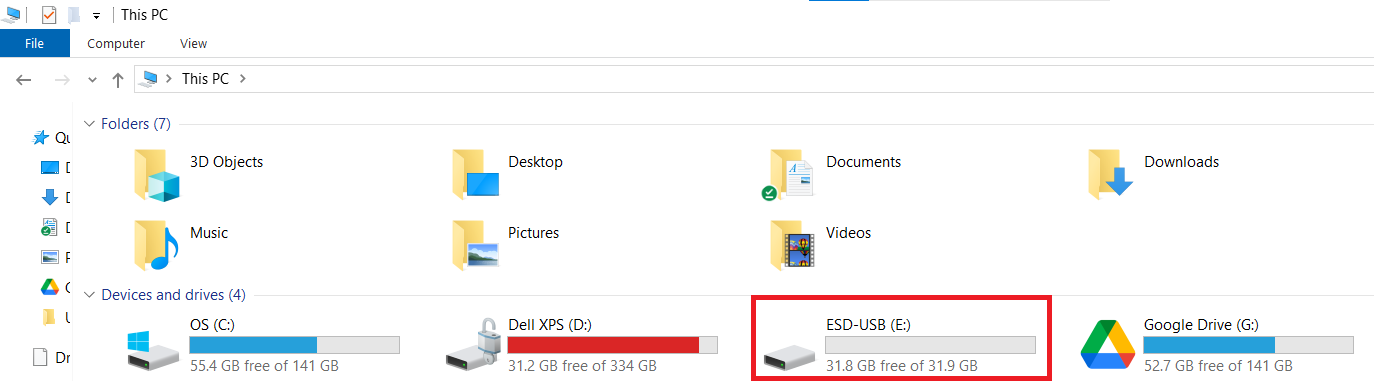
- Navigate to the drive in your computer's File Explorer.
Step 2: Launch the USB Secure Application
- On your USB drive, locate and double-click the
USB Secureapplication file to open the software's home screen.
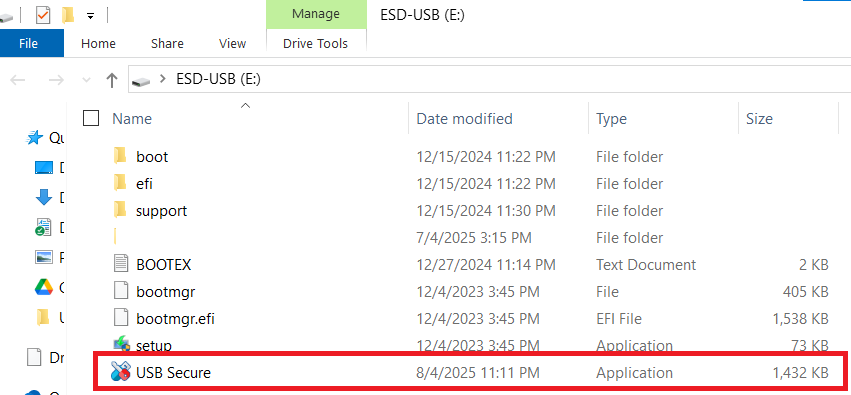
- Enter the password, You have set during the installation process.

- Click Ok.
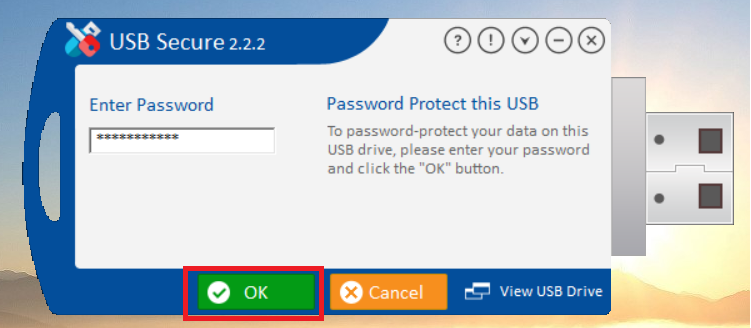
Step 4: Lock Your USB Drive
Lock Your USB Drive- Before locking USB drive, your USB will have all your files displayed as shown in below screenshot.
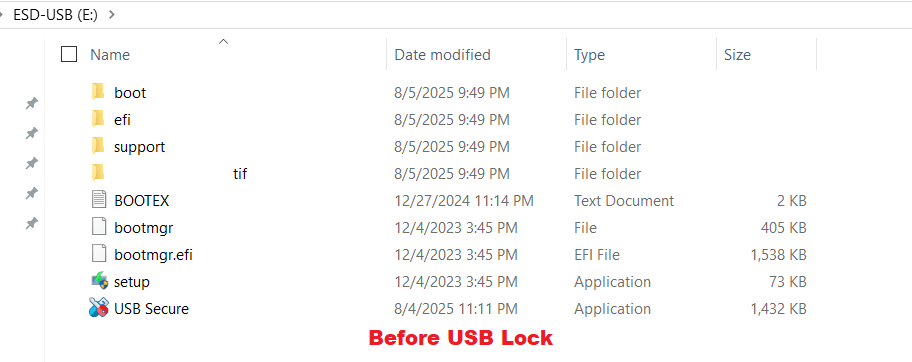
- To lock your files, On the USB Secure home screen, click the green "Lock USB drive" button.
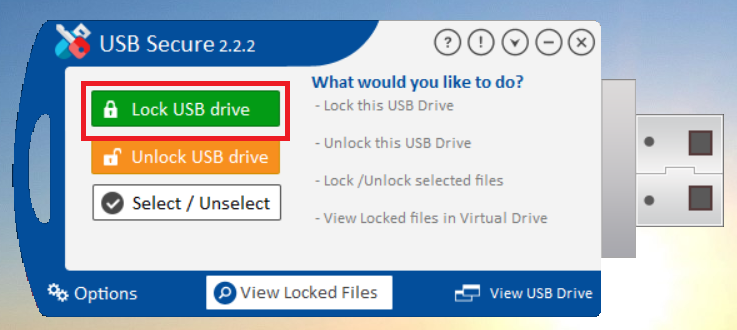
- Upon clicking the lock button, the entire drive is secured. All files are automatically encrypted and hidden, ensuring they are password-protected. The visual change on your drive is immediate: as shown in the screenshot below, all your files will disappear, leaving only the USB Secure application, which you will use to unlock and access them.
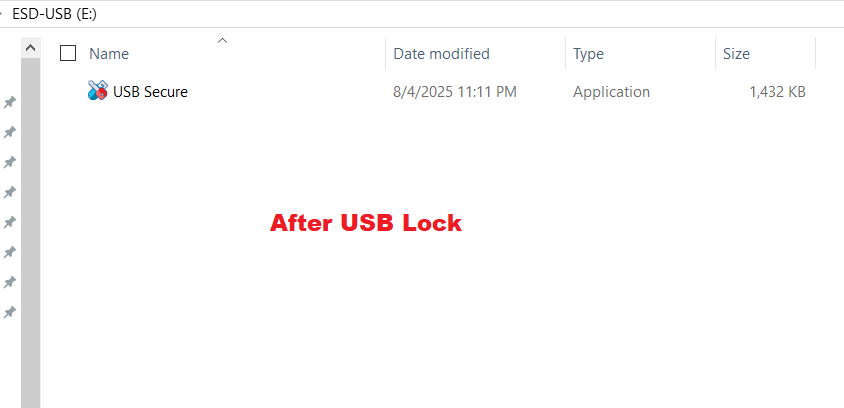
With these simple steps, you have successfully secured your sensitive data. USB Secure provides an essential layer of protection, ensuring that all your confidential files are encrypted and password-protected. This gives you the confidence to carry your important information on any portable drive, knowing that your privacy is safe from loss or theft.
