
Learn how you can Save Private Contacts in Folder Lock for Windows Phone
- To save your private contacts, login into the Folder Lock and tap on “Contacts” in the main features.
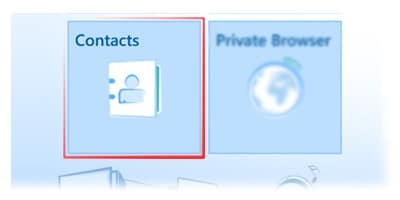
- To create a contact group, tap on the “add” command in the App bar & type out the group name. Now select the group type e.g. Family, Work etc. and then save it.
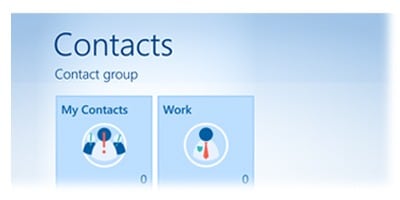
- To rename a group, tap on the “edit” command and tap on the “rename” icon on the group. Now you can type in your desired name.
- To Delete Group, tap on the “delete” command and then tap on the delete icon.
- To add contacts, tap on the “add” command in the App bar and tap on “add photo” command for the pictures. Now select from gallery or take picture from the camera option. Finally, select a category from the drop down list e.g. Name, phone, email etc. and type the required information and save it.
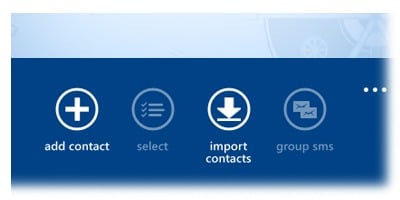
- To delete contacts, tap on the “select” command in the App bar, select your desired contact and tap on the delete command.
- To import contacts, tap on the “import contacts” & select your desired contacts. Furthermore, tap on “import” / “import all” commands.
- To send out the group SMS, tap on the “group “SMS” command, select the desired contacts in the current group and then tap on the “send” command. Finally, type in your message and send it.
- To edit contacts, tap on contact icon & tap on the “edit” command in the App bar. Now you can edit the required fields and save it.
