
How you can Protect Documents in Folder Lock for Windows Phone
- To protect documents, login into Folder Lock and tap on the “Documents” located in the main features.
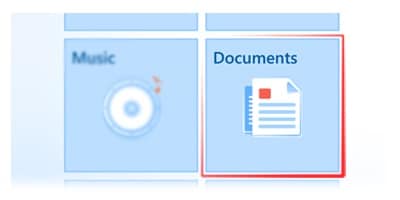
- To create an album, tap on the “add” command in the App bar, label your album name and save it.
- To rename your album, tap on the “edit” command & tap on the rename icon on the album. Now you can assign it a new name.
- To delete an album, tap on the “delete” command & tap on the album thumbnail.
- Tap any created/default album where you want to lock your documents.
- You can import documents from the internet and your SD card.
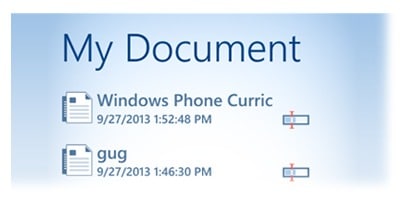
- Import from the Internet: Tap on internet command in the App bar & search for your desired documents in the browser. Furthermore, tap on your desired document file(s) and save it.
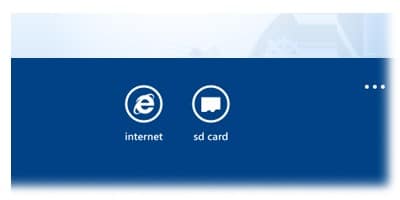
- Import from SD Card: Tap on the SD card command in the App bar, browse through your SD card data and select your desired document’s file. Furthermore, tap on the import command to get on the list.
Note: In order to move the document in the SD card to Folder Lock, you need to connect your Windows Phone with a computer and then add ‘.fl’ at the end of each document’s file name located in the computer. For example: Car.docx to car.docx.fl.
- To rename a document, tap on the rename icon on the document’s file and give it a new name.
- To delete documents, tap on the “edit” command in the App bar, select the document’s file and tap on the delete command.
