If you can’t open password protected PDF files on your iPhone, start by checking your iPhone settings and verifying the PDF password. If that doesn’t work, try using third-party apps or contacting Apple Support for assistance. To prevent future issues, practice good PDF password management and keep your iPhone software updated.
Are you having trouble opening password protected PDF files on your iPhone? Don’t worry, you’re not alone. Many iPhone users encounter this issue and find it frustrating. I will explore the reasons behind this problem and provide you with some troubleshooting tips to resolve it. So, without further ado, let’s dive in!
Understanding the Issue: Can’t Open Password Protected PDF on iPhone

PDF password protection plays a crucial role in securing sensitive information within documents. It ensures that only authorized individuals with the correct password can access the file. However, sometimes you might experience difficulties when trying to open password protected PDF files on your iPhone. Let’s examine the reasons behind this issue:
The Role of PDF Password Protection
PDF password protection provides an additional layer of security by encrypting the contents of the file. This prevents unauthorized access and safeguards confidential information. However, if the password is entered incorrectly or the encryption algorithm is incompatible with your iPhone, you may face challenges accessing the document.
Common Reasons for PDF Access Issues on iPhone
Several factors can contribute to problems opening password protected PDF files on your iPhone. These include outdated software, incompatible PDF readers, incorrect password entry, or even a corrupted file. Identifying the root cause is crucial to finding an effective solution.
One common reason for PDF access issues on iPhones is outdated software. As technology advances, software developers release updates to address bugs, improve compatibility, and enhance security. If you haven’t updated your iPhone’s operating system or PDF reader app, it’s possible that the password protected PDF files may not open properly. Keeping your software up to date ensures that you have the latest security patches and compatibility improvements.
In addition to outdated software, incompatible PDF readers can also pose a challenge when trying to open password protected PDF files on your iPhone. Different PDF readers may use different encryption algorithms, which can result in compatibility issues. It’s important to ensure that the PDF reader app you’re using on your iPhone supports the encryption algorithm used to protect the PDF file. If not, you may need to explore alternative PDF reader apps that are compatible with your specific encryption requirements.
Basic Troubleshooting Steps for iPhone PDF Issues
If you’re facing difficulties opening password protected PDF files on your iPhone, follow these basic troubleshooting steps:
Checking Your iPhone Settings
- Ensure that your iPhone is running the latest version of iOS. Updating the software often resolves compatibility issues.
- Verify that your PDF reader app is up to date. Outdated apps may not be compatible with the latest encryption algorithms.
- Review your iPhone’s security settings and ensure that there are no restrictions hindering PDF file access.
Verifying the PDF Password
Double-check the password you entered for the PDF file. Ensure that you are typing it correctly and consider any case sensitivity. If you are unsure about the password, try reaching out to the file’s sender or the document owner for clarification.
However, if you have confirmed that the password is correct and you are still unable to open the PDF file, there are a few additional troubleshooting steps you can try.
Firstly, make sure that the PDF file is not corrupted. Sometimes, a corrupted file can prevent it from being opened on your iPhone. You can try opening the file on a different device or using a different PDF reader to see if the issue persists. If the file opens without any issues on another device, then the problem may lie with your iPhone or the PDF reader app.
Secondly, check if the PDF file is compatible with the PDF reader app you are using. Different PDF reader apps have varying levels of compatibility with different file formats and encryption methods. It is possible that the PDF file you are trying to open uses a specific encryption algorithm that is not supported by your current PDF reader app. In such cases, you may need to try using a different PDF reader app that supports the encryption method used by the file.
Lastly, if none of the above steps resolve the issue, it is recommended to contact the customer support of the PDF reader app you are using. They may be able to provide further assistance and troubleshoot the problem specific to their app.
Advanced Troubleshooting Techniques
If the basic troubleshooting steps didn’t resolve the issue, consider the following advanced techniques:
When it comes to accessing PDF files on your iPhone, sometimes the built-in reader may not be enough. In such cases, it’s worth exploring alternative PDF reader apps available on the App Store. These third-party apps can offer better compatibility and handle different encryption algorithms, ensuring a smoother and more seamless reading experience. So, if you’re facing difficulties with your current PDF reader, why not give one of these reputable apps a try?
One such app is “PDF Master,” which boasts a user-friendly interface and a wide range of features. It supports various encryption algorithms, making it easier to open password-protected PDF files on your iPhone. Additionally, it offers advanced annotation tools, allowing you to highlight, underline, and add notes to your PDF documents effortlessly.
Using Third-Party Apps for PDF Access
Another popular option is “PDF Viewer,” which not only provides excellent compatibility but also offers a unique night mode feature. This feature reduces eye strain by adjusting the screen’s brightness and color temperature, ensuring a comfortable reading experience even in low-light conditions. With its intuitive interface and powerful search capabilities, finding specific information within your PDF files becomes a breeze.
Remember, before downloading any third-party app, it’s essential to read reviews and ensure its reputation for security and reliability. Once you’ve found the perfect PDF reader app for your needs, simply install it from the App Store and enjoy a whole new level of PDF access on your iPhone.
Contacting Apple Support for Persistent Issues
In the rare event that you’ve exhausted all troubleshooting methods and are still unable to open password-protected PDF files on your iPhone, it may be time to seek assistance from Apple Support. Their team of experts is well-equipped to handle even the most complex issues and can provide the necessary guidance to resolve them.
When reaching out to Apple Support, be sure to provide them with detailed information about the problem you’re facing. This will help them better understand the issue and offer targeted solutions. Additionally, if you’ve already tried using third-party PDF reader apps, make sure to mention this to the support representative, as it may provide valuable insights into the root cause of the problem.
Apple Support offers various channels for assistance, including phone support, online chat, and even in-person appointments at Apple Stores. Choose the method that suits you best and rest assured that you’re in capable hands. With their expertise and dedication to customer satisfaction, Apple Support will work diligently to help you overcome any persistent PDF access issues on your iPhone.
Preventing Future PDF Access Issues on iPhone
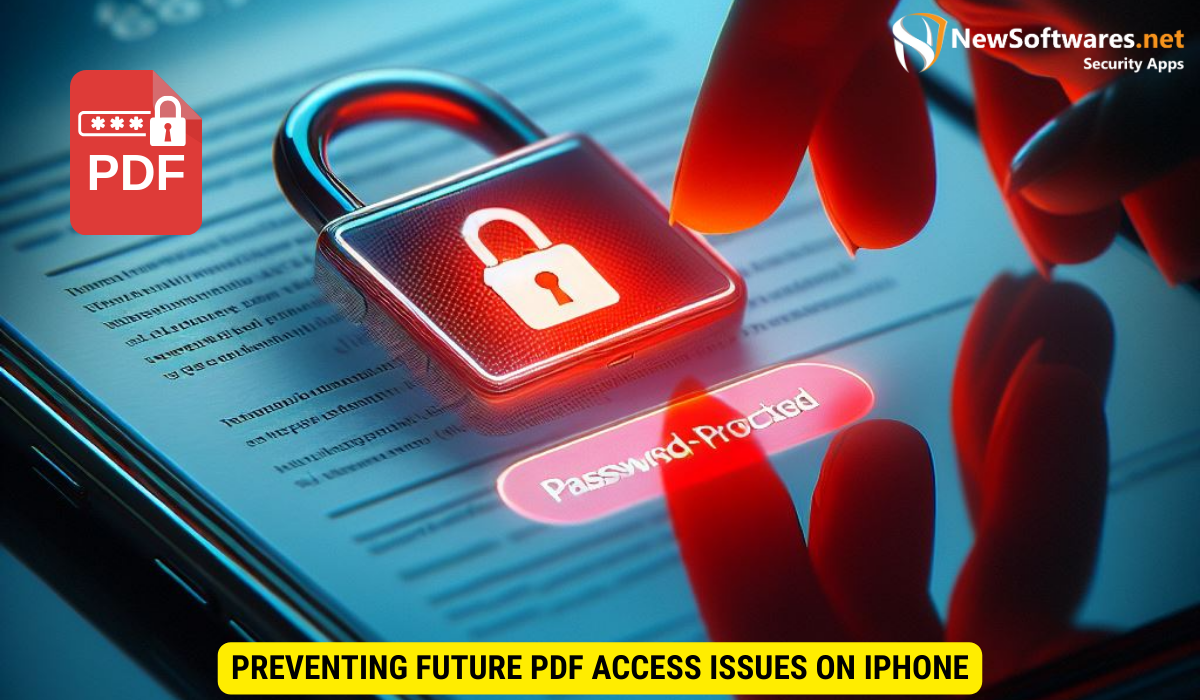
To avoid encountering difficulties in the future, here are some preventive measures:
Best Practices for PDF Password Management
- Use strong and unique passwords for your PDF files.
- Consider utilizing a password manager to securely store and manage your passwords.
Keeping Your iPhone Software Updated
Frequently update your iPhone’s software to ensure that you are running the latest version. Software updates often include bug fixes and security enhancements that can improve compatibility with encrypted PDF files.
Key Takeaways
- PDF Password Protection: It adds security by encrypting files, but incorrect passwords or compatibility issues can hinder access.
- Common Reasons for Access Issues: Outdated software, incompatible PDF readers, incorrect password entry, or corrupted files may be the culprits.
- Basic Troubleshooting Steps: Ensure iPhone and PDF reader app are updated, and verify password and security settings.
- Advanced Troubleshooting Techniques: Consider trying alternative PDF reader apps from the App Store or seeking assistance from Apple Support.
- Preventive Measures: Practice good PDF password management and keep iPhone software updated to avoid future access issues.
FAQs
Q1: Why am I unable to open password protected PDF files on my iPhone?
A1: There can be several reasons, including outdated software, incompatible PDF readers, incorrect password entry, or a corrupted file.
Q2: How can I update my iPhone software?
A2: Go to Settings, tap on General, and select Software Update. If an update is available, follow the on-screen instructions to install it.
Q3: Can I use a different app to open password protected PDF files on my iPhone?
A3: Yes, consider downloading a reputable PDF reader app from the App Store that offers better compatibility.
Q4: Are there any best practices for password managing PDF files?
A4: Yes, use strong and unique passwords, and consider using a password manager to securely store and manage your passwords.
Q5: How often should I update my iPhone software?
A5: It is recommended to update your iPhone software as soon as new updates become available to ensure optimal performance and security.
Conclusion
Opening password protected PDF files on your iPhone can be challenging at times, but with the right troubleshooting techniques, you can overcome these obstacles. By following the steps outlined in this article, you’ll be able to resolve most PDF access issues and improve your overall experience. Remember to keep your iPhone software updated and practice good password management to prevent future problems. Happy reading!
