If you’re looking to password protect your email on your iPad, it can be done easily. By setting up your email account, creating a strong password, and implementing password protection through your iPad’s settings, you can safeguard your privacy and ensure the security of your digital communications.
Are you concerned about the privacy of your email on your iPad? In today’s digital world, protecting your personal information is more important than ever. I will explore the importance of email privacy, the risks of unprotected emails, and the role of passwords in email security. We will also provide step-by-step instructions on how to set up email on your iPad, create a strong password, implement password protection, and maintain your email privacy. So, let’s dive in and discover how you can easily safeguard your emails on your iPad.
Understanding the Importance of Email Privacy
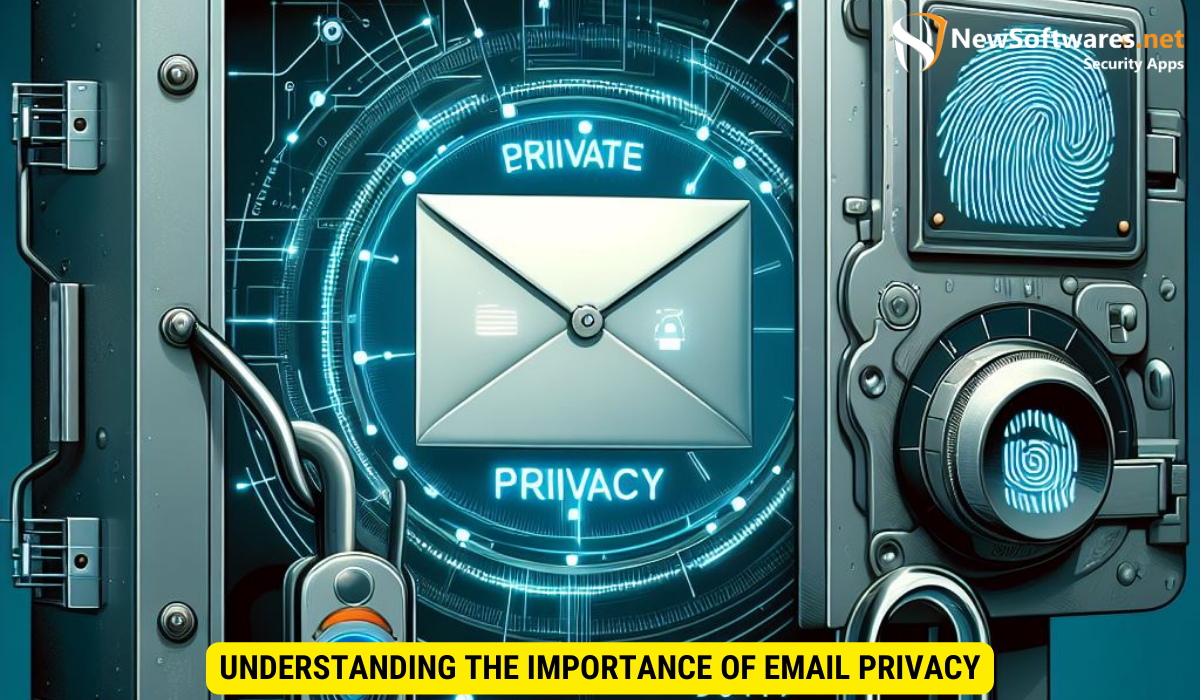
Email has become a vital communication tool, allowing us to connect with friends, family, and business contacts. However, without proper privacy measures, our personal information can be vulnerable to unauthorized access and exploitation. Data breaches and identity theft are real threats that can have serious consequences. By prioritizing email privacy, you can take control of your personal data and minimize the risks associated with digital communication.
The Risks of Unprotected Emails
Unprotected emails are like open invitations for hackers and cybercriminals. They can intercept your messages, gain access to sensitive information, and potentially compromise your privacy. From personal conversations to financial details, every aspect of your life could be exposed. Protecting your email takes on even greater importance when you consider that many online services and accounts are linked to your email address. Securing your email is the first line of defense against unauthorized access to your digital life.
The Role of Passwords in Email Security
Passwords play a crucial role in email security. They act as a barrier between your private messages and unauthorized individuals. A strong, unique password is key to ensuring the privacy of your email. Without a secure password, all the other protection measures in place can be easily circumvented. It’s essential to understand the characteristics of a strong password and utilize tools available to generate secure passwords.
Setting Up Email on Your iPad
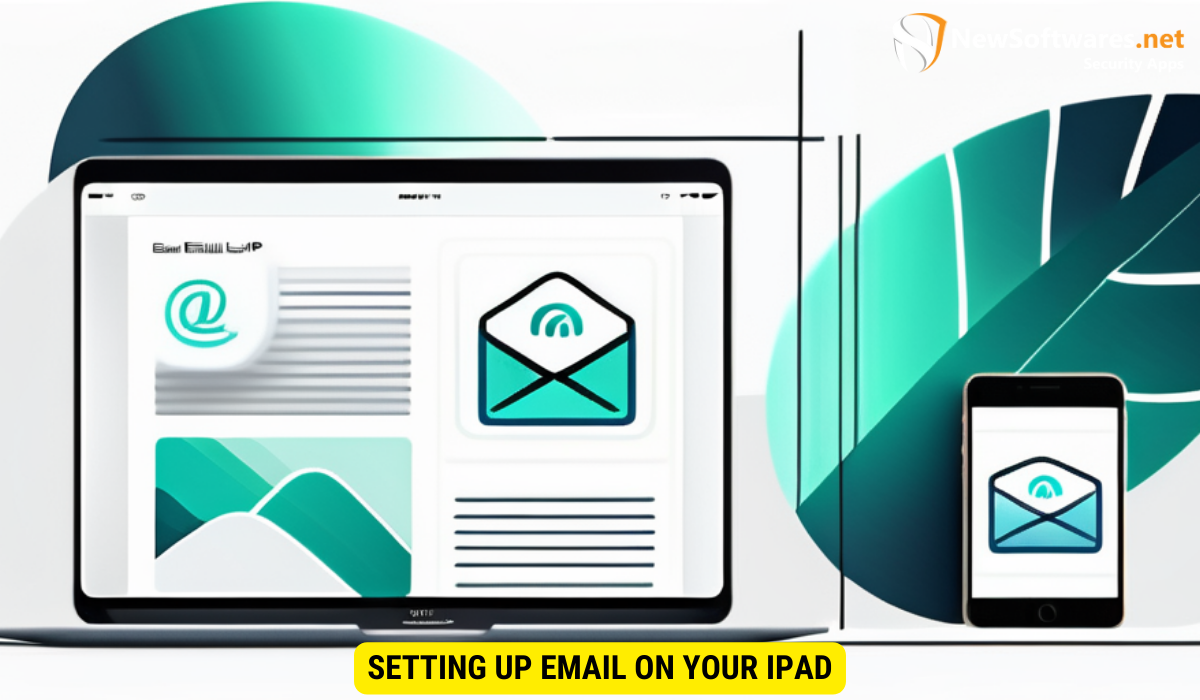
If you haven’t already set up your email on your iPad, don’t worry. The process is straightforward. Here’s how you can add an email account to your iPad:
- Go to the Settings app on your iPad home screen.
- Scroll down and tap on “Mail.”
- Tap on “Accounts.”
- Tap on “Add Account.”
- Choose your email provider from the list, or select “Other” if your provider is not listed.
- Follow the on-screen instructions to enter your email address and password.
- Tap “Next” and wait for your iPad to verify the account.
- Once verified, you can customize your email settings for optimal privacy.
Adding an Email Account to Your iPad
Adding an email account on your iPad is simple and only takes a few minutes. By following the steps mentioned above, you can have your email set up and ready to go in no time.
Configuring Email Settings for Optimal Privacy
After adding your email account, it’s essential to configure the email settings to enhance your privacy. Some important settings to consider include enabling two-factor authentication, disabling the automatic loading of remote images, and adjusting email sync and push settings. Take the time to explore and adjust the settings according to your needs and preferences.
Creating a Strong Password for Your Email
Now that your email account is set up on your iPad let’s discuss creating a strong password. A strong password is your first line of defense in protecting your email privacy. Here are some characteristics of a strong password:
- Use a combination of uppercase and lowercase letters.
- Include numbers and symbols.
- Avoid using common and easily guessable words.
- Make it at least 8-12 characters long.
- Avoid using personal information such as your name or birthdate.
Tools for Generating Secure Passwords
Creating a strong password can be challenging. Thankfully, there are tools available that can generate secure passwords for you. Password managers are highly recommended as they not only generate strong passwords but also securely store them for easy access. Consider using a trusted password manager to simplify the password creation and management process.
Implementing Password Protection for Your Email on iPad
Now that you have a strong password, it’s time to implement password protection for your email on your iPad. Here’s a step-by-step guide to help you:
- Open the Settings app on your iPad.
- Scroll down and tap on “Passwords & Accounts.”
- Tap on the email account you want to password protect.
- Toggle the “Password Protection” option to enable it.
- Enter your iPad passcode or use Touch ID/Face ID to confirm.
- Ensure that “Require Attention for Face ID” is enabled for added security (if applicable).
- Once enabled, your email app will be password protected, and you’ll need to enter your iPad passcode or use biometric authentication to access it.
Step-by-Step Guide to Password Protect Your Email
The step-by-step guide provided above should help you effortlessly password protect your email on your iPad. By following these instructions, you can add an extra layer of security to your email messages.
Troubleshooting Common Issues in Password Setup
While setting up password protection for your email, you may encounter some common issues. One common problem is forgetting your iPad passcode, which can lock you out of your email account. In such cases, make sure to keep your passcode in a secure location and consider enabling password recovery options like security questions or fingerprint access.
Maintaining Your Email Privacy
Securing your email doesn’t end with setting up password protection. It requires ongoing maintenance and vigilance. Here are some best practices for maintaining your email privacy on your iPad:
Regularly Updating Your Password
It’s crucial to update your password periodically. Regularly changing your password ensures that even if someone gains unauthorized access to your email, they won’t be able to continue accessing it for an extended period. Aim to change your password every few months or whenever you suspect any security breaches.
Best Practices for Email Privacy on Your iPad
In addition to password protection, there are several best practices you can follow to enhance email privacy on your iPad. Some of these include not clicking on suspicious links or downloading attachments from unknown sources, being cautious while sharing personal information via email, and regularly updating your device’s operating system and apps.
Key Takeaways
- Email privacy is crucial in today’s digital world, as unprotected emails can lead to data breaches and identity theft.
- Passwords play a vital role in email security, acting as a barrier against unauthorized individuals.
- Setting up email on your iPad is a straightforward process, and configuring the settings enhances your privacy.
- A strong password is a combination of uppercase and lowercase letters, symbols, and numbers.
- Password protection can be implemented on your iPad by enabling it through the device’s settings.
- Maintaining your email privacy involves regularly updating your password and following best practices.
FAQs
1. How can I password protect my email on my iPad?
To password protect your email on your iPad, go to the device’s settings, select “Passwords & Accounts,” choose the email account you want to protect, and enable password protection. You’ll need to enter your iPad passcode or use biometric authentication to access your email.
2. What makes a strong password?
A strong password is at least 8-12 characters long and includes a combination of uppercase and lowercase letters, numbers, and symbols. It should avoid common and easily guessable words and personal information.
3. Should I use a password manager for my email?
Using a password manager is highly recommended as it not only helps generate strong passwords but also securely stores them for easy access. A password manager can simplify the password creation and management process, enhancing your email security.
4. How often should I update my email password?
It’s a good practice to update your email password periodically. Changing your password every few months or whenever you suspect any security breaches ensures that your email remains secure.
5. Are there any additional measures I can take to enhance email privacy on my iPad?
Apart from password protection, there are several additional measures you can take to enhance email privacy on your iPad. These include avoiding clicking on suspicious links or downloading attachments from unknown sources, being cautious while sharing personal information via email, and regularly updating your device’s operating system and apps.
Conclusion
Protecting your email privacy on your iPad doesn’t have to be a daunting task. By understanding the importance of email privacy, setting up your email account, creating a strong password, implementing password protection, and following best practices, you can secure your digital communications effortlessly. Take control of your privacy and safeguard your personal information today.
